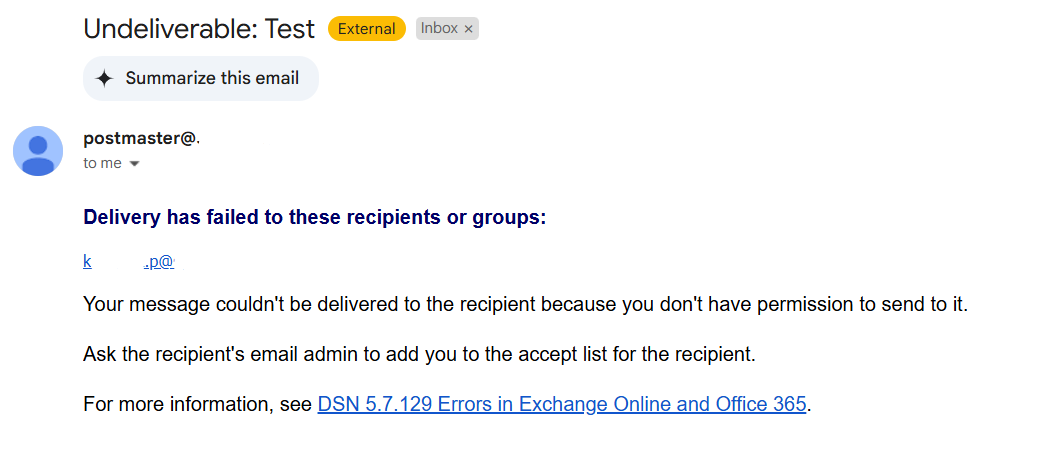O365: Block incoming email on shared mailboxes

On the previous topic about setting shared mailboxes on resigned users. The email box still keeps all data without licenses needed. This user still can receive email and somehow users in the organization sent emails to this account with typos or select from auto-complete. So, The sender still can send emails to this shared mailbox account.
To prevent this case. We set up a shared mailbox account to prevent receiving an email from a specific sender. To set this please follow the steps.
- Go to "Microsoft 365 admin center" > "Teams & groups" > "Shared mailboxes".
- Select "User shared mailboxes".
- On the "Exchange settings" section. Select "Edit".

- Goto "Mailbox" > "Message delivery restriction" > "Manage message delivery restriction".
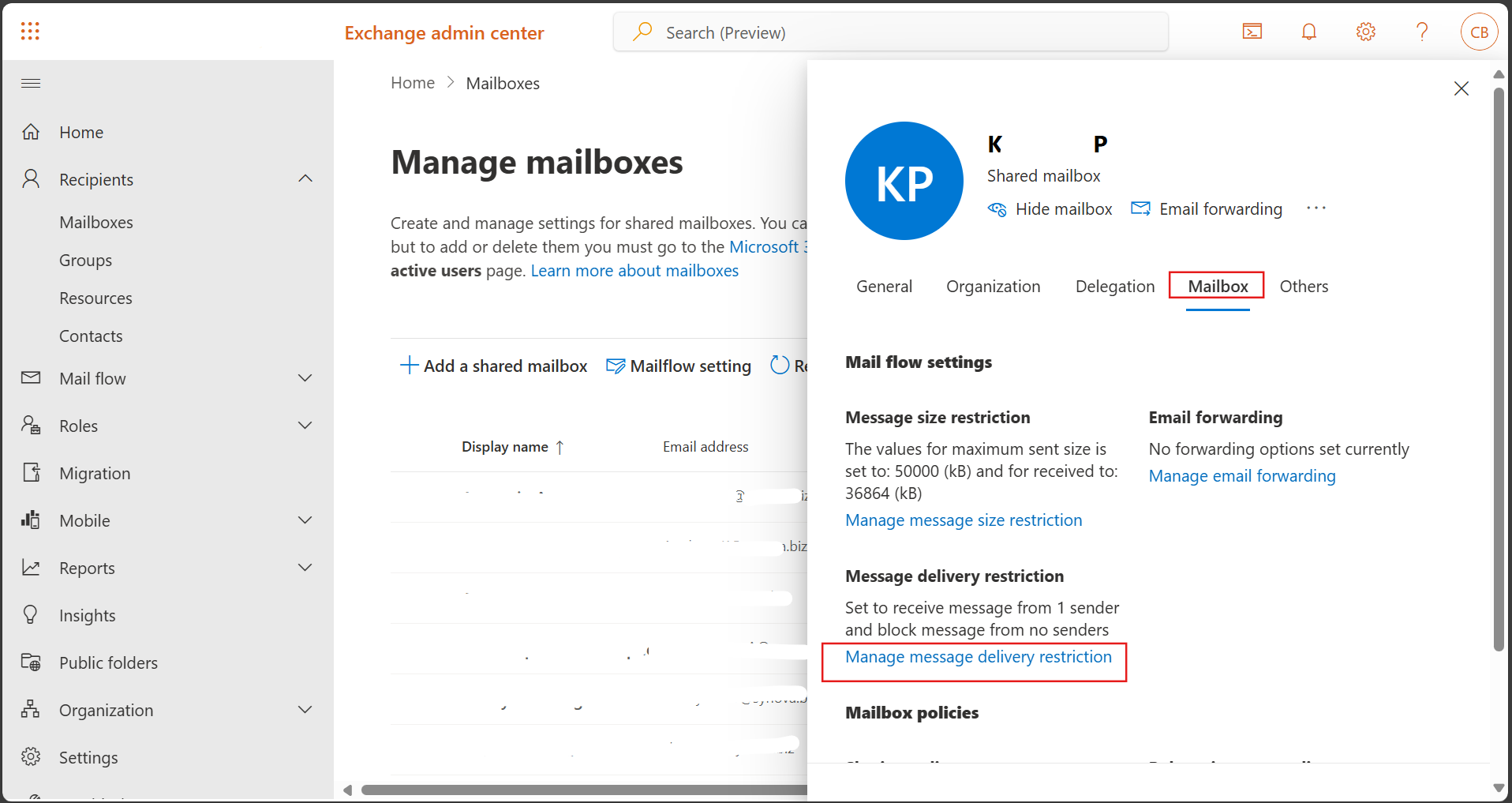
- In "Accecpt messages from:" > Select "Select senders" (To accept messages only from this sender).
- Add the sender and select only the person who can send to this shared mailbox address.
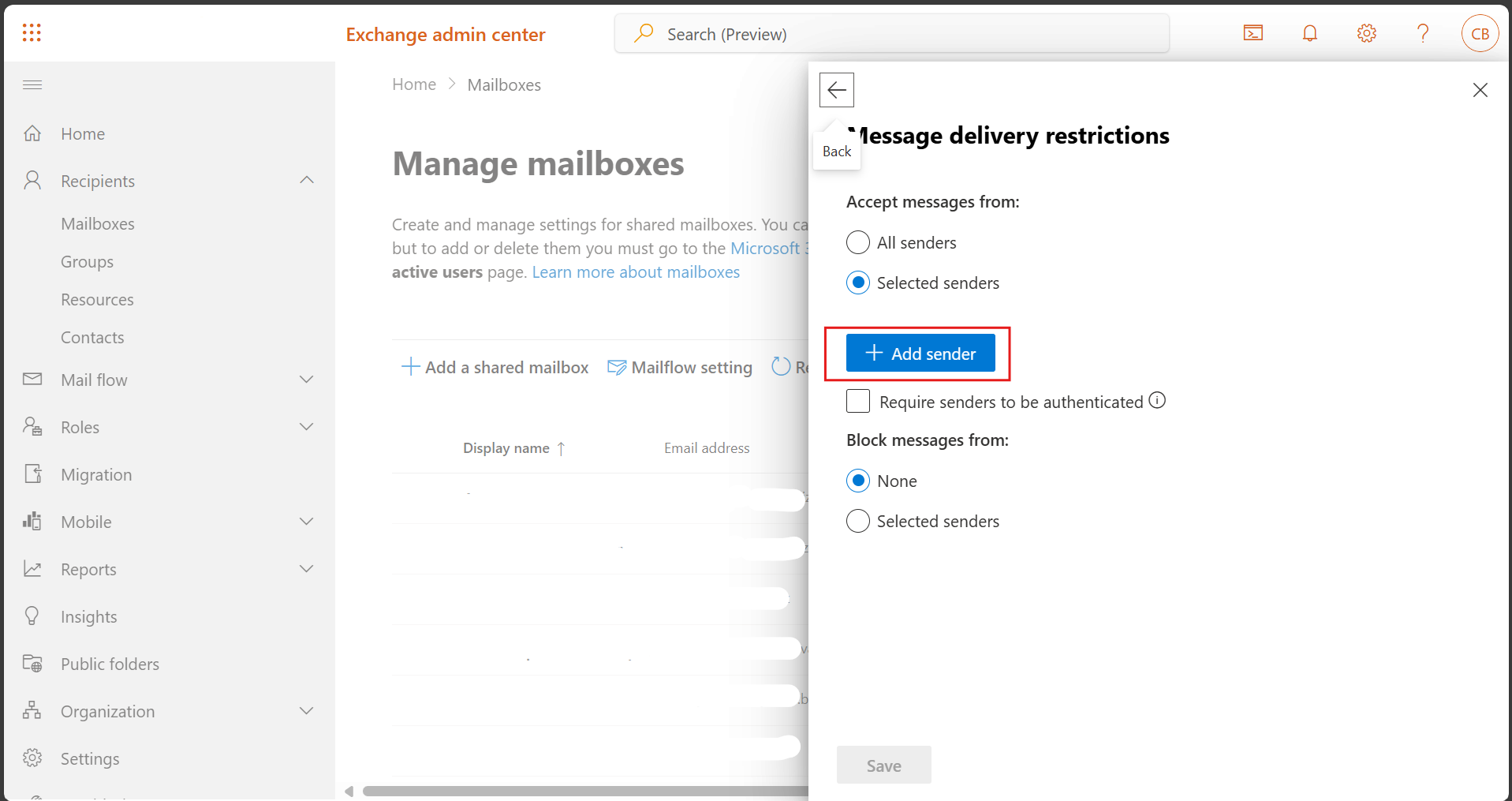
- Now only the selected sender can send to this address.
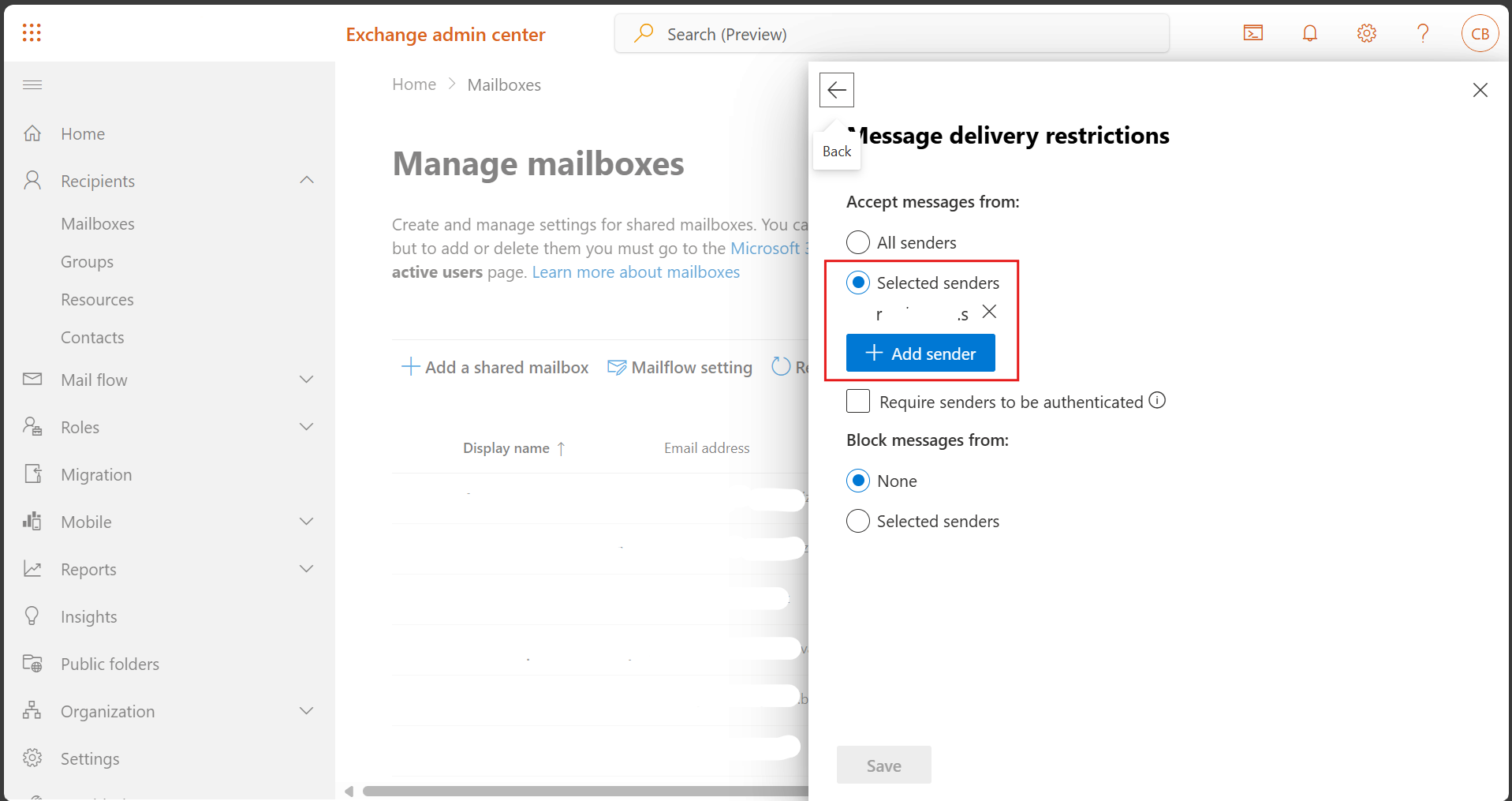
- Test send email to this shared mailbox address with another sender. Senders who do not allow it will get a message "Undeliverable" (So, the sender notices that it was sent to the wrong address or you do not have permission to send it to).