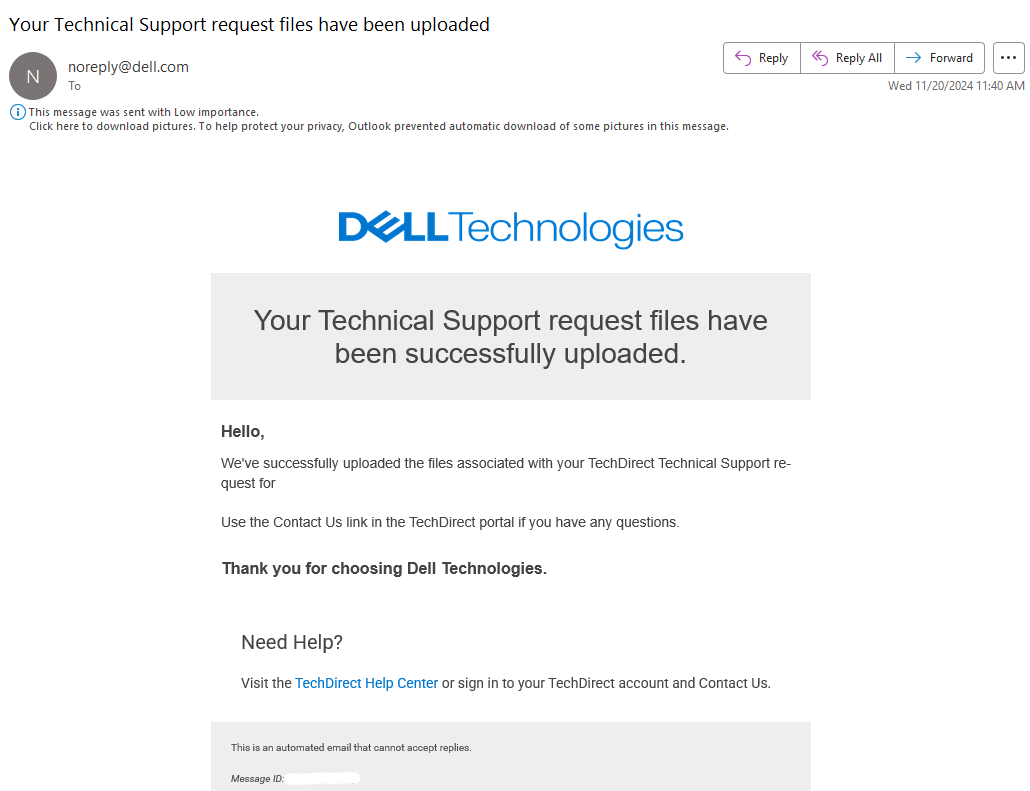Dell PowerConnect 2848: How to Use PuTTY.exe to Save Output to a File (Logs file)

This section shows how to use PuTTY.exe to gather the output (log) of the "show tech-support" command from Dell PowerConnect 2848 (or another model).
- Open Putty.exe with administrator right, by right click on the icon, "Run as administrator".
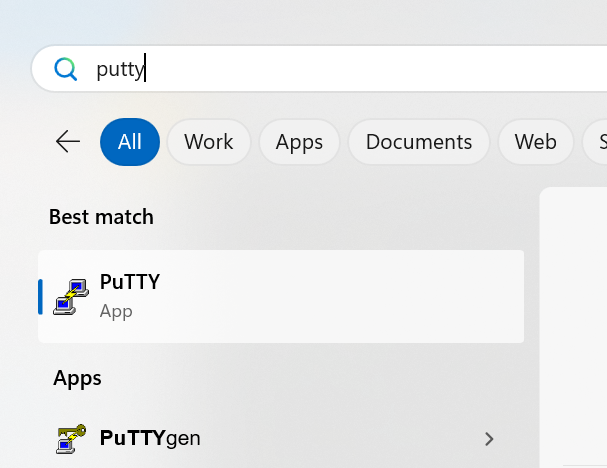
- Goto "Logging", Session logging: Printable output.
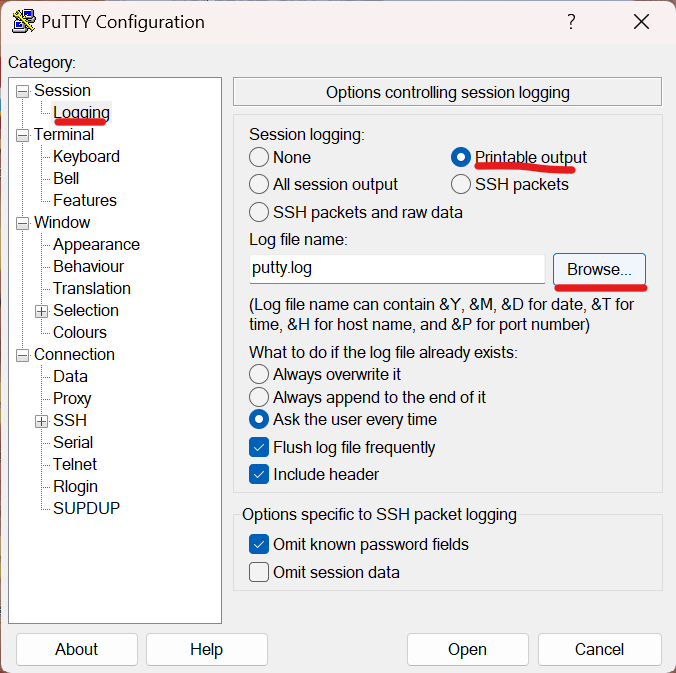
- Browse to enter the log file name and location (This sample saved in "Downloads" and name file as "putty_powerconnect2848_20241120.log")
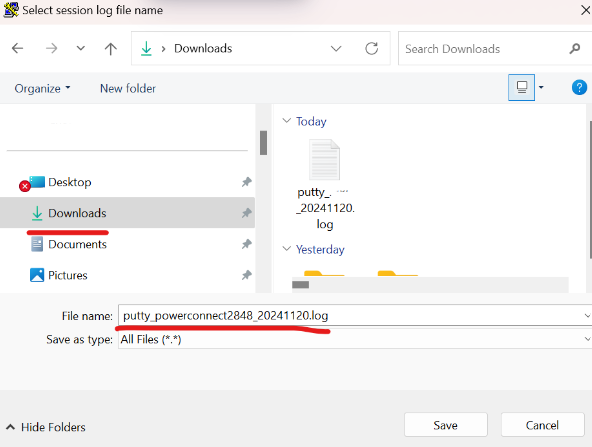
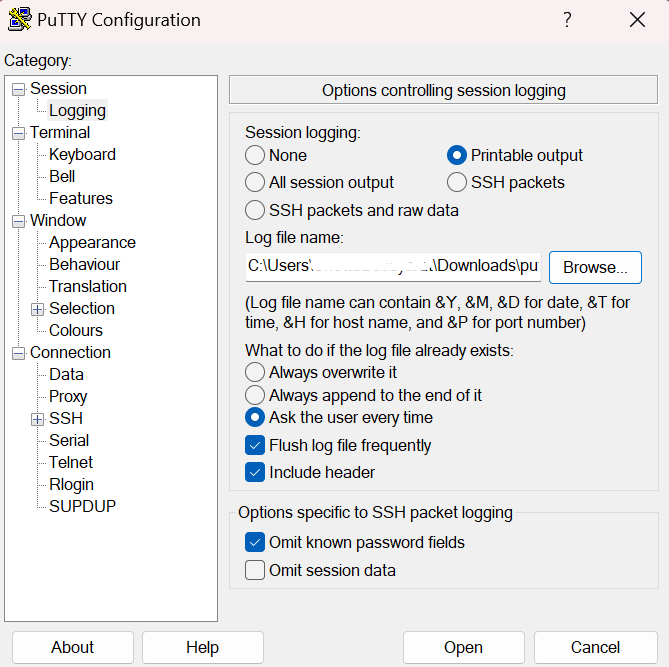
- Select back to "Session", Host IP address, and Connection type: Oterh: Telnet. Then click "Open" to connect.
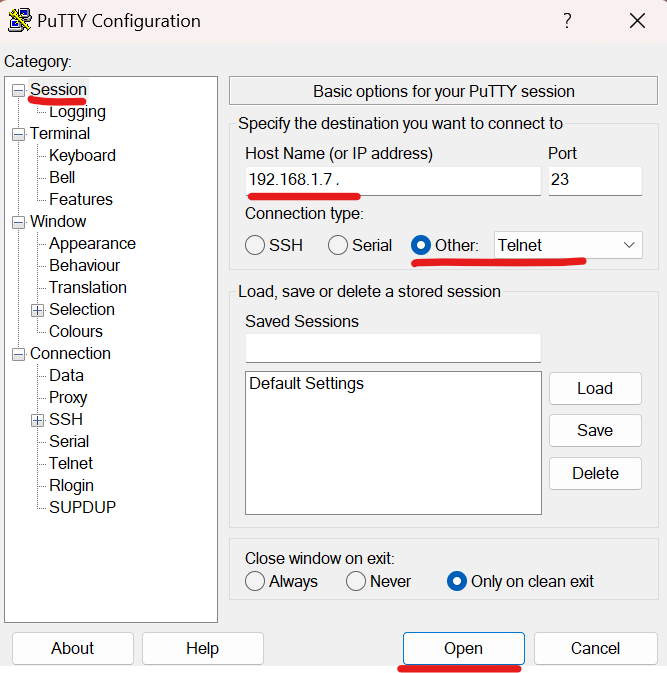
- Enter a username and password.
- Then enter "show tech-support" and enter.
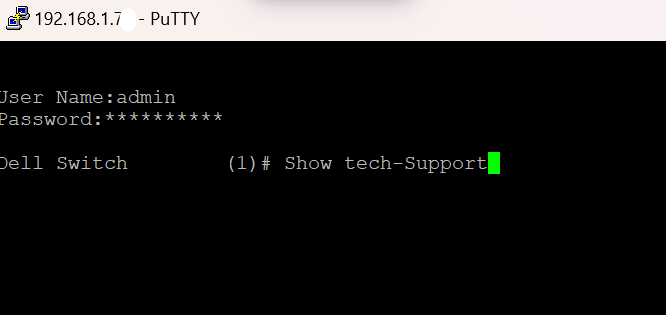
- The result will show and also save to the log file.
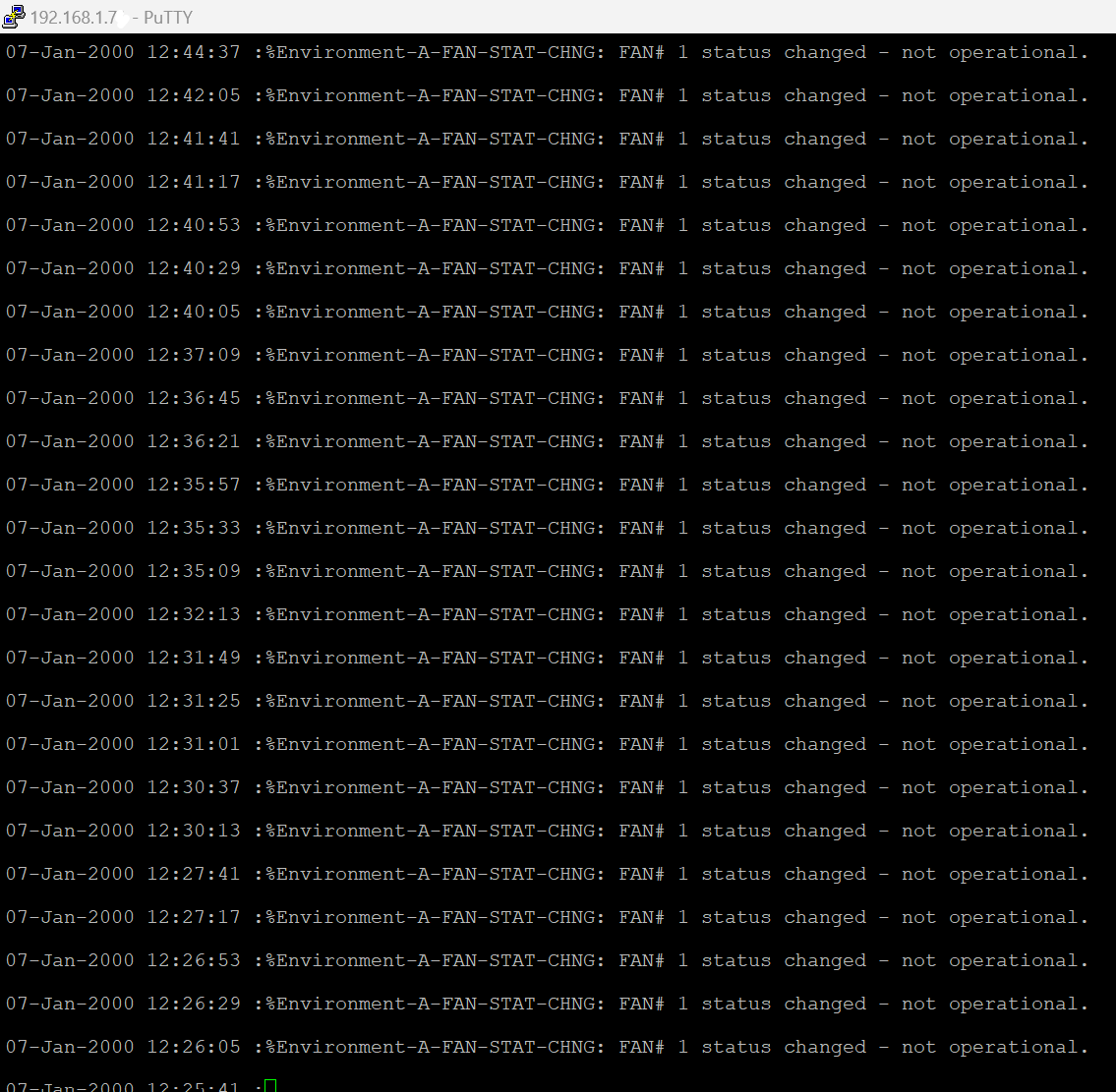
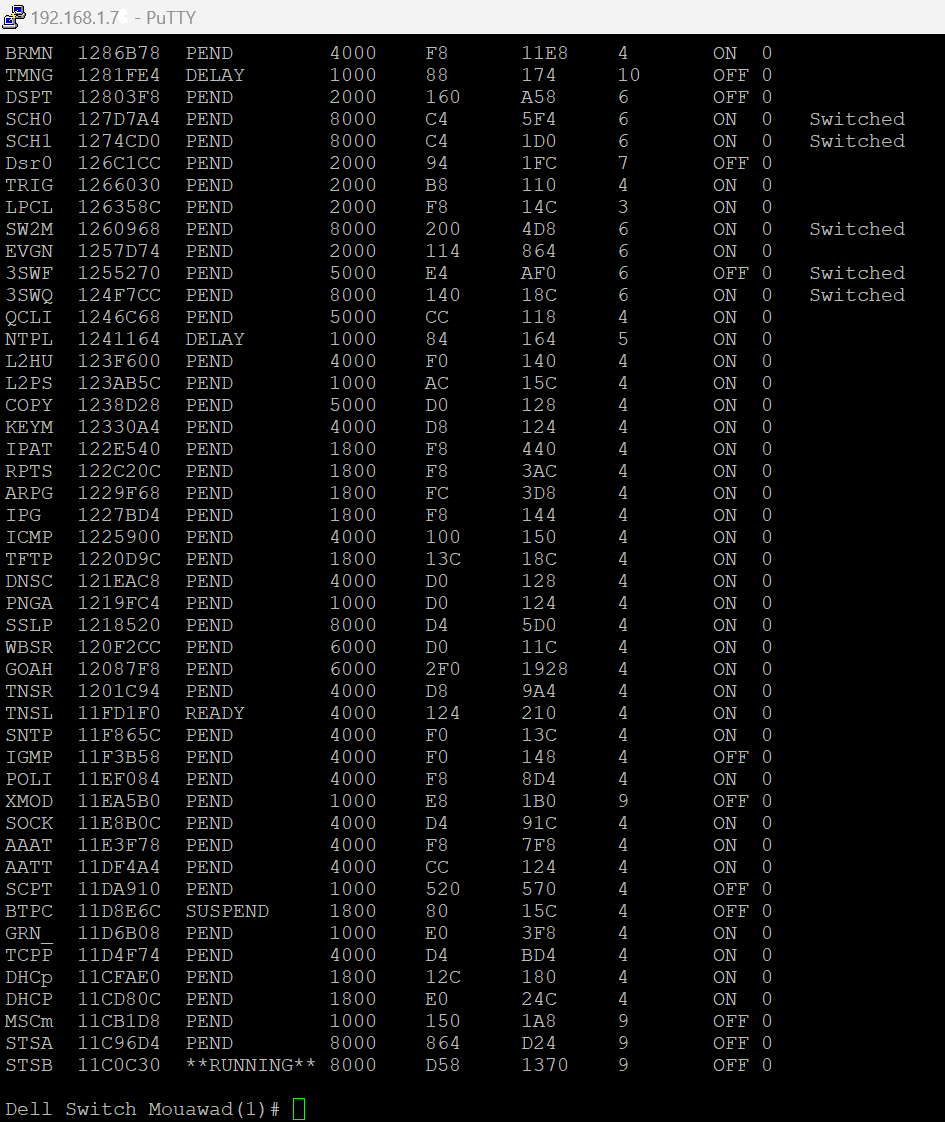
- Log file on "Download". This log file will show same as putty showed.

- Use this log file by uploaded to Dell support.
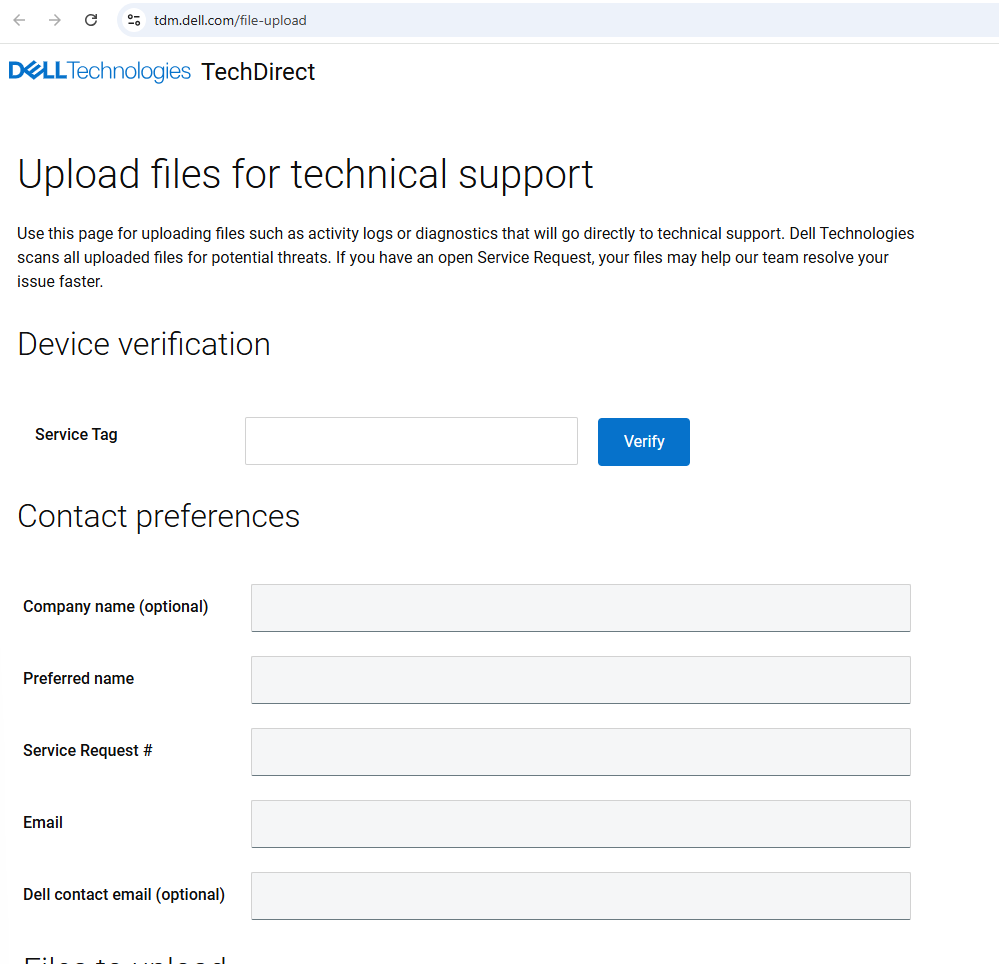
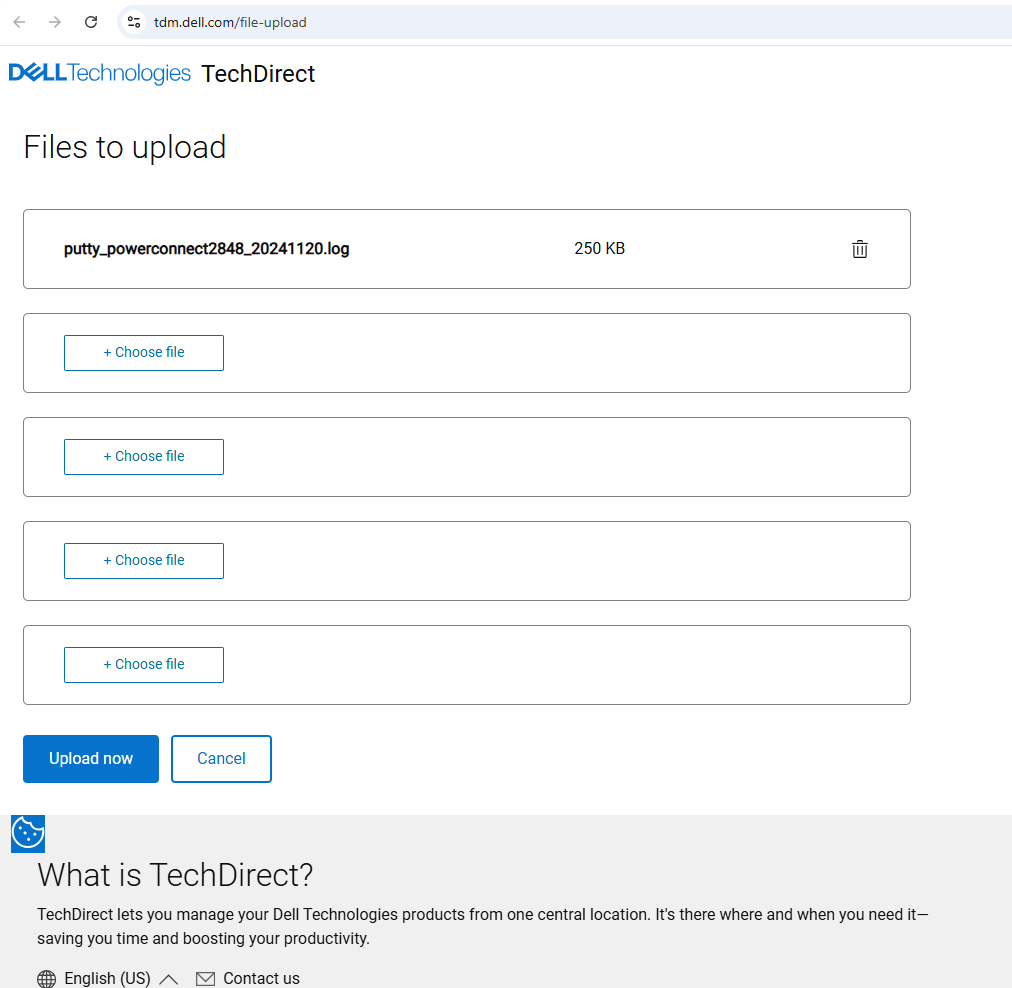
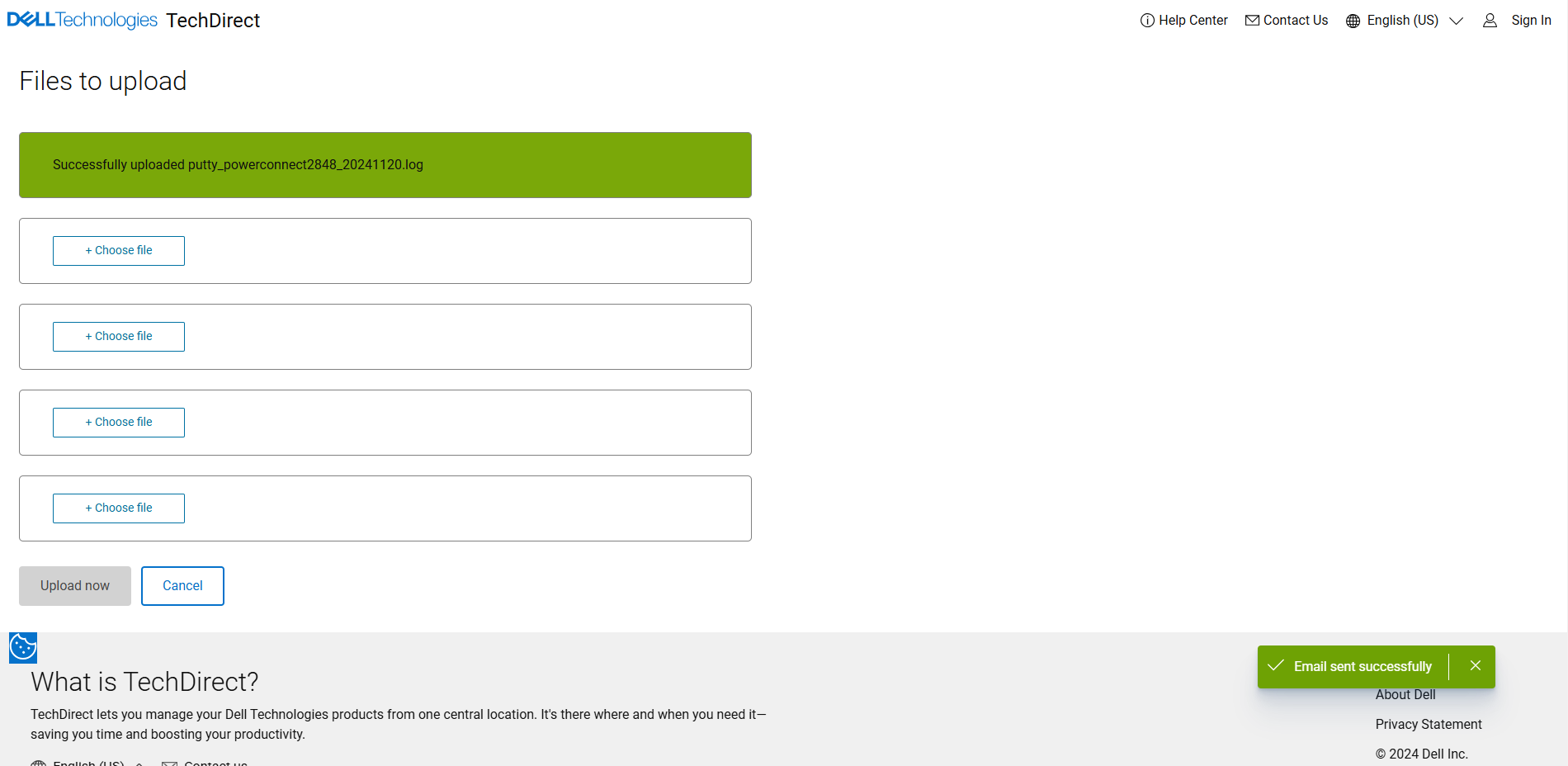
- You will get E-mail confirmation.