เพิ่มประสิทธิภาพ Windows ได้โดย Essential Tweaks

เทคนิคการเพิ่มประสิทธิภาพให้กับ Windows บนเครื่อง Computer ของเรานั้นนับว่ามีมากมาย Essential Tweaks ถือเป็นอีก 1 วิธีที่ไม่ควรพลาดสำหรับผู้ต้องการเค้นประสิทธิภาพ Windows ให้ถึงขีดสุดเช่นคุณ
ก่อนอื่นเราจะโชว์ให้เห็นว่าเดิมทีนั้น Processes ของ CPU นั้นค่อนข้างสูง หลักการเพิ่มประสิทธิภาพให้กับ Windows ของเราอย่างง่ายคือการลดจำนวน Processing ของ CPU ลงให้ได้มากที่สุด ดังรูปด้านล่าง มาเริ่มกันเลย
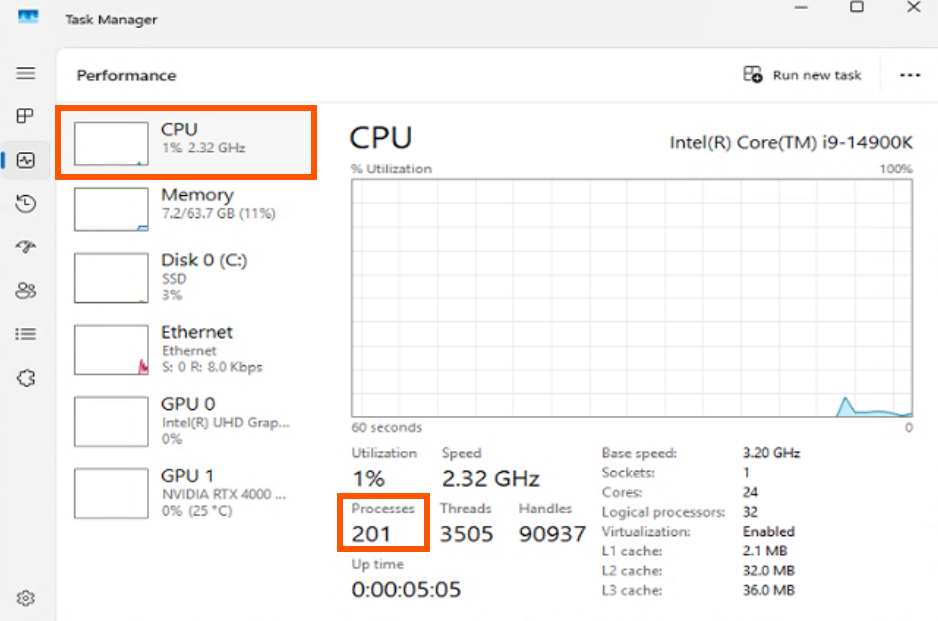
- ค้นหาโปรแกรม Windows ProwerShell > Run as administrator.
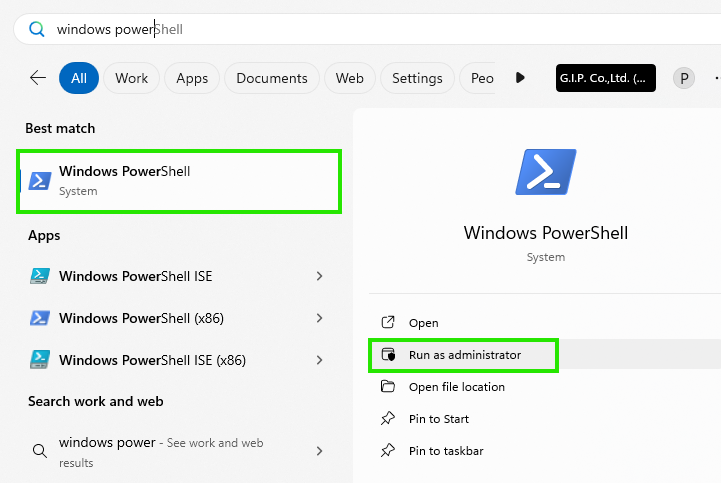
- พิมพ์คำสั่ง Command line ดังนี้ แล้วกด Enter.
iwr -useb https://christitus.com/win | iex
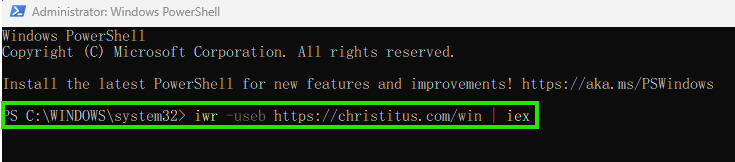
- เมื่อเห็นหน้าต่าง Tool คลิ๊ก Tweaks > Standard > Advanced Tweaks - CAUTION เลือก Disable IPv6, Disable Microsoft Copilot, Remove Onedrive > Run Tweaks.
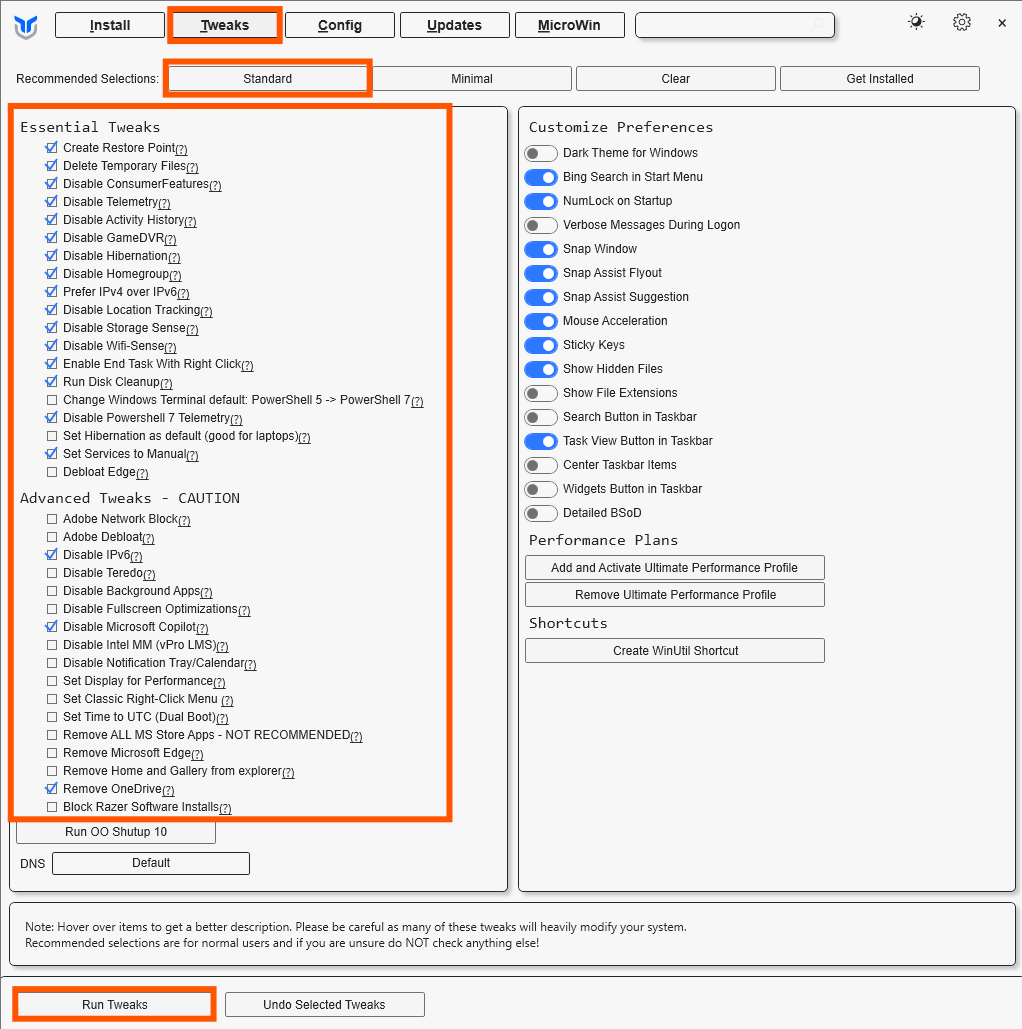
- รอสักครู่เมื่อโปรแกรมทำงานเสร็จสิ้น ตรวจสอบ Task Manager > Performance จะพบว่า Processes ลดลงจากเดิมเป็นอย่างมาก
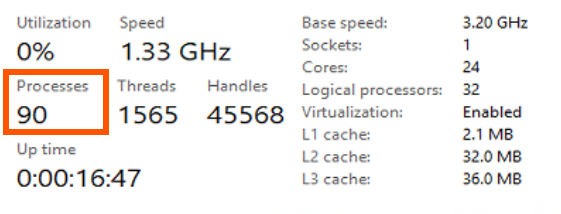
end...
