Forwarding E-mail in Google Admin Console by Routing

Email forwarding using recipient address map under Google admin console by Routing.
- Login to Google Admin Console
- Go to Apps > Google Workspace > Gmail
- Scroll down to the "Routing" section.
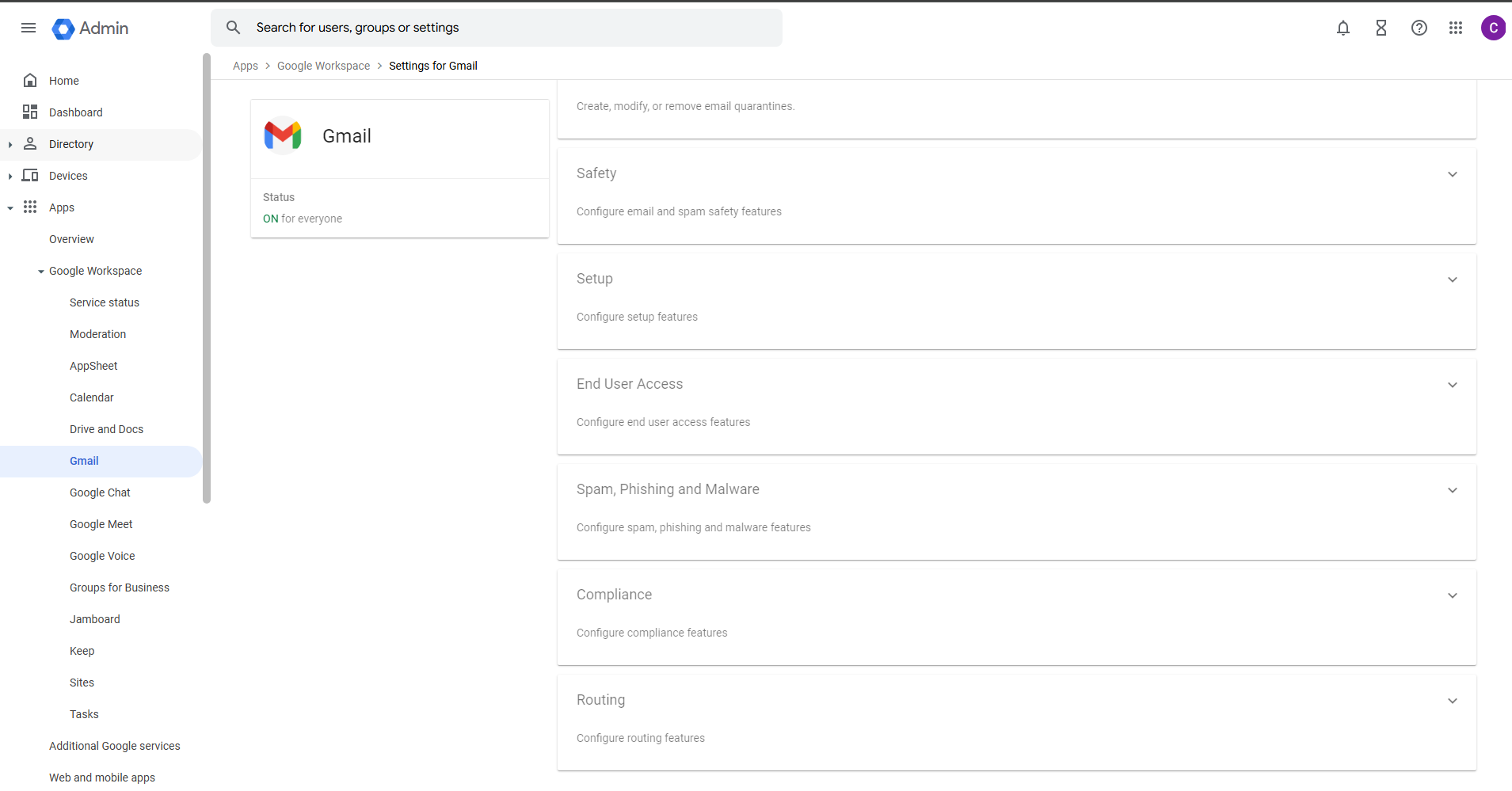
- Looking for "Email forwarding using recipient address map"
- To set forwarding click "ADD ANOTHER RULE"
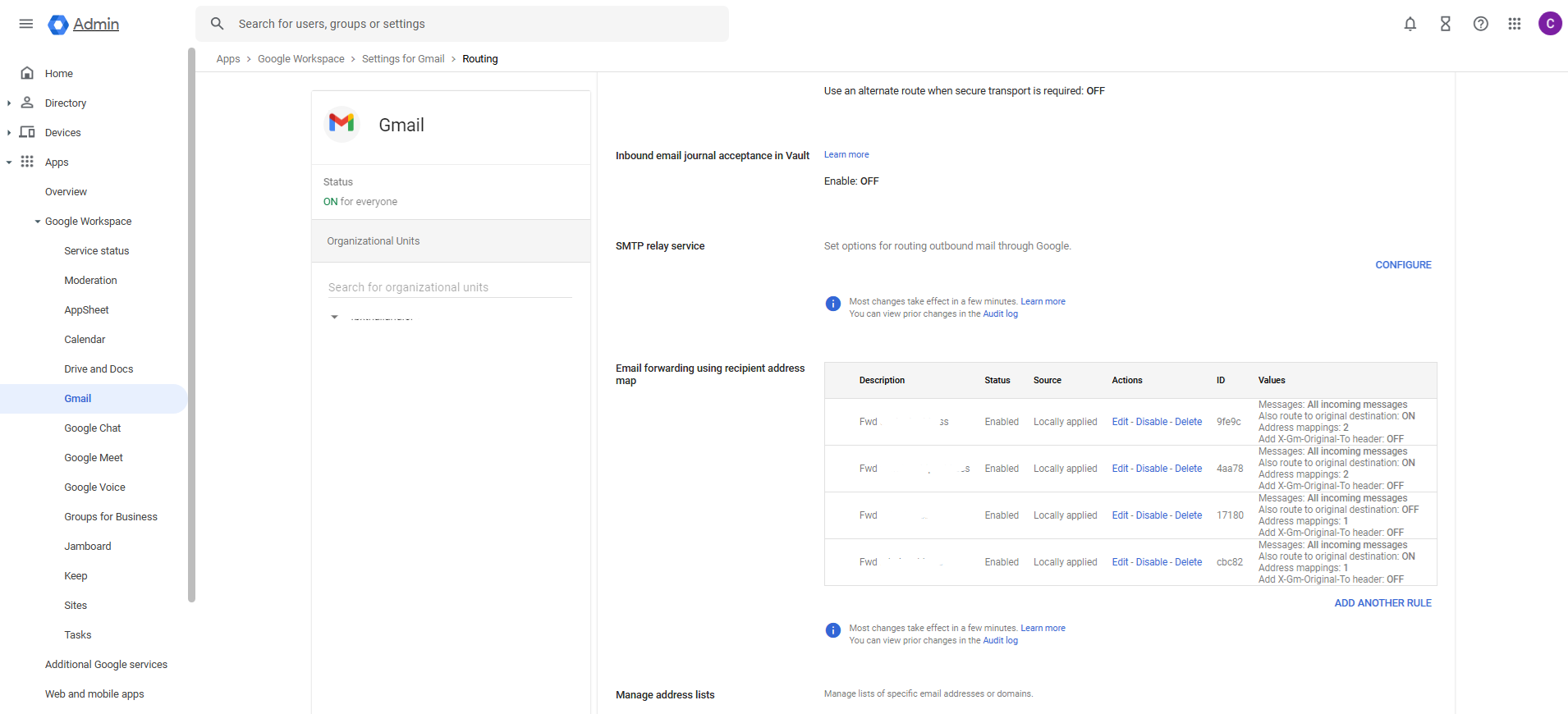
- Add the original email address on "Address" and the recipient or destination address on "Map to address" (Need to short description on top "Email forwarding using recipient address map".
- Click "SAVE" to complete.
Note: on 3. Routing options > Check this when you need to keep the email for the original mail box.
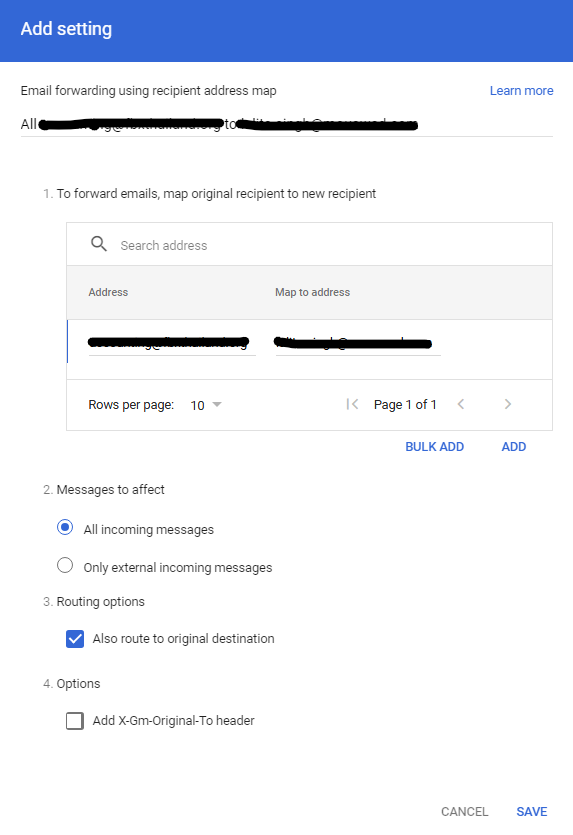
- Check the rule appears.
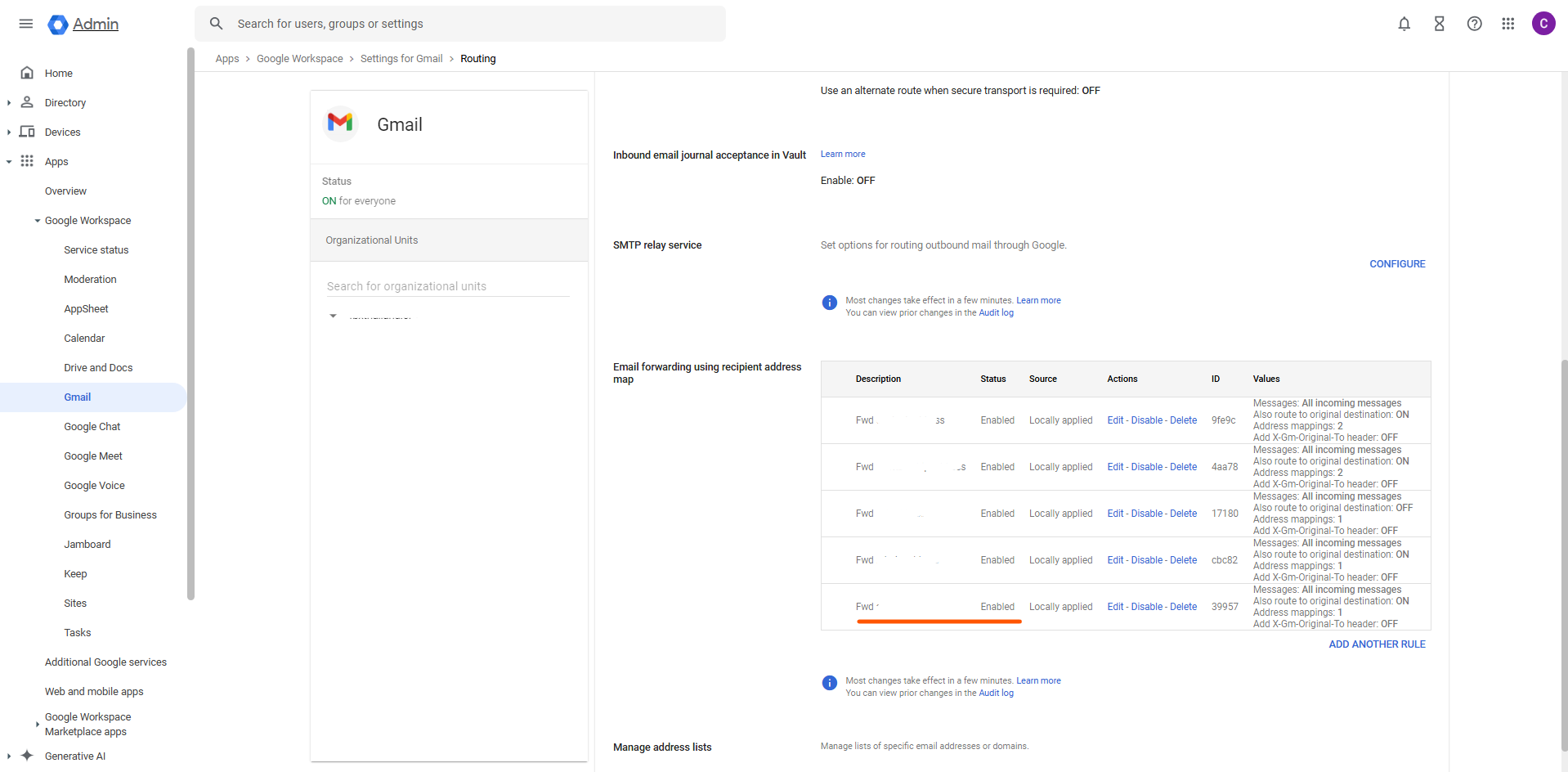
- Test forwarding is working by sending an email to the address.
