How to back up O365 e-mail to .pst file by Content Search

To back up O365 E-Mail to .pst file by Content search in Admin Console.
- Log in to O365 with admin privilege user (https://login.microsoftonline.com).
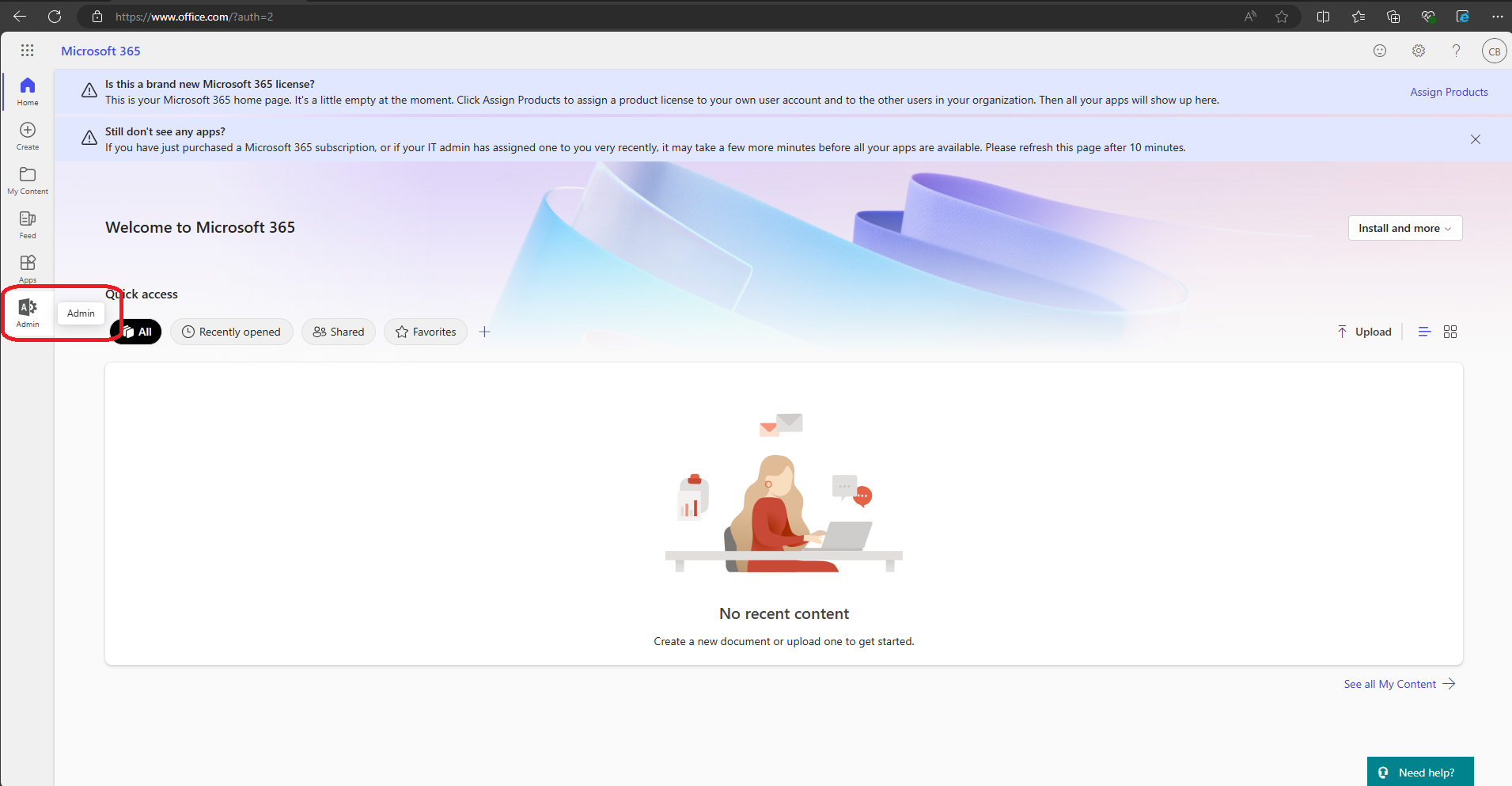
- Go to "Compliance".
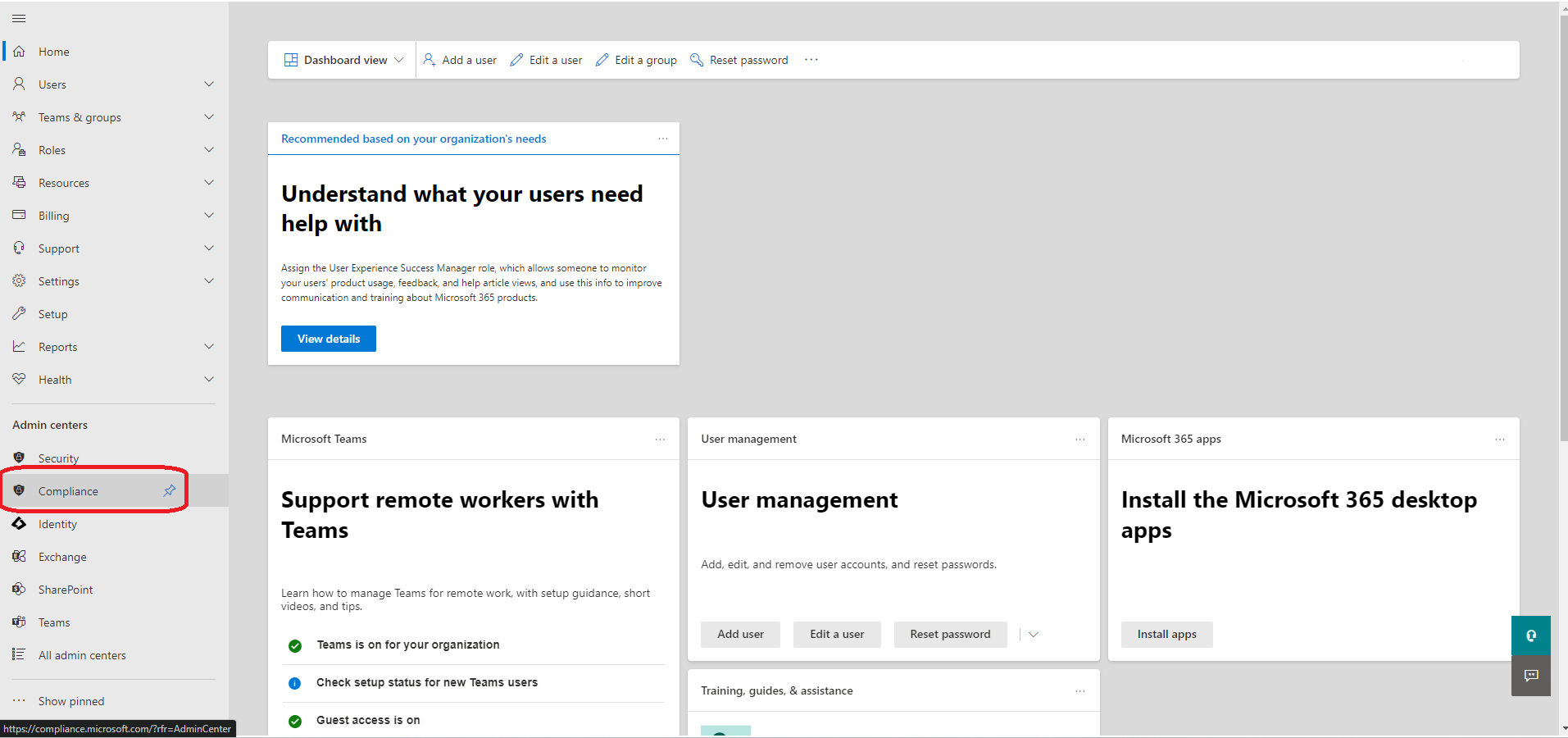
- Go to "Content search".
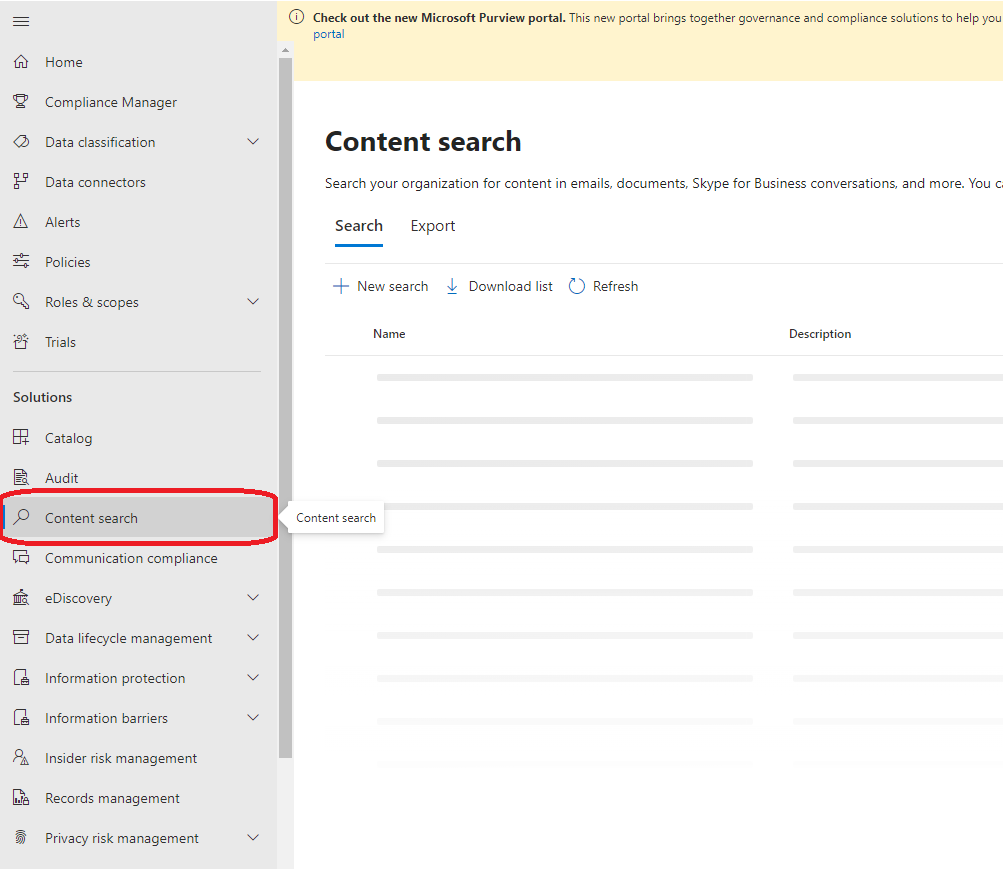
- Add "New search" to find the mailbox.
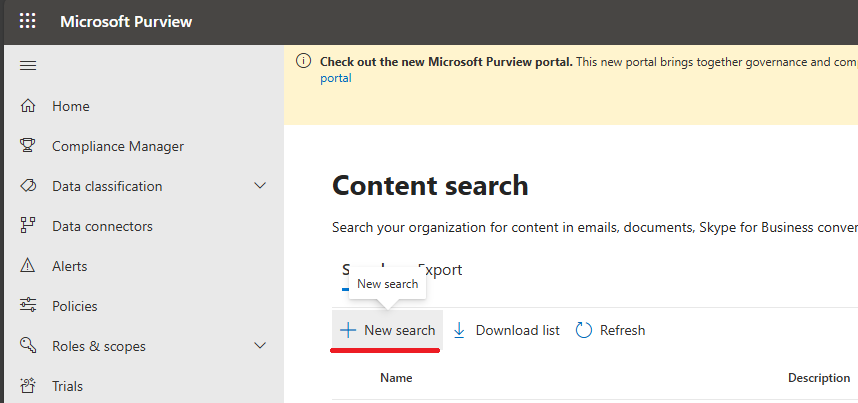
- In "New search", Enter a name for the search job (This sample used email or name of mailbox)
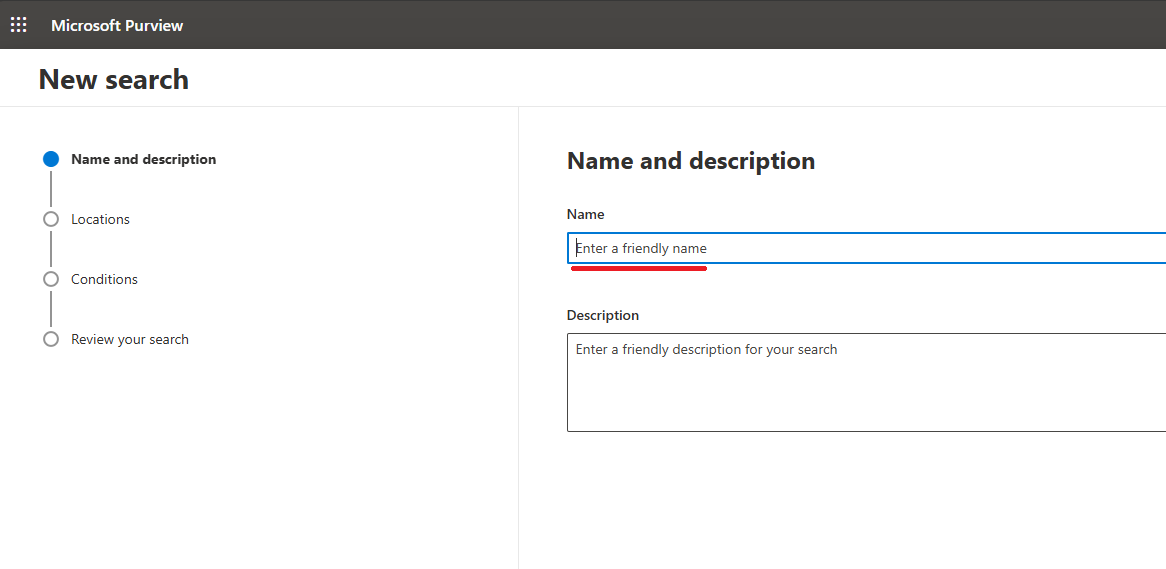
- Enable "Exchange mailboxes" and select "users" of Exchange mailboxes.
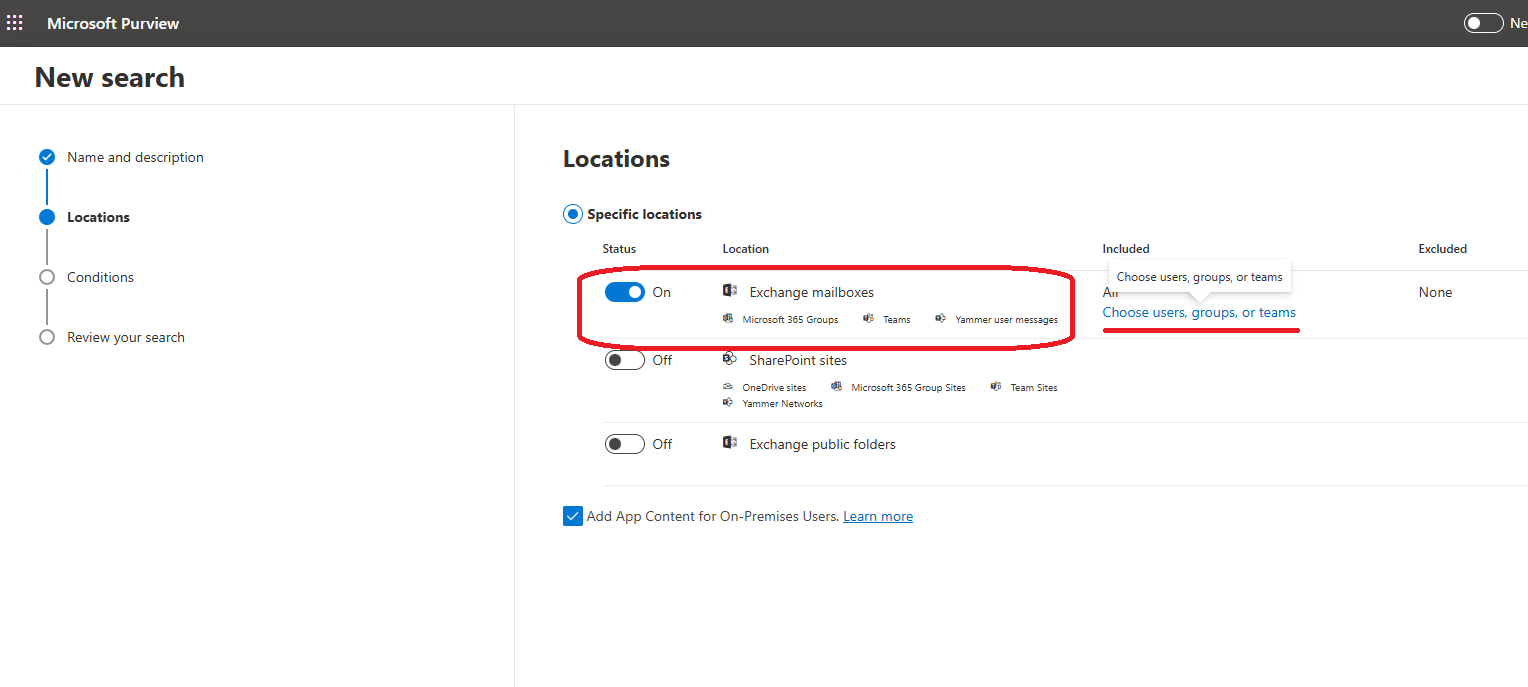
- Selected the Exchange mailboxes to backup.
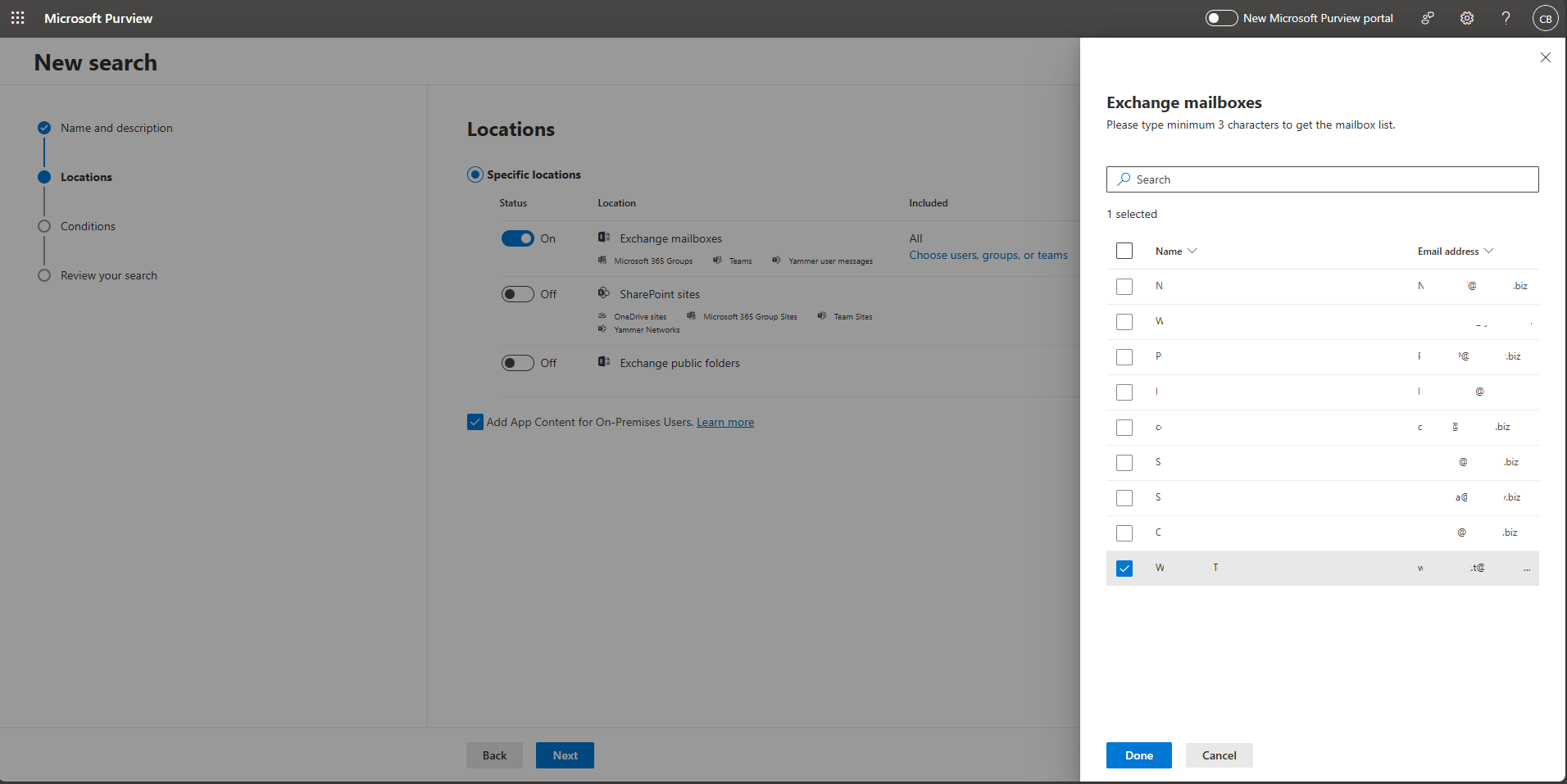
- Included will show a number of selected users of the Exchange mailbox.
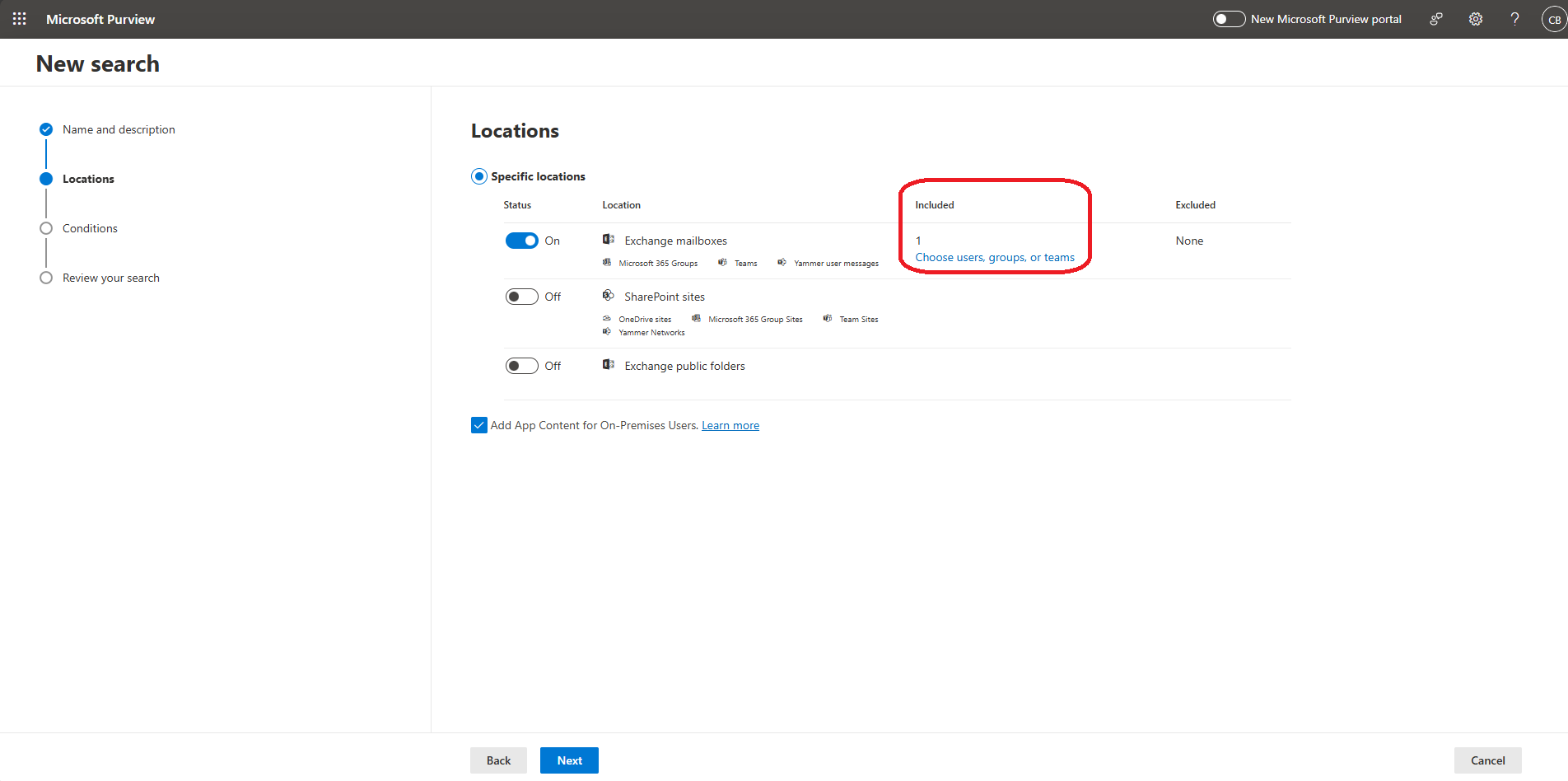
- Search conditions leave as default and click "Next".
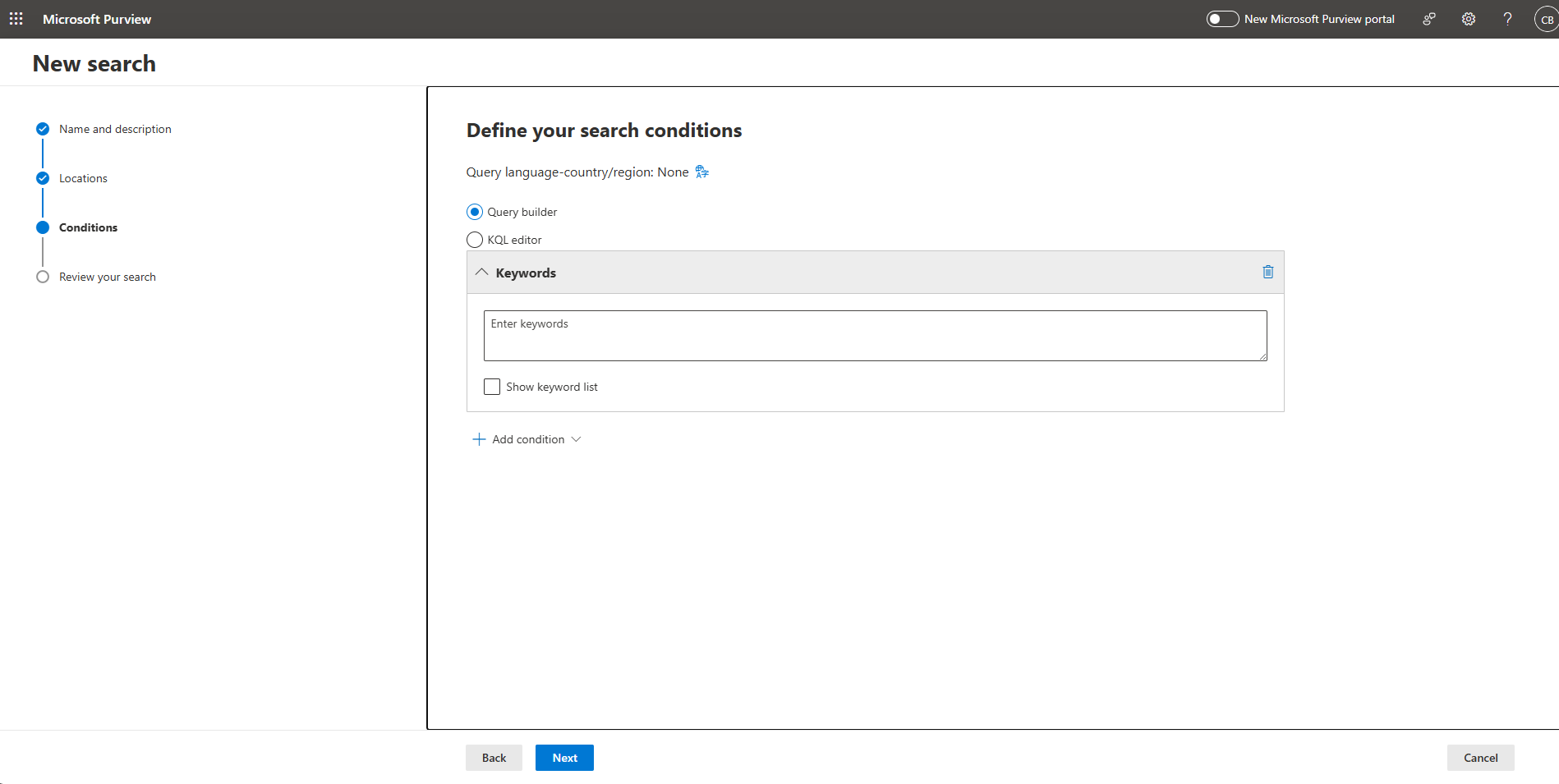
- Review your search and create it.
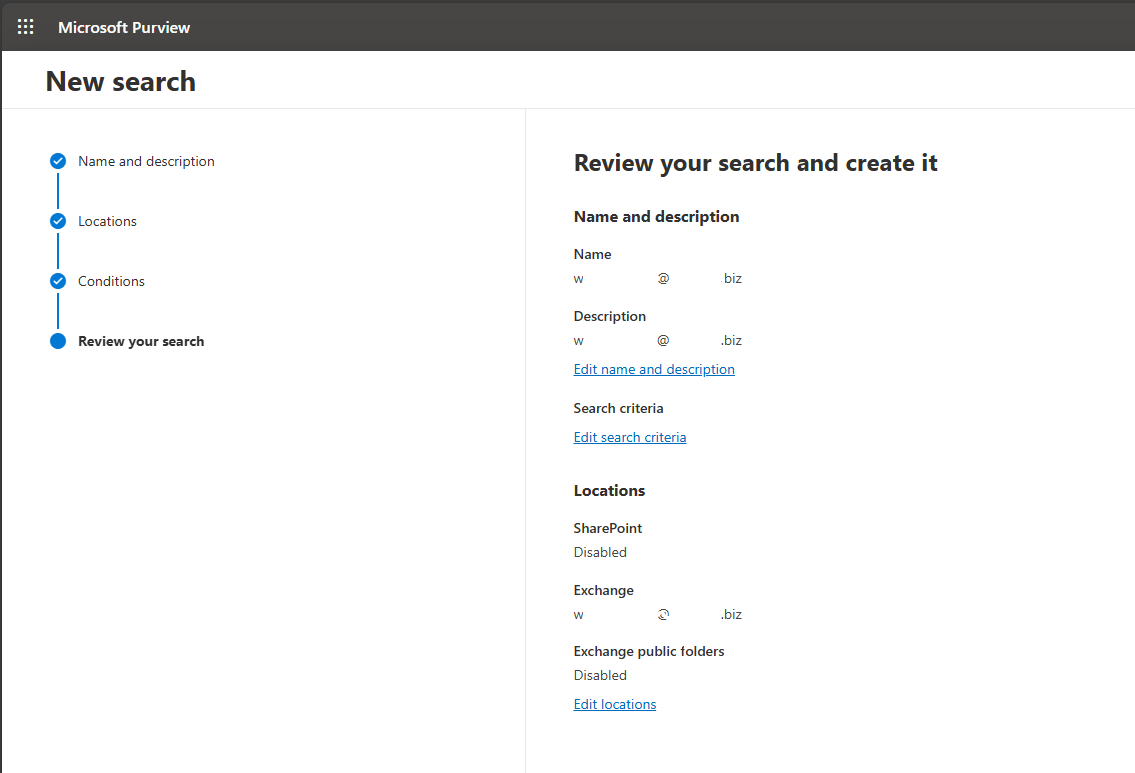
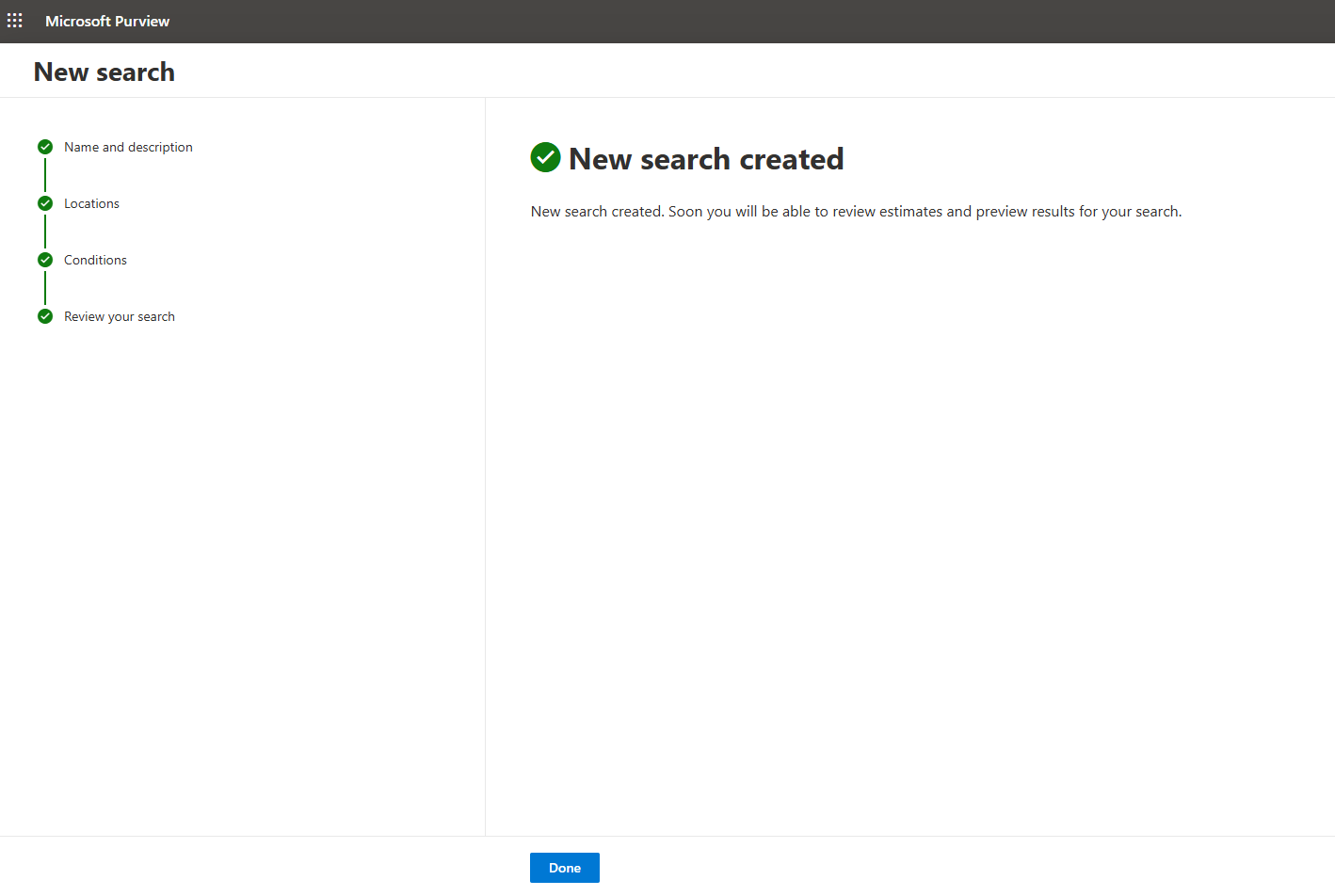
- Now "New search" starting, Wait until the status is complete.

- When content search status is completed. Click on the Contenet search name. Click on "Action" button > "Export result".
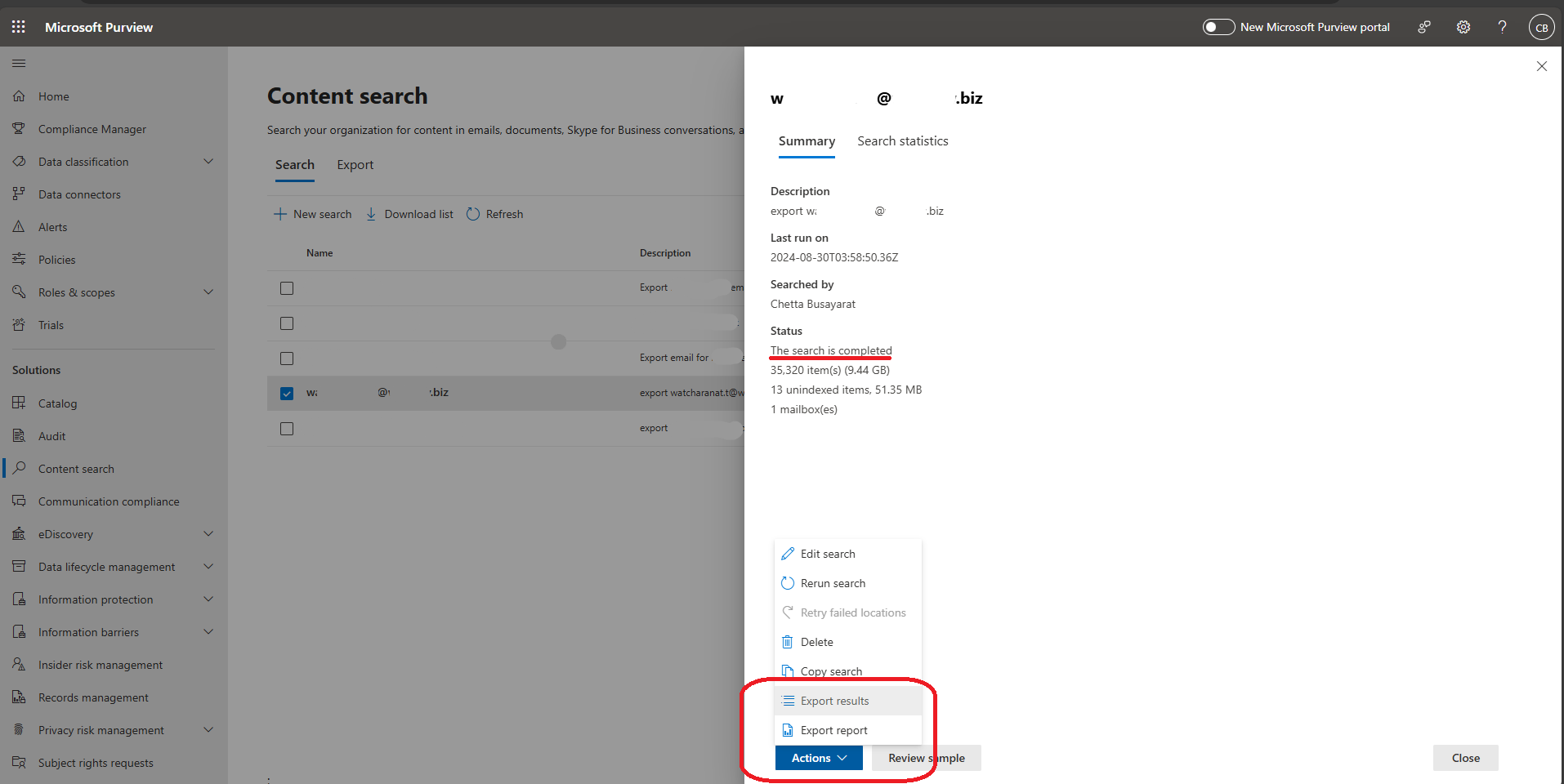
- Select the option to export.
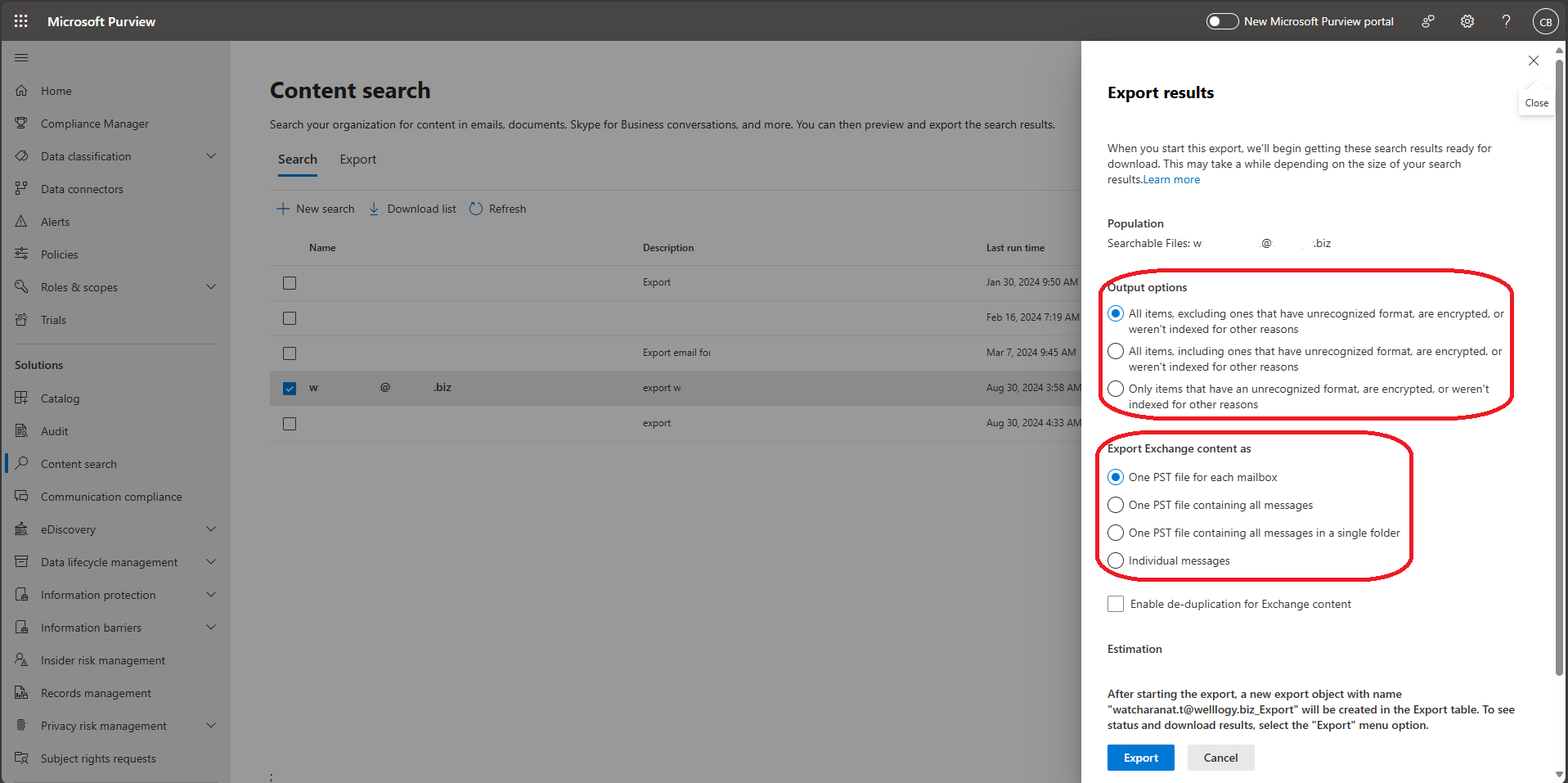
- Click "Export" to create job.
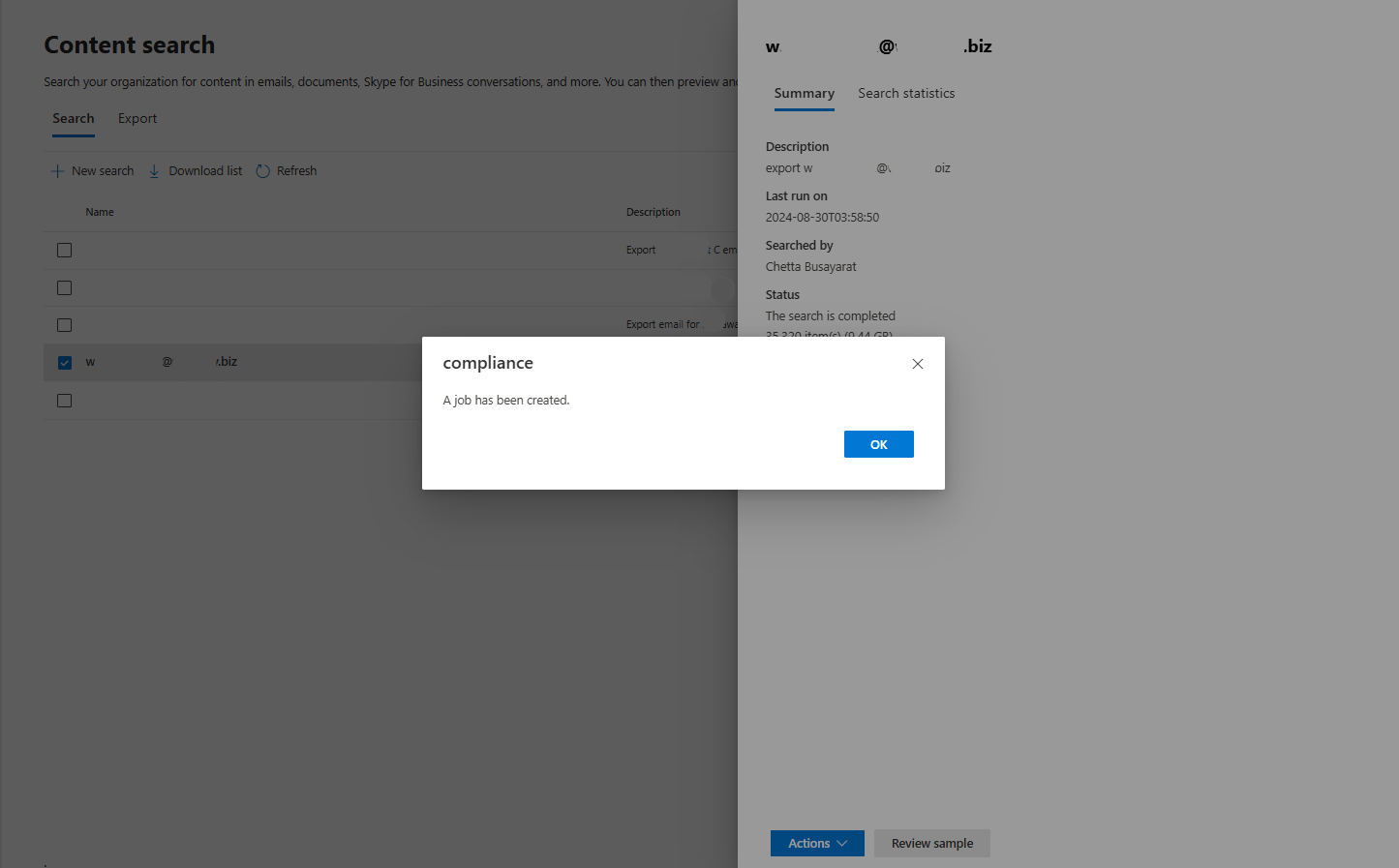
- When the export job is complete, click "Download results" and Copy "Export key", Then past the export key, you can select the location to store the download file.
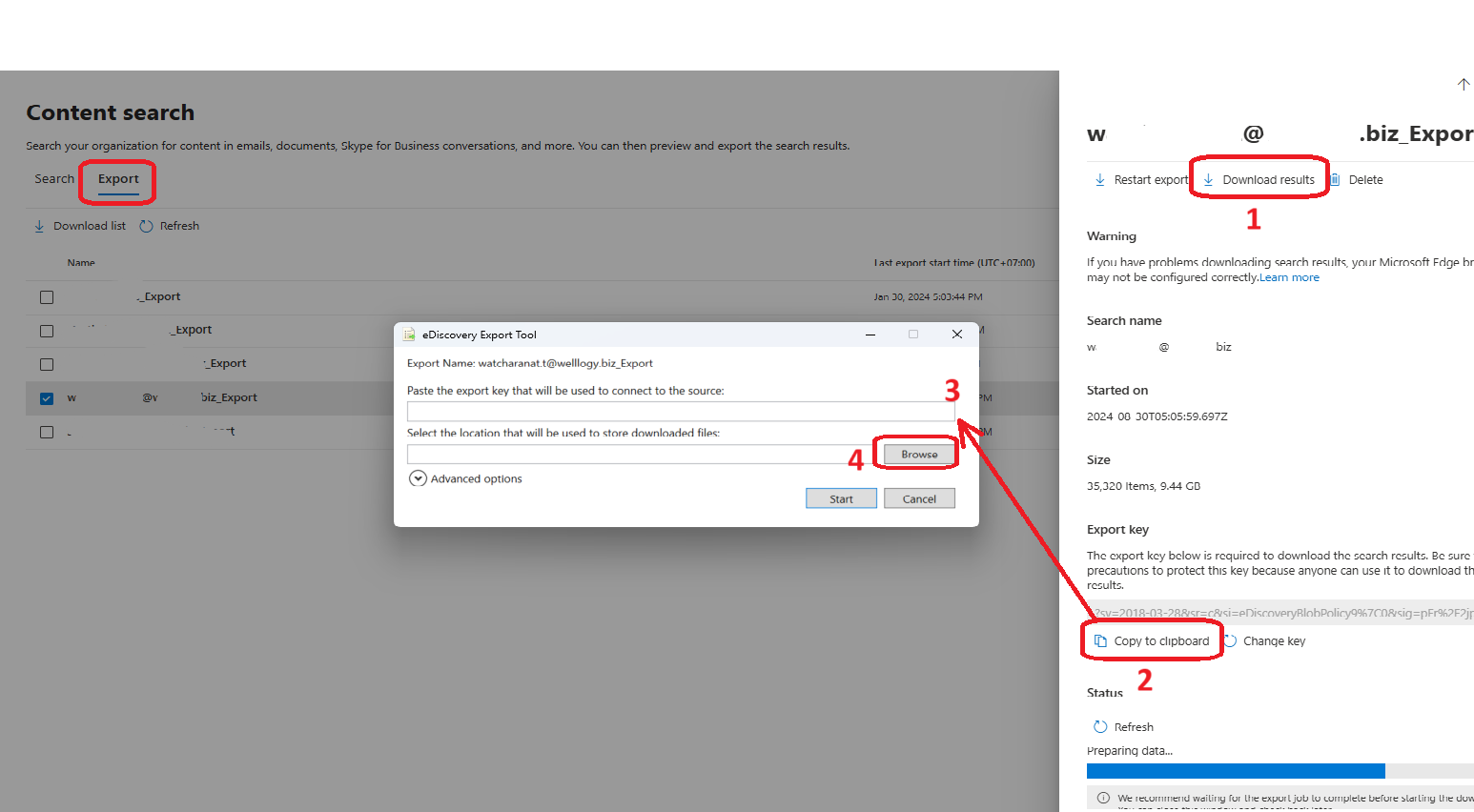
- Also, can name the download file.
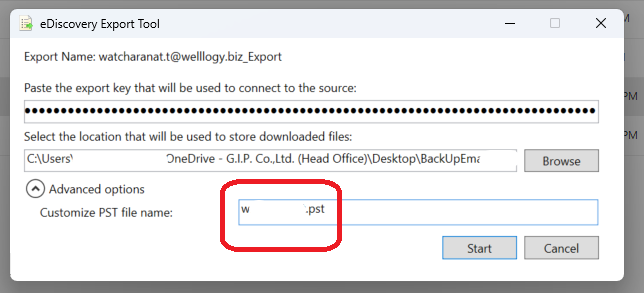
- Downloading.
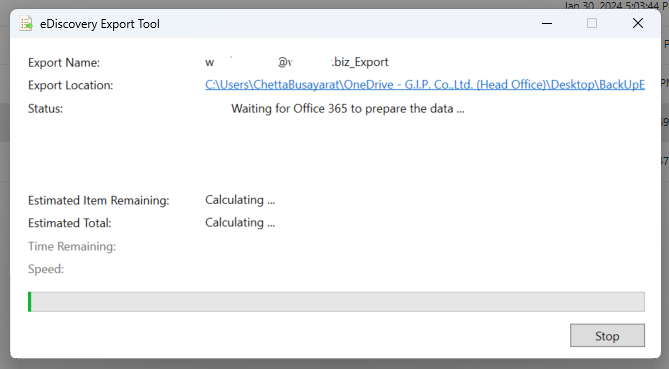
- Wait for the download complete.
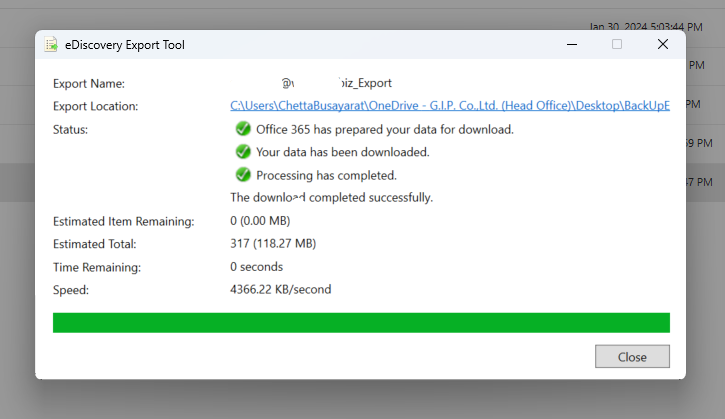
- After download .pst file complete. You can open .pst file on outlook.
