How to Boot Windows PXE by iVentoy.

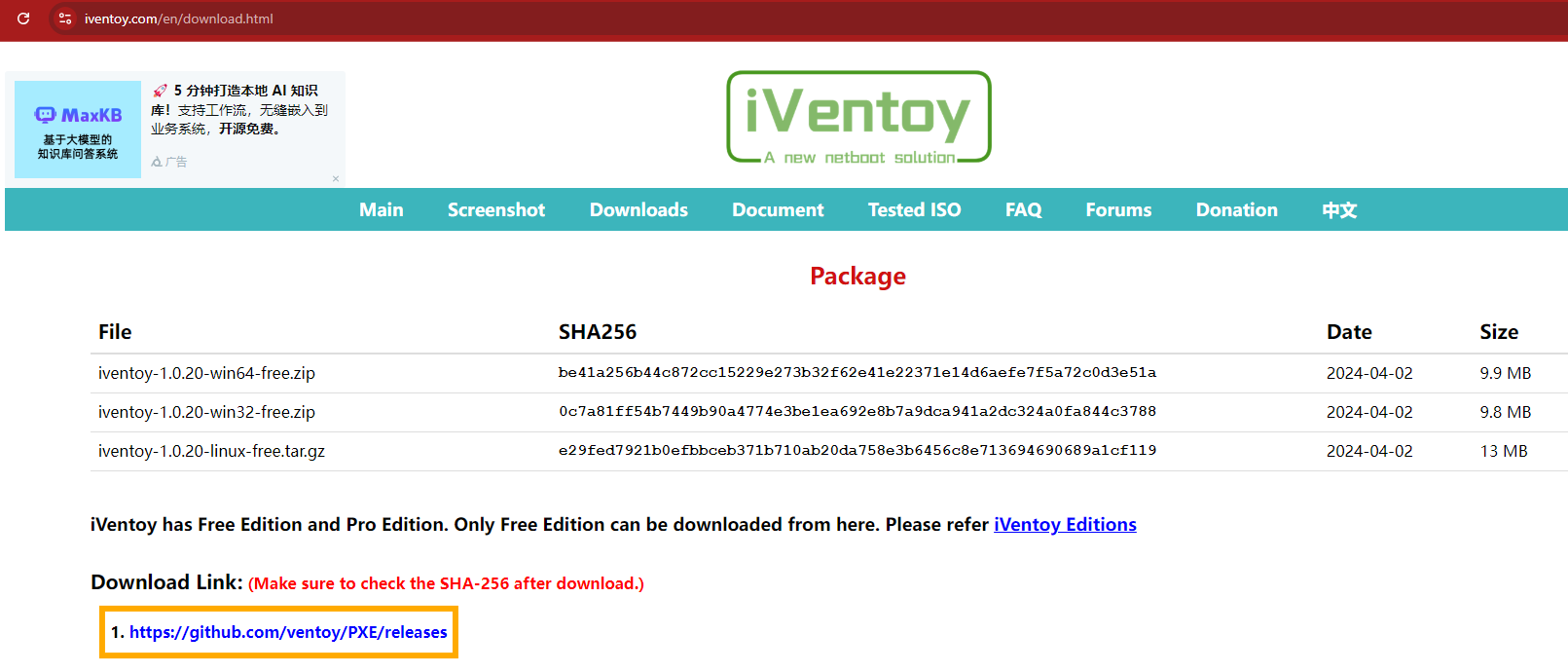
- Open file folder "iventoy-xxxx" looking for "iso" file and move ISO file to there.
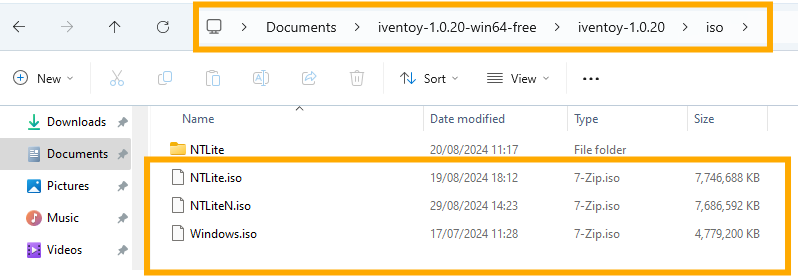
- Go back to run "iVentoy_64.exe" click "Open Link" and click "Running".
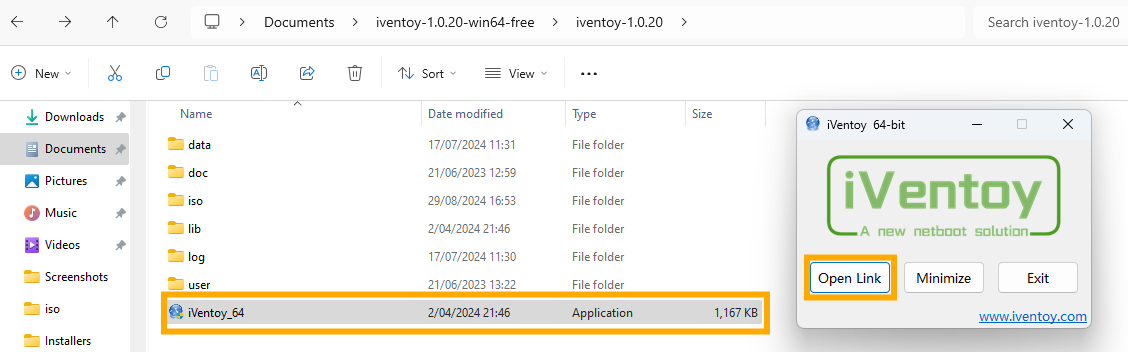
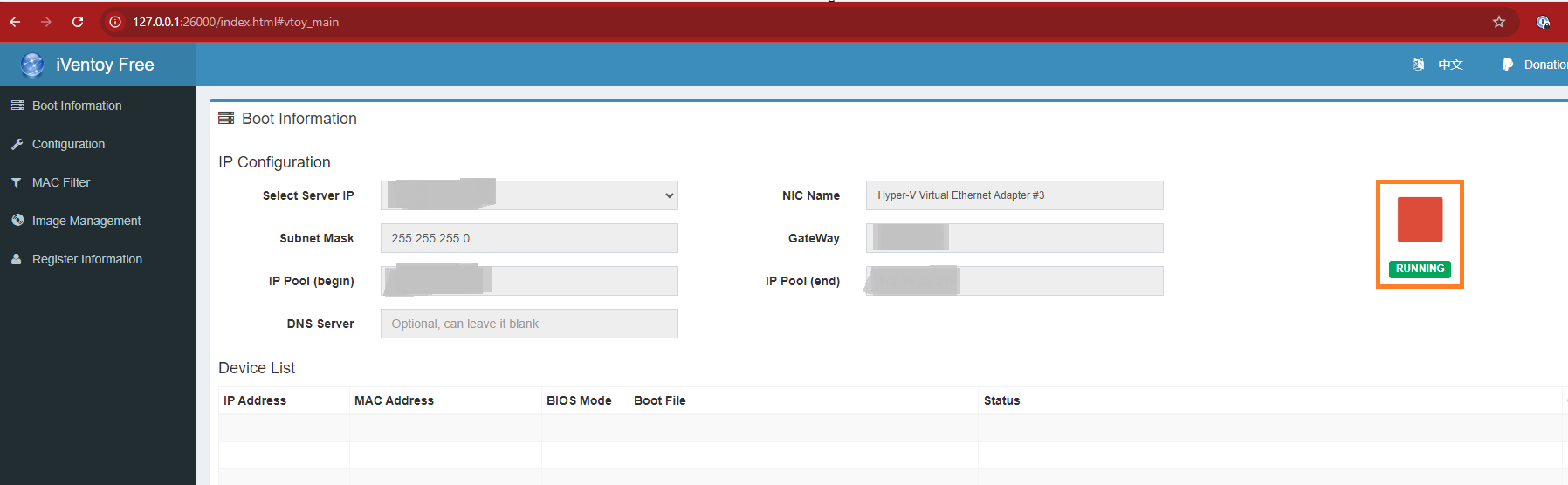
- Connect other computers to your local network(LAN), on Bios setting first boot is "PCI LAN: EFI Network (IPv4).
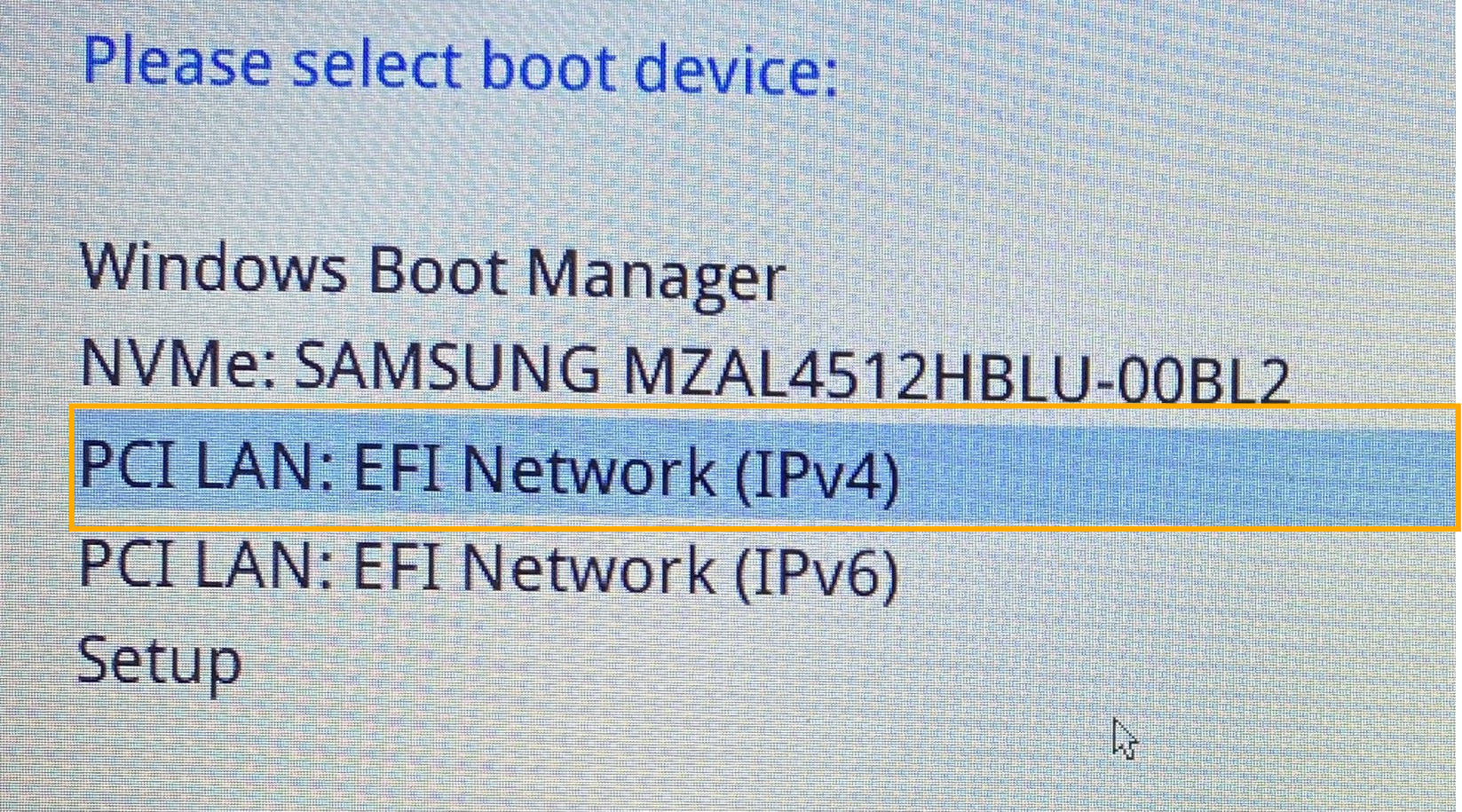
- When start boot network choose your image ISO file.
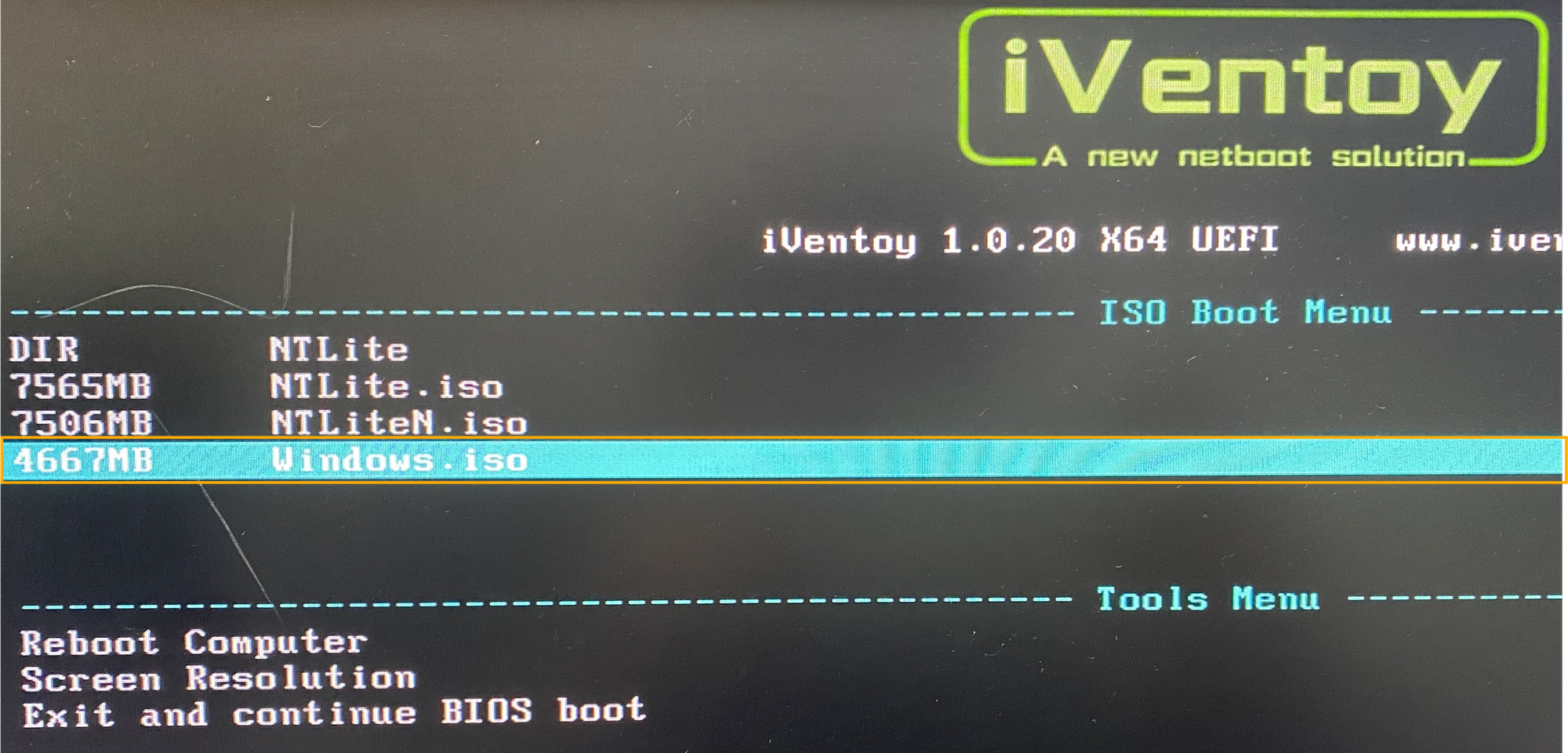
- Wait a minute bring to pop-up Windows installation continue until completion.
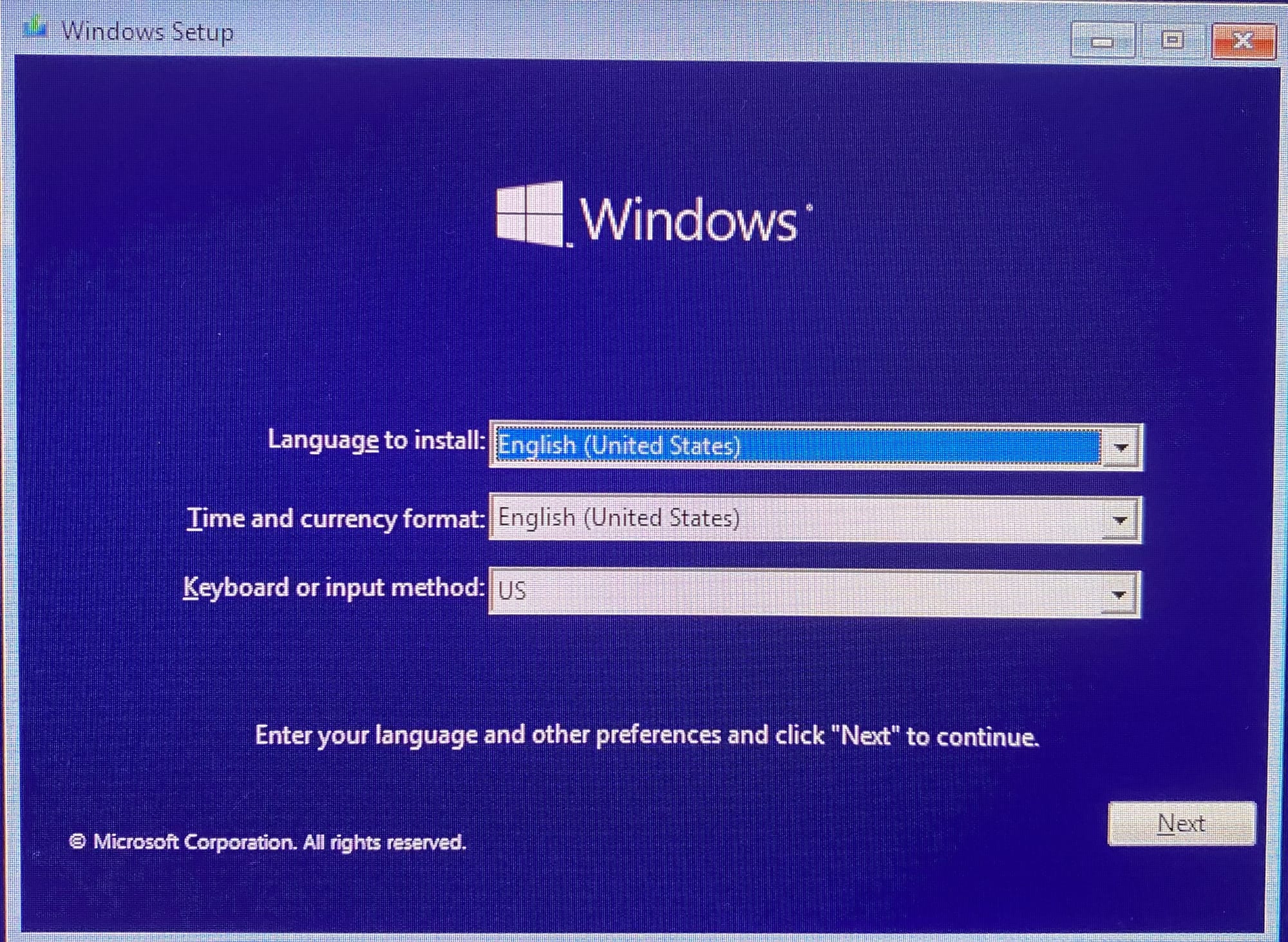
end.
