How to Create A Custom Windows 10 or 11 ISO by NTLite Part 1 of 2.

- Download a program NT Lite from www.ntlite.com/download
- Choose some one.
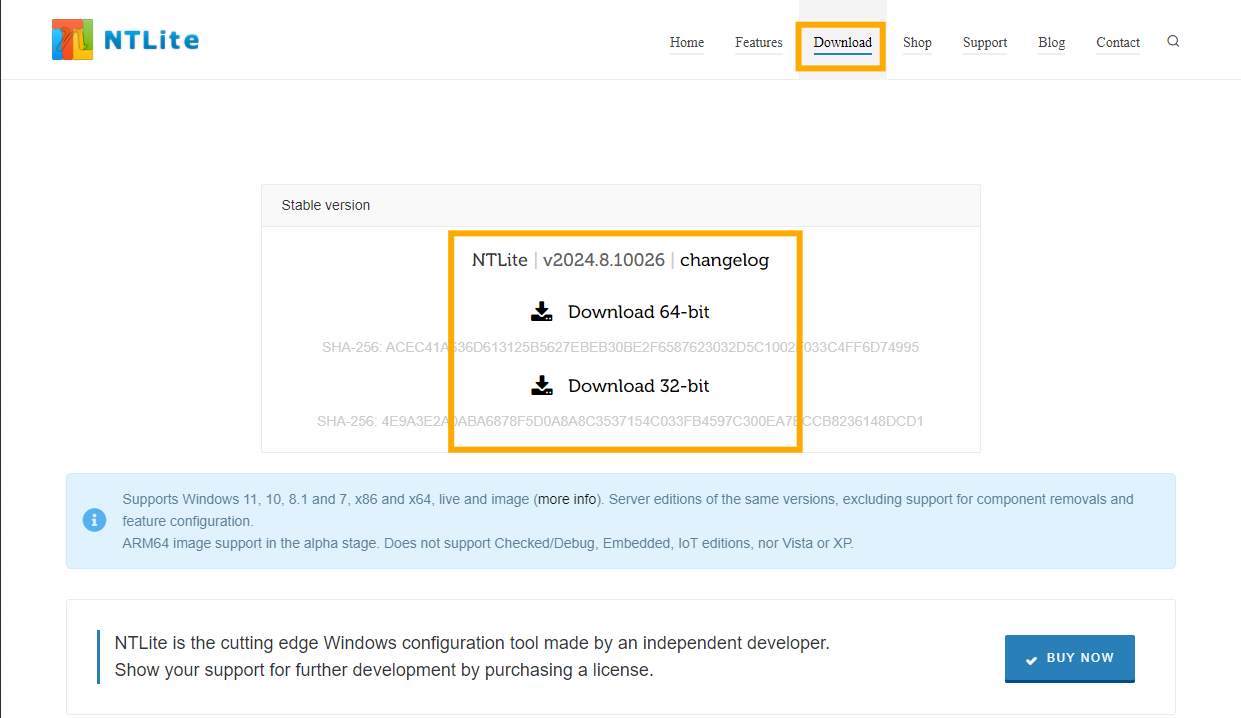
- On your computer looking for "NTLite_setup_x64" double click for install.
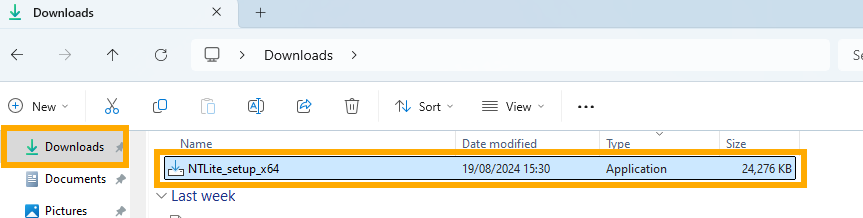
- Select “I accept the agreement” , “Next”, “Next” and “Finish”.
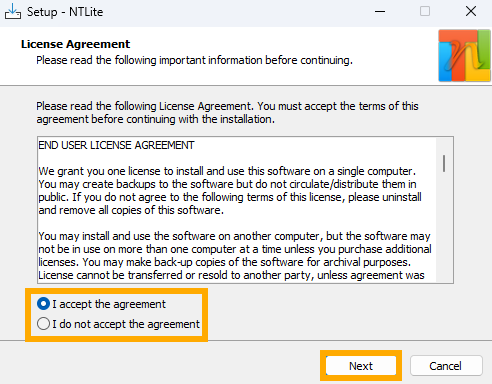
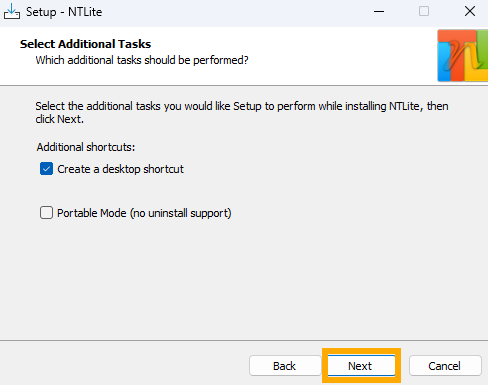
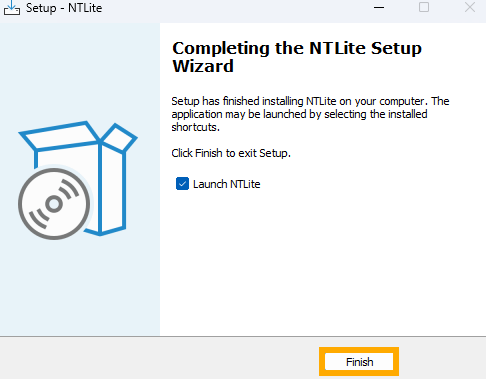
- Next step download Windows ISO file from https://www.microsoft.com/en-us/software-download/windows10 for example is windows 10.
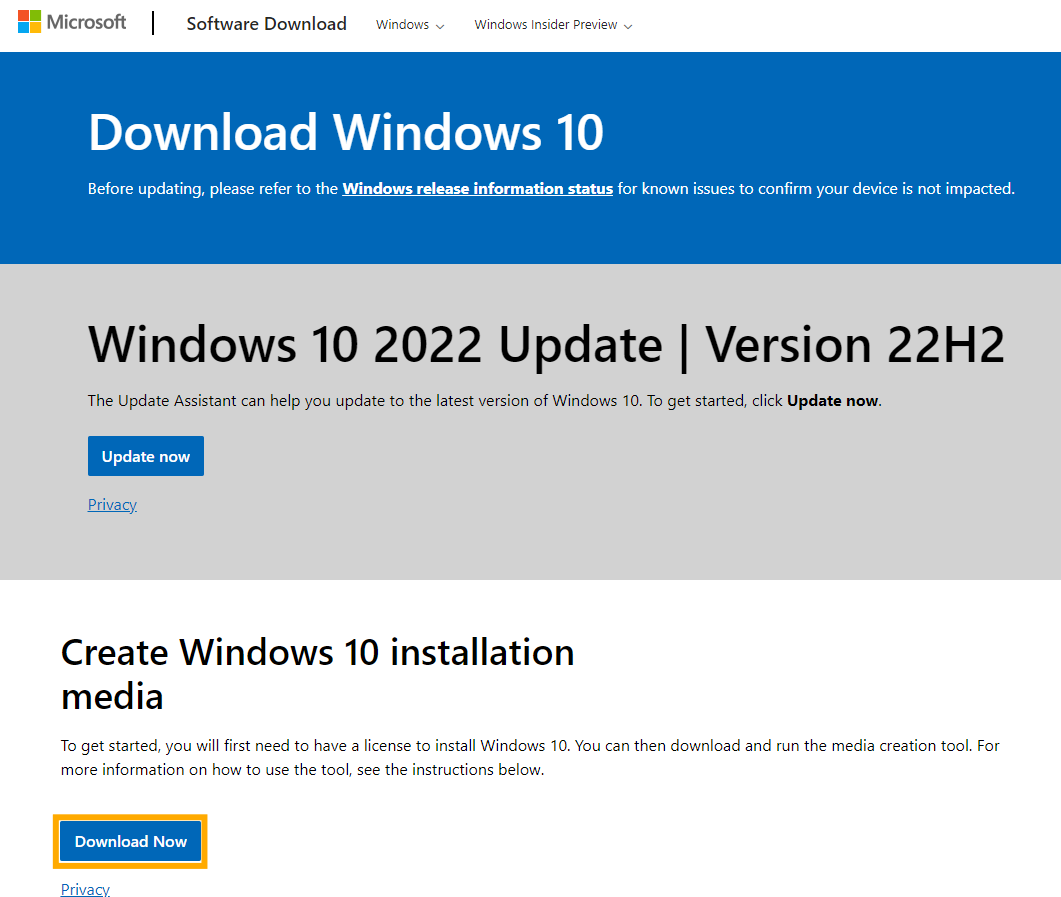
- On your computer double click "MediaCreationTool_22H2".
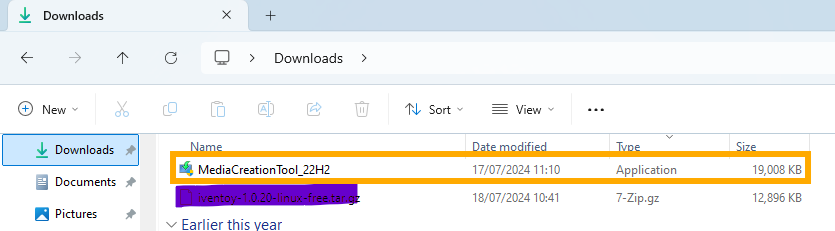
- Click the "Accept", choose "Create installation media (USB flash drive, DVD, or ISO file) for another PC" and "Next"
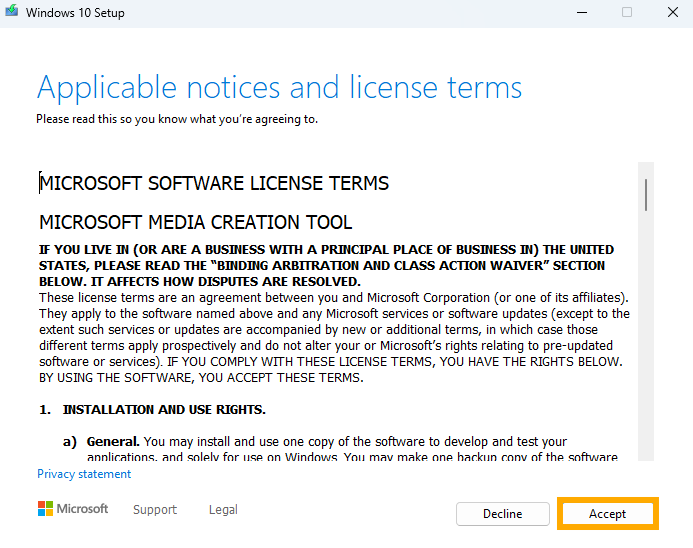
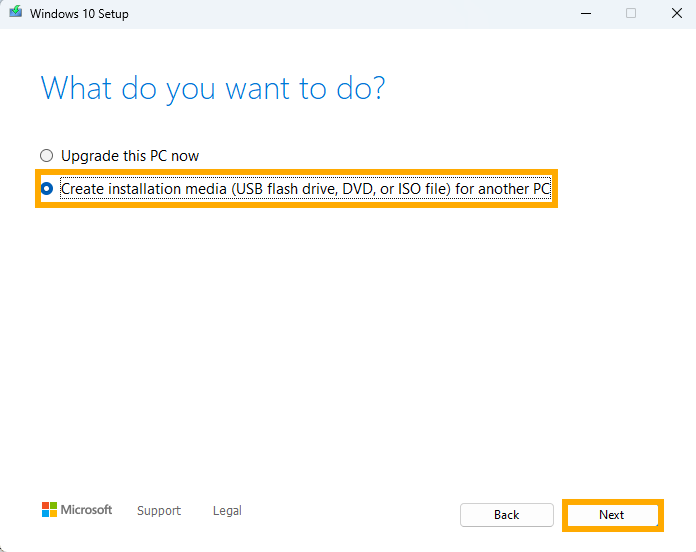
- Select language and "Next".
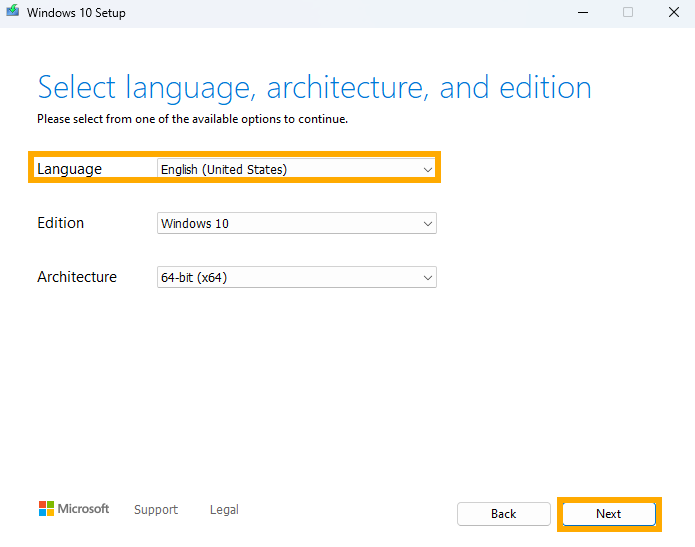
- Select "ISO file" and "Next".
*recomments: you can choose "USB flash drive" for make booter USB boot Windows if you want.
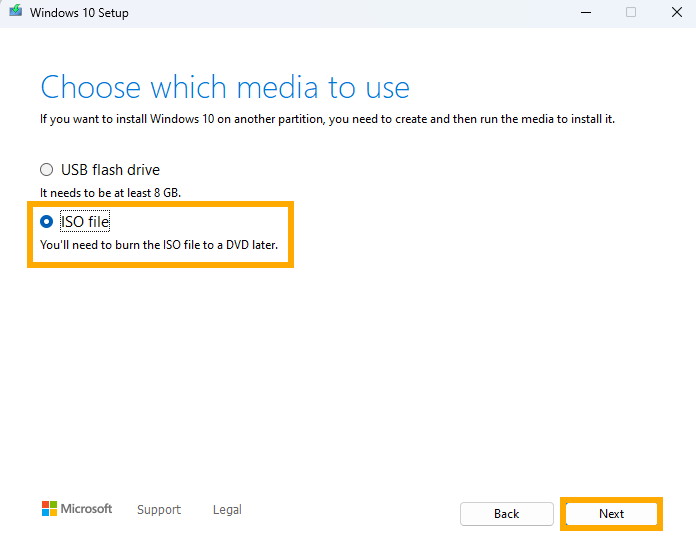
- Choose destination file download and enter the file name and "Save". example our choose to Download.
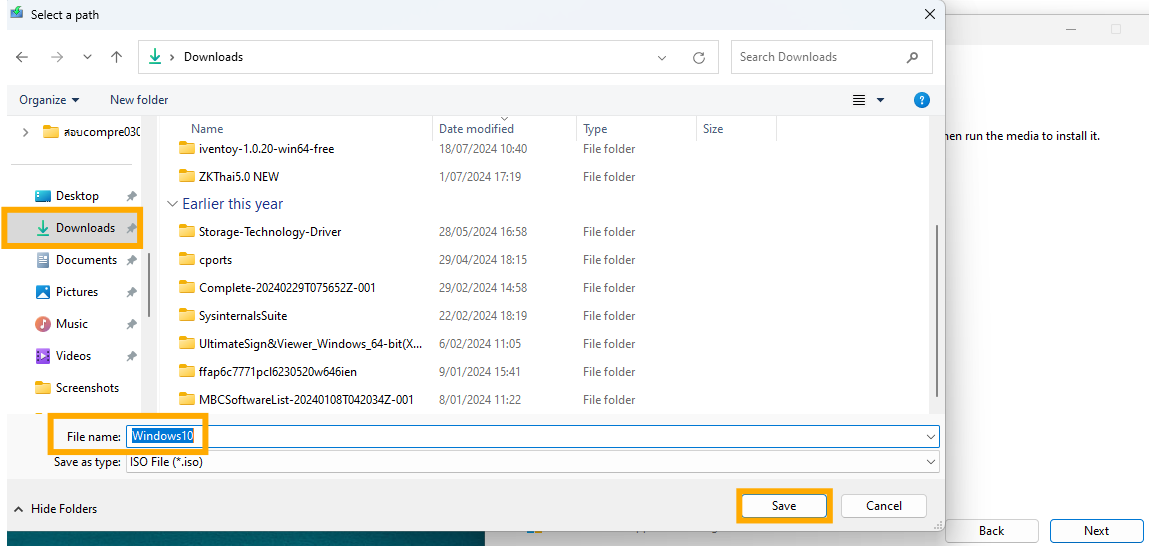
- When progress 100% click "Finish", you can noticed destination file on Drive C: follow up a picture.
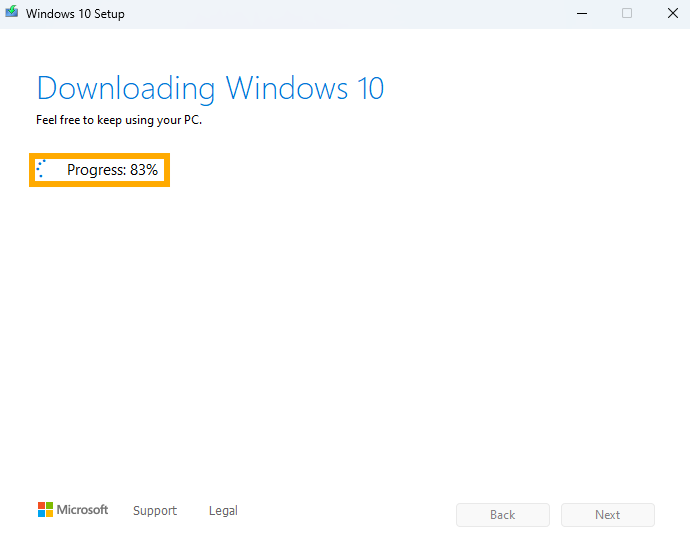
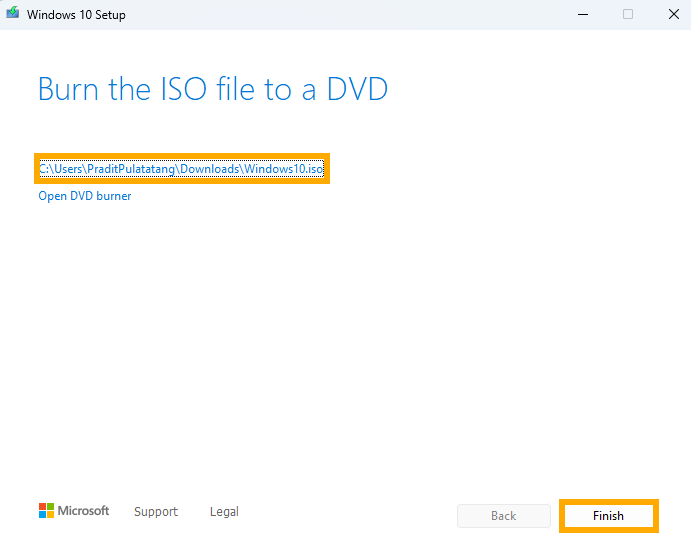
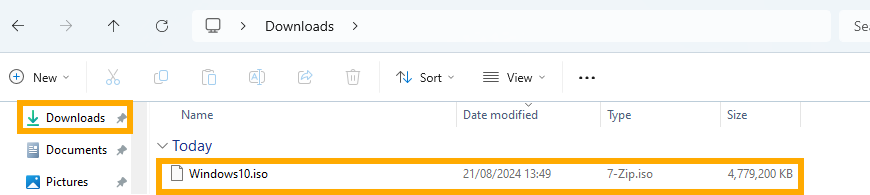
Next to Part 2 of 2
