How to Create Server Proxmox VE

- Installing Proxmox Virtual Environment (Proxmox VE) on a PC or server isn't as difficult as you might think. Proxmox VE is a popular open-source virtualization platform due to its ease of use, comprehensive features, and, most importantly, free installation. This article will walk you through the entire installation process for Proxmox VE, from start to finish.
Prerequisites for installation:
1. PC or server:
1.1 CPU: A CPU that supports virtualization technology (Intel VT-x or AMD-V)
1.2 RAM: At least 4GB (8GB or more recommended) to run the Guest OS
1.3 Storage: SSD (recommended) or HDD with sufficient free space for the Guest OS
1.4 Network: A working LAN card
- Proxmox VE ISO File:
2.1 Download the latest installation file from the Proxmox VE official website.
https://www.proxmox.com/en/downloads/proxmox-virtual-environment/iso
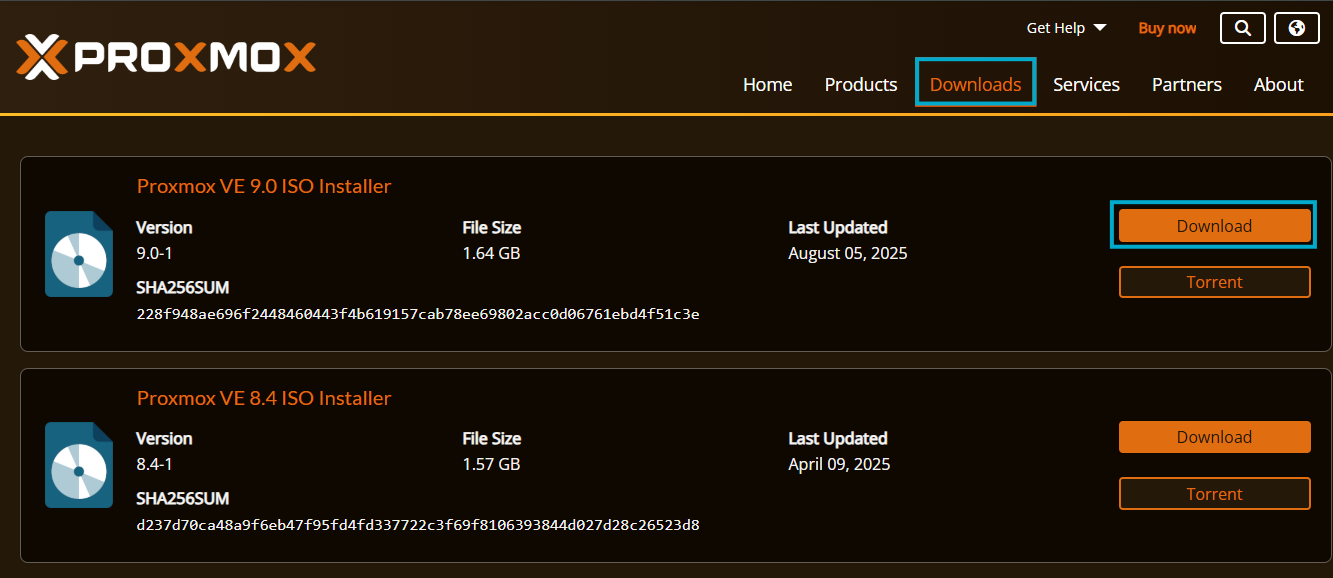
- USB Flash Drive:
3.1 _4 GB or larger for creating a bootable USB.
- Software for creating a bootable USB:
4.1 Recommended: Rufus (for Windows) or BalenaEtcher (for macOS and Linux). you can download on website. https://rufus.ie/en/
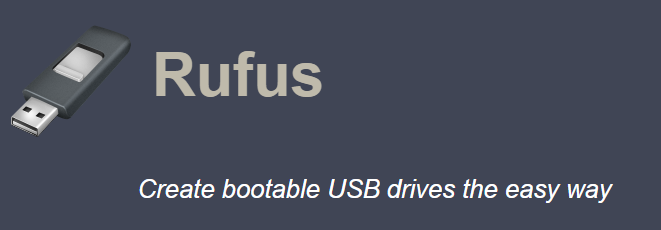
- Creating a Bootable USB
5.1 Download and launch Rufus.
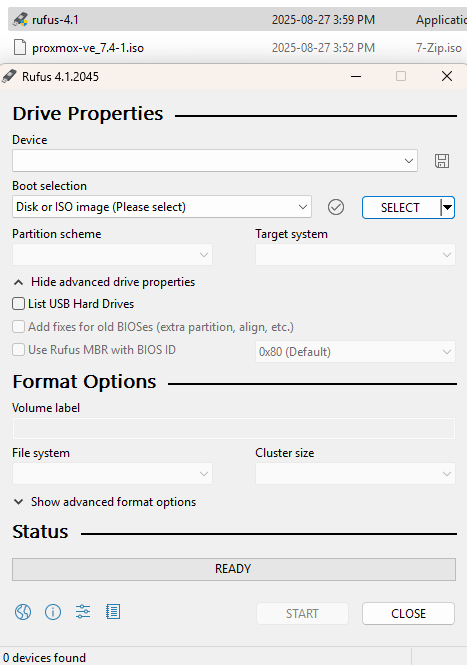
5.2 Insert the USB flash drive into your computer. In the Device field, select the USB flash drive you inserted. In the Boot selection field, click SELECT and select the Proxmox VE .iso file you downloaded.
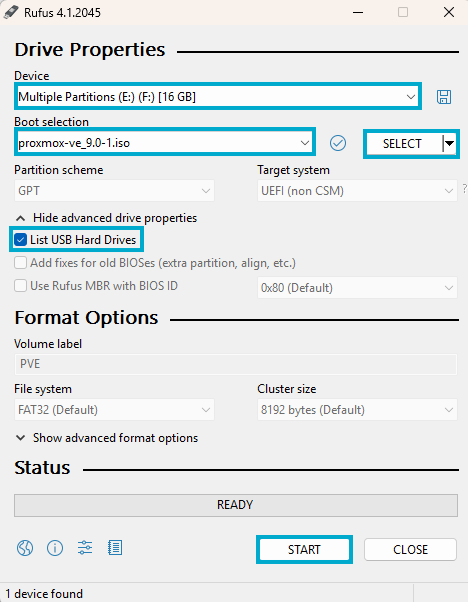
5.3 Set all other settings as default and press START. Wait for the program to complete creating the bootable USB.
- Proxmox VE Installation Procedure:
6.1 BIOS/UEFI Setup: Insert the bootable USB drive into the computer where Proxmox VE will be installed. Enter the BIOS/UEFI (usually by pressing F2, F10, F12, or DEL upon startup) and set it to boot from the USB drive first.
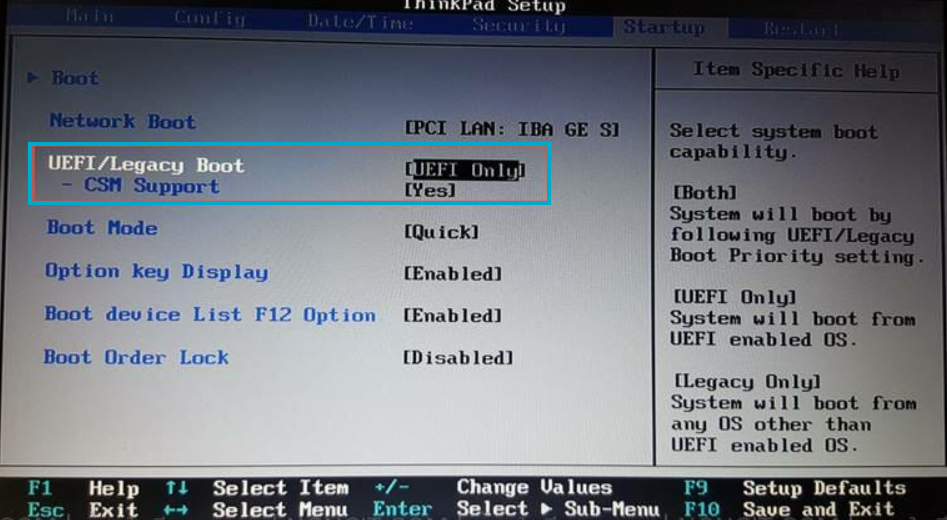
6.2 Start the installation: Once the USB boot is successful, you will be taken to the Proxmox VE installation screen.
- Select Install Proxmox VE and press Enter.
- Accept the EULA.
- Select the hard drive where you want to install Proxmox VE.
- Set basic information such as Country, Time Zone, and Keyboard Layout.
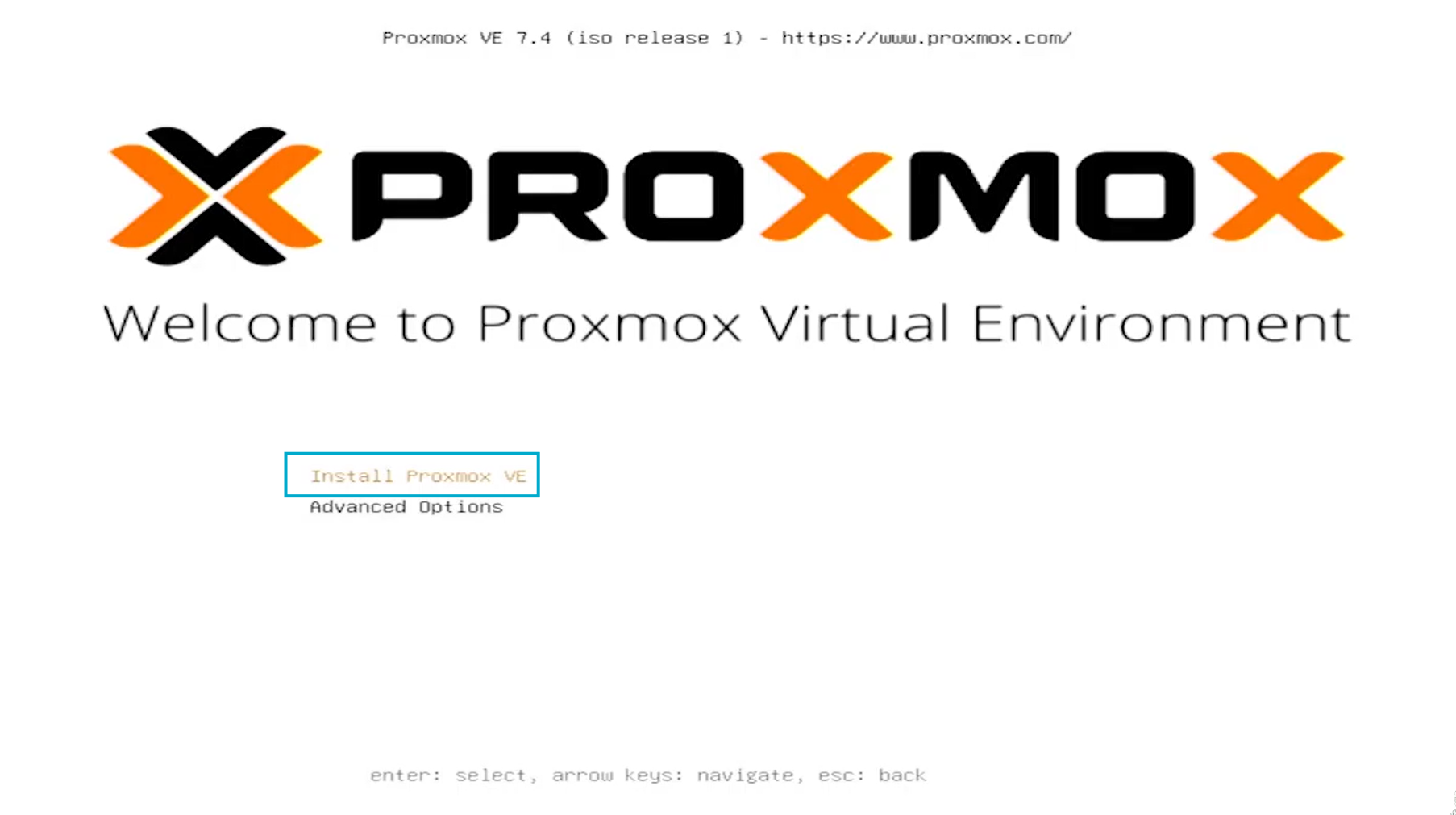
- Set a password for the root user
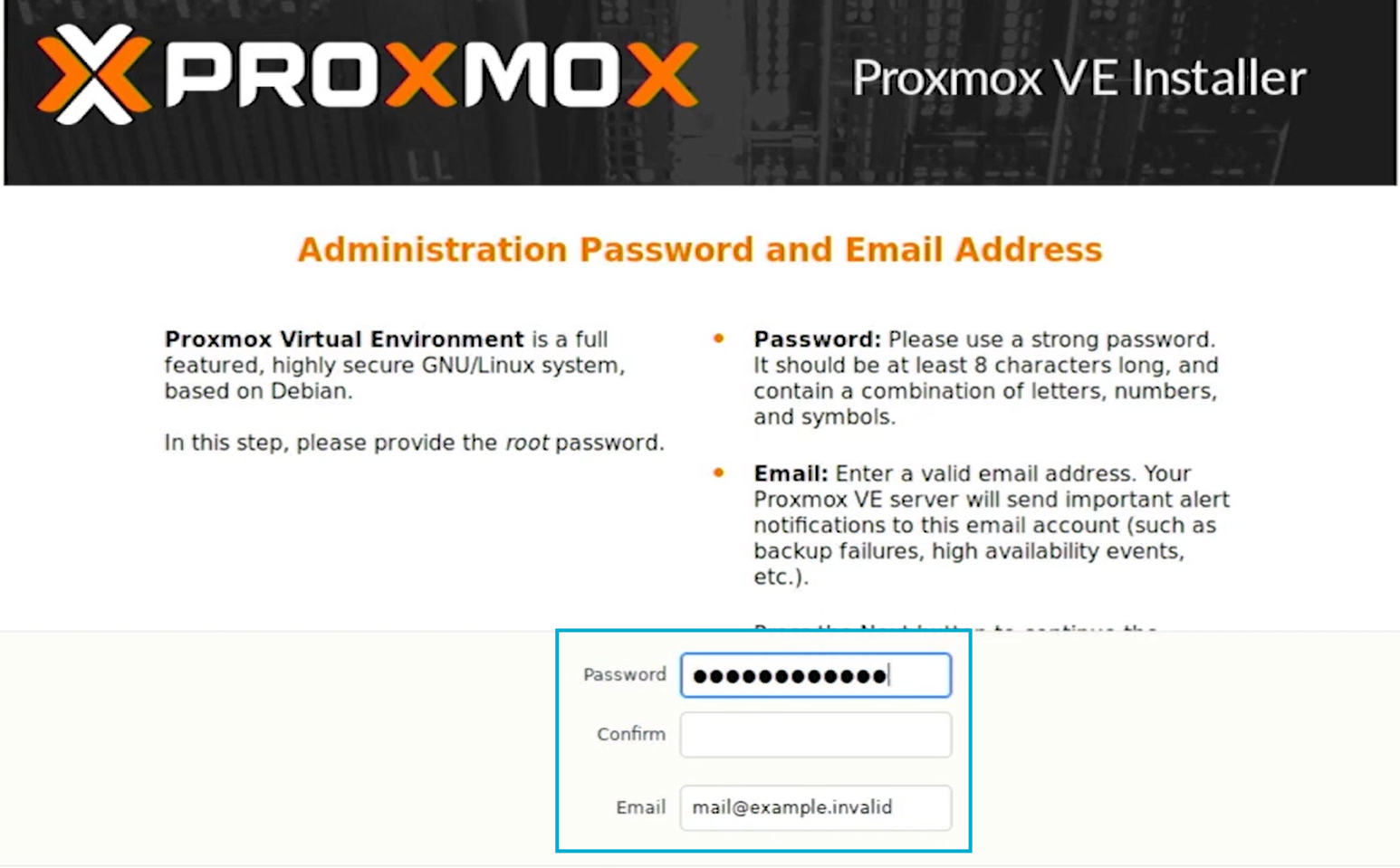
- Configure the IP Address, Subnet Mask, Gateway, and DNS Server for Proxmox VE (Static IP is recommended).
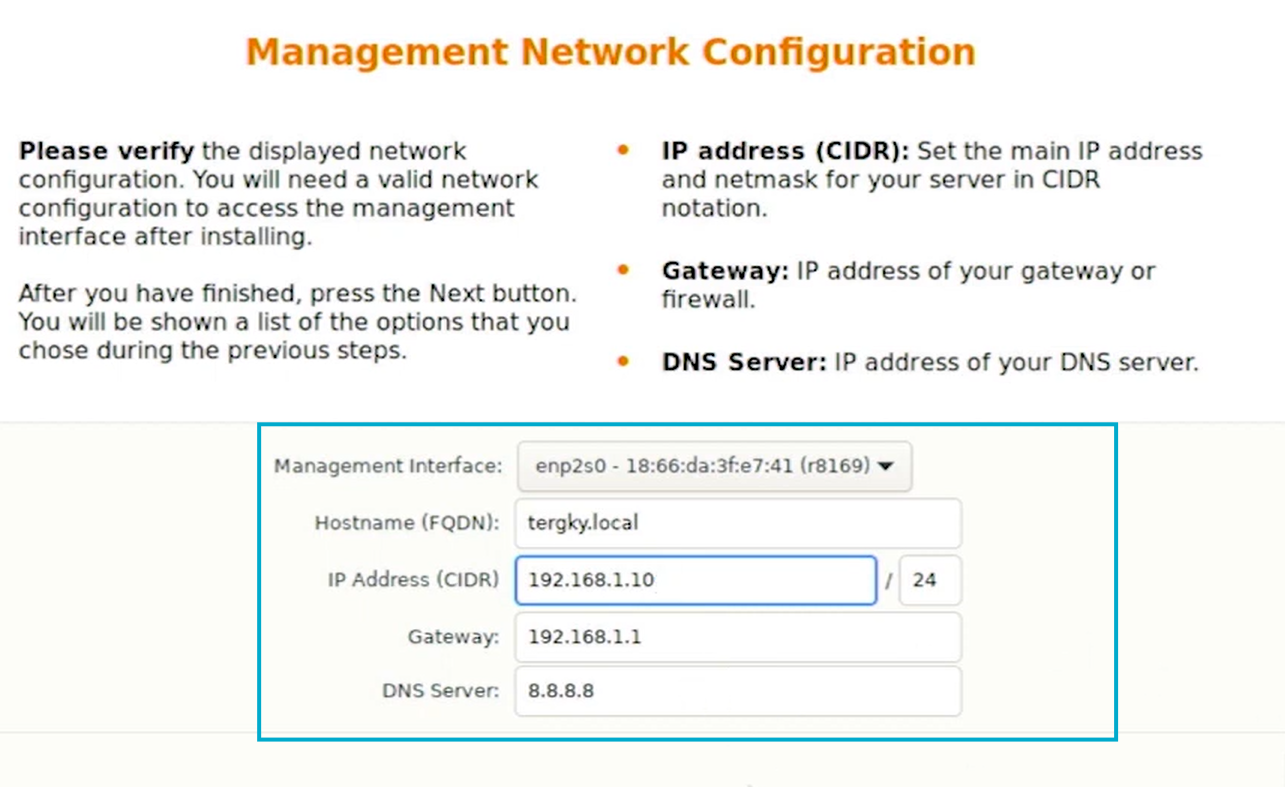
- Wait until the installation is complete and the computer restarts itself.

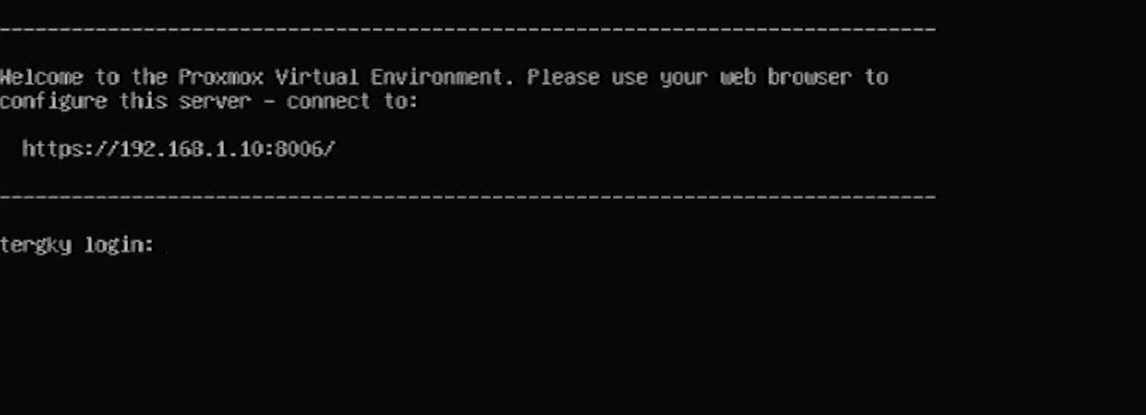
- Accessing Proxmox VE
Once the installation is complete and your computer has restarted, you can access Proxmox VE via a web browser using the IP address you set in the previous step.
7.1 Open a web browser (e.g., Google Chrome or Firefox).
7.2 Type https://[IP_Address_Proxmox]:8006 in the address bar. example this: https://192.168.1.10:8006/
7.3 Log in with the user name root and the password you set.
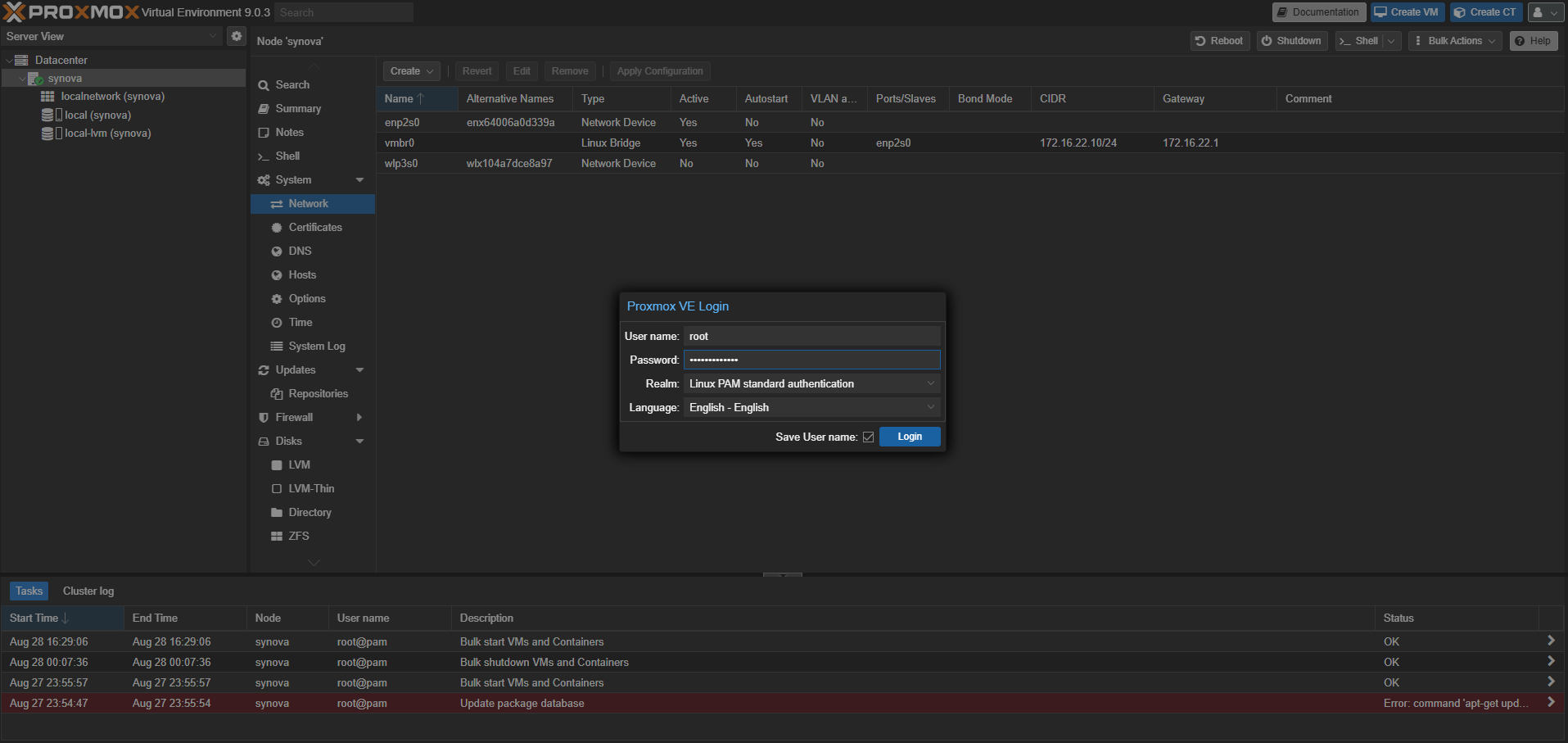
finished..
end.
