How To Fix Windows 11 Update Error Code 0x800f0991
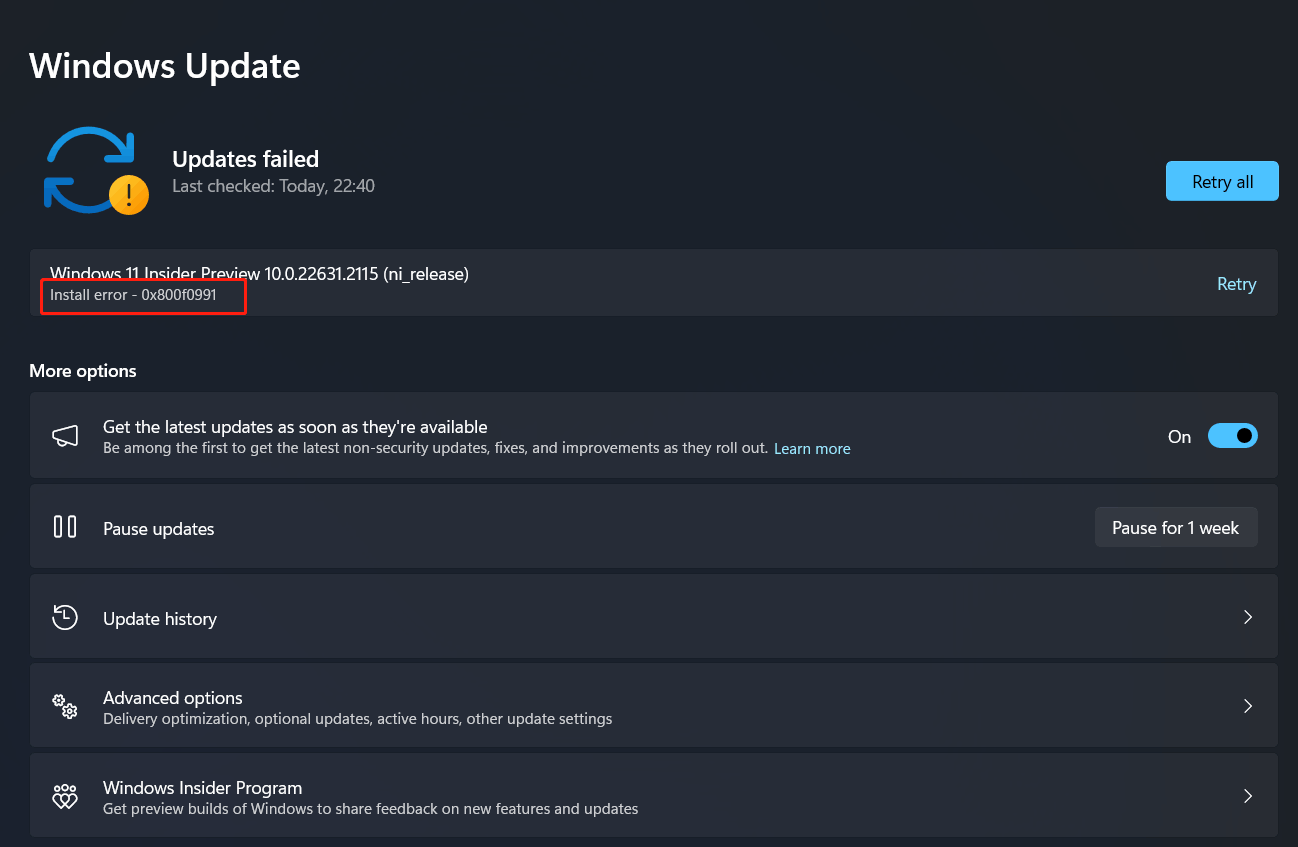
- Right click on Start choose System.
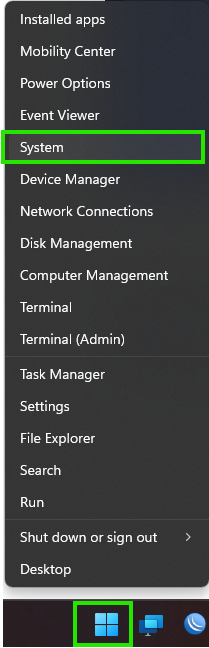
- Score down and choose Troubleshoot > Other troubleshooters > and click on Run and wait few seconds it is detect what issue in your system.
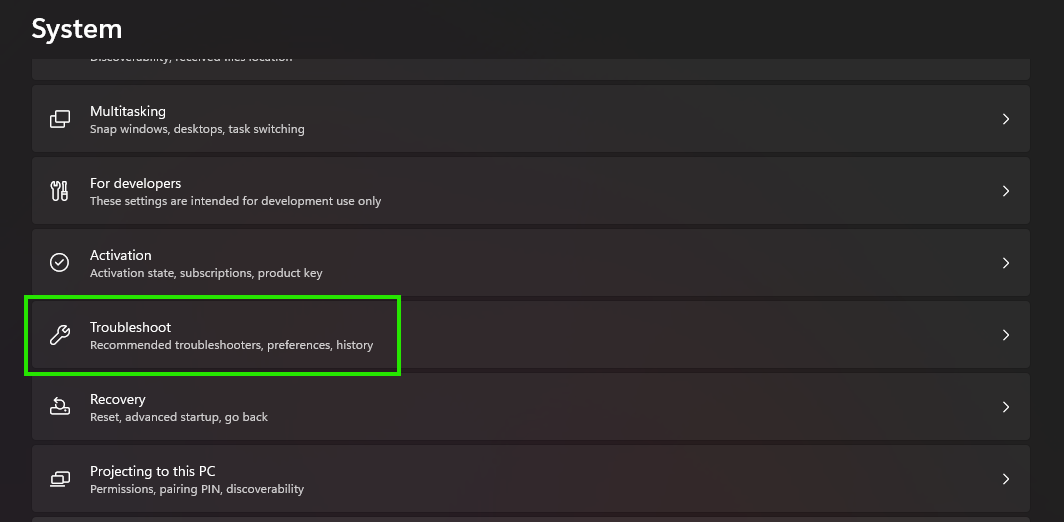
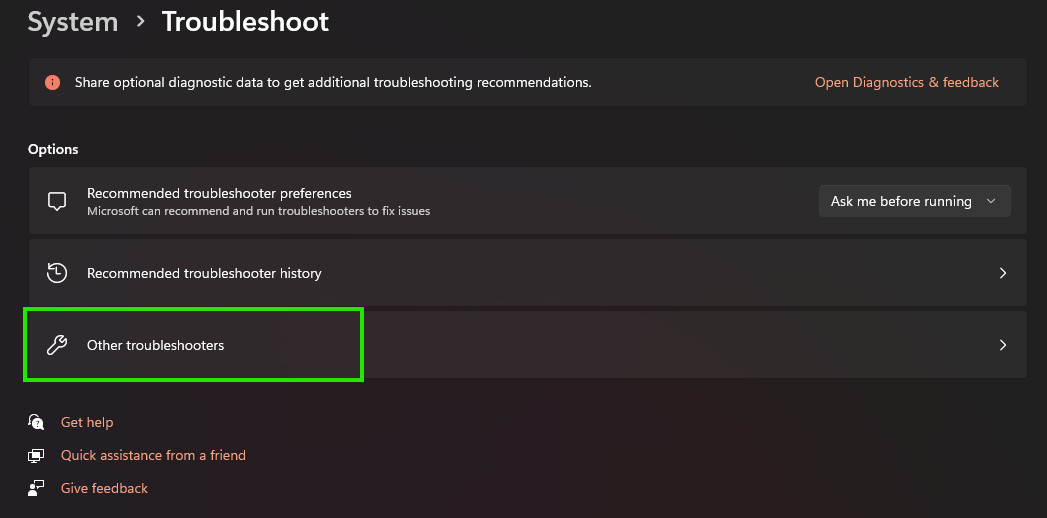
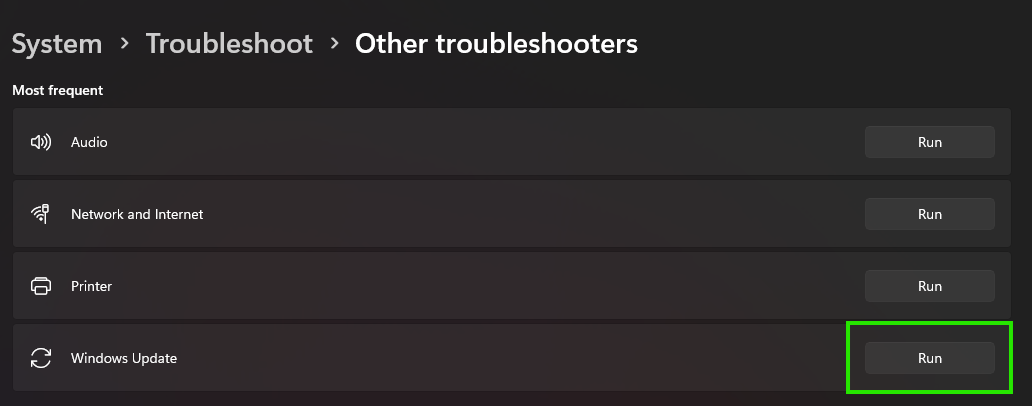
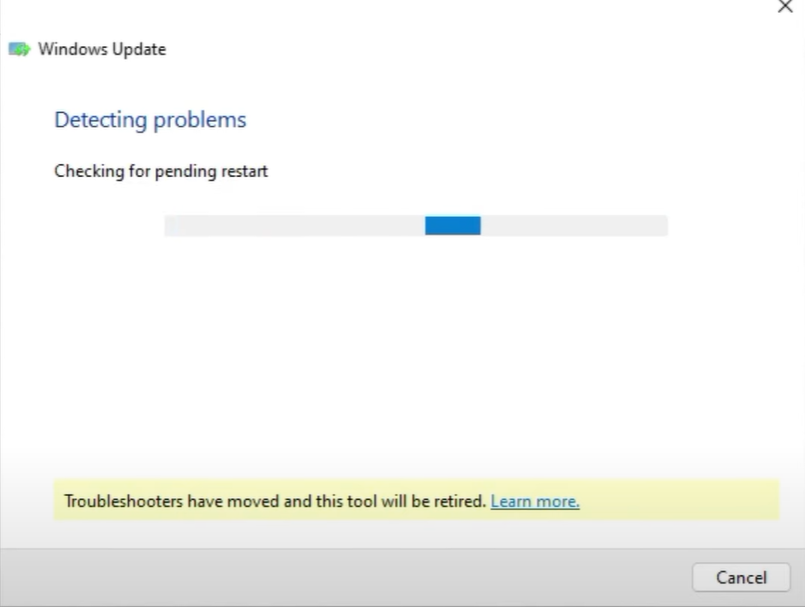
- Selete on No. Then Close.
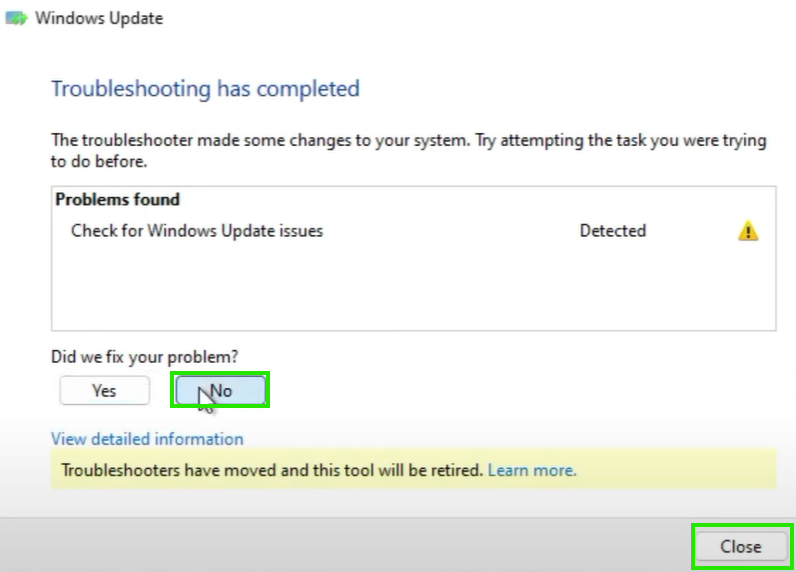
- Next, Right click on Start choose Run and type Services.msc then click OK.
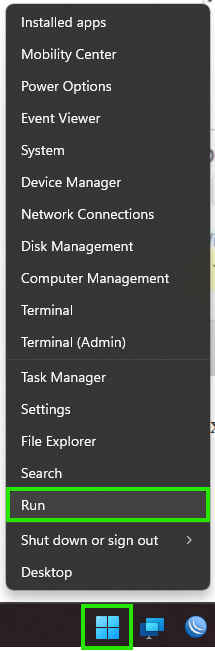
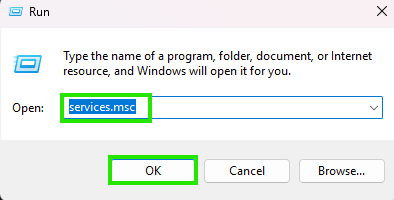
- Selete on Windows Update double click to open and change Startup type to Automatic and Start then Apply, OK.
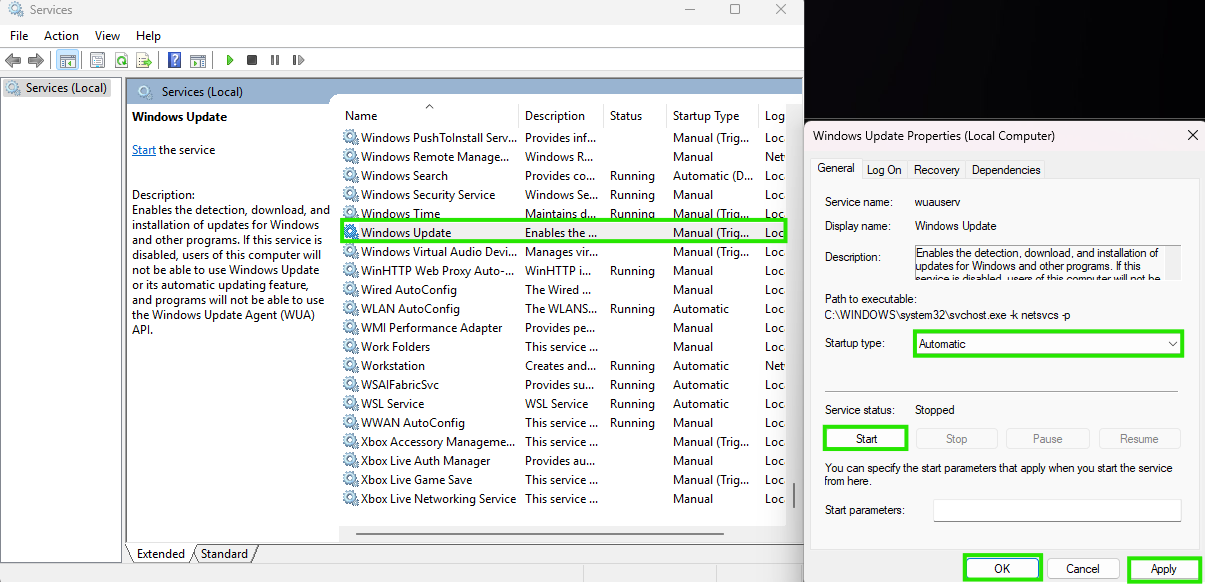
- Again click on Restart then close.
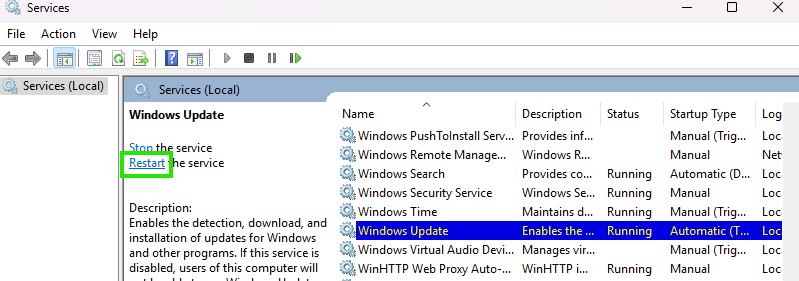
- Now find another service which name is Background Intelligent Transfer Service, double click on it under the startup type select Automatic if it is stopped click on start. then click on Apply and OK.
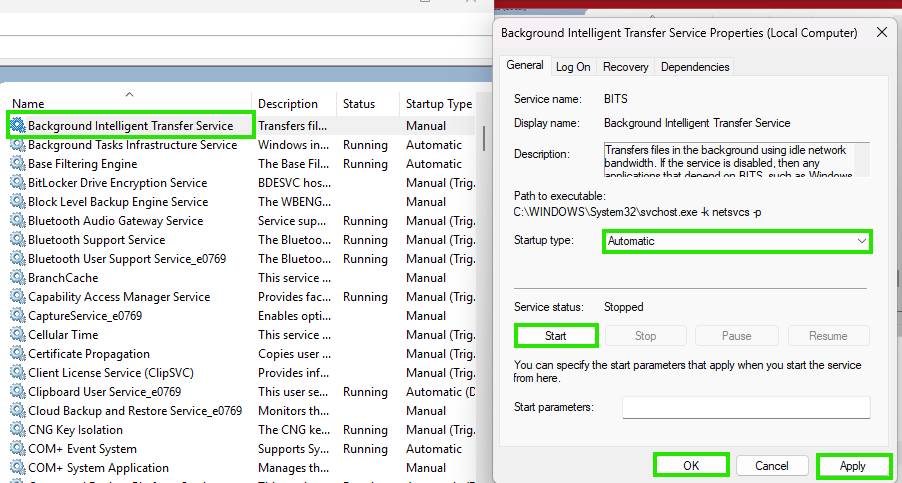
- Search CMD lookup to Command Prompt right click and selete Run as administrator.
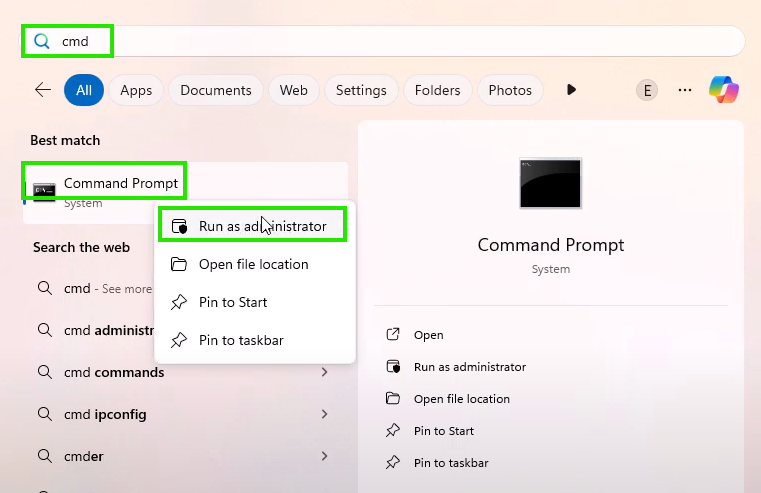
- The command prompt type the command sfc /scannow press enter please wait it will take sometimes.
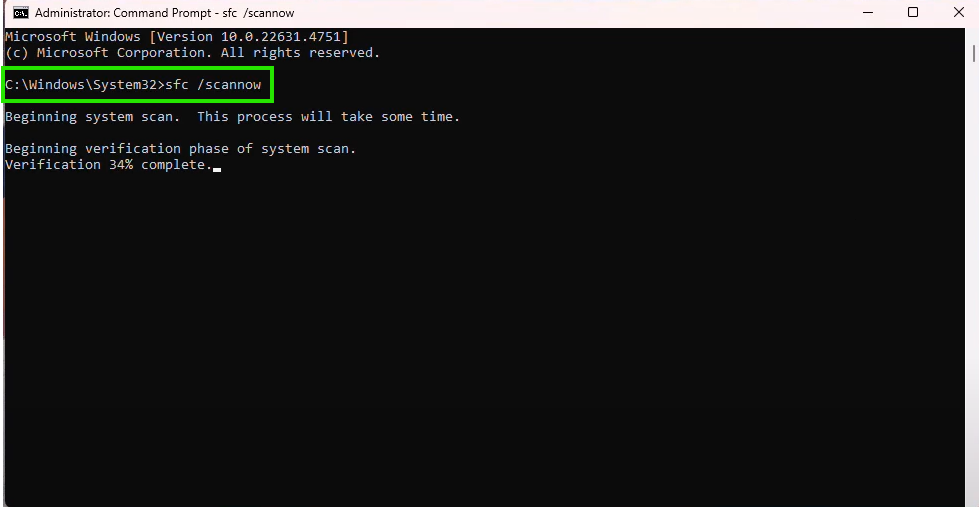
- After finishing this command type dism /online /cleanup-image /restorehealth press enter.
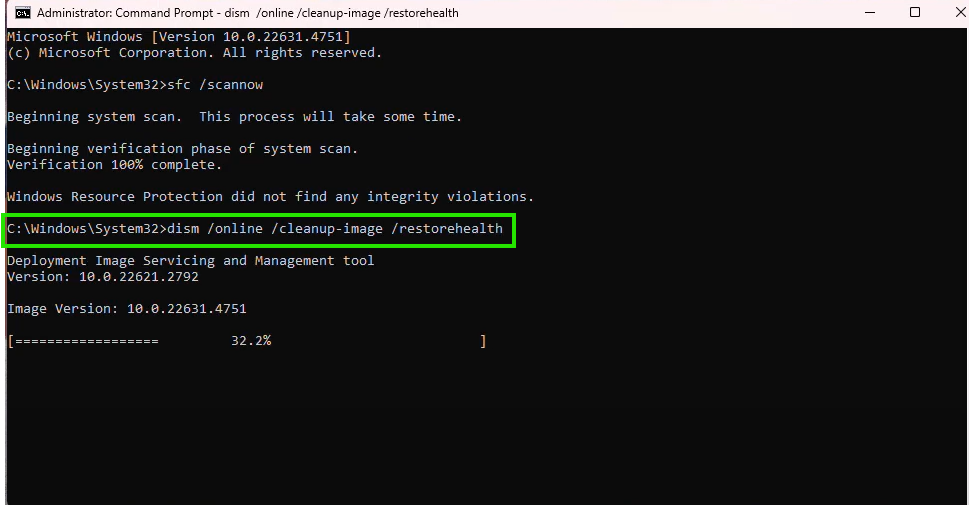
- Type another command : dism /online /cleanup-image /startcomponentcleanup press enter please wait until finishing this process.
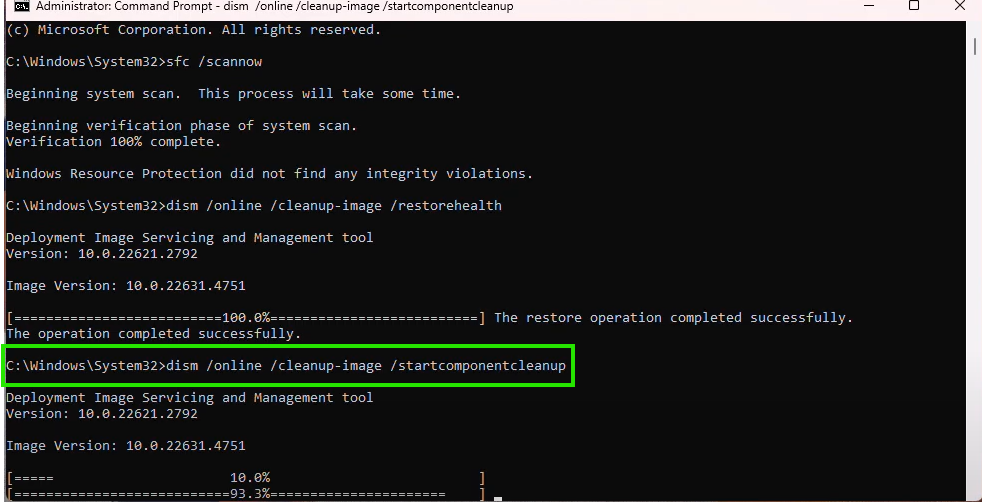
- After finishing this process restart the computer
- After restarting the computer hope your problem is solved.
end...
