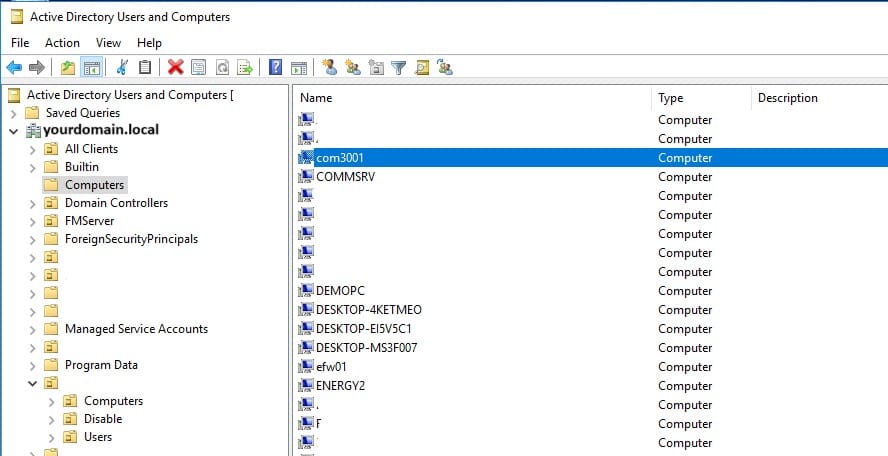Joined MacOS to Windows Active Directory Domain(AD).

Login MacOS computer to the Windows active directory domain controller.
Pre-Setting.
1. Set computer name.
2. Connect the computer to the same network with an active directory domain controller (DNS point to AD).
3. Domain user login.
Environment.
1. MacBook Air with macOS Ventura (13.2).
2. Windows Server 2016, Active Directory Version 10.0.
How to join MacOS to AD steps.
- Open System settings...
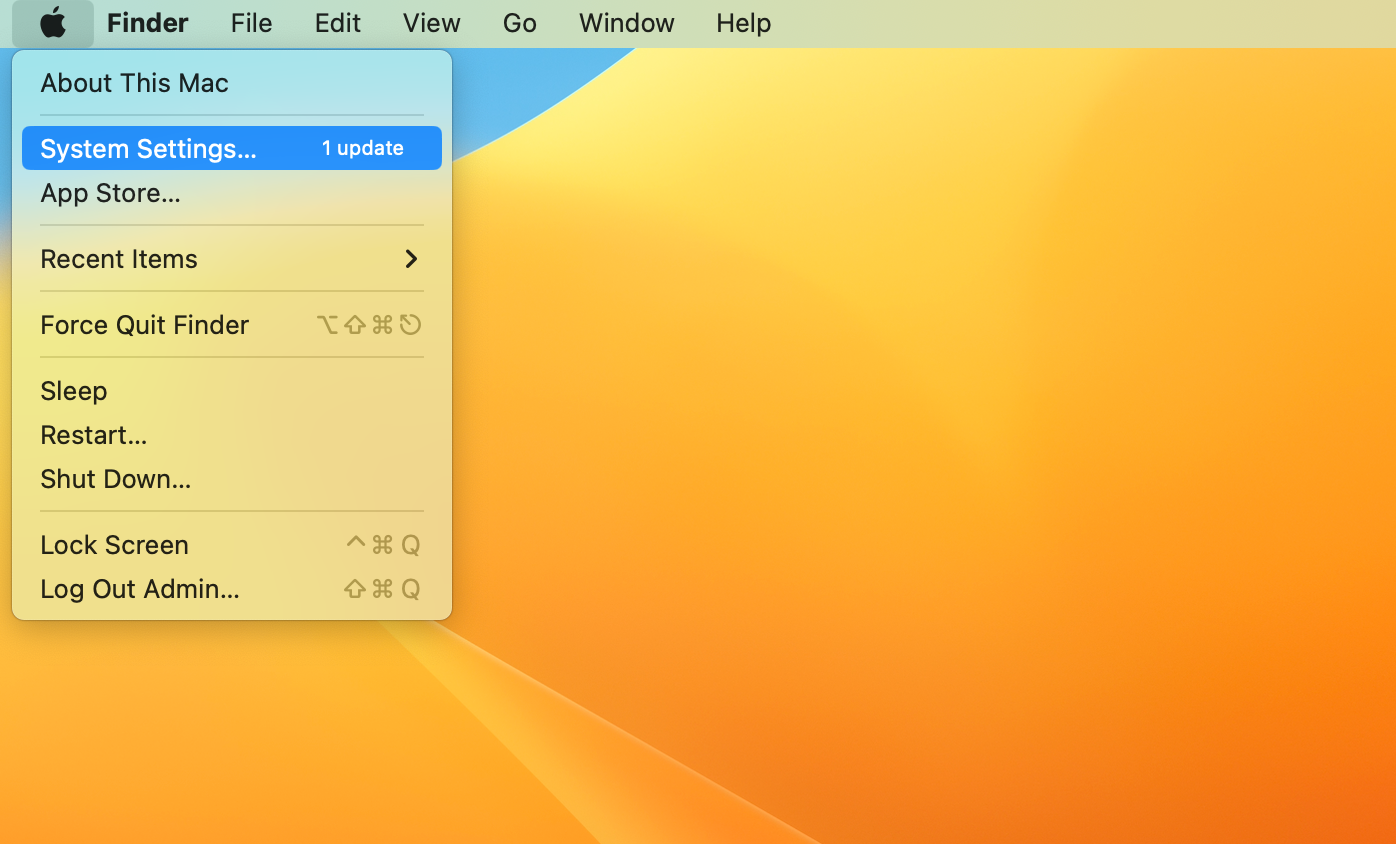
- User & Groups > Network account server > Click on "Edit..."
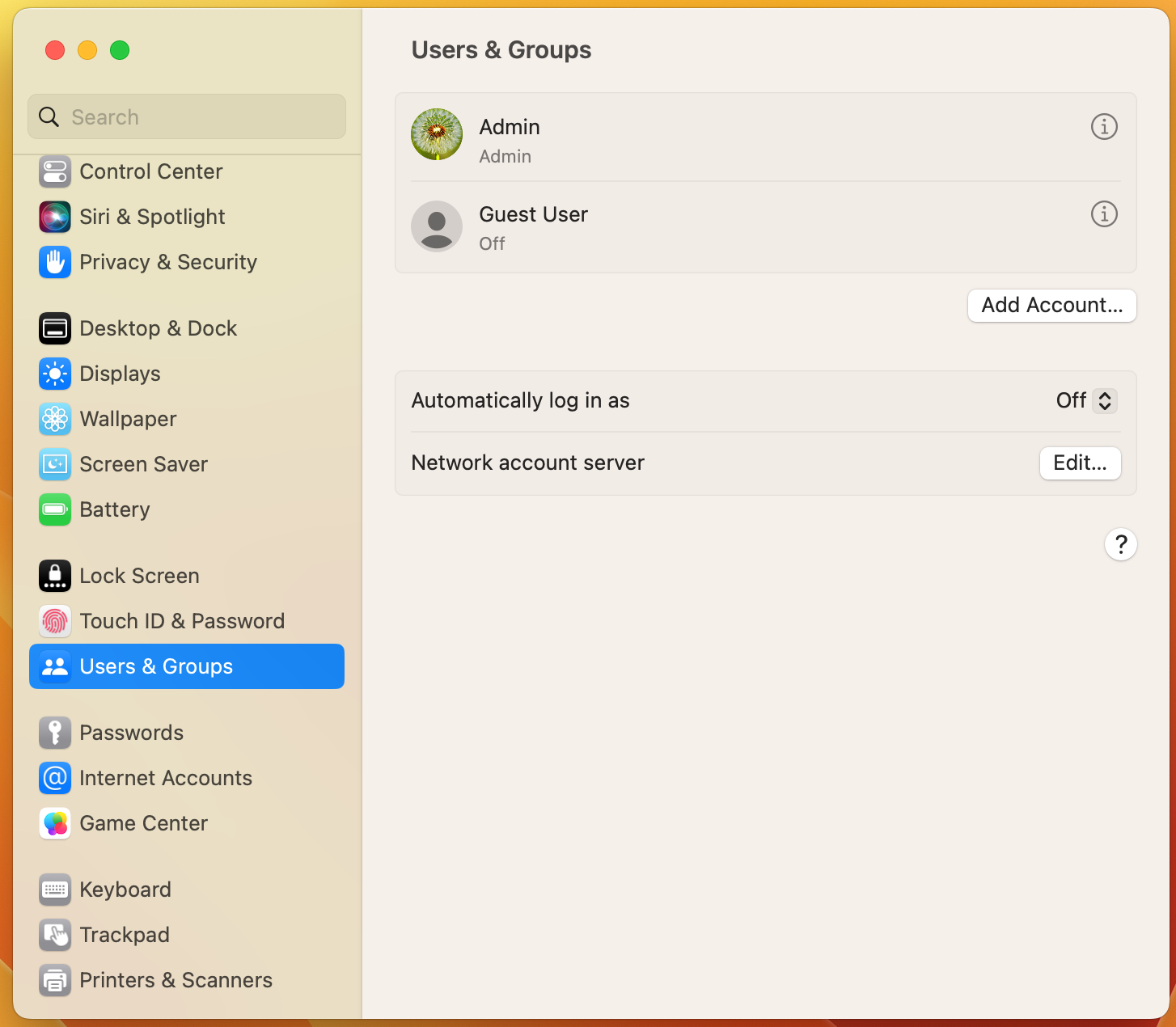
- Open Directory Utility...
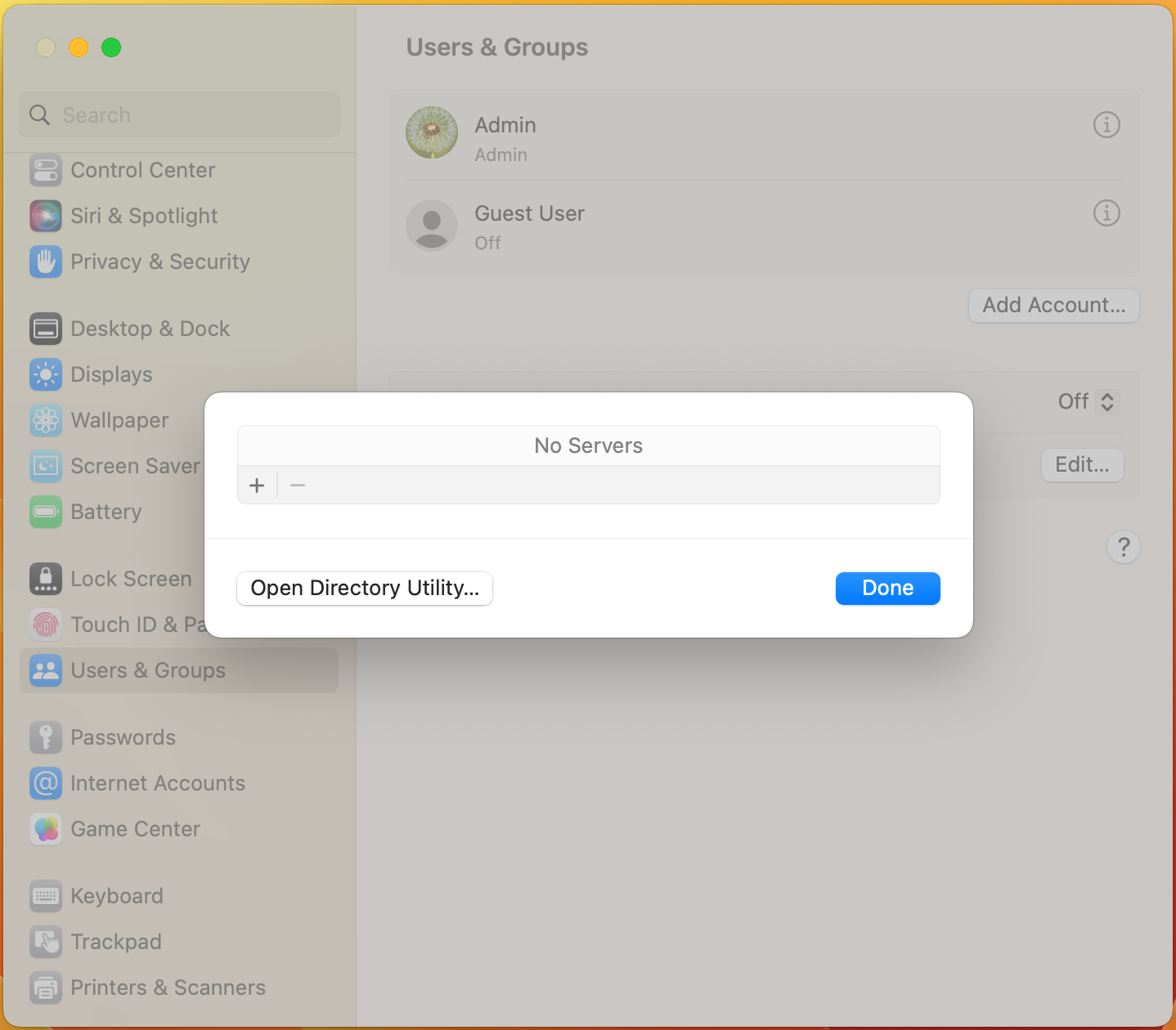
- Click the lock to make changes > Enter your "Admin" password to allow this change.
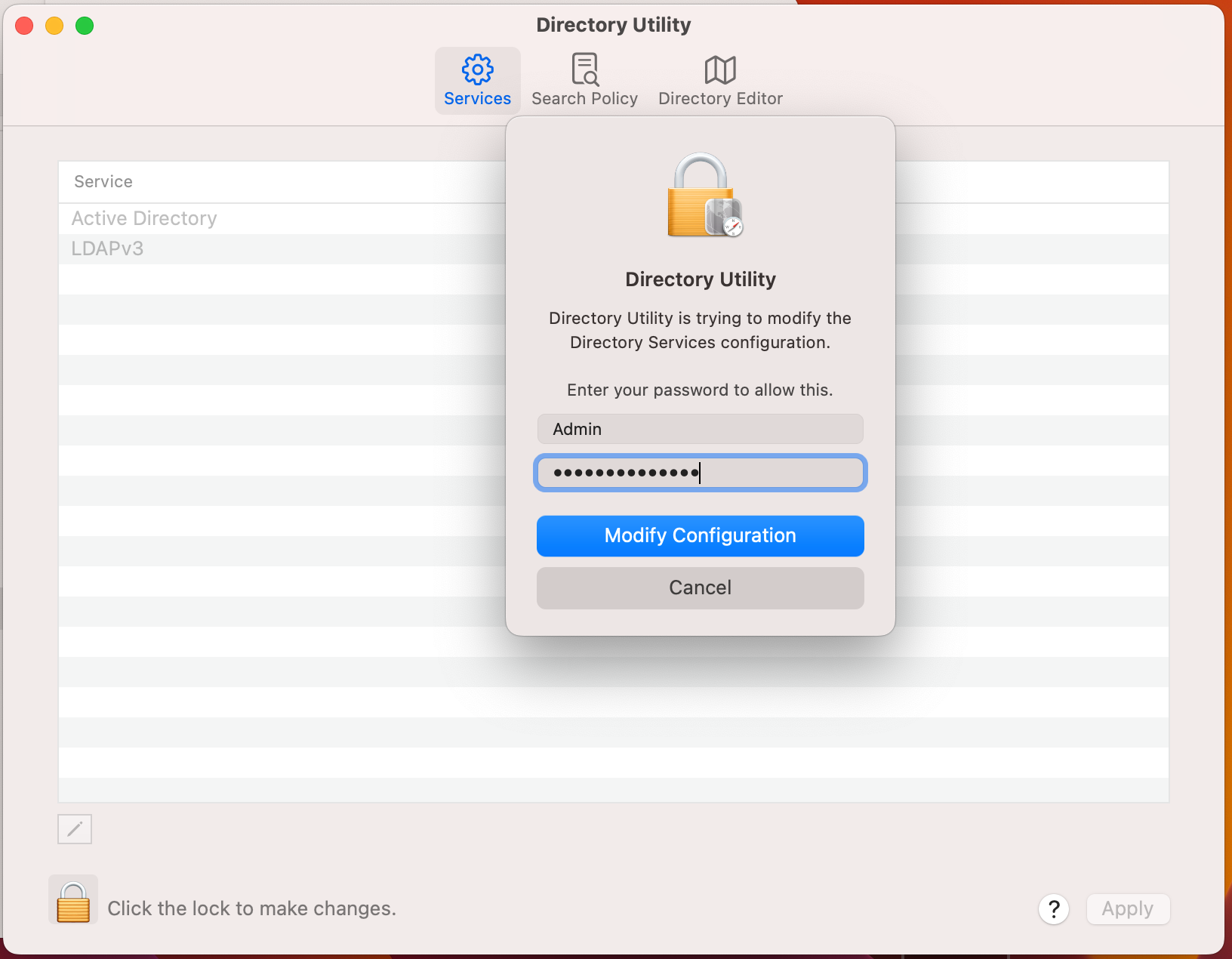
- Double click on "Active Directory".
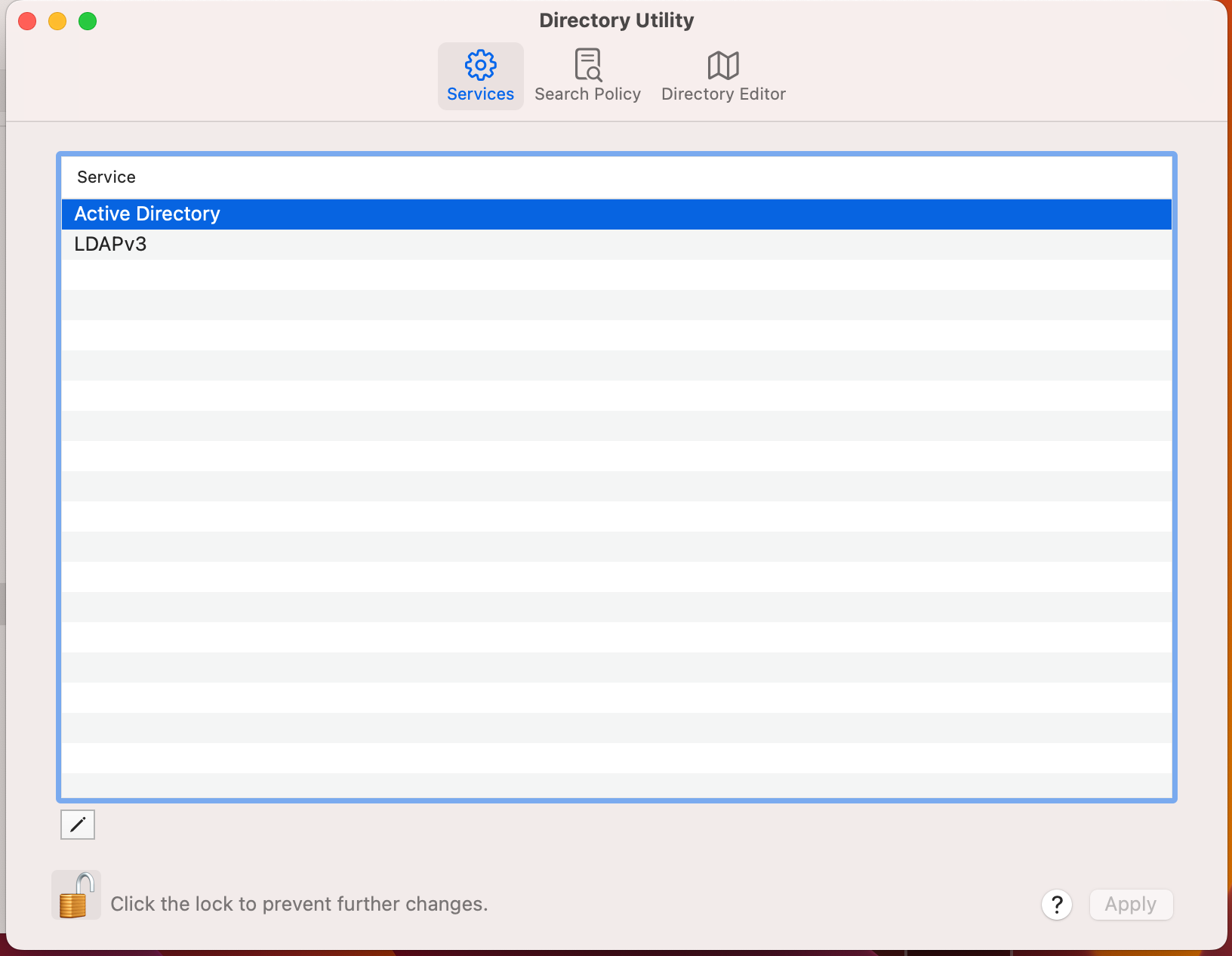
- Enter your domain to join this computer to.
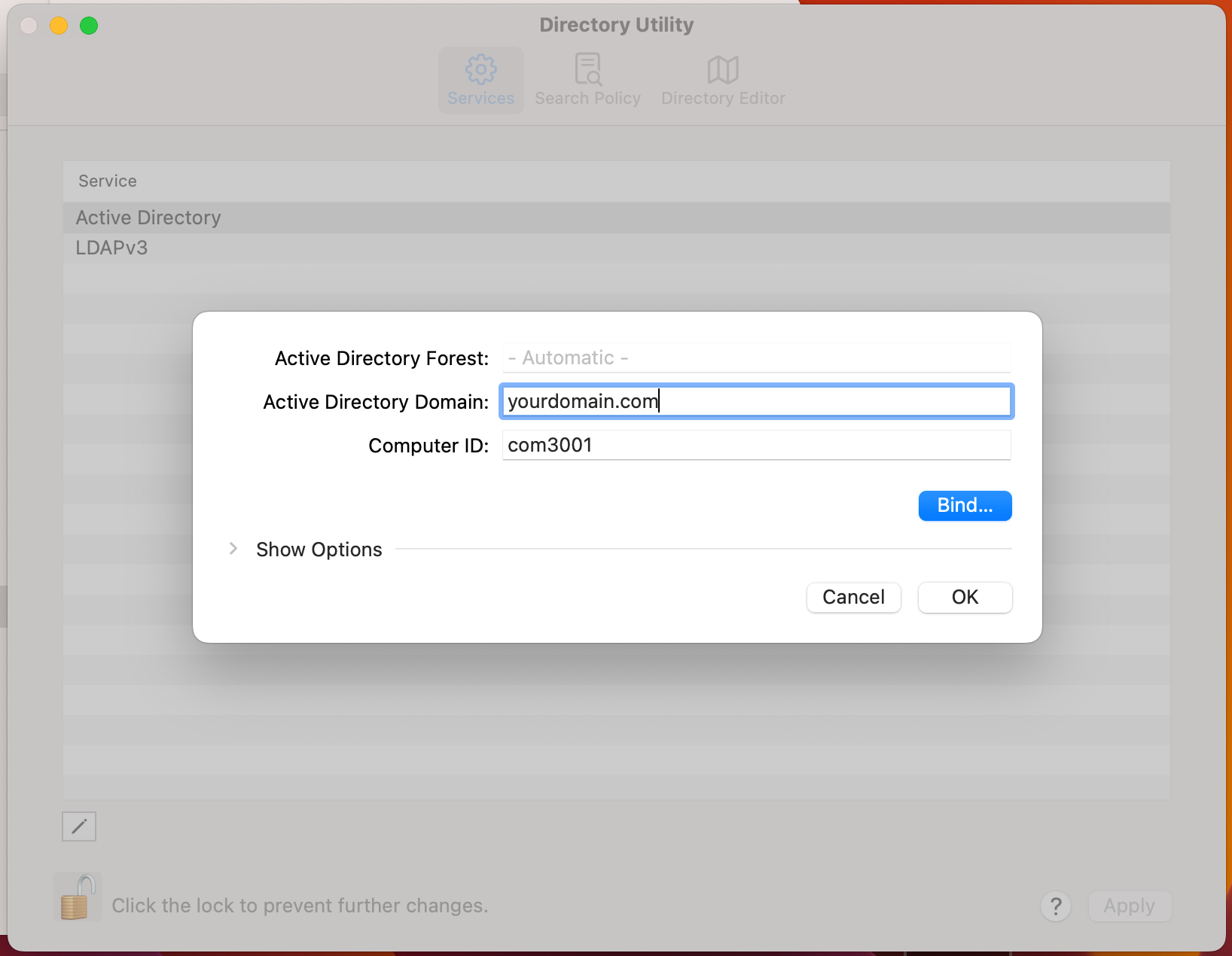
- Show Options.
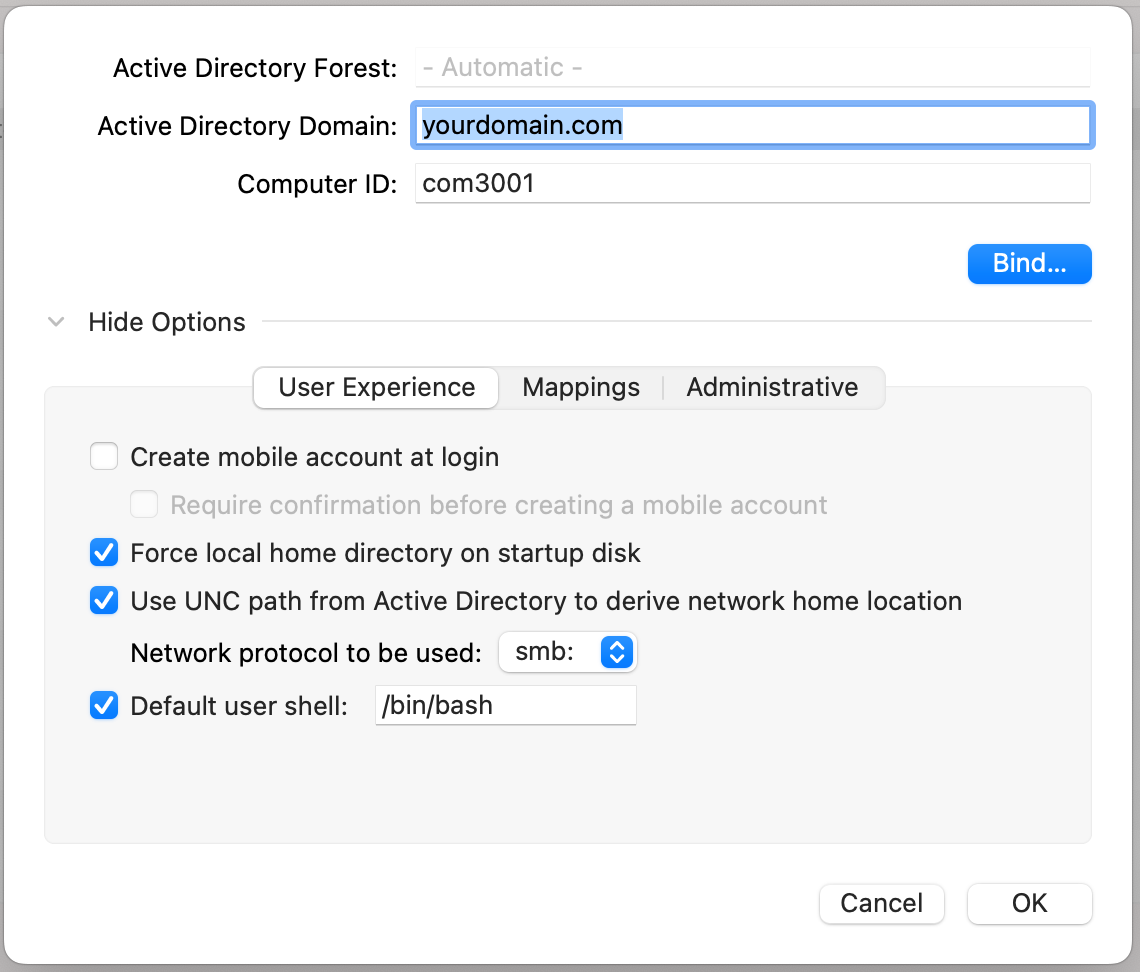
- Enter "Admin" user password to make changes.
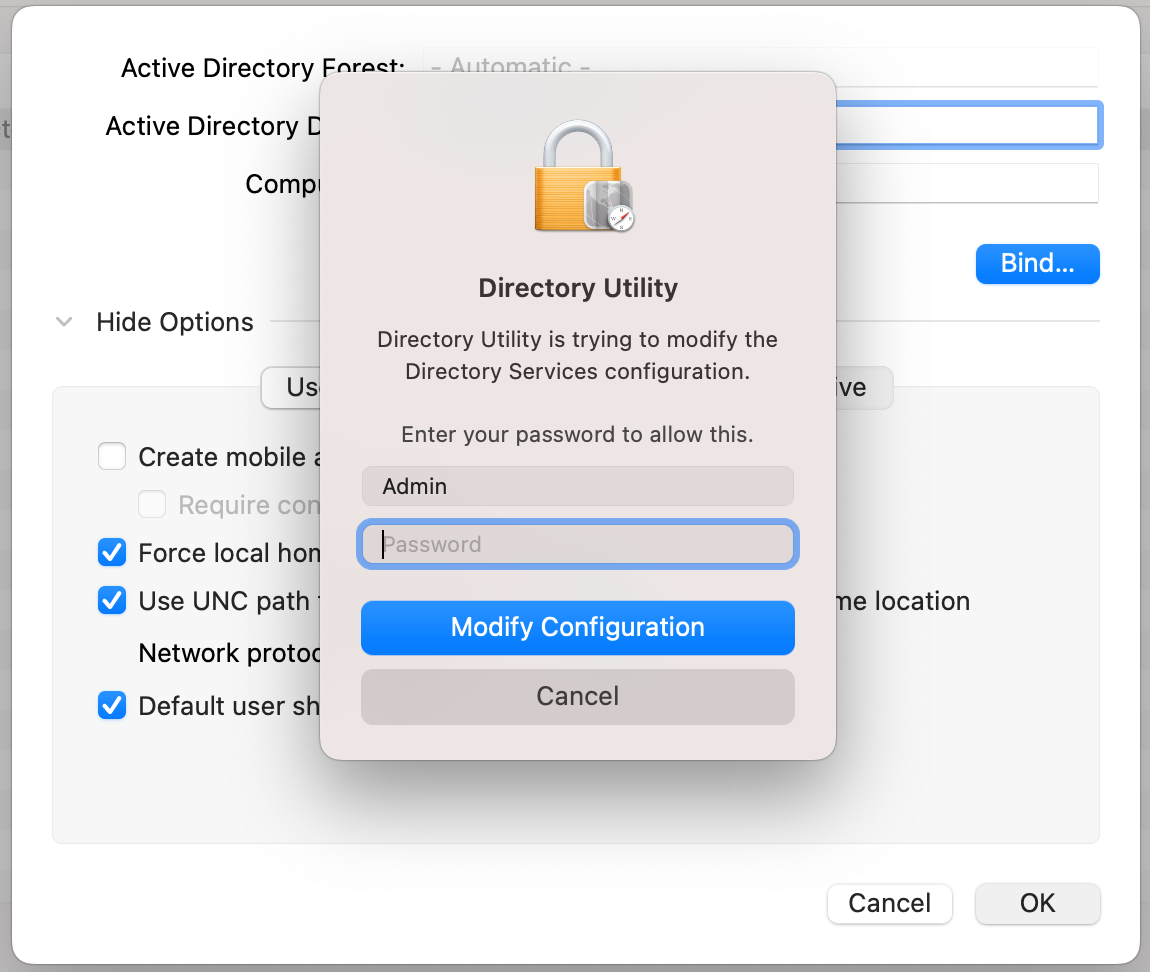
- Enter domain user and password to join to the domain.
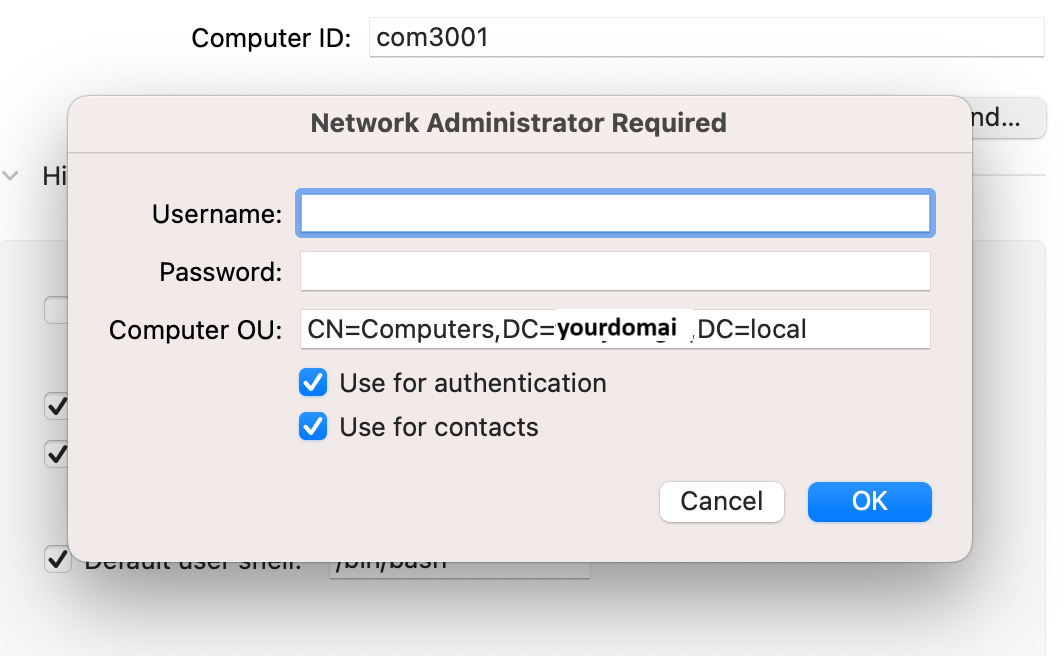
- Then clieck OK.
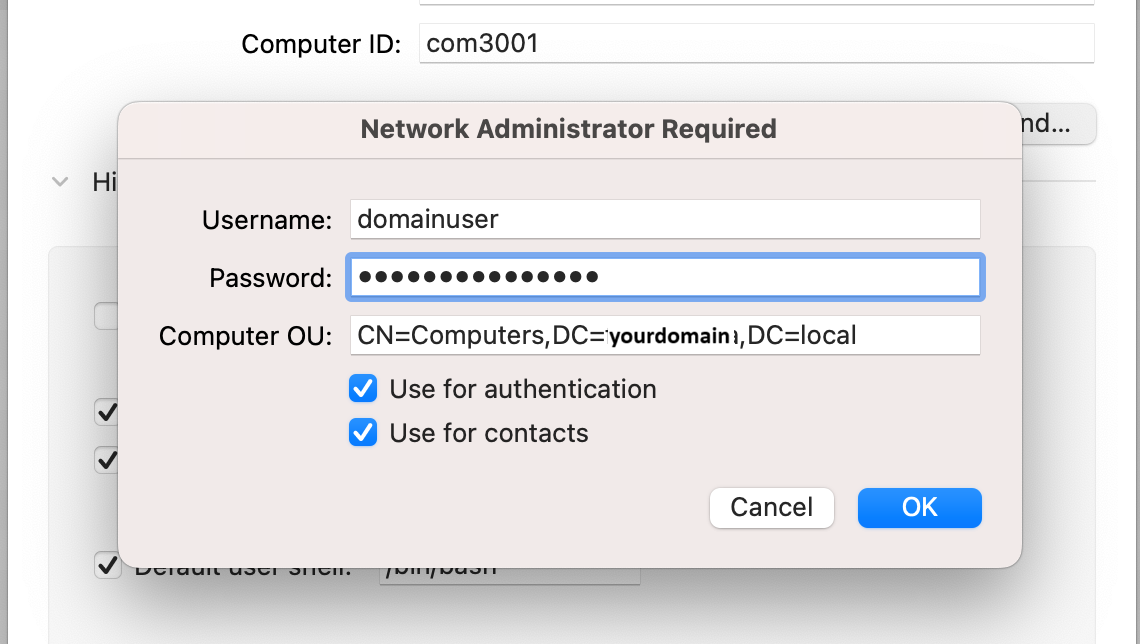
- Enter "Admin" user password to make changes again.
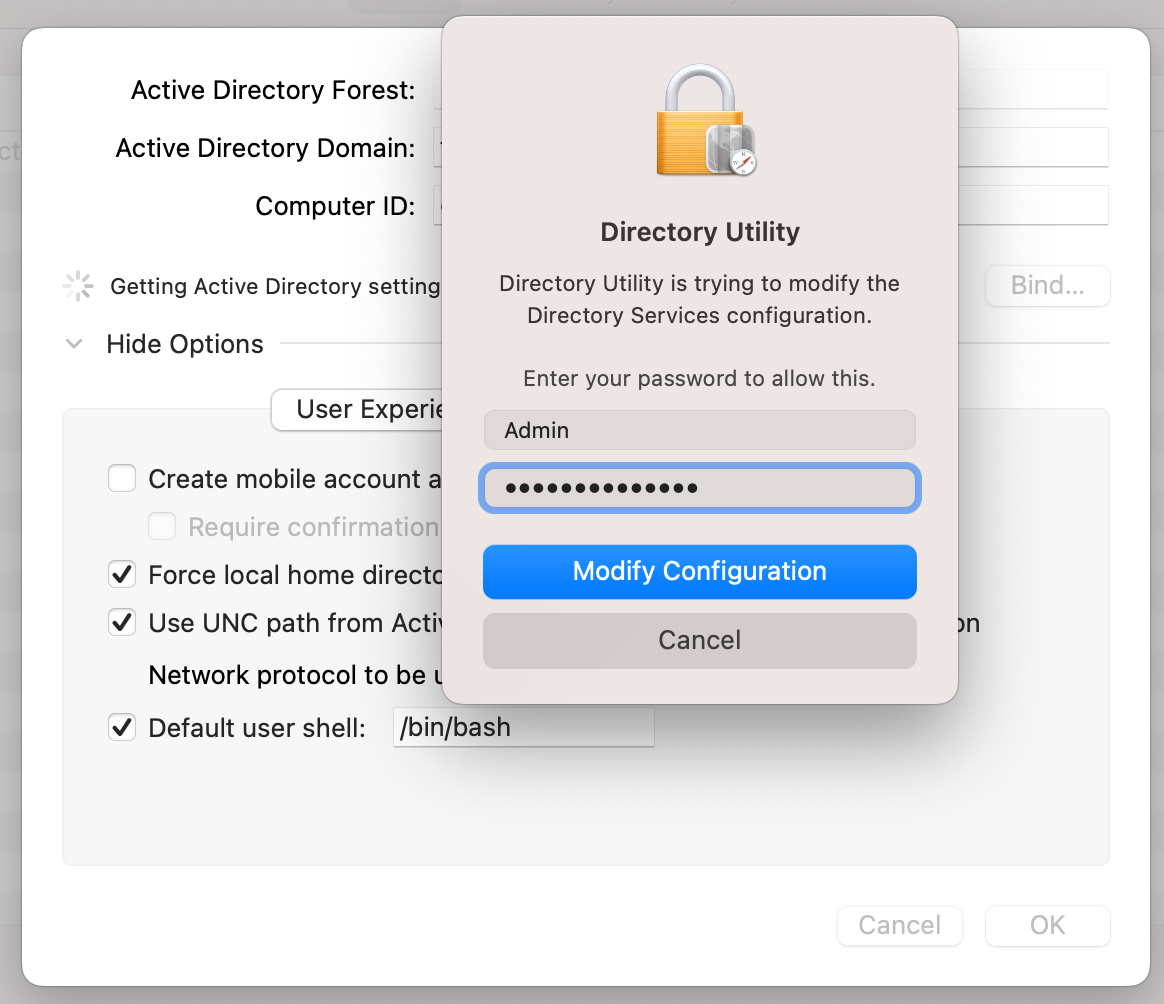
- Computer joining to the domain.
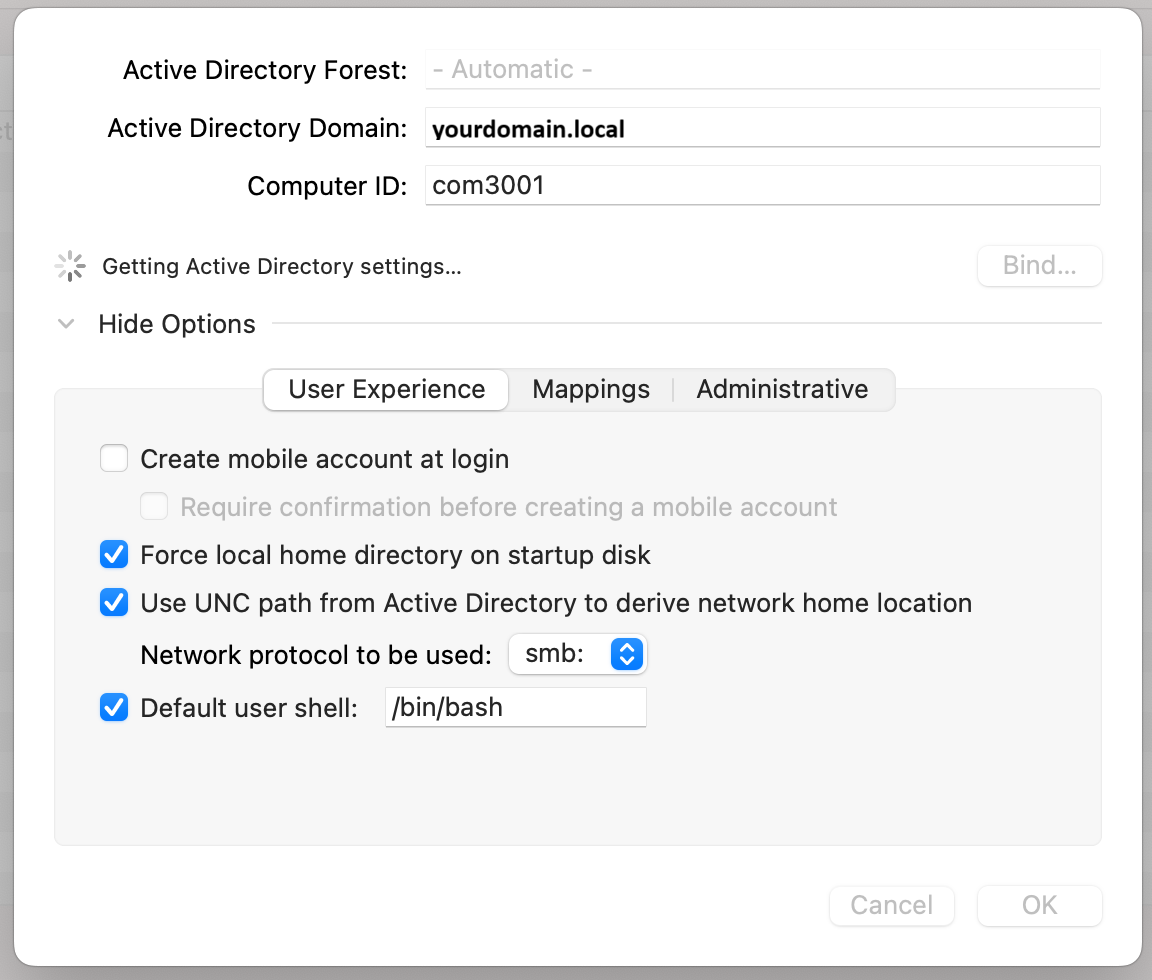
- Computer finish to joined to the domain > Click OK .
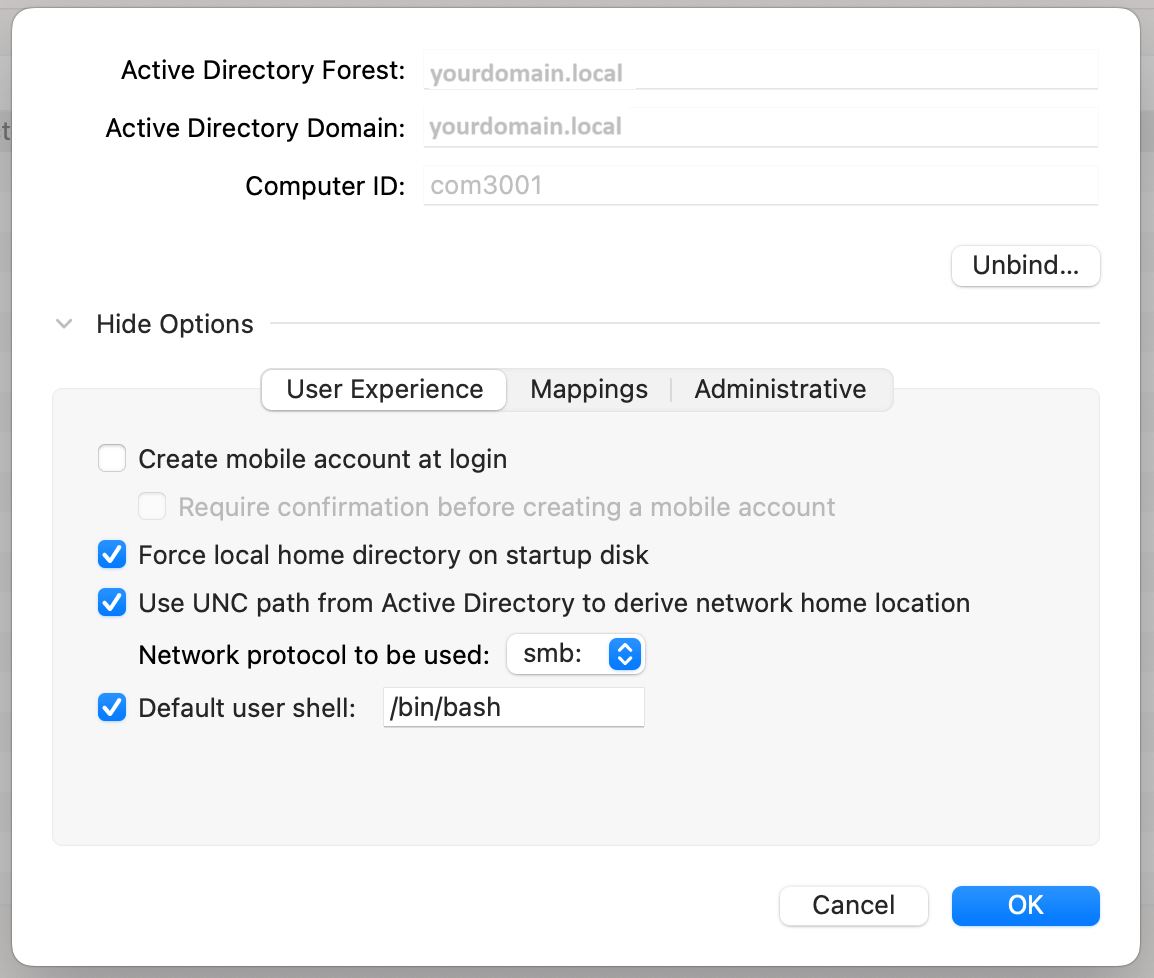
- Enter "Admin" user password to make changes again.
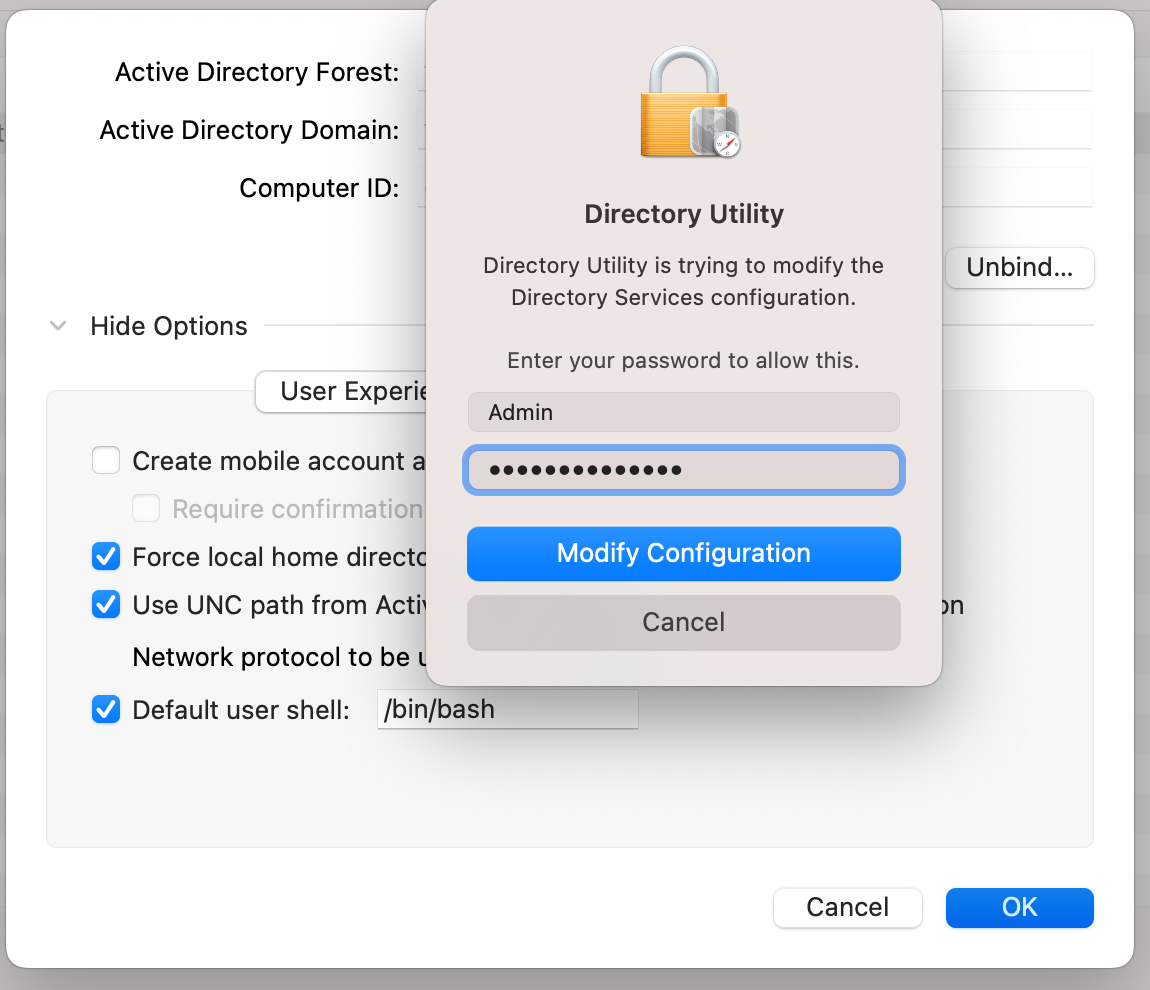
- Now your computer already joined to the domain. See on "Network account server" will show your domain name with green indicator.
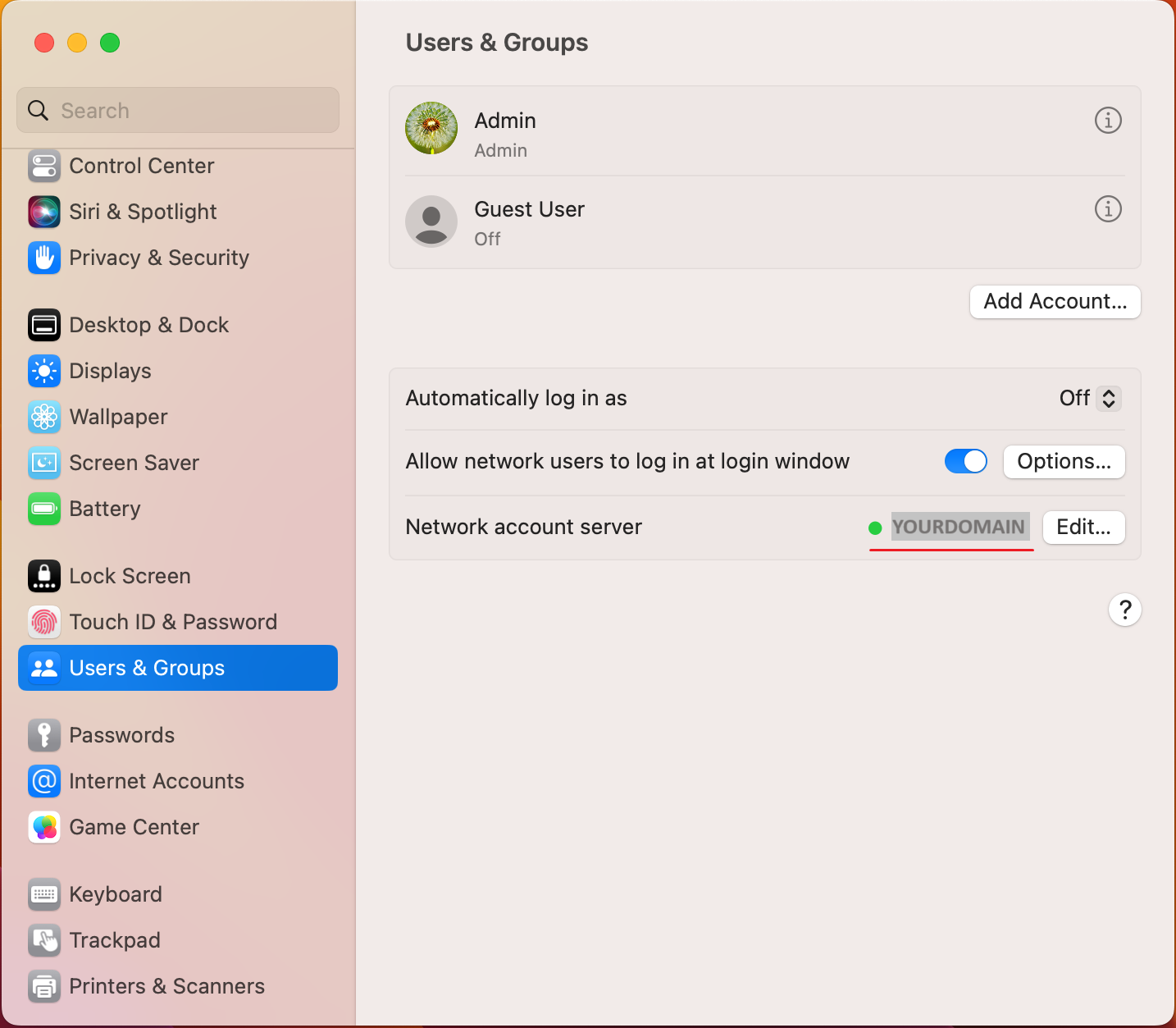
- Restart and will see "Other" user option on login page.
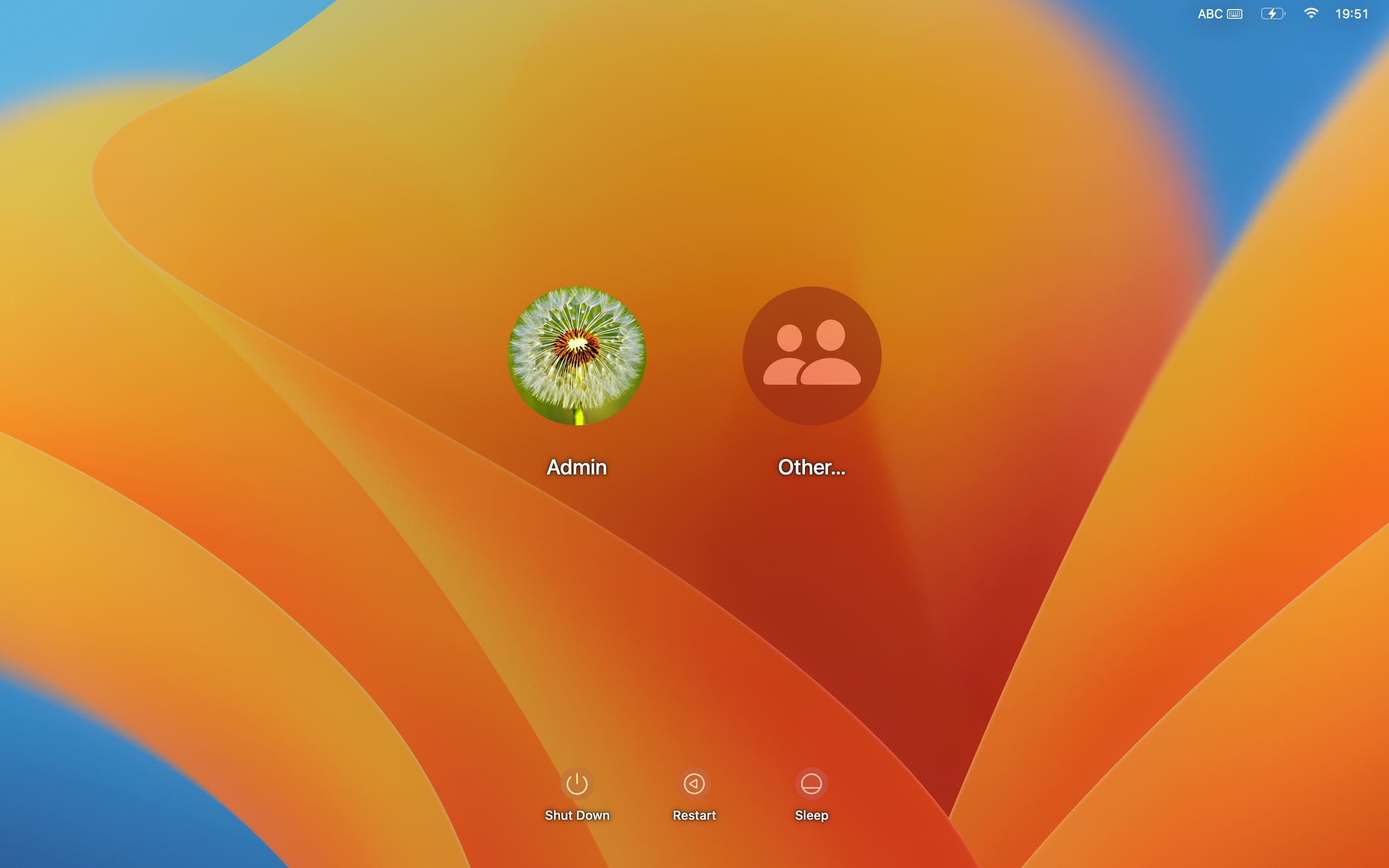
- Select "Other" and enter your domain user and password to login.
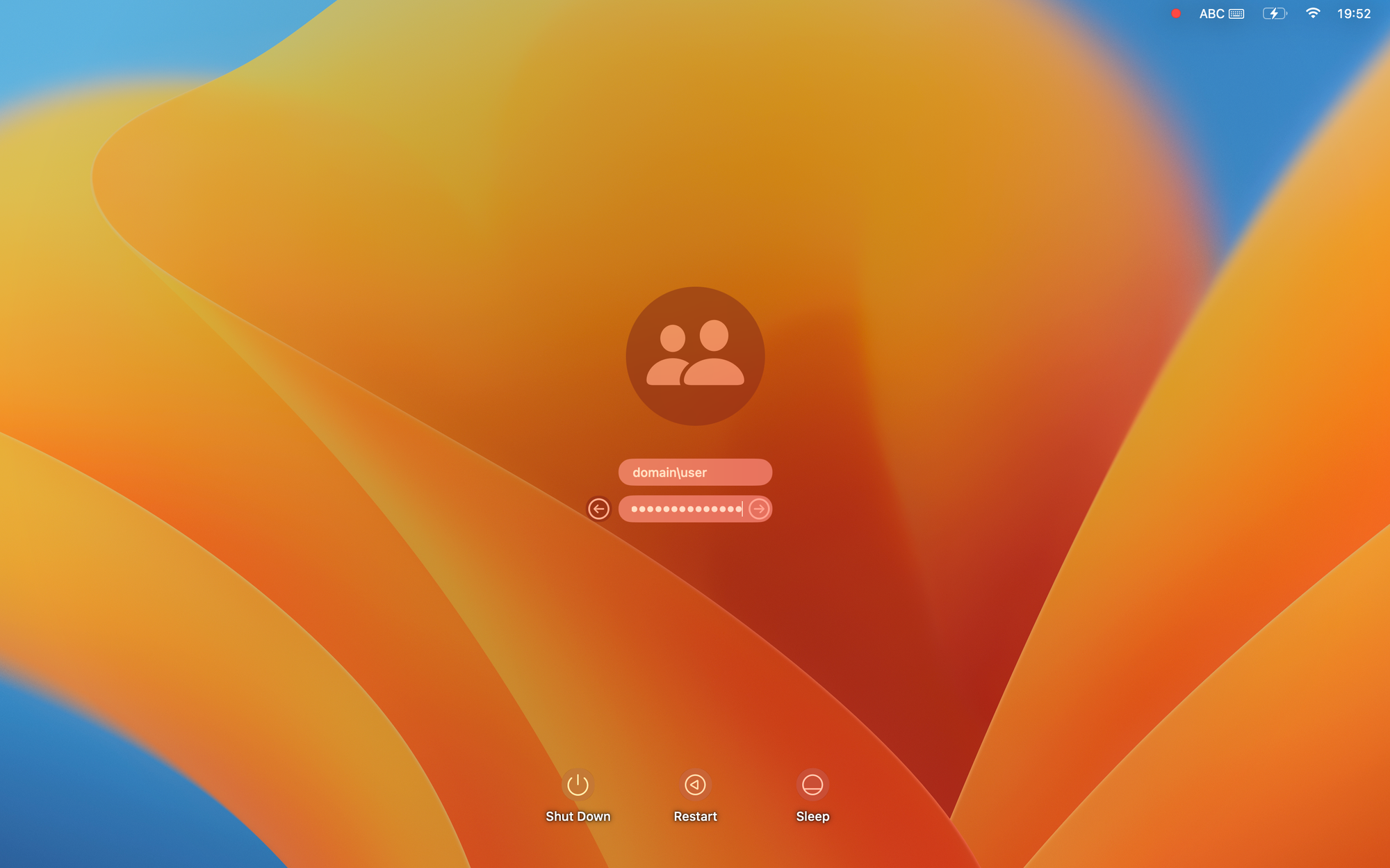
- Log in to this computer by a domain user.
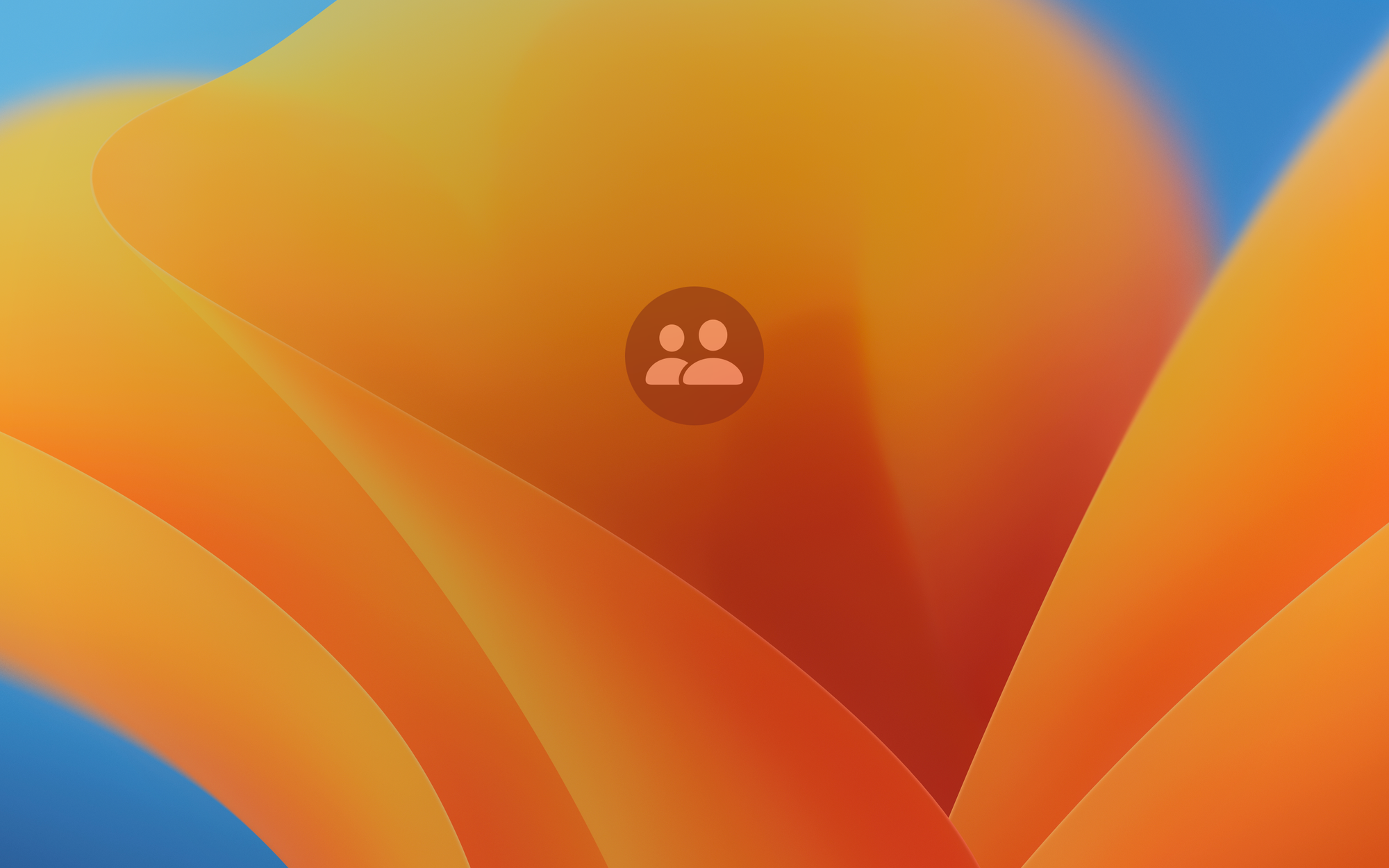
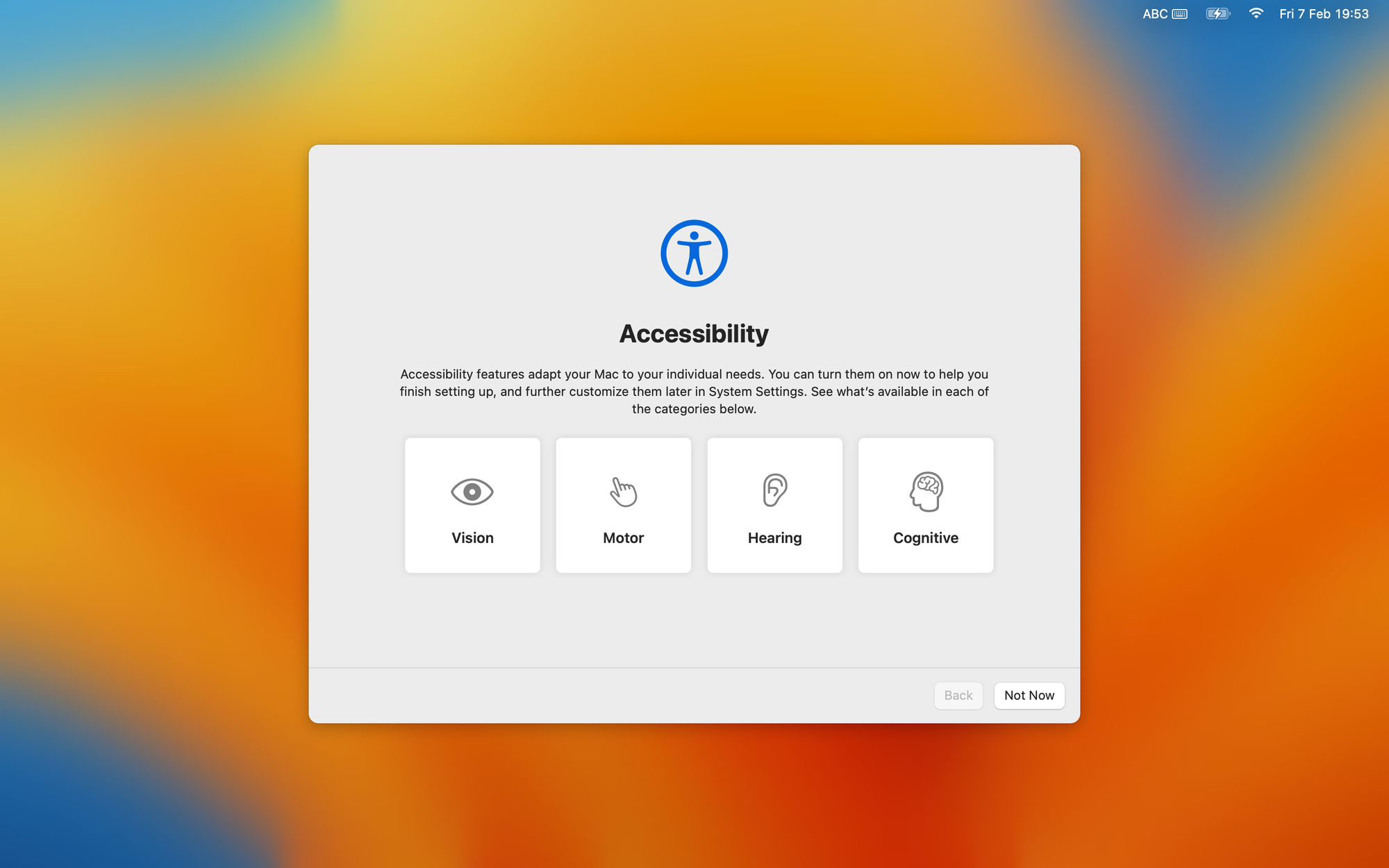
- Check on AD server will show this computer has joined to the domain.