MacOS: Migrate to the new Mac with Migrate Assist.

- Search "Migration Assistant" on the old MacBook.
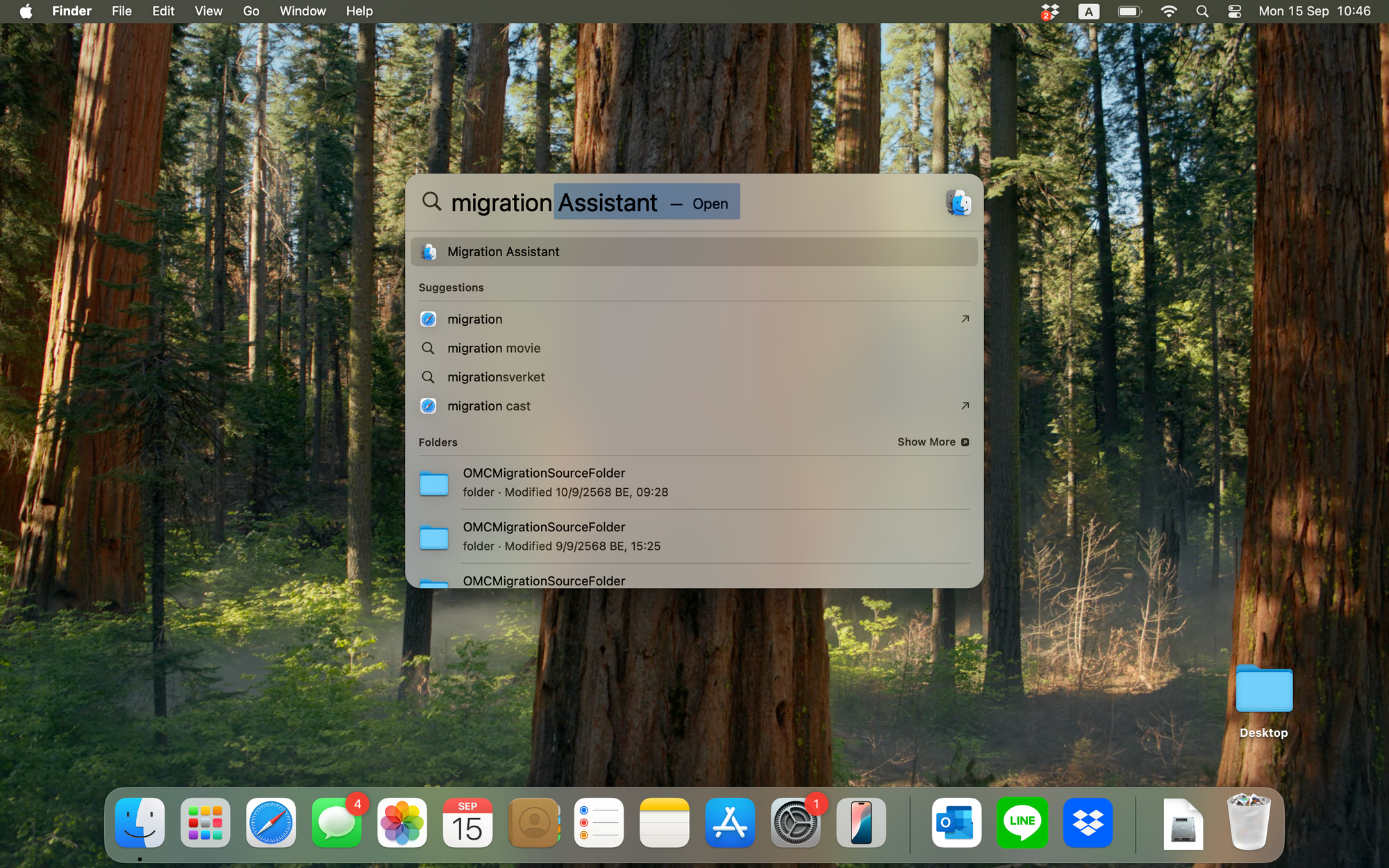
- Continue.
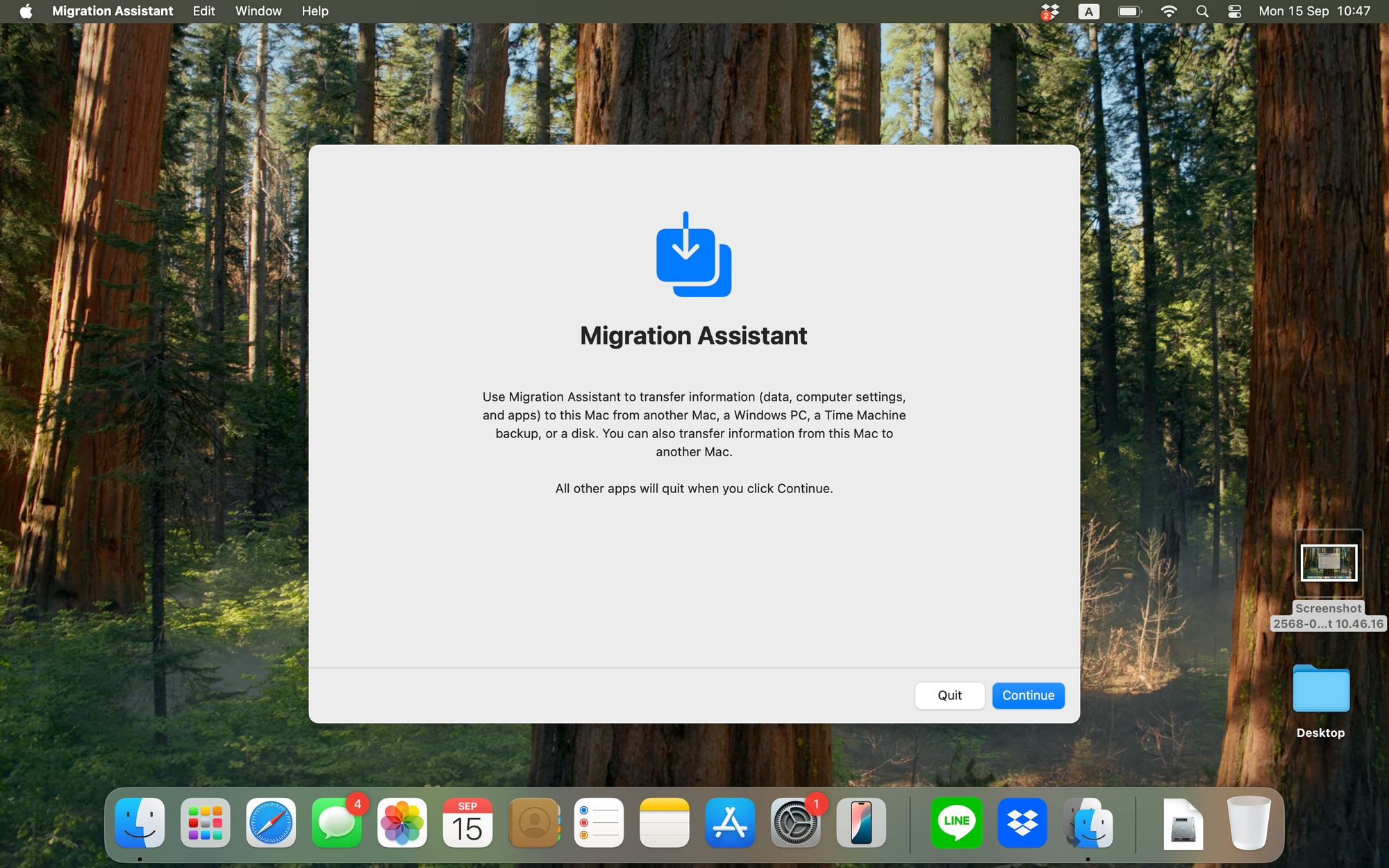
- Enter "Password" to confirm.
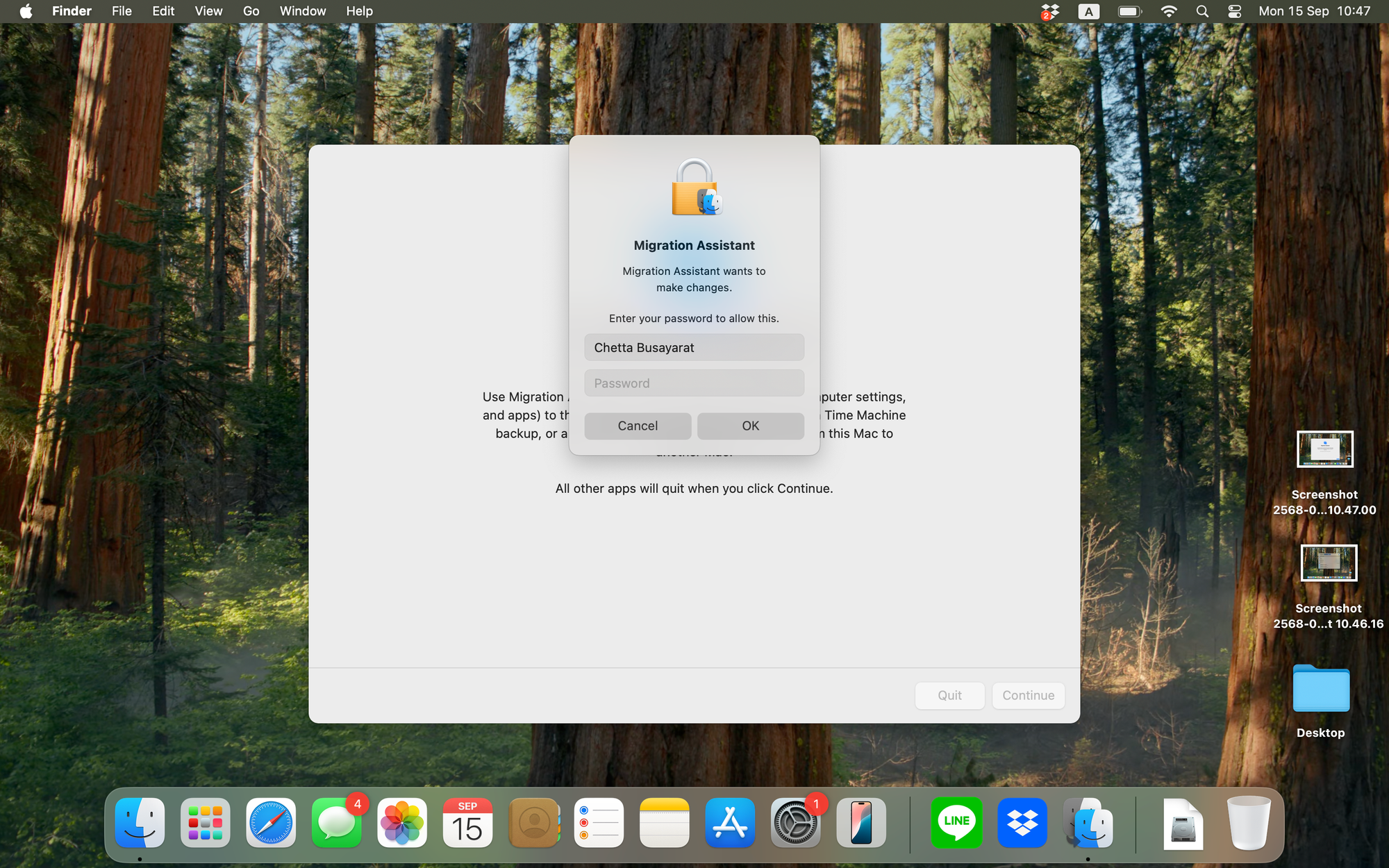
- Entering the Migration Assists, the system will close all the applications and log out.
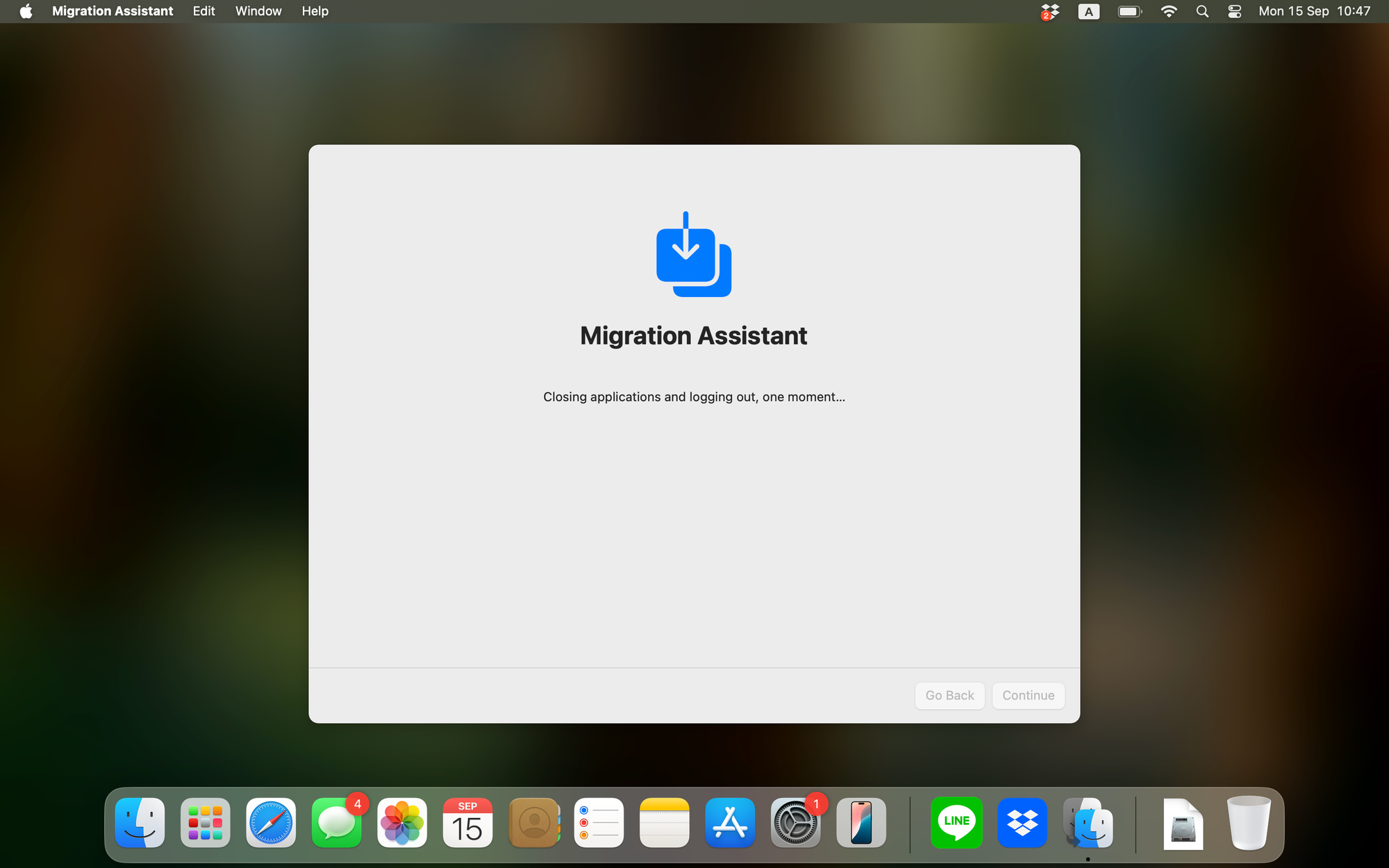
- An old MacBook will show the options for Migration.
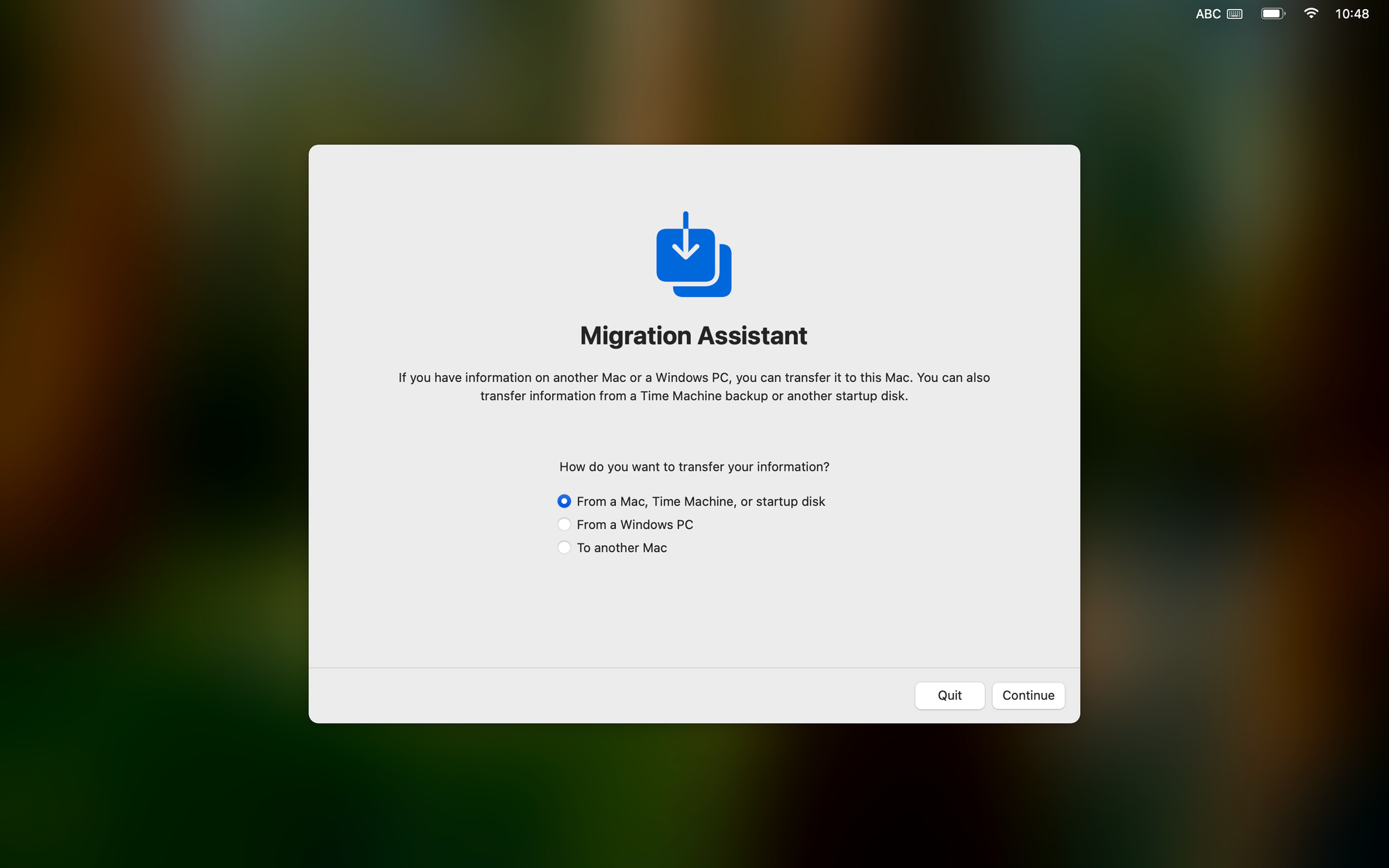
- Select "To another Mac". To transfer data from the current MacBook to the new one.
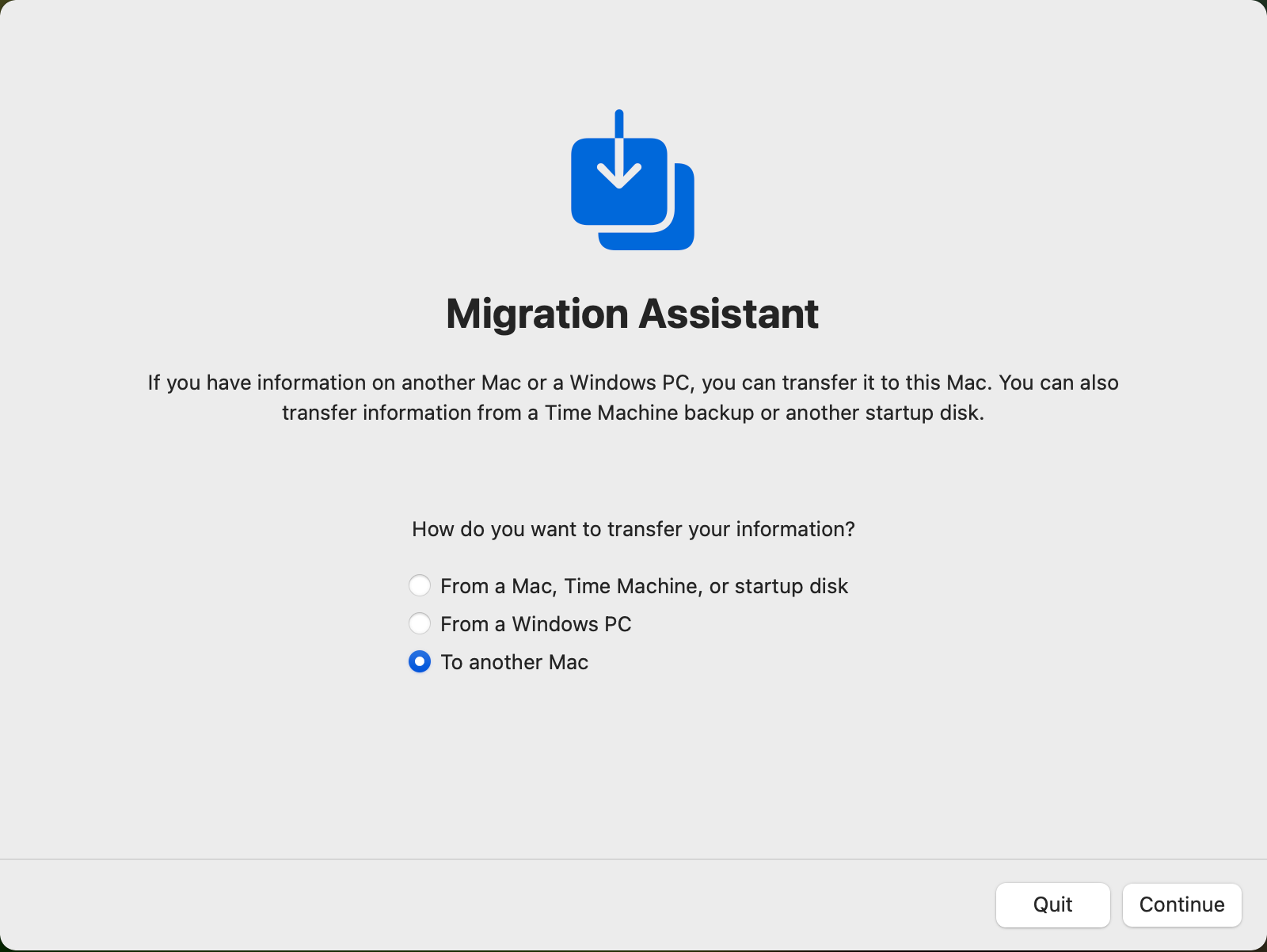
- Now the Migration Assist is looking for the new Mac to transfer to.
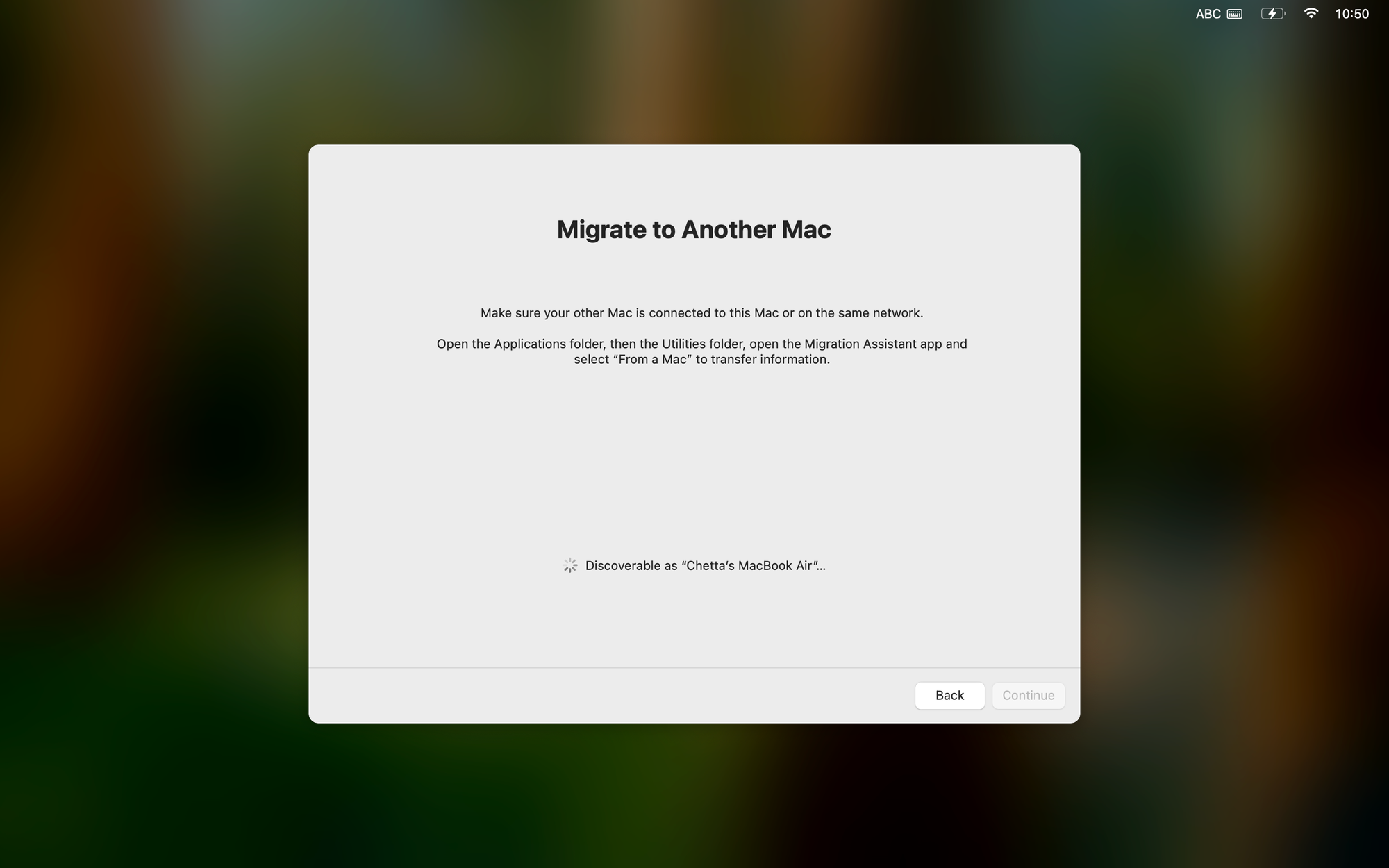
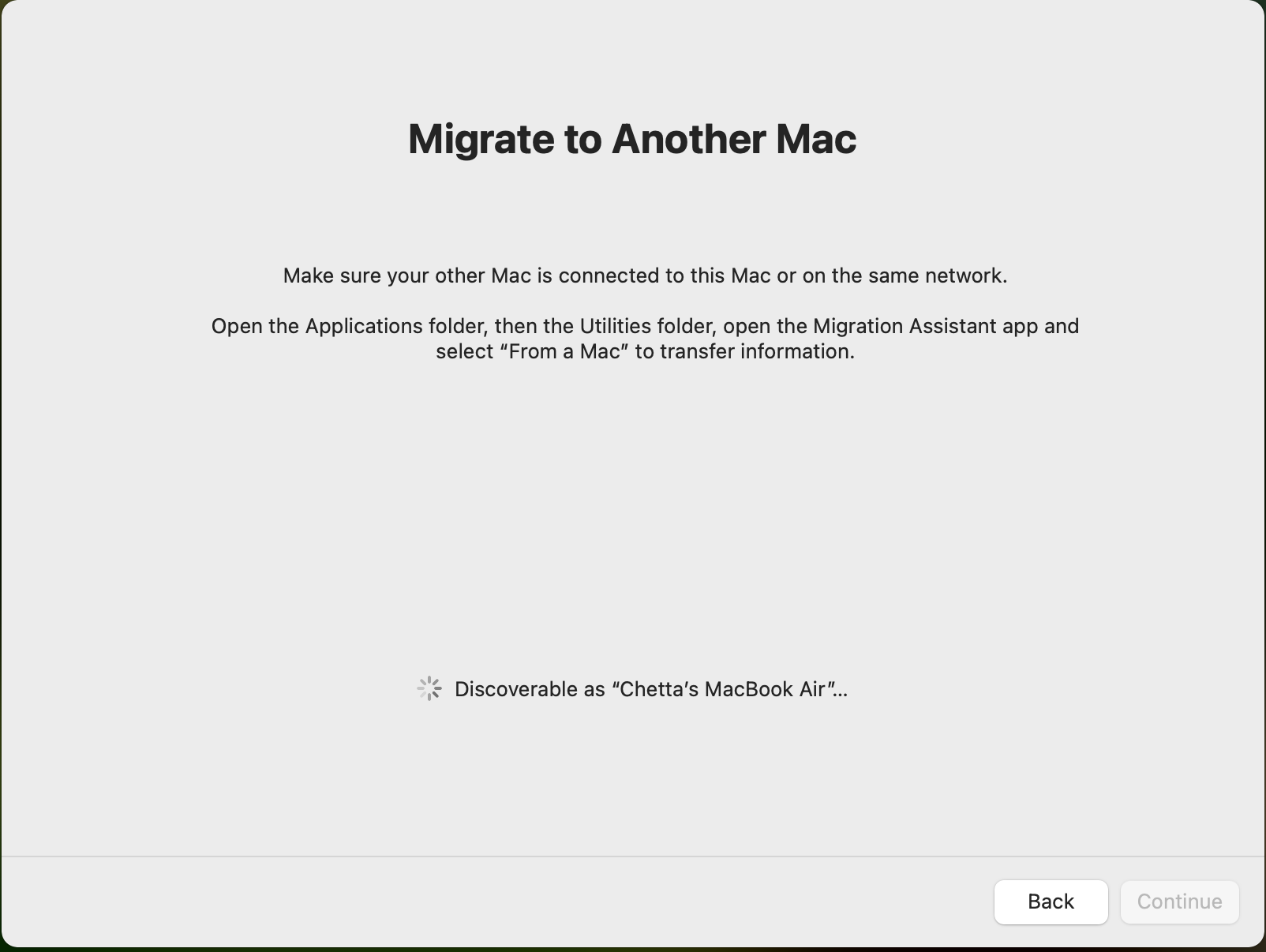
- On the New Mac. Start setting some basic settings.
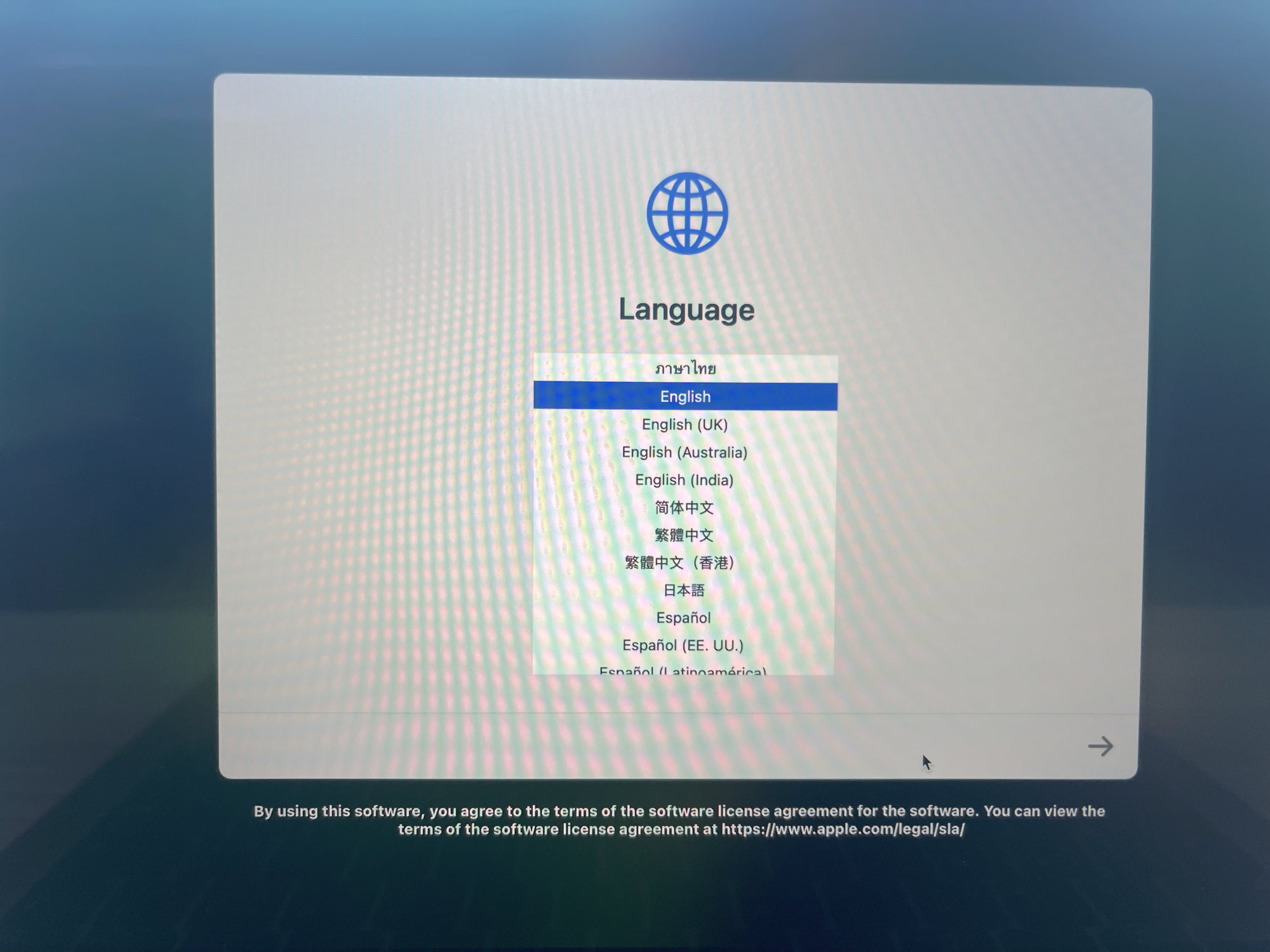
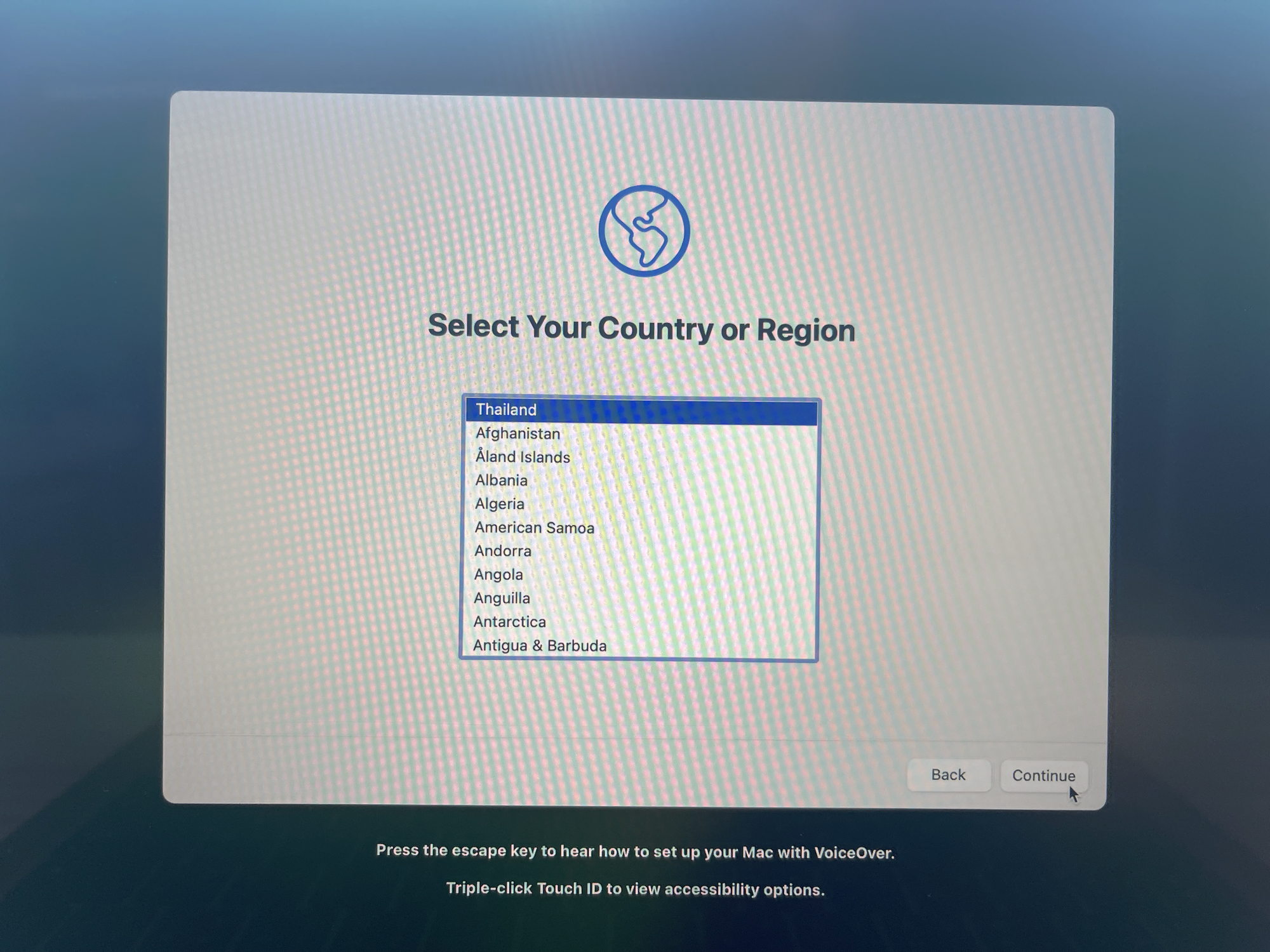
- On the new Mac, select "From a Mac, Time Machine, or start up disk". as we will transfer all data from the old Mac to the new one.
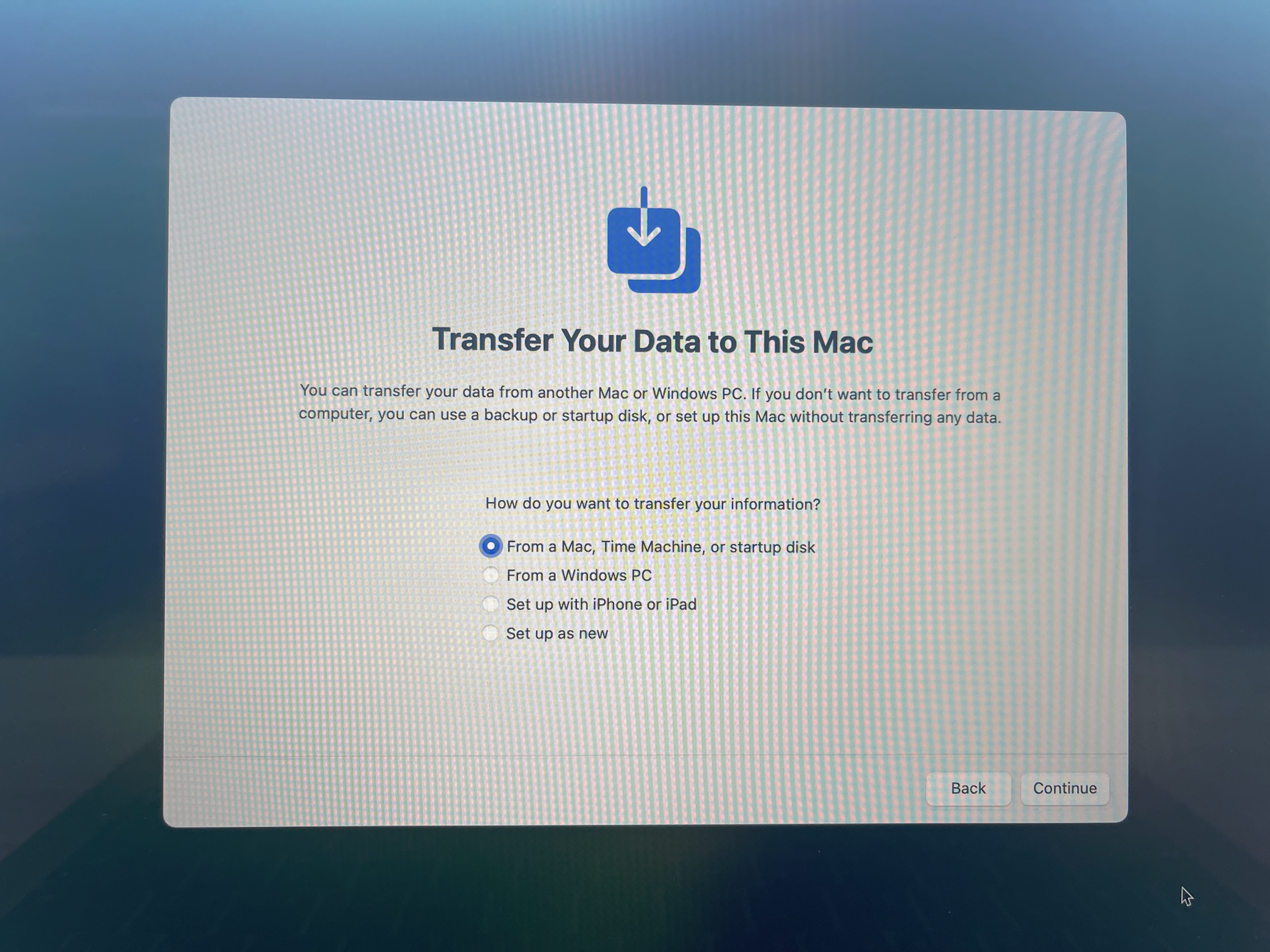
- Migration Assist will discover the old Mac on the list. Select and continue.
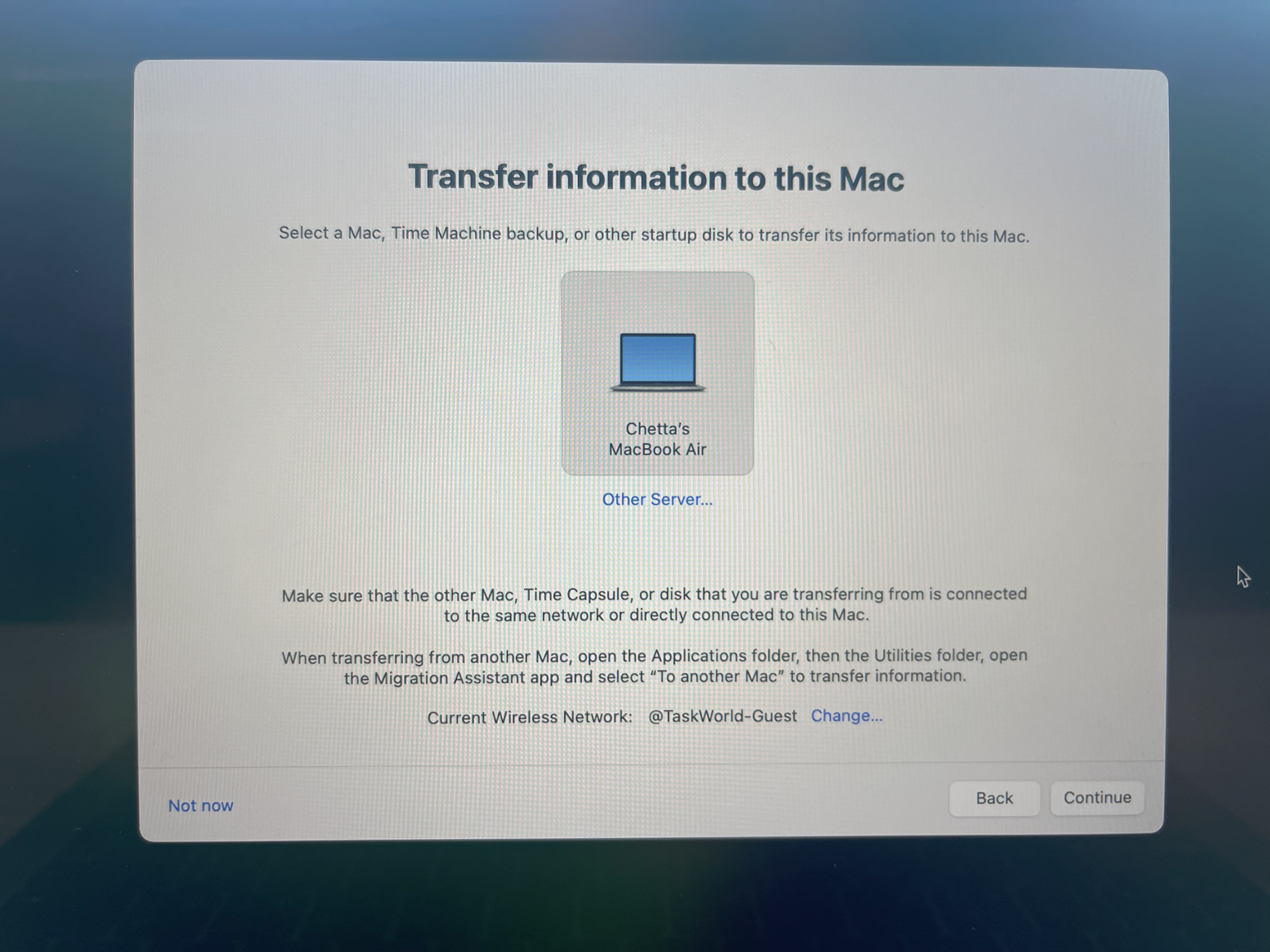
- The old Mac will show the code. Confirm the same code on the new and old Mac.
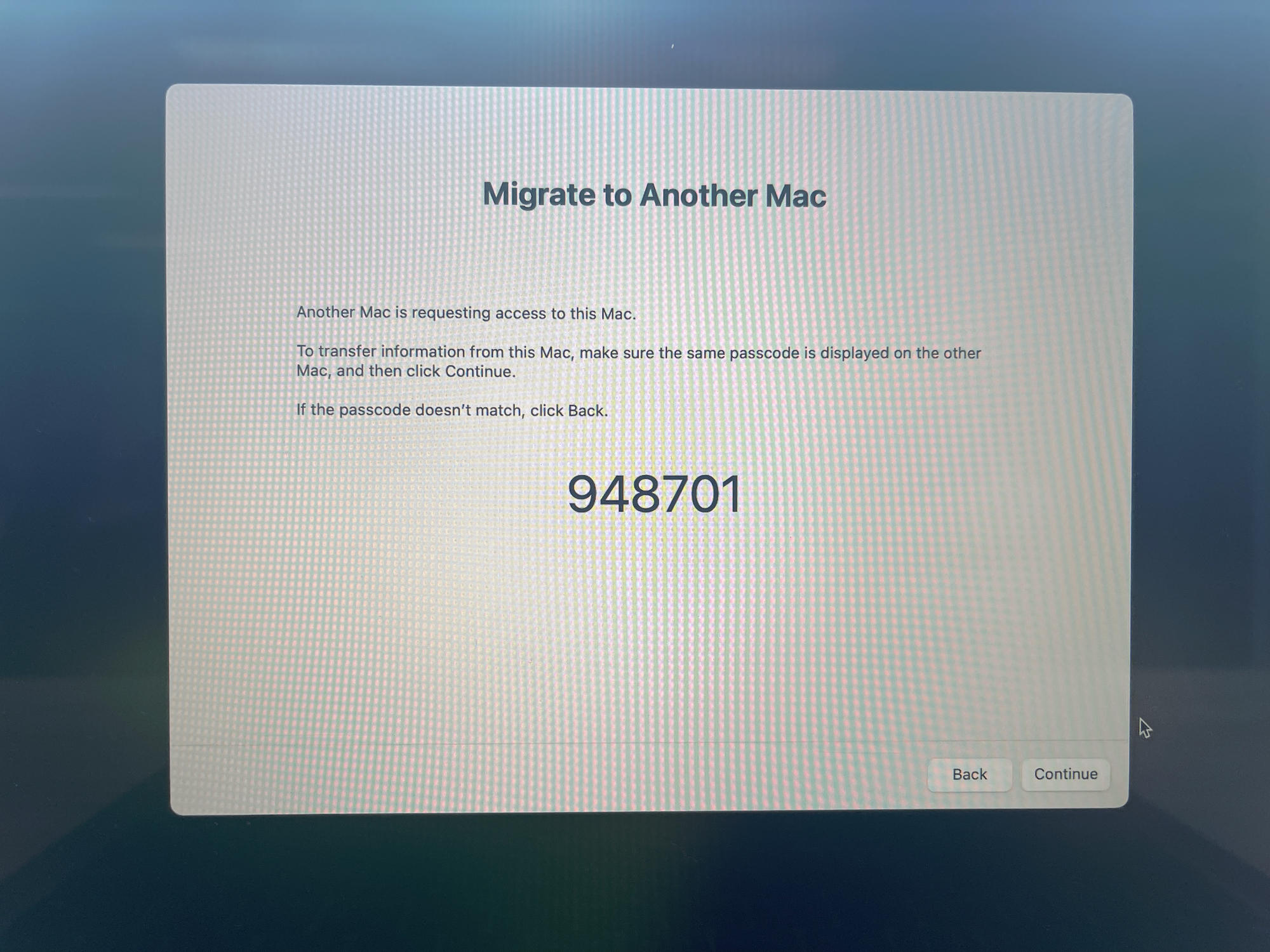
- Continue on the new and old Mac.
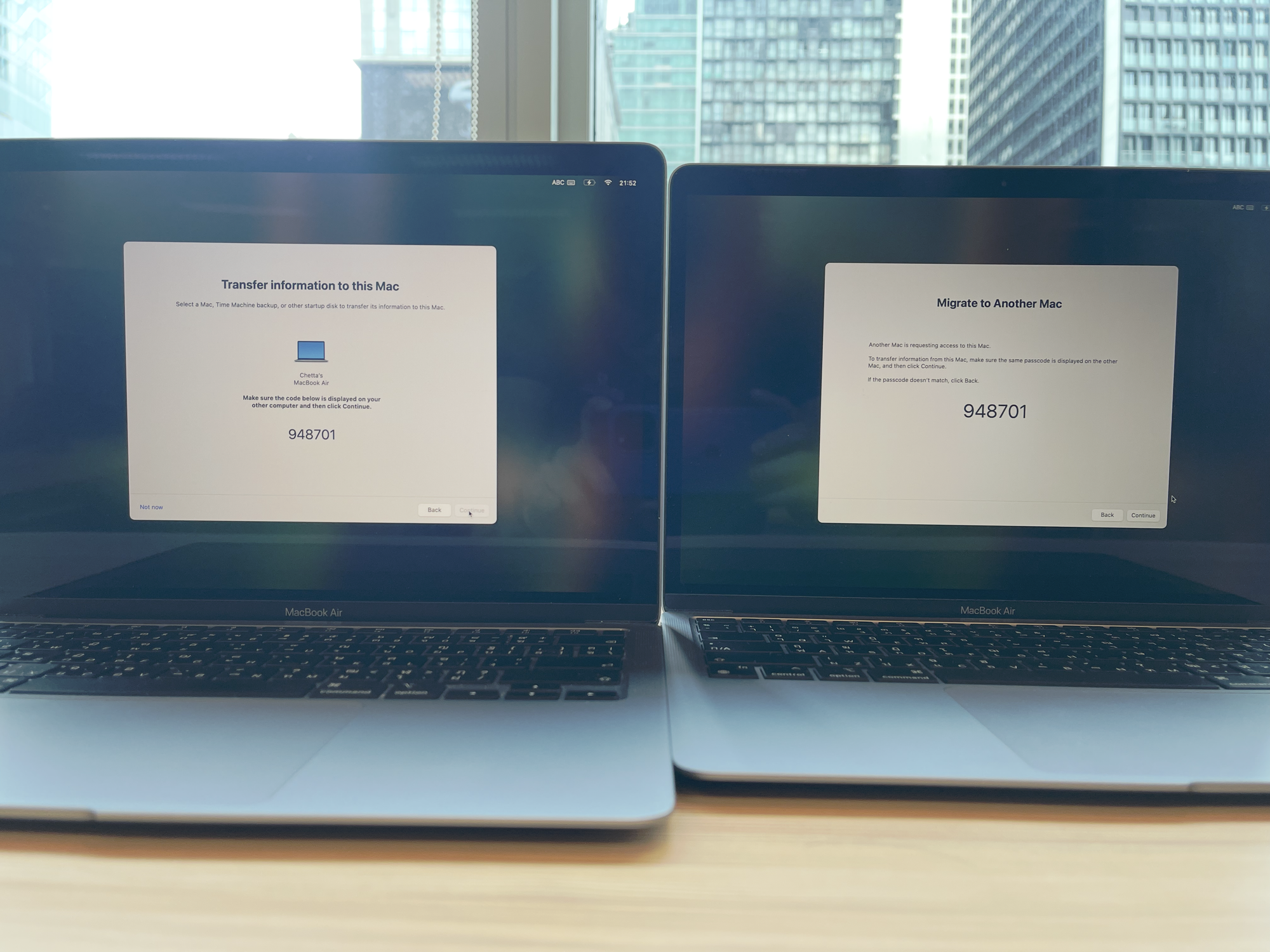
- The Migration Assist will calculate the file size to transfer.
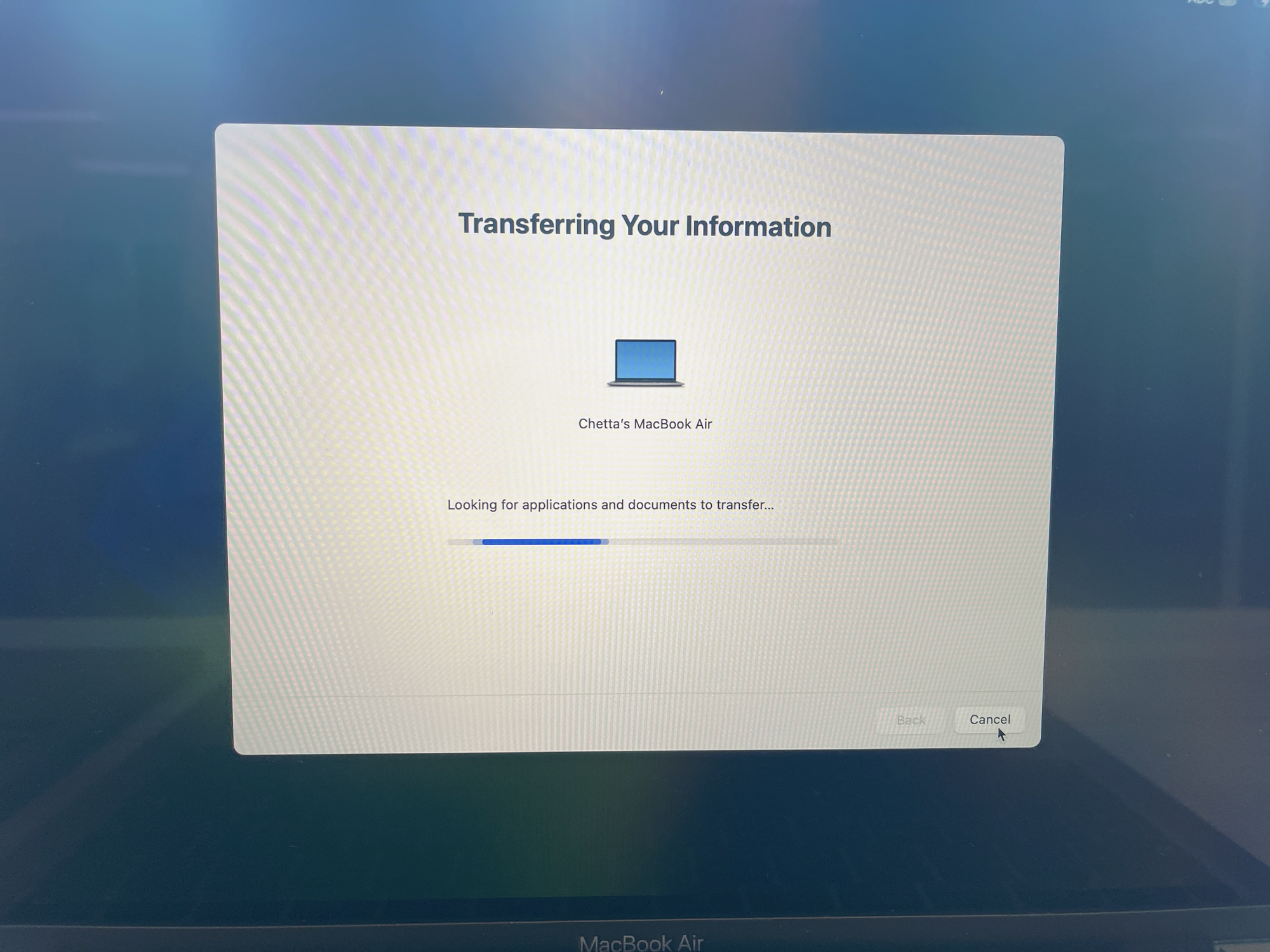
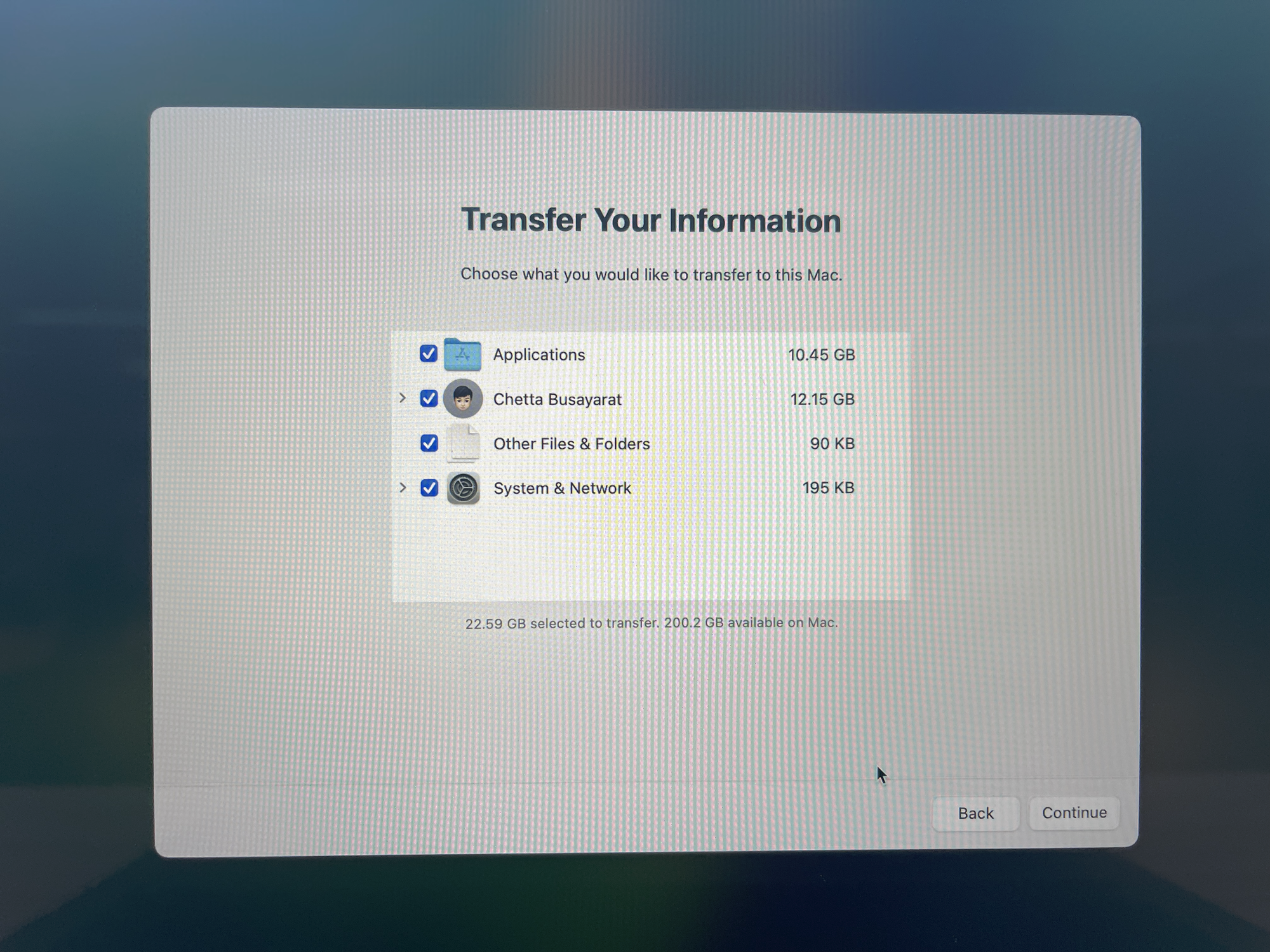
- If you have the cable, connect the cable. If you don't have, move the old and new Macs close together.

- Set the user password on the new Mac.
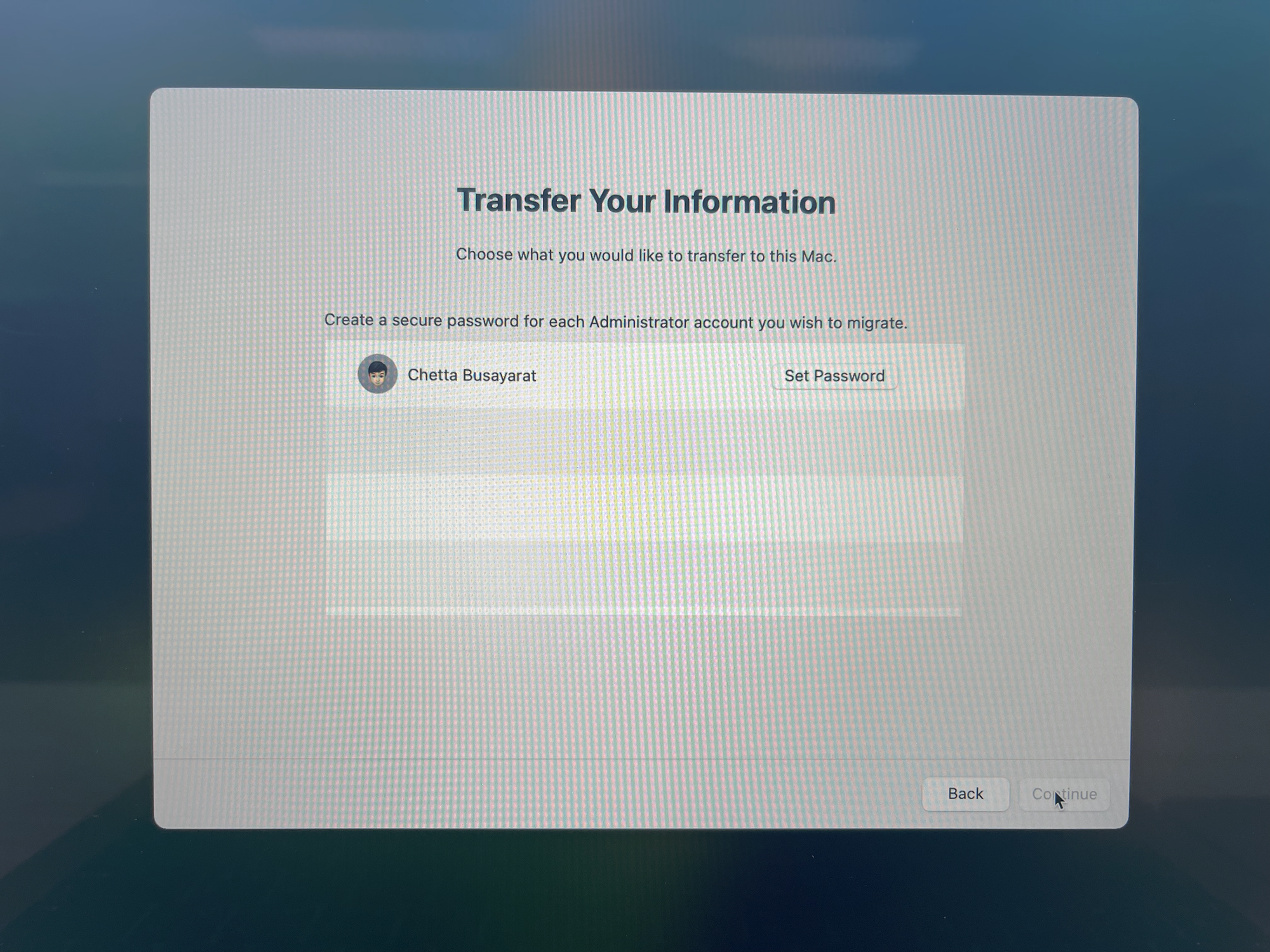
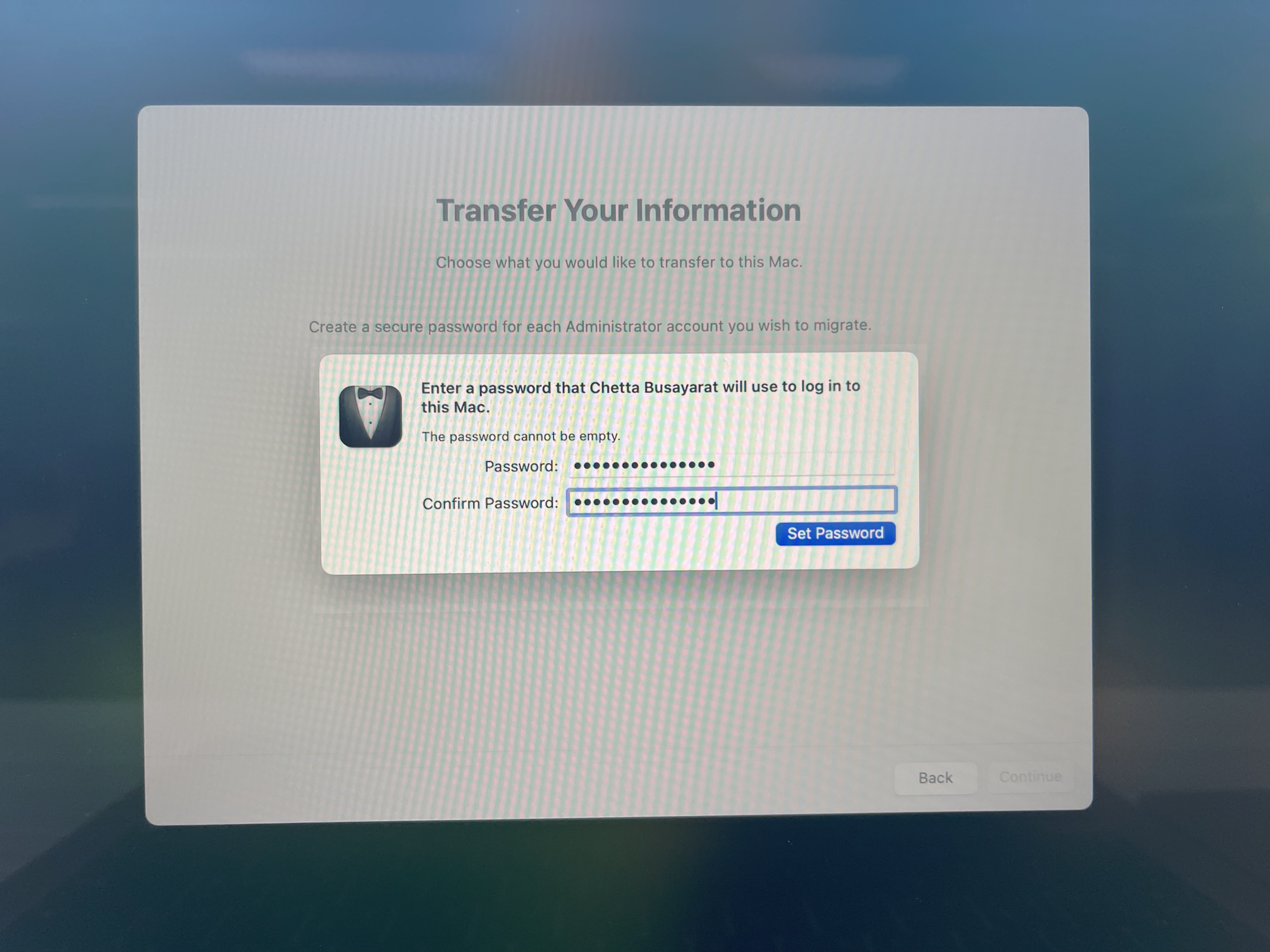
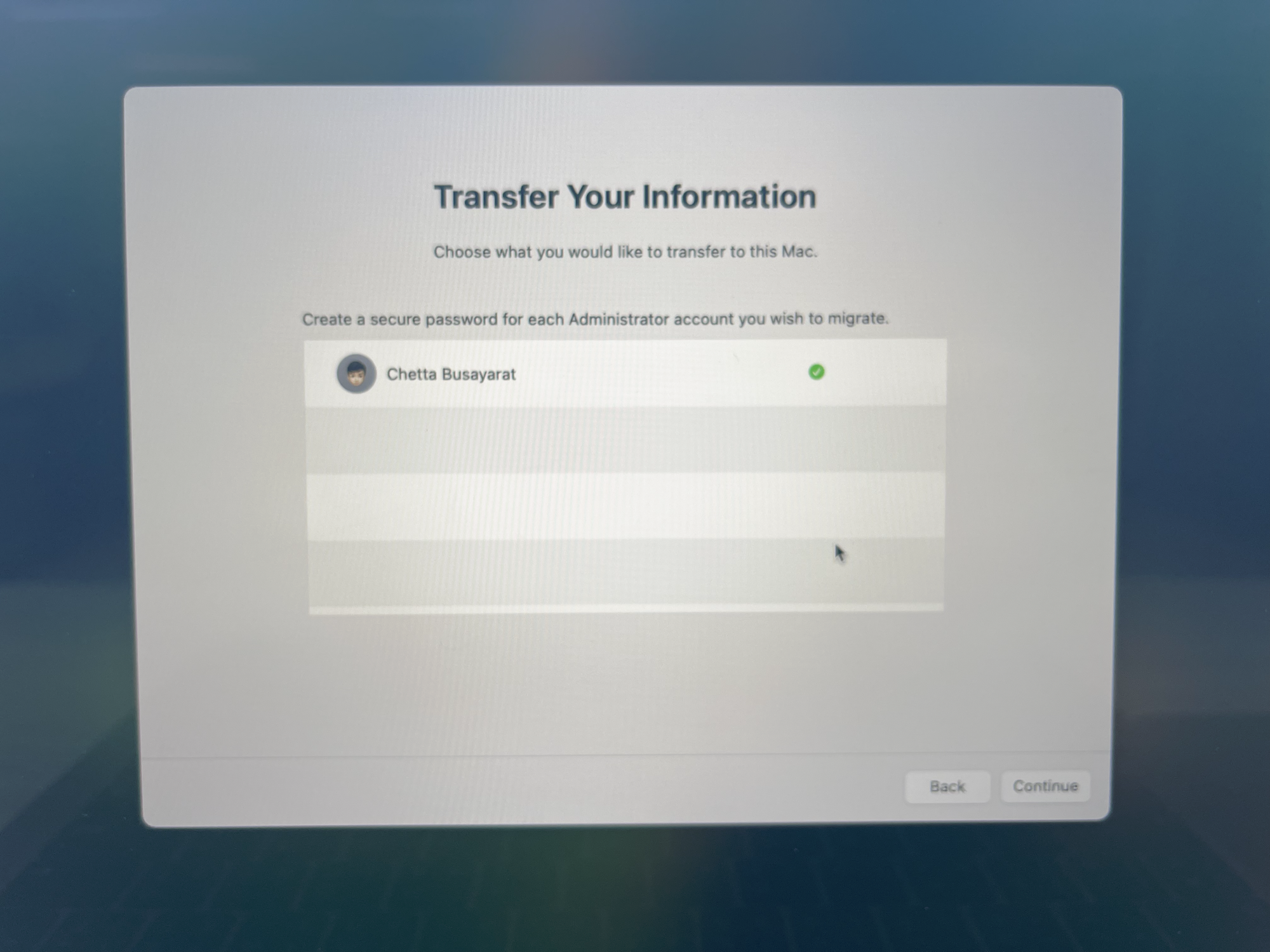
- The Migration Assist starts transferring the data.
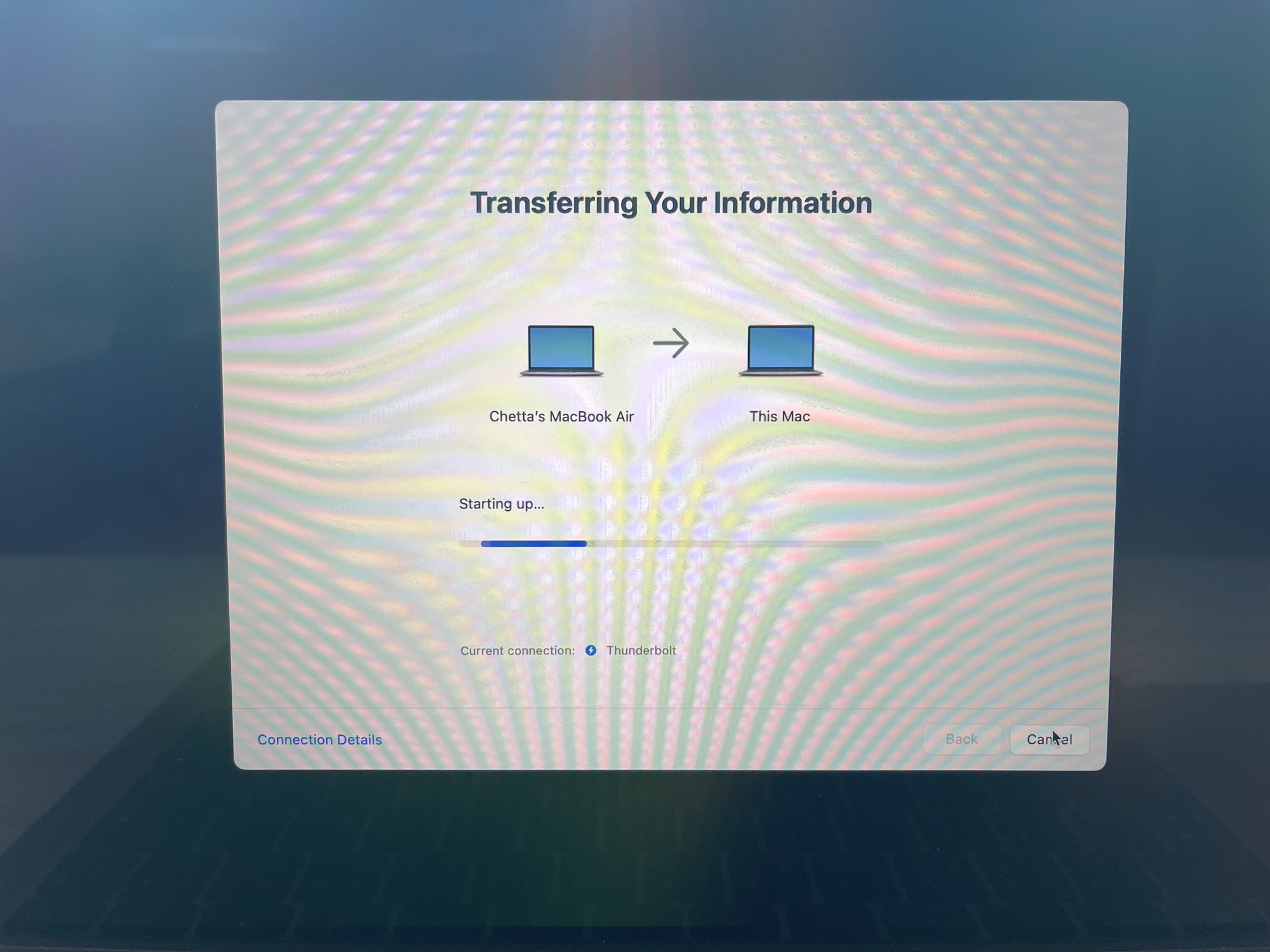
- Click on "Connection Details". Check the connection speed.
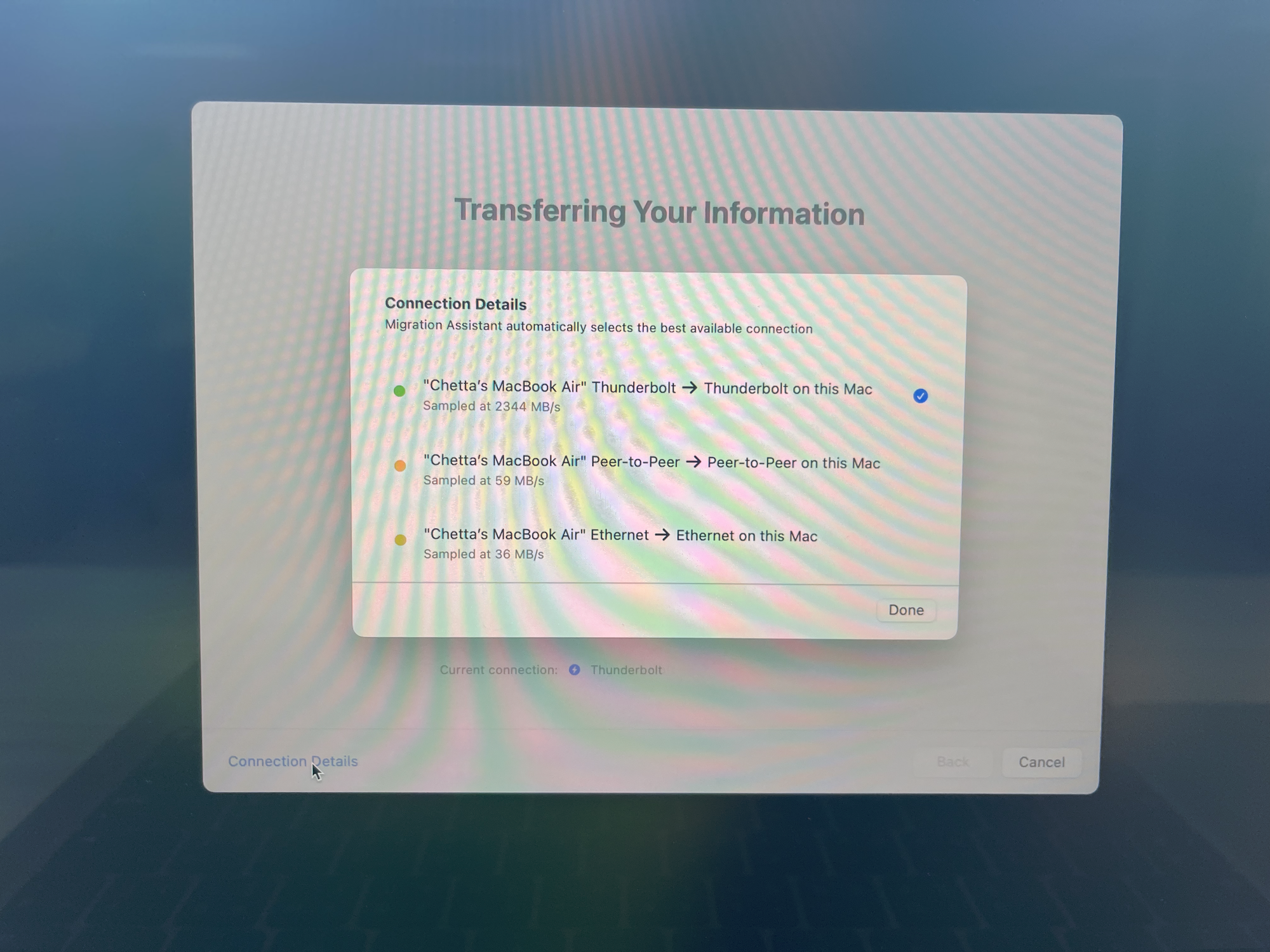
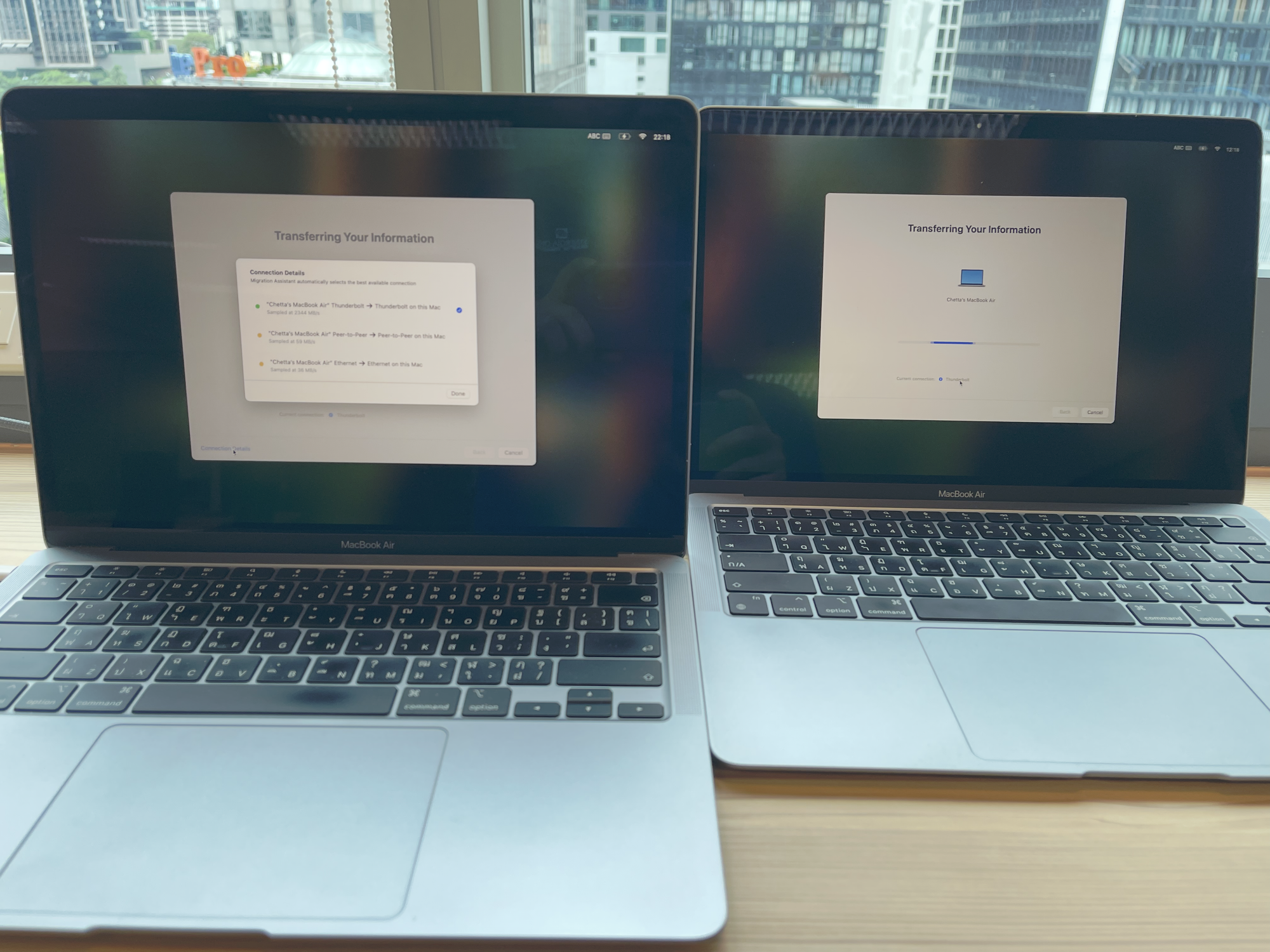
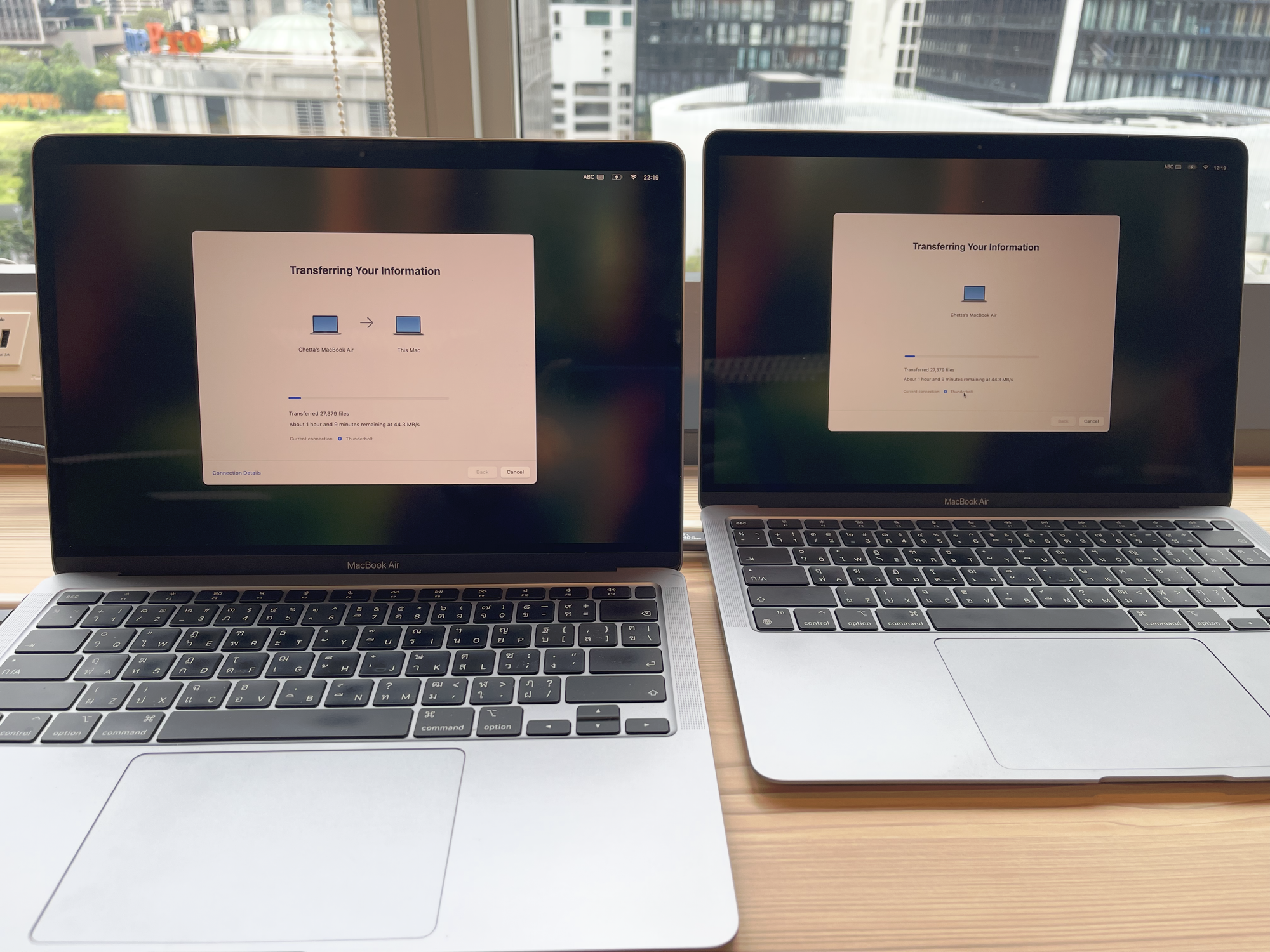
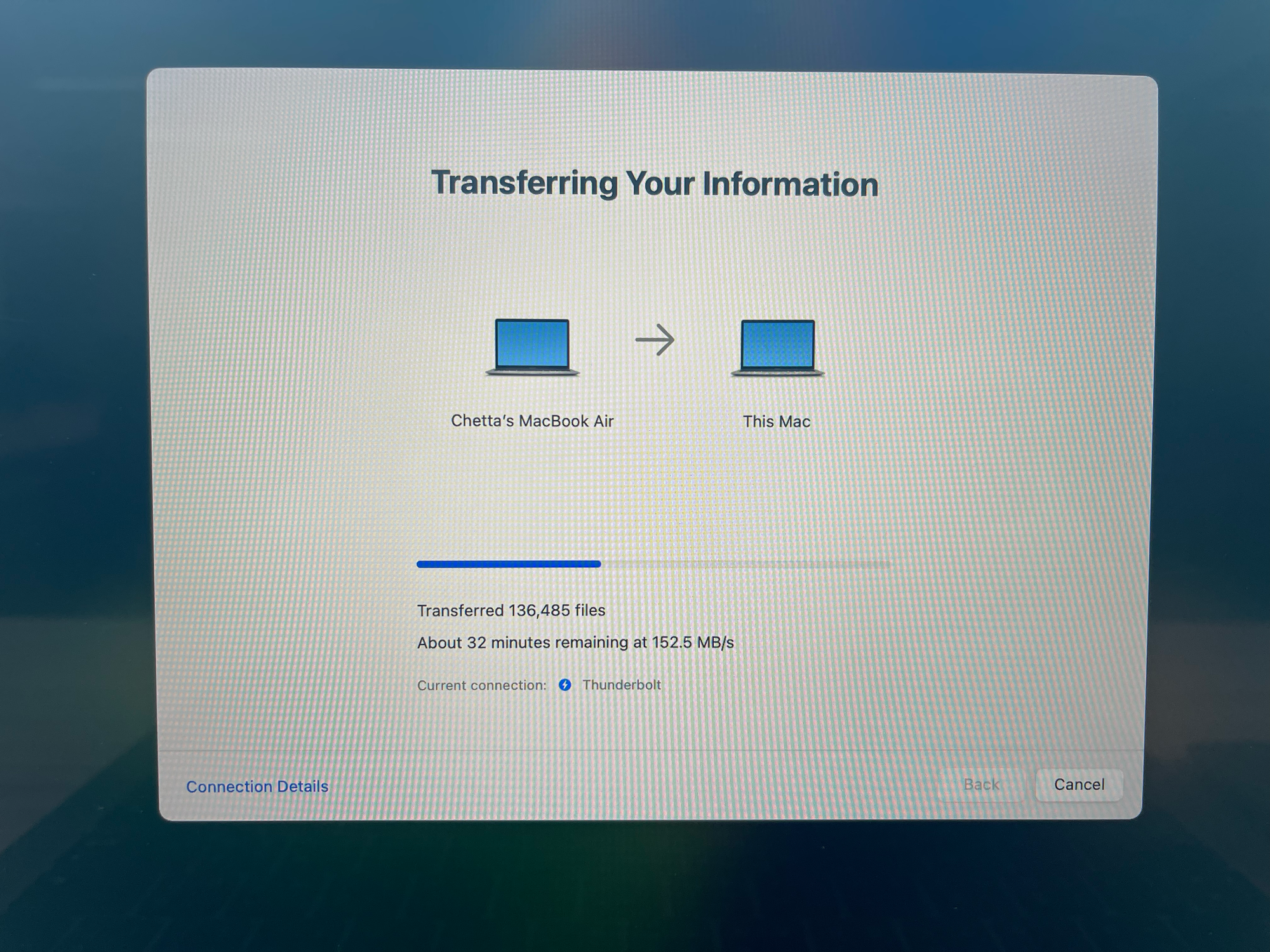
- Migration complete. Time depends on your data and program.
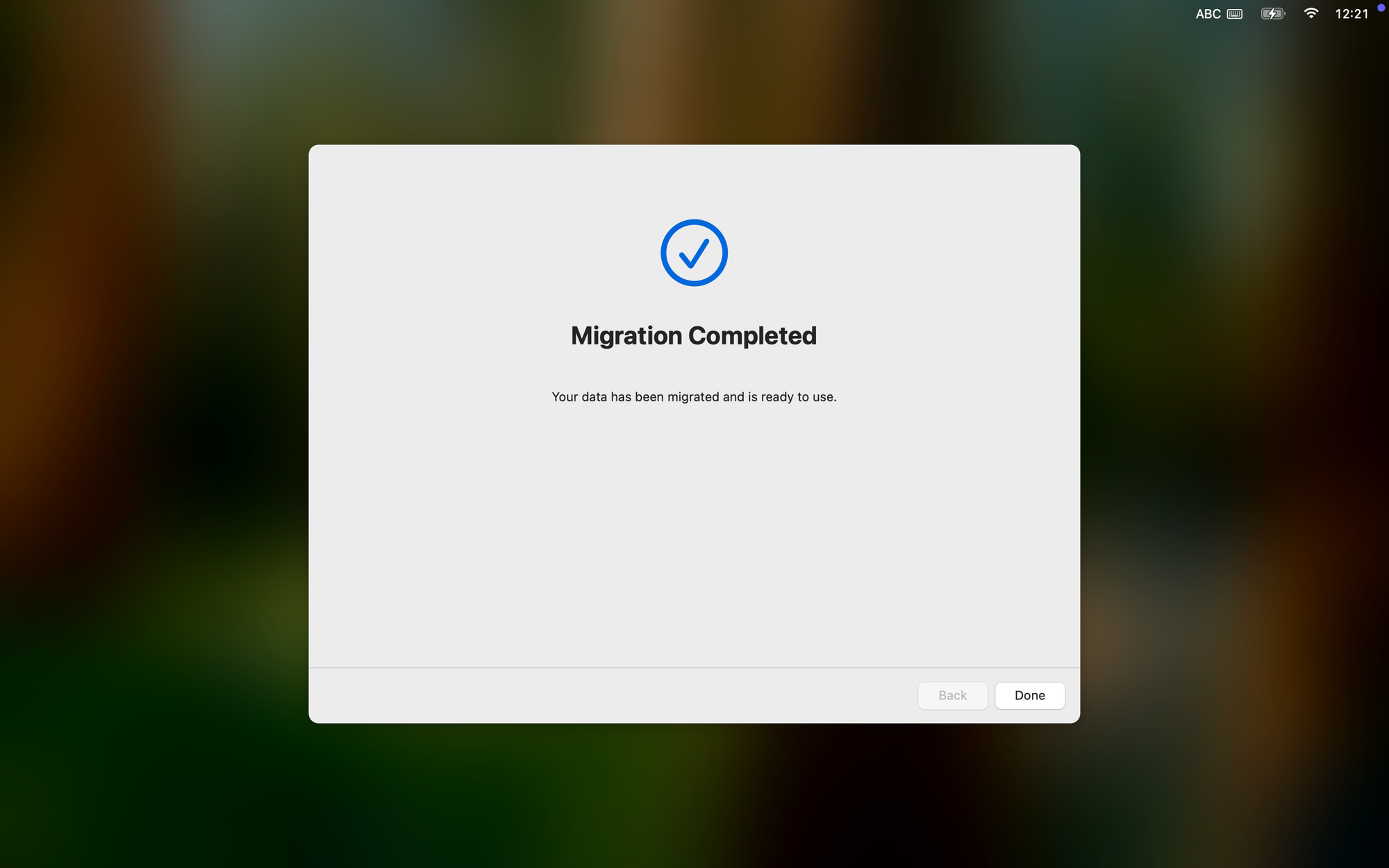
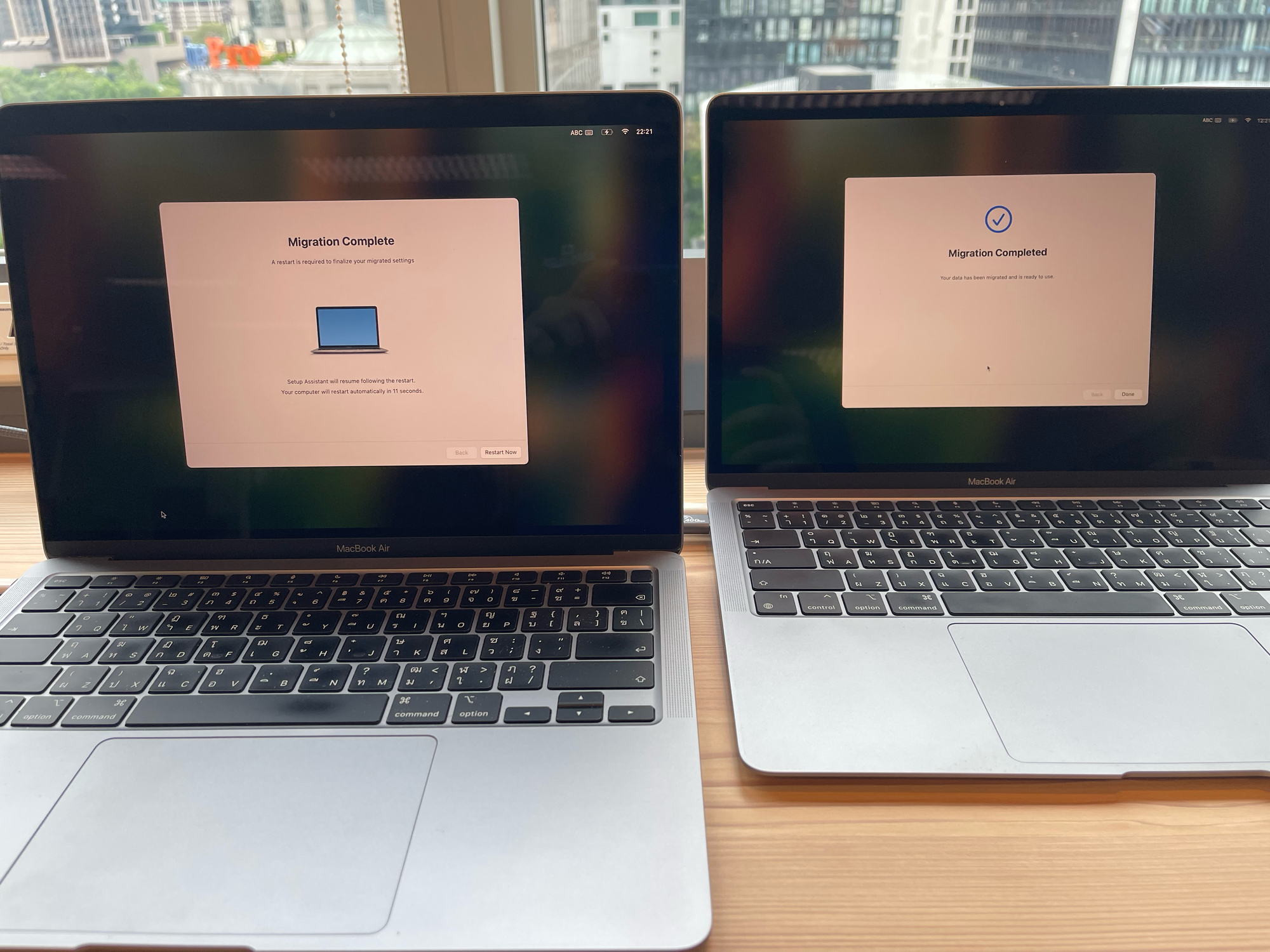
- Reboot the system to complete the migration.
- Both Macs have the same data, like a mirror.


- On the new Mac, there are some settings to be set on startup (Apple ID, FileVault, Touch ID).
