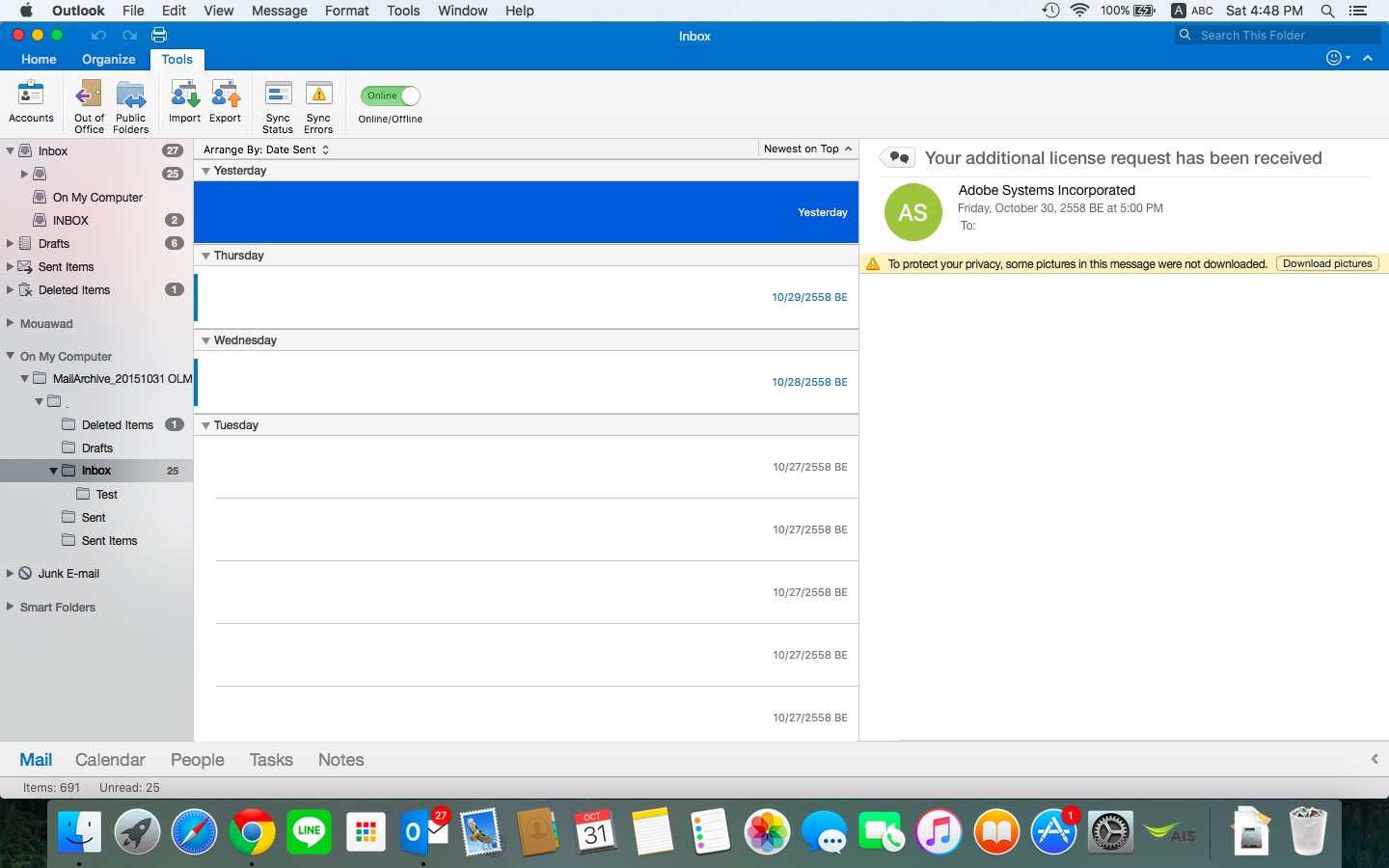Outlook for MAC - Backup (Archive)
Today will show your how to import and export(archive) your email in outlook for mac.
Export(Archive)
- Open Outlook for MAC
- Go to File > Export...
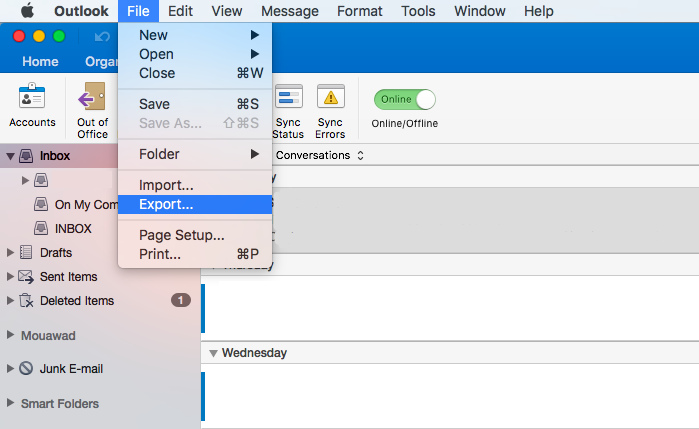
- On "Export to Archive File (.olm)" windows
- Select Items of these types: Export only email then Select "Mail".
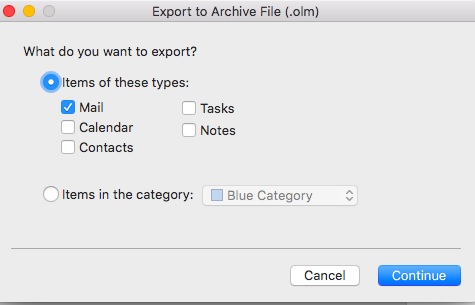
- Click "Continue"
- Enter name of archive file and location(location: Documents)
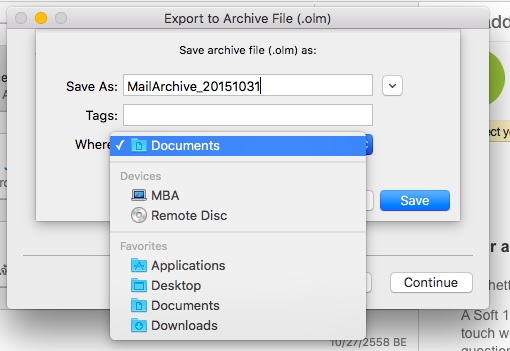
- Click "Save"
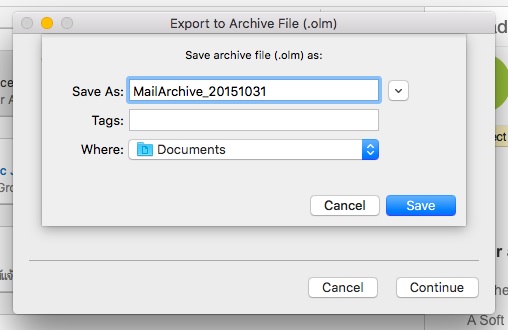
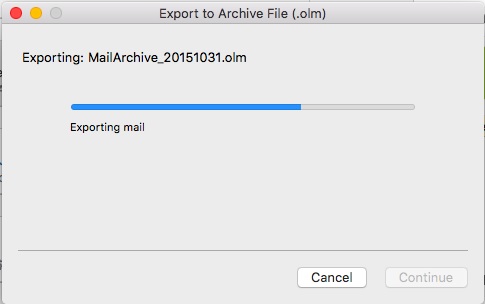
- When it show "Your data have been exported." Click "Finish"
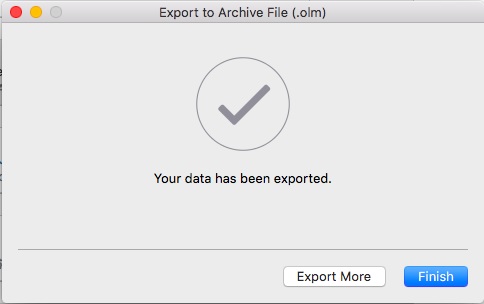
- Check your archive file is in your location.
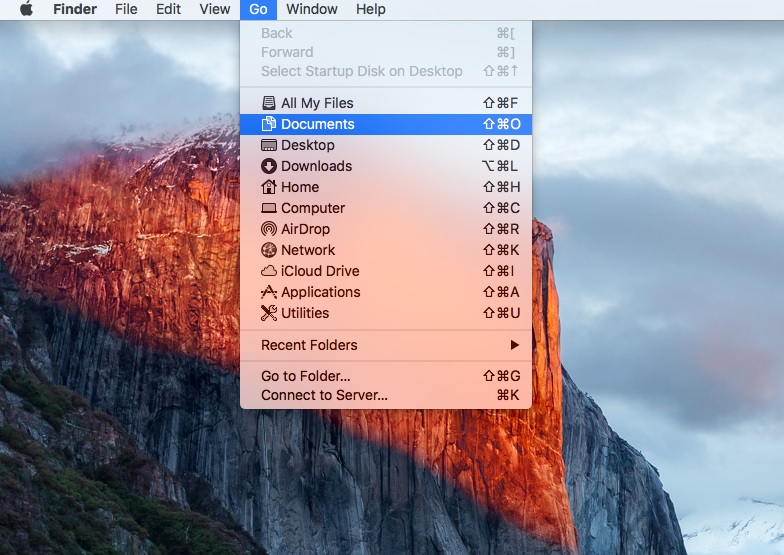
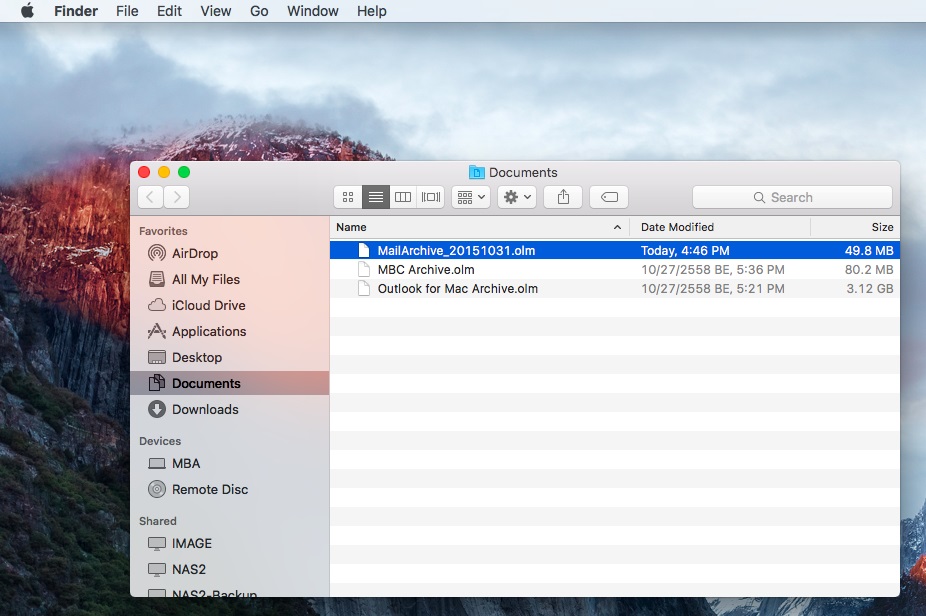
Import
- On Outlook for MAC windows
- Go to File > Import...
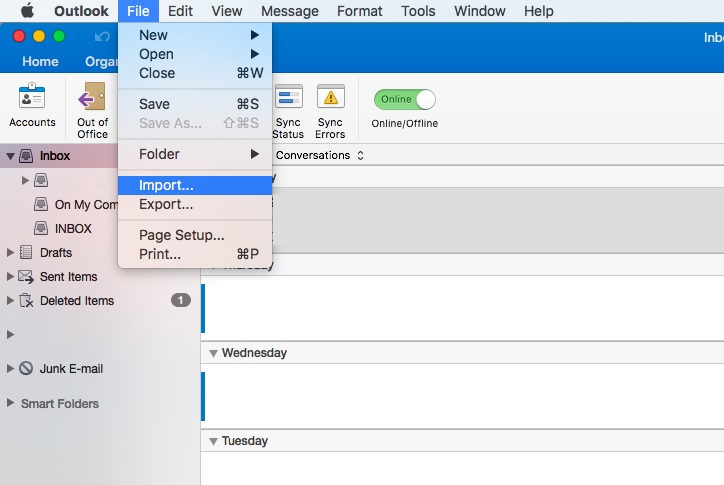
- Select file type to import (This sample will select file .olm that was created from previous step)
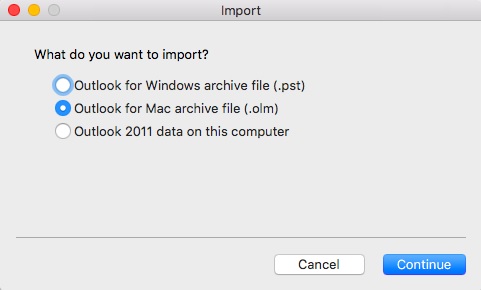
- Brows file location
- Then click "Import"
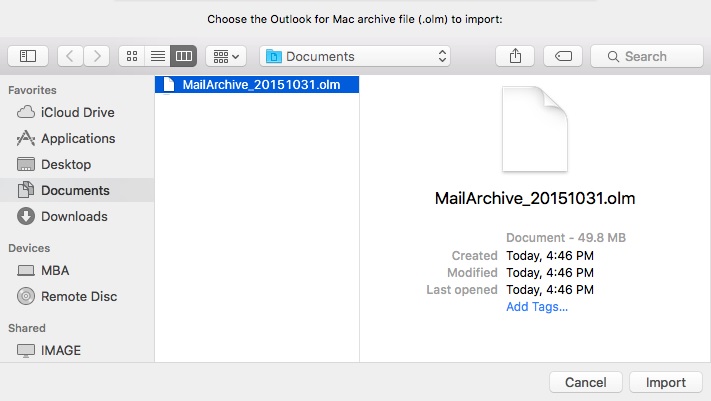
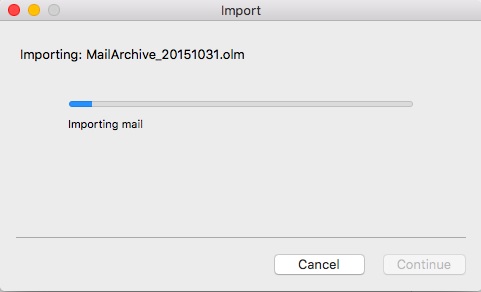
- Folder will show on your menu (On my Computer > MailArchive_20151031)
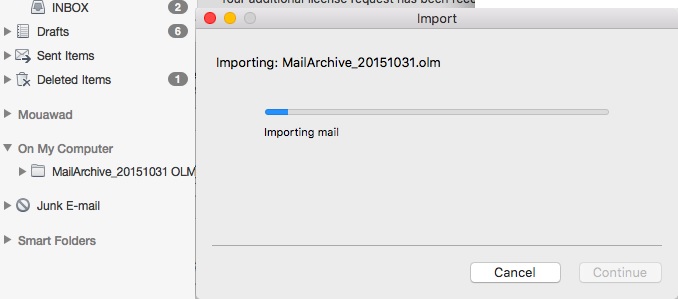
- Finish Import
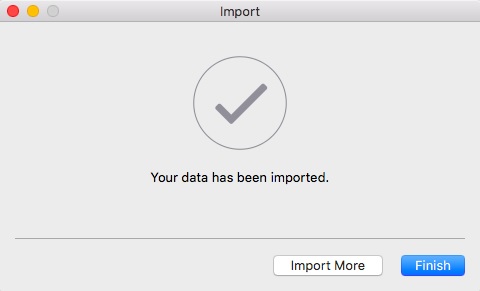
- Imported file will list on your menu.
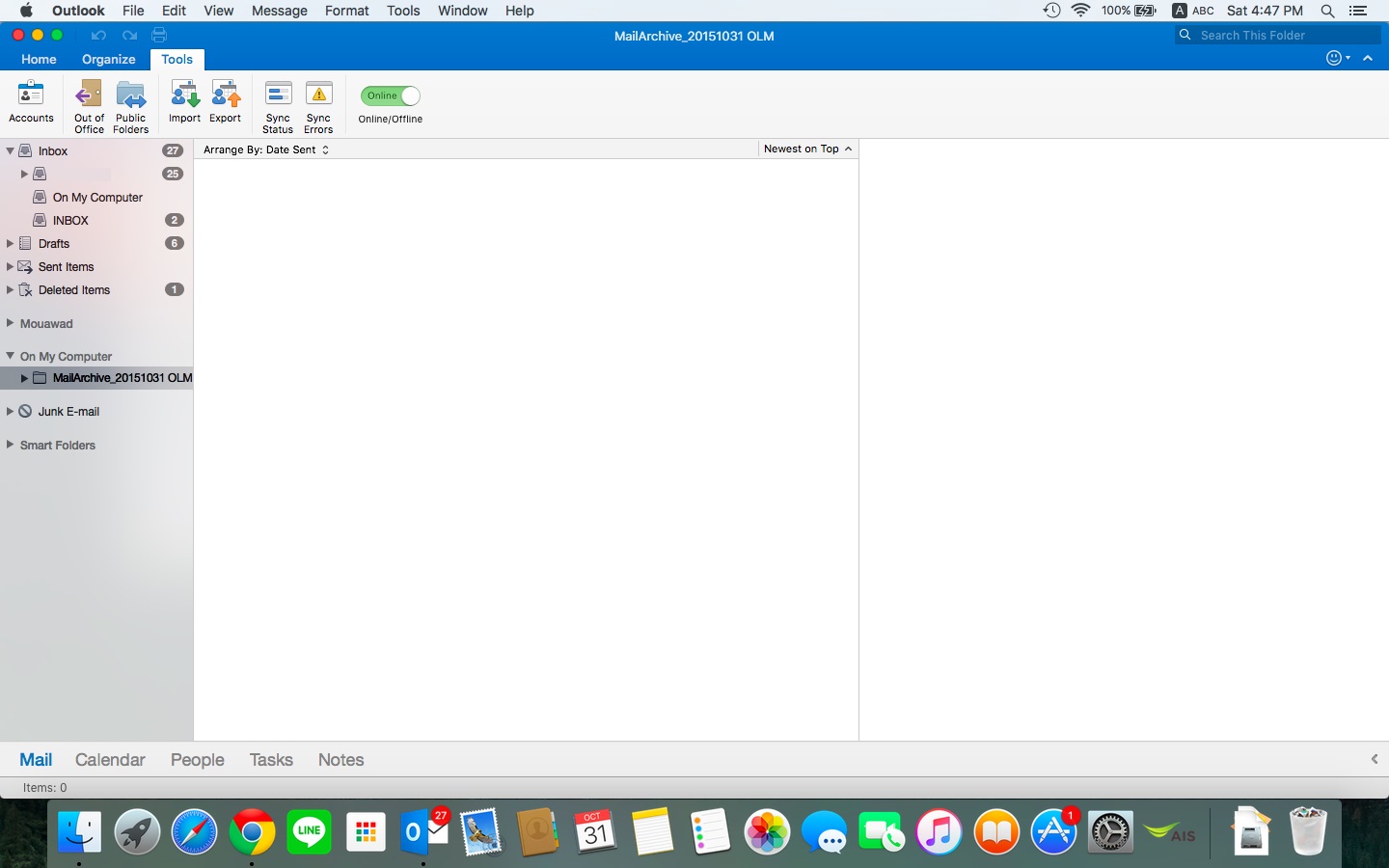
- Expanded list to check your mail is in side