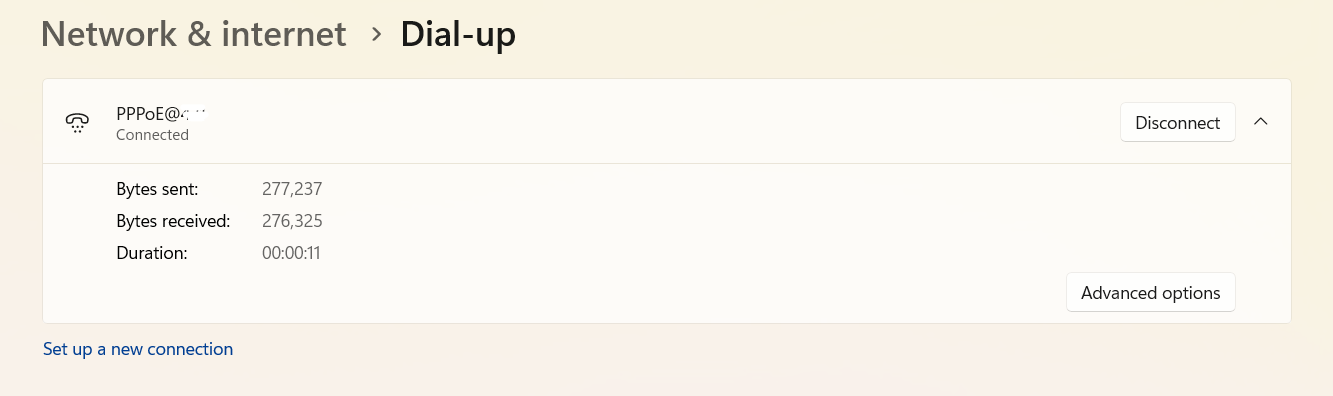PPPoE for Windows 11 connects to the WAN bridge

To connect PPPoE from Windows 11 through ISP bridge mode router/modem.
Pre-requirement
- Router/Modem support bridge mode.
- Request that the ISP change the settings from the ISP side to bridge mode.
- Setting router/modem to bridge mode.
- User name & password for connecting PPPoE.
- Connect LAN cable from your laptop to the router/modem by
To setup PPPoE connect from Windows 11 Pro
- Right-click on your icon network on the taskbar and right-click. Select the "Network and Internet settings".
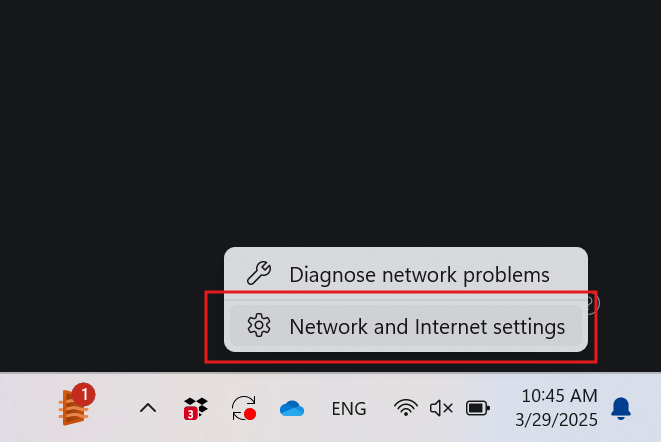
- Select "Dail-up".
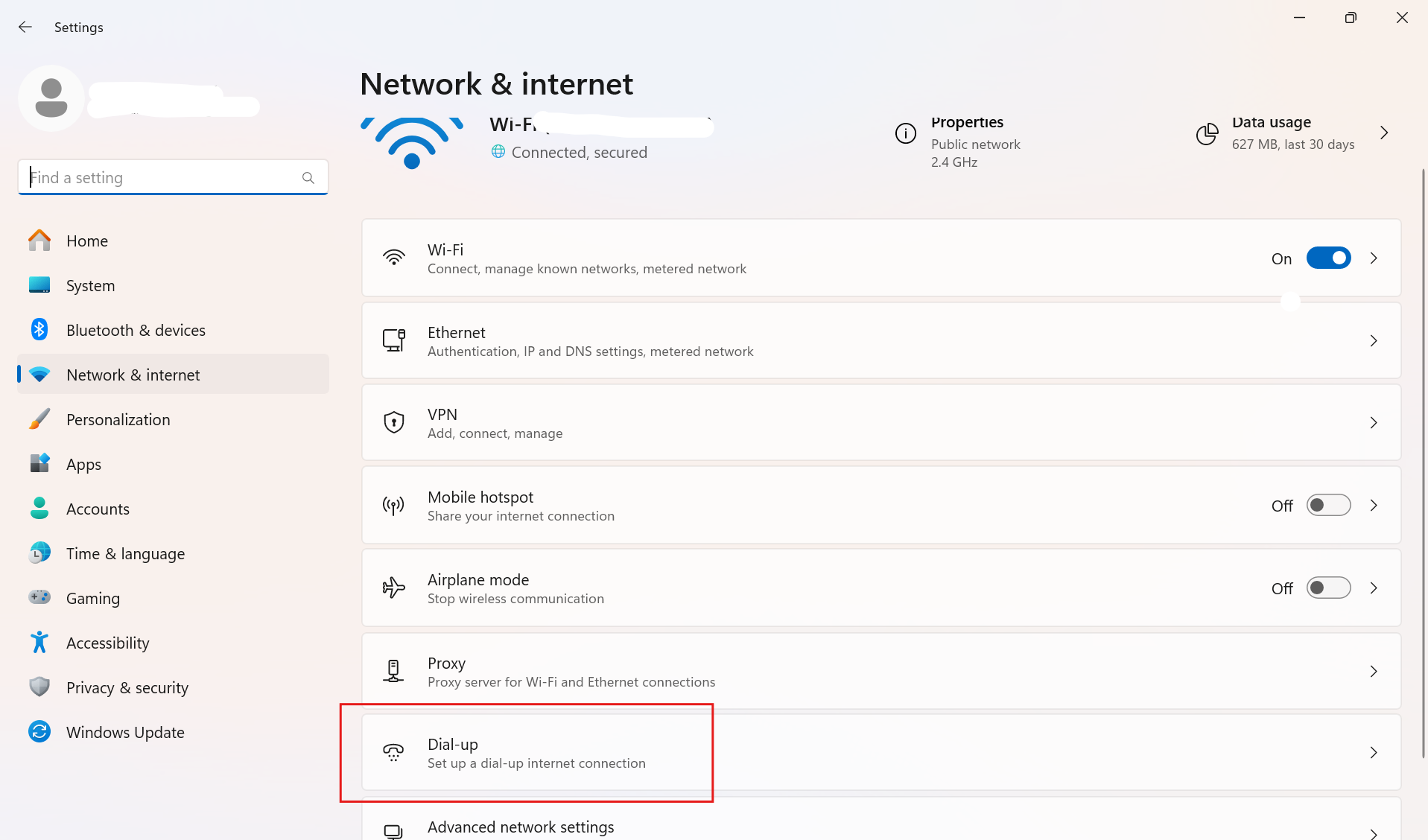
- Select "Set up a new connection".
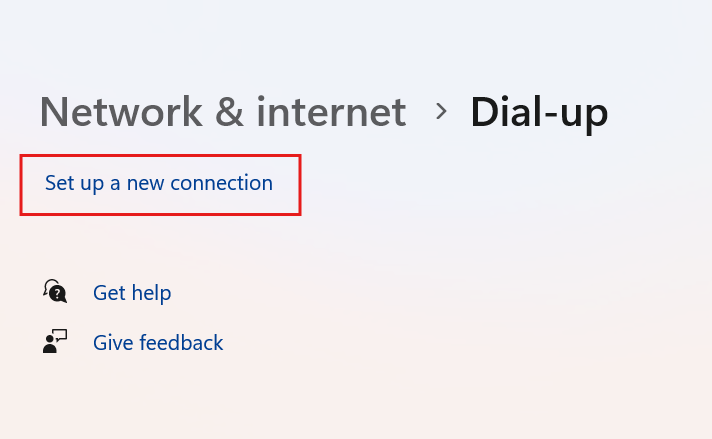
- Select "Connect to the Internet".
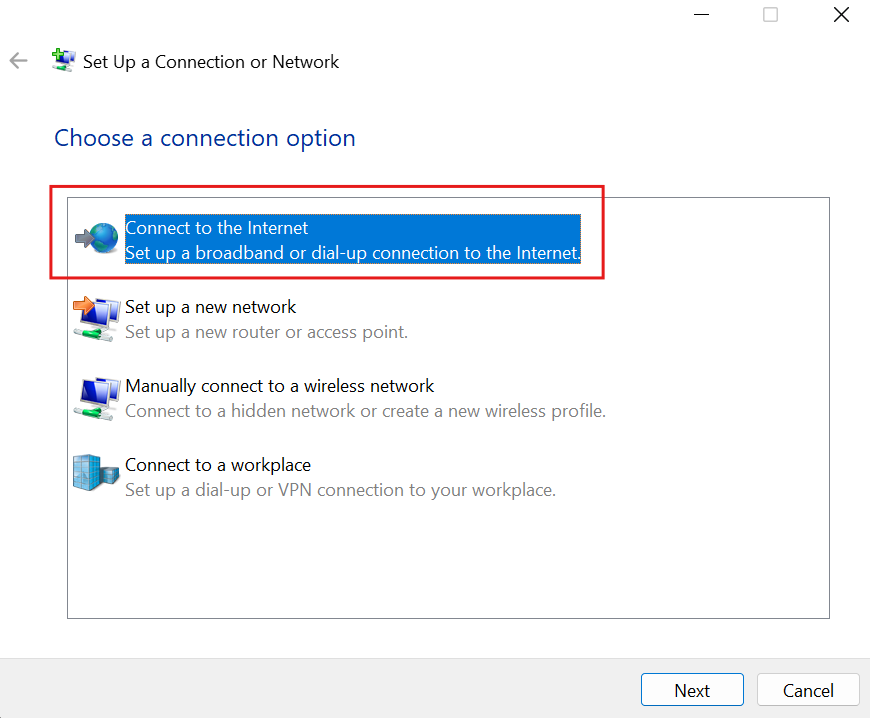
- Select "Broadband (PPPoE)".
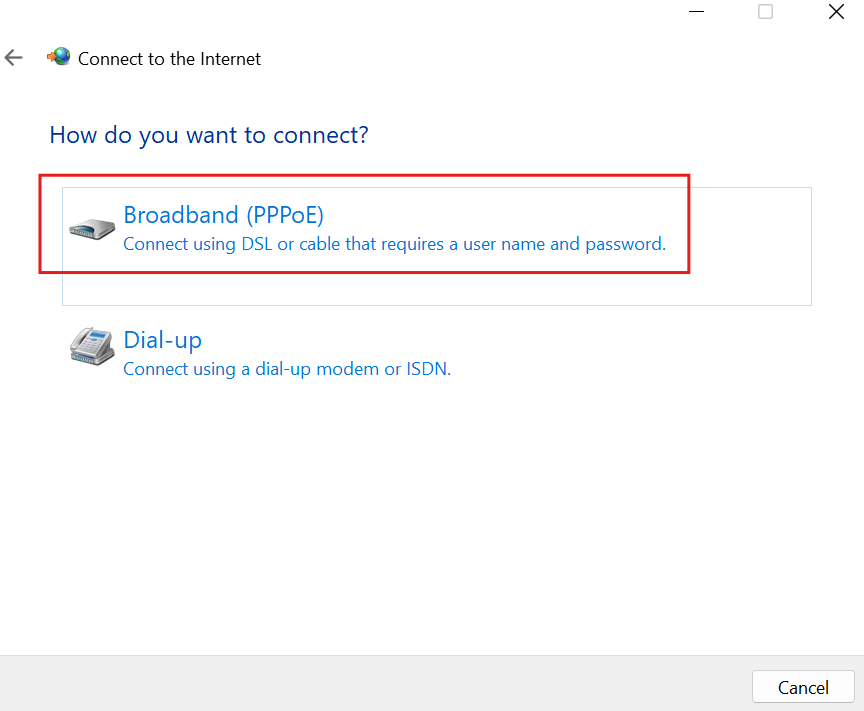
- Enter "Username & Password" and name the connection.
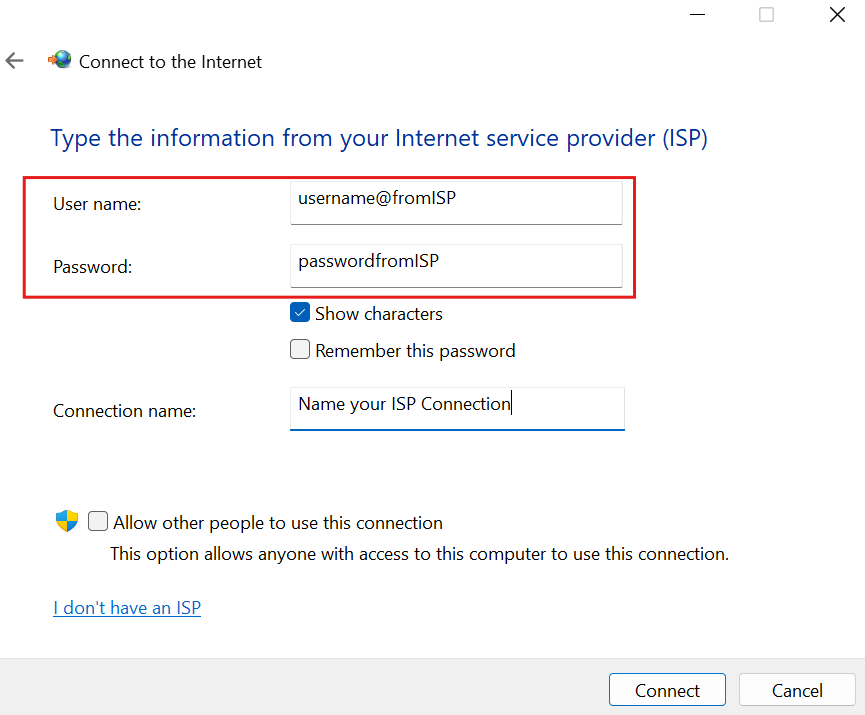
- Click "Connect". Then it should connected and can use the Internet.
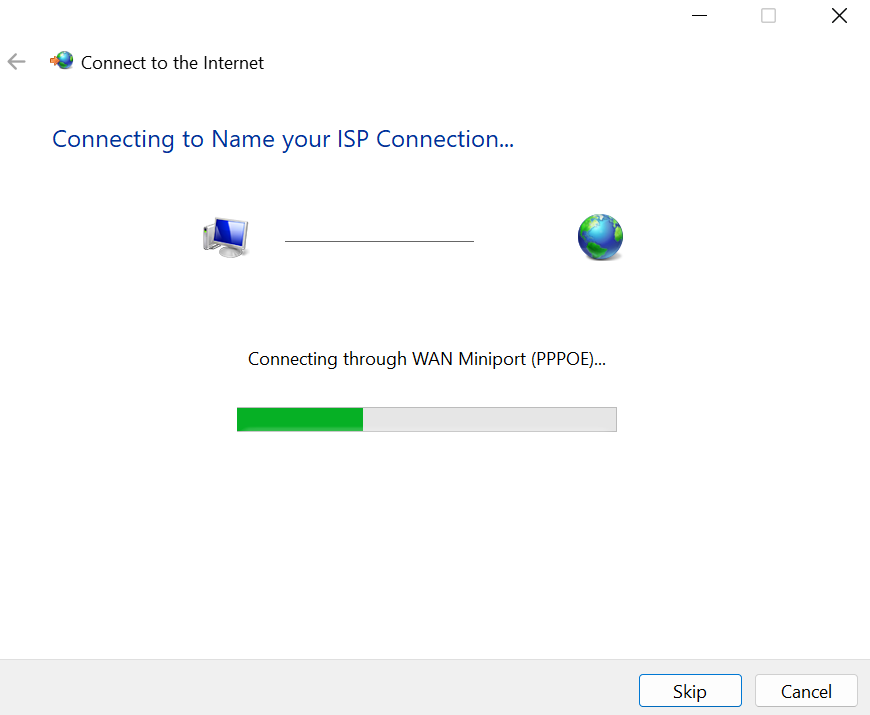
- The connection will save on "Network & Internet > Dail-Up". You can connect next time here.
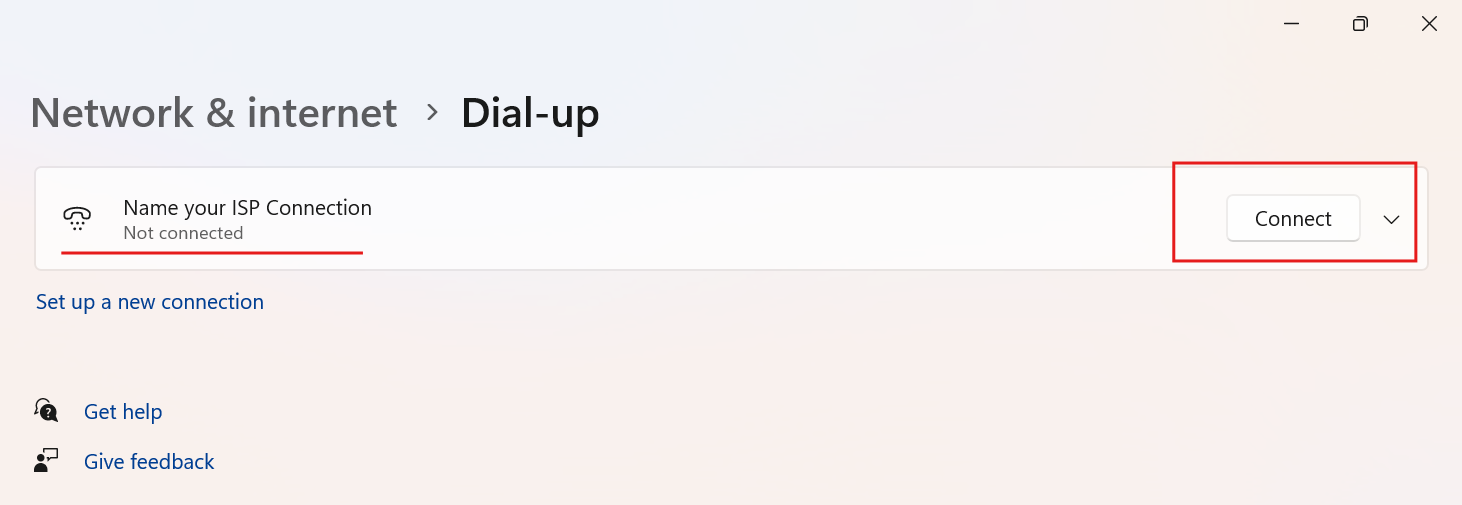
- After connecting, the status will show as connected.