O365: Remove admin ownership from OneDrive for business

This was found according to "Access the user OneDrive folder from the admin console" This method will add site collection admin to user OneDrive for Business Sites. When they share a file it will show up user Amdin as the owner. This blog will show how to remove the admin owner from user OneDrive.
The problem is whenever a user shares a file on OneDrive. It automatically shows the admin user or other user's name on this file in every file. This happens after the admin accesses the file by creating a link to the file in the admin console.
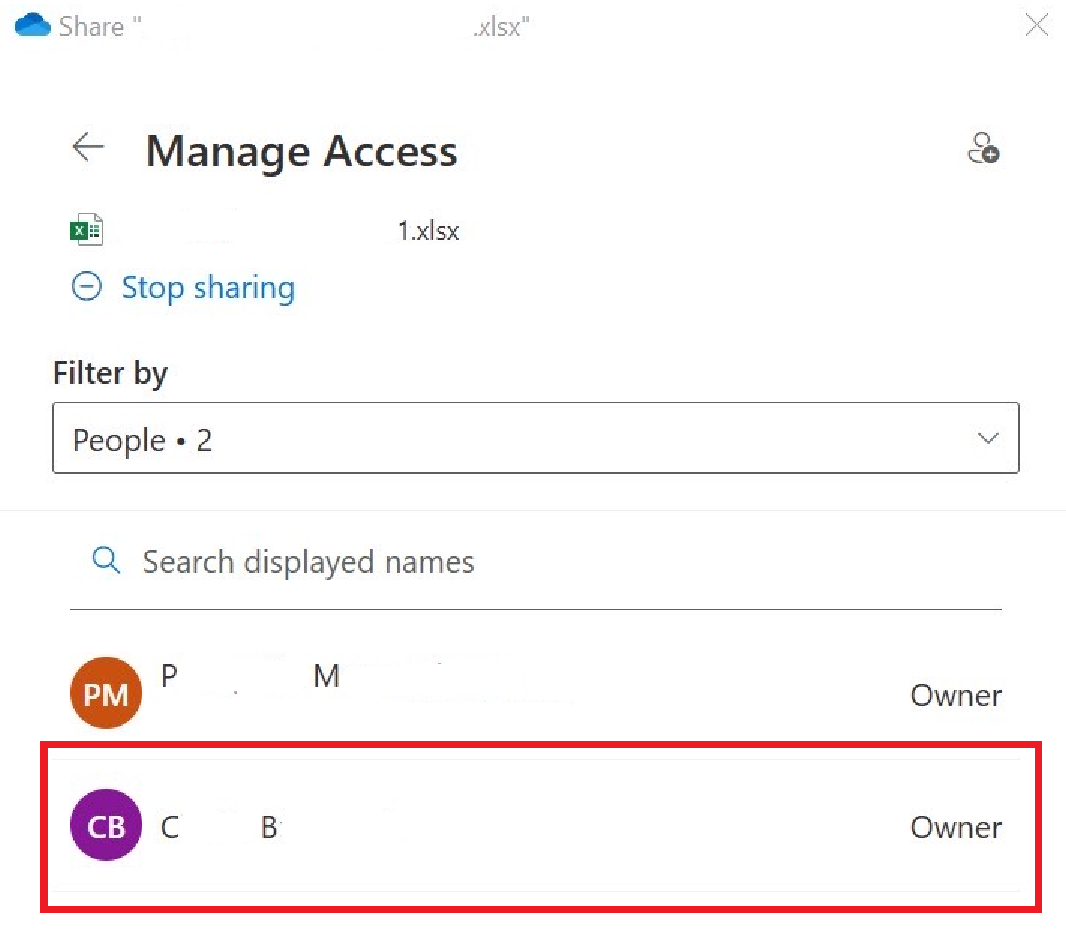
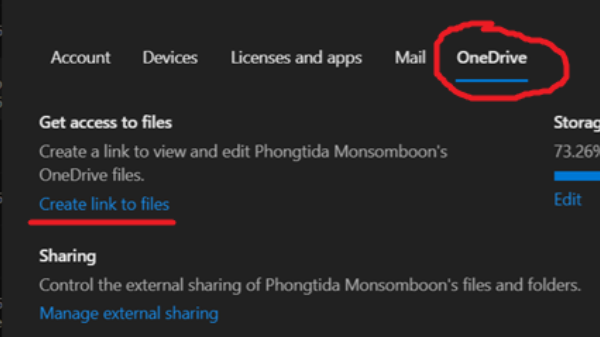
To remove admin or other users from the owner file try following the steps.
- Log in to the Microsoft 365 admin center. Navigate to "Show all".
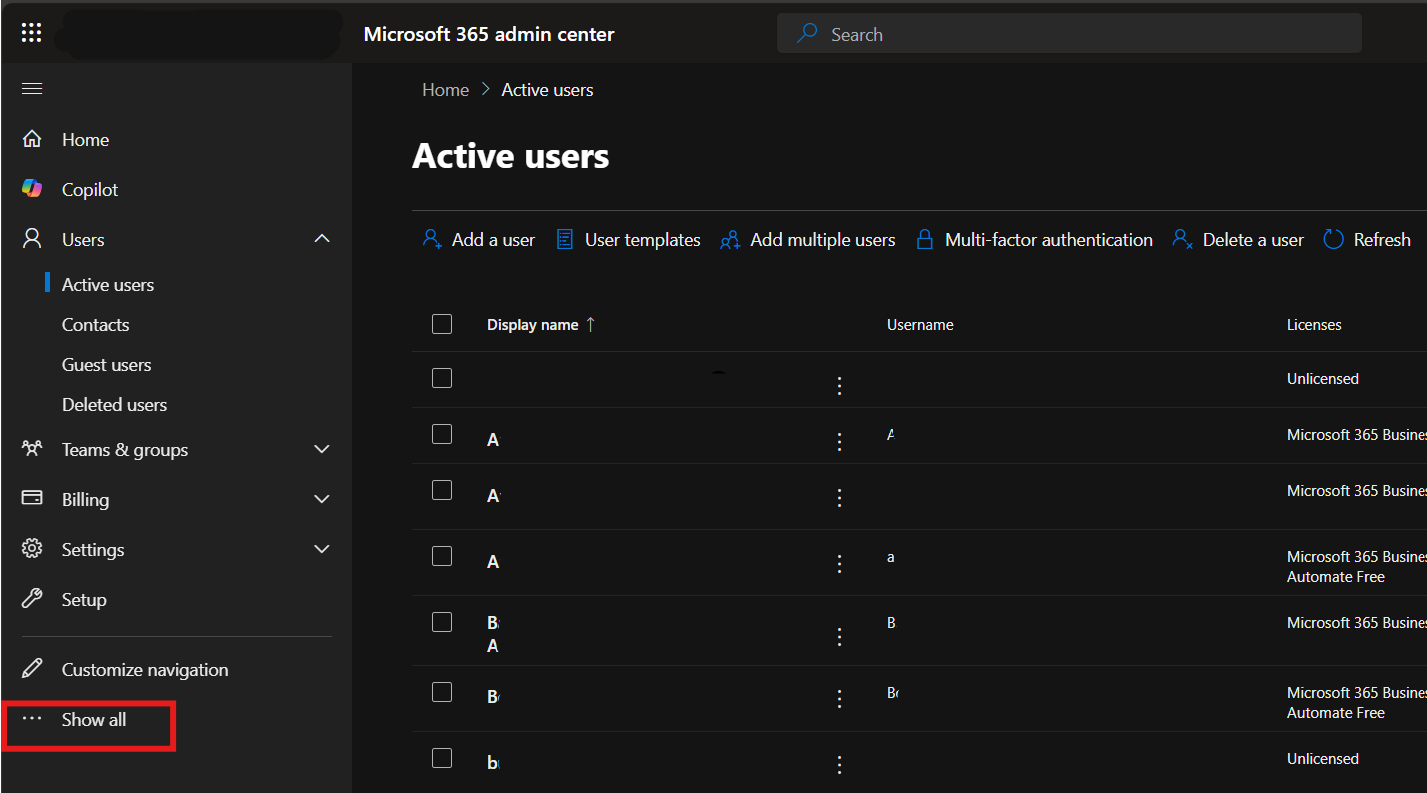
- Select the topic "SharePoint".
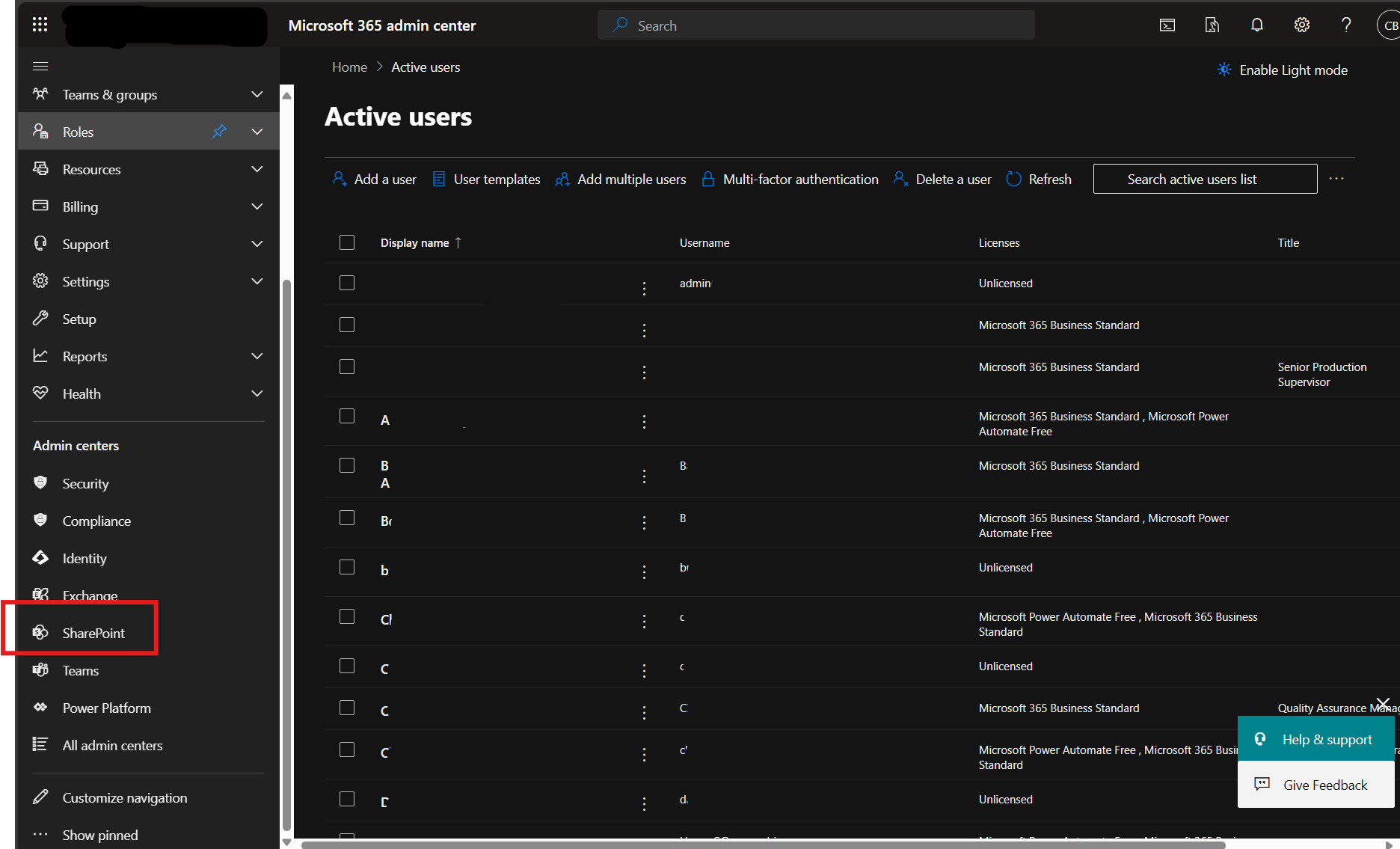
- In "SharePoint admin center", Select "More features". Under "User profiles" click open.
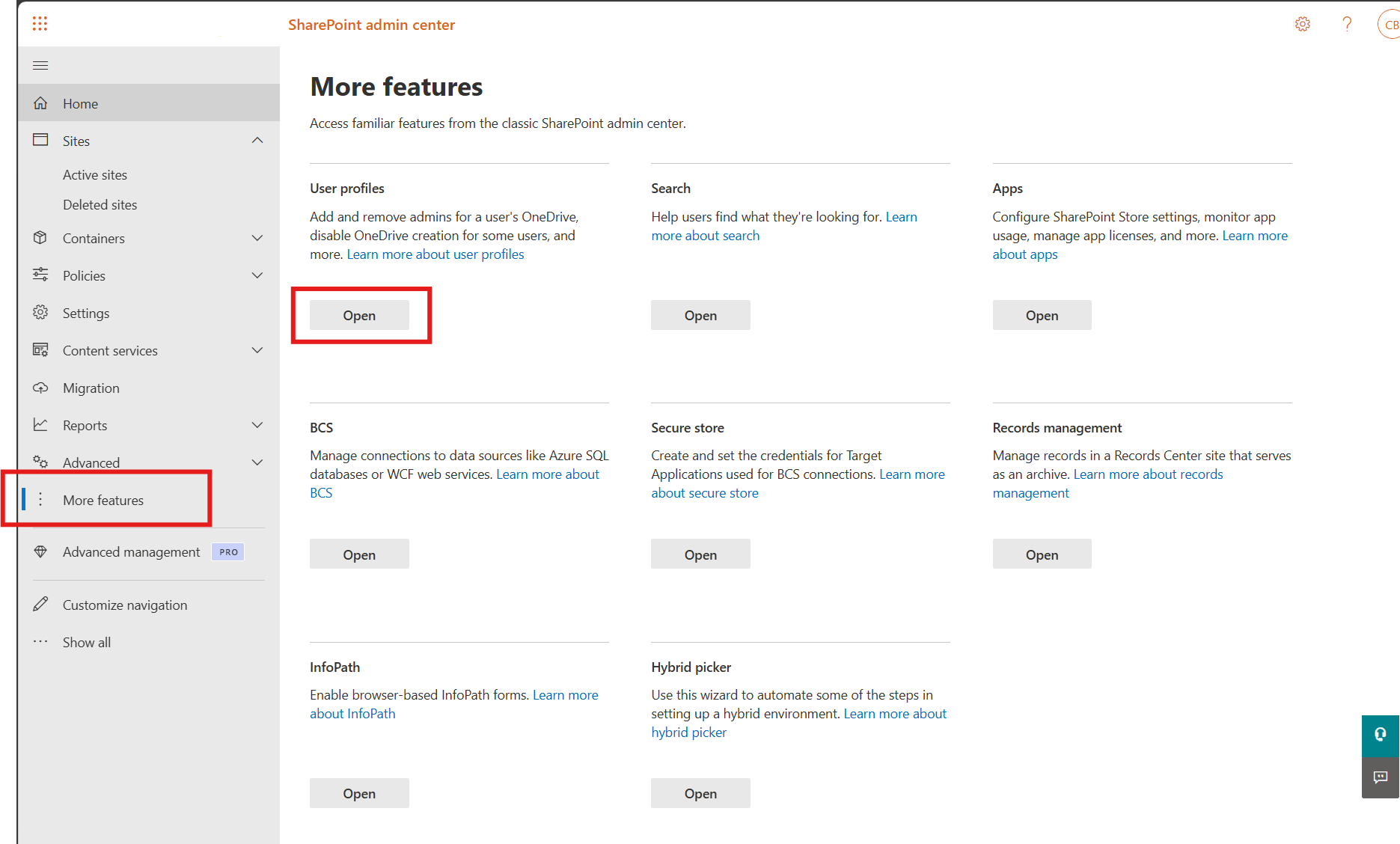
- In "User profiles" enter the user name you prefer to manage. And click "Find".
- The result will show the account name. Click arrow down and select "Manage.site.collection.owners".
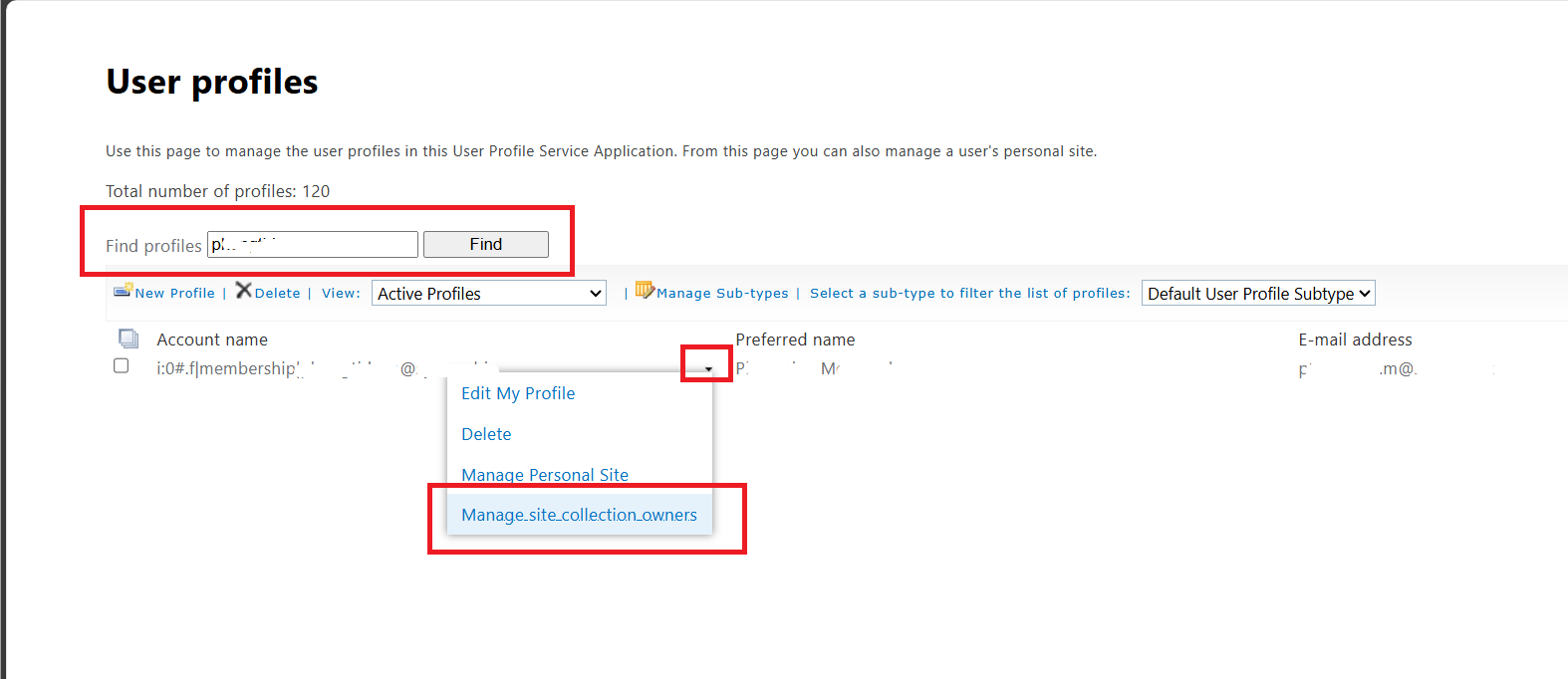
- Remove owner user from Site Collection Administrators. And click "OK".
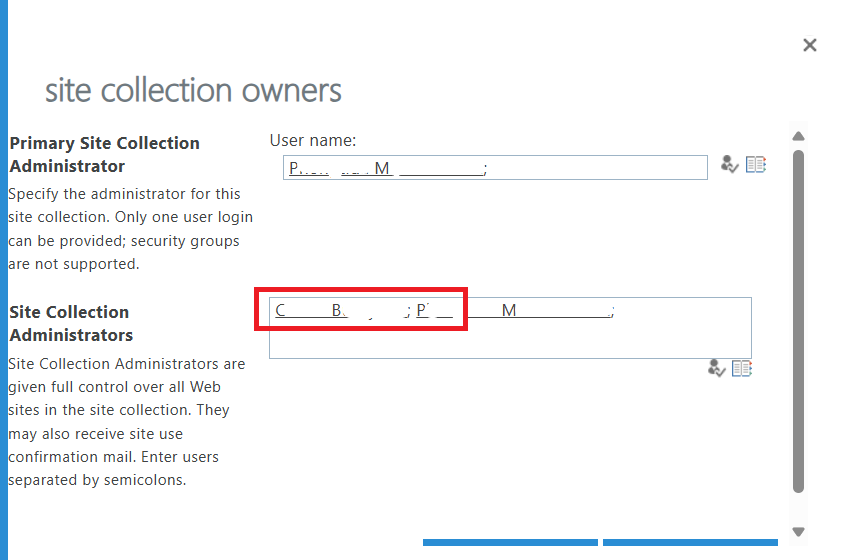
- Now only the user owner is on the list.
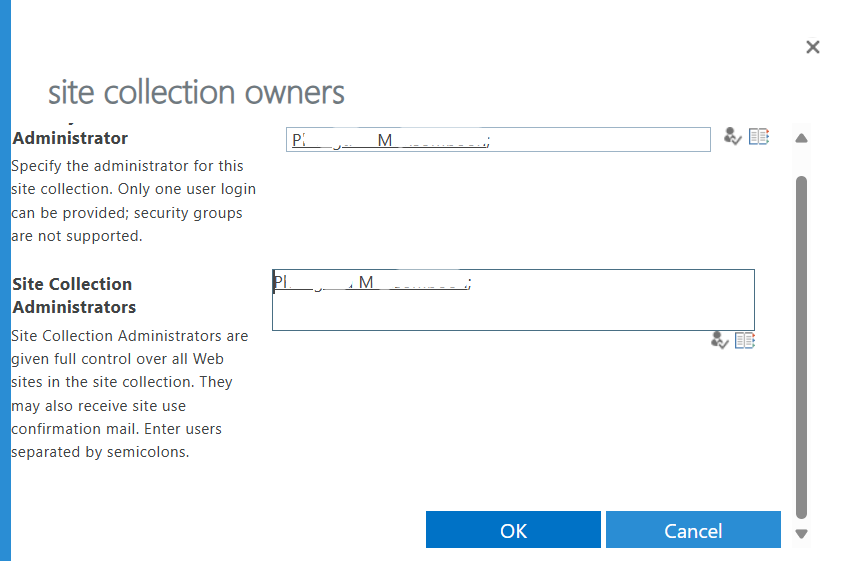
- Recheck on user OneDrive and try to share. Other users/owners will disappear from your file.
https://www.cloudbik.com/resources/blog/add-site-collection-admin-to-onedrive-for-business/
