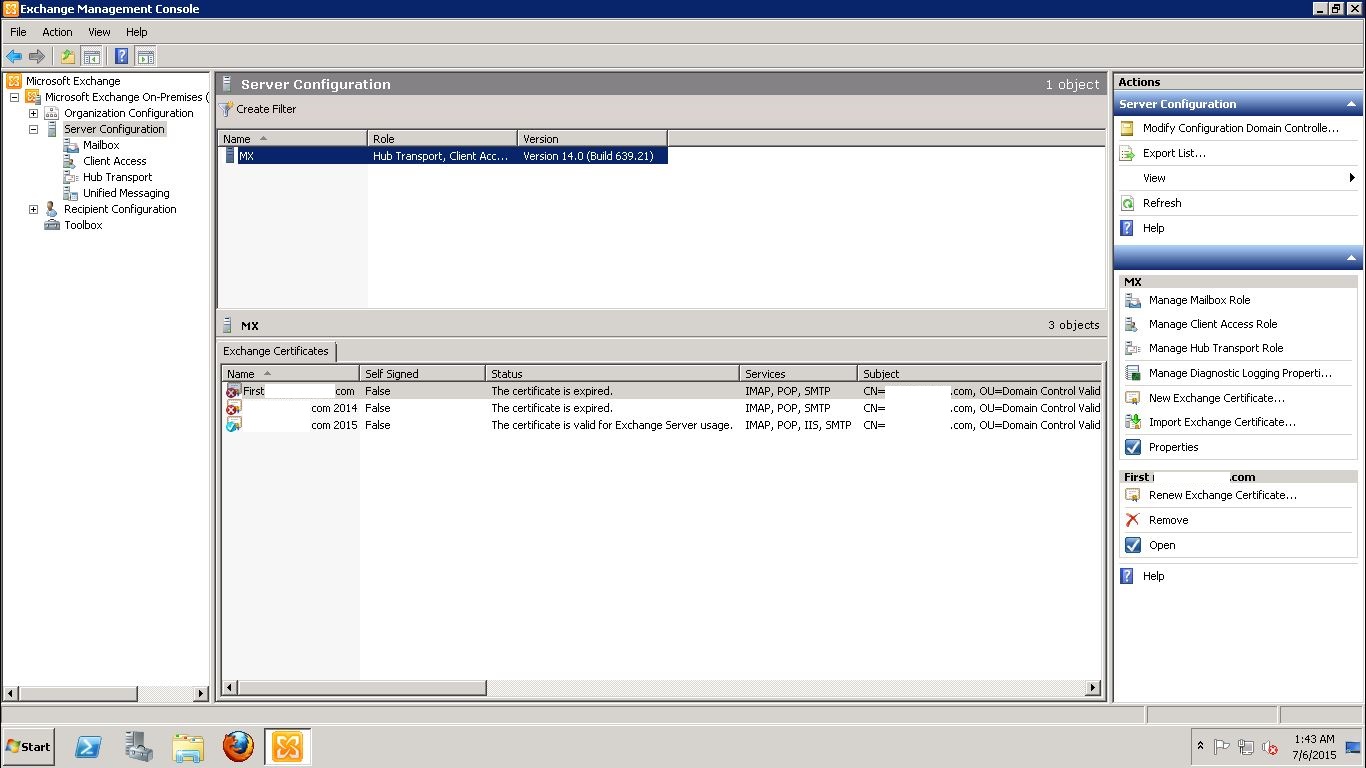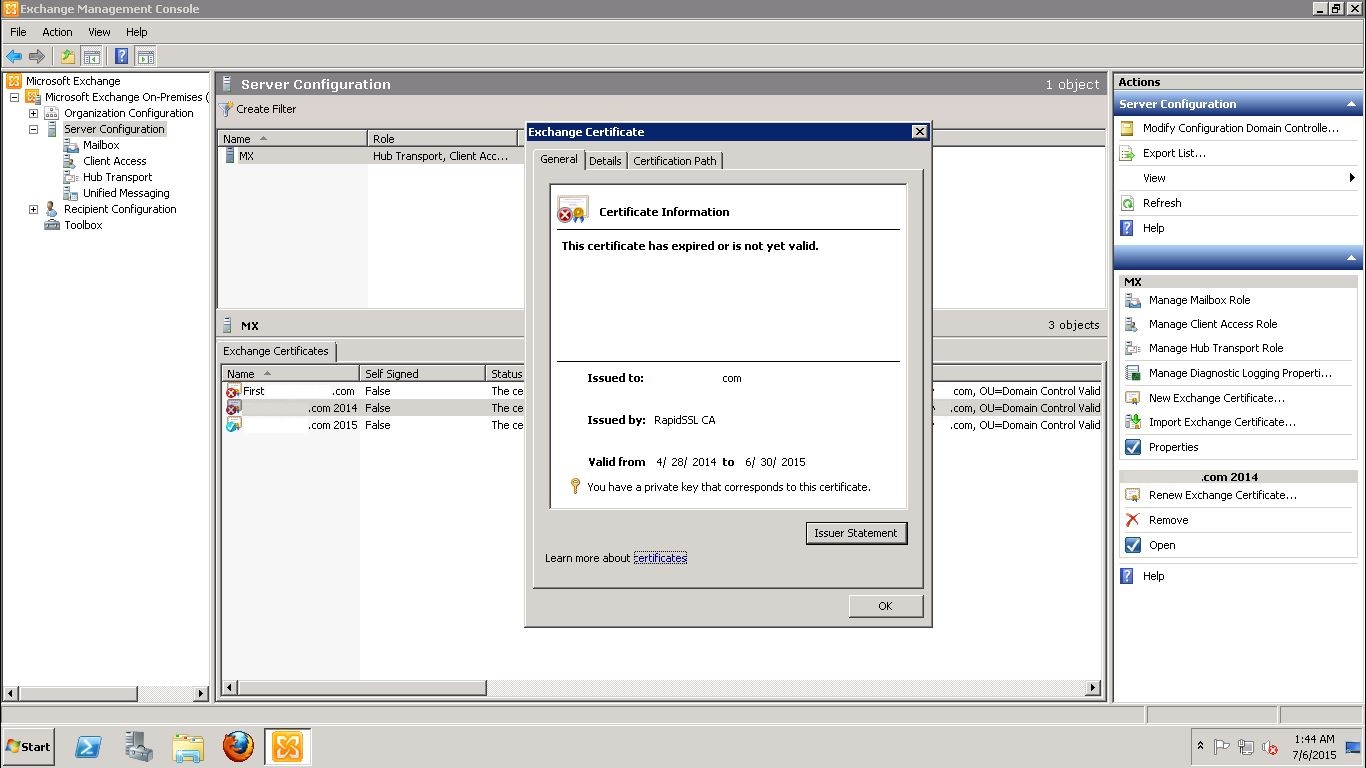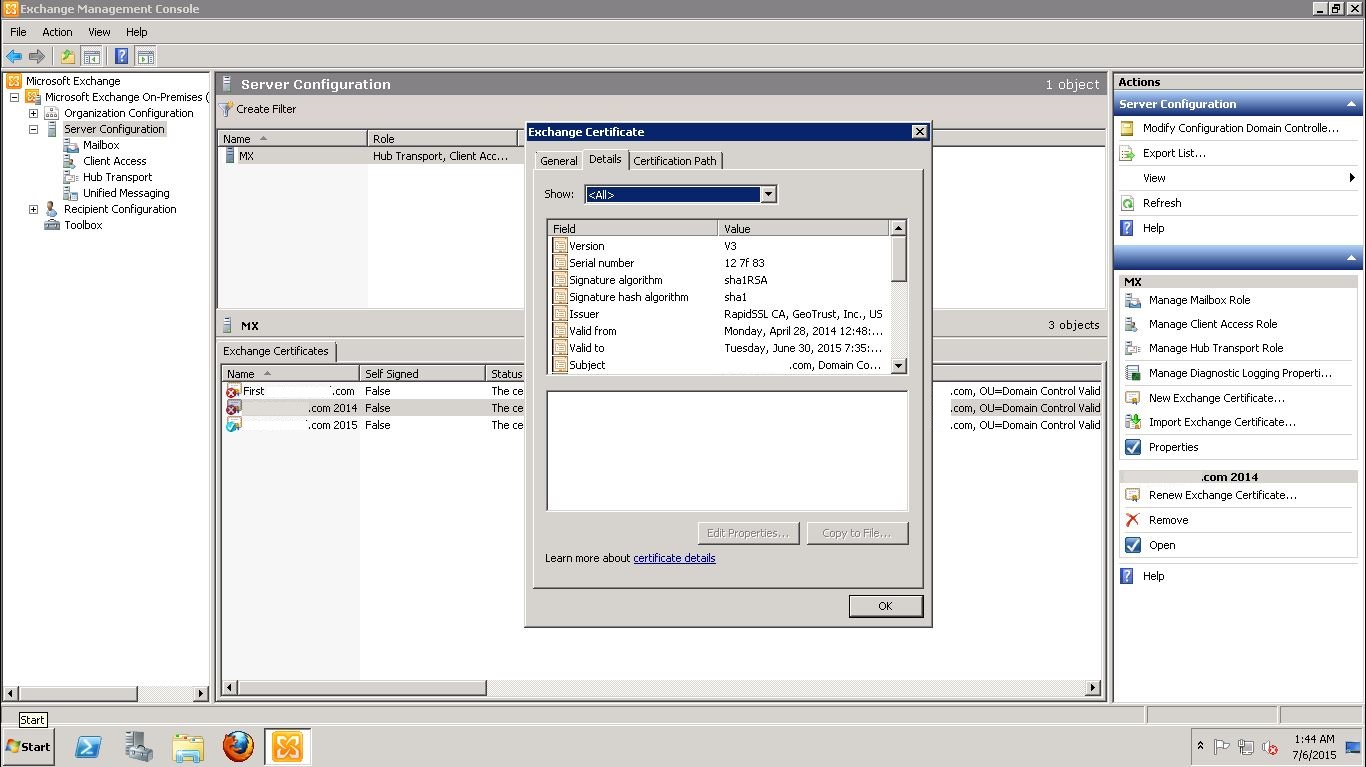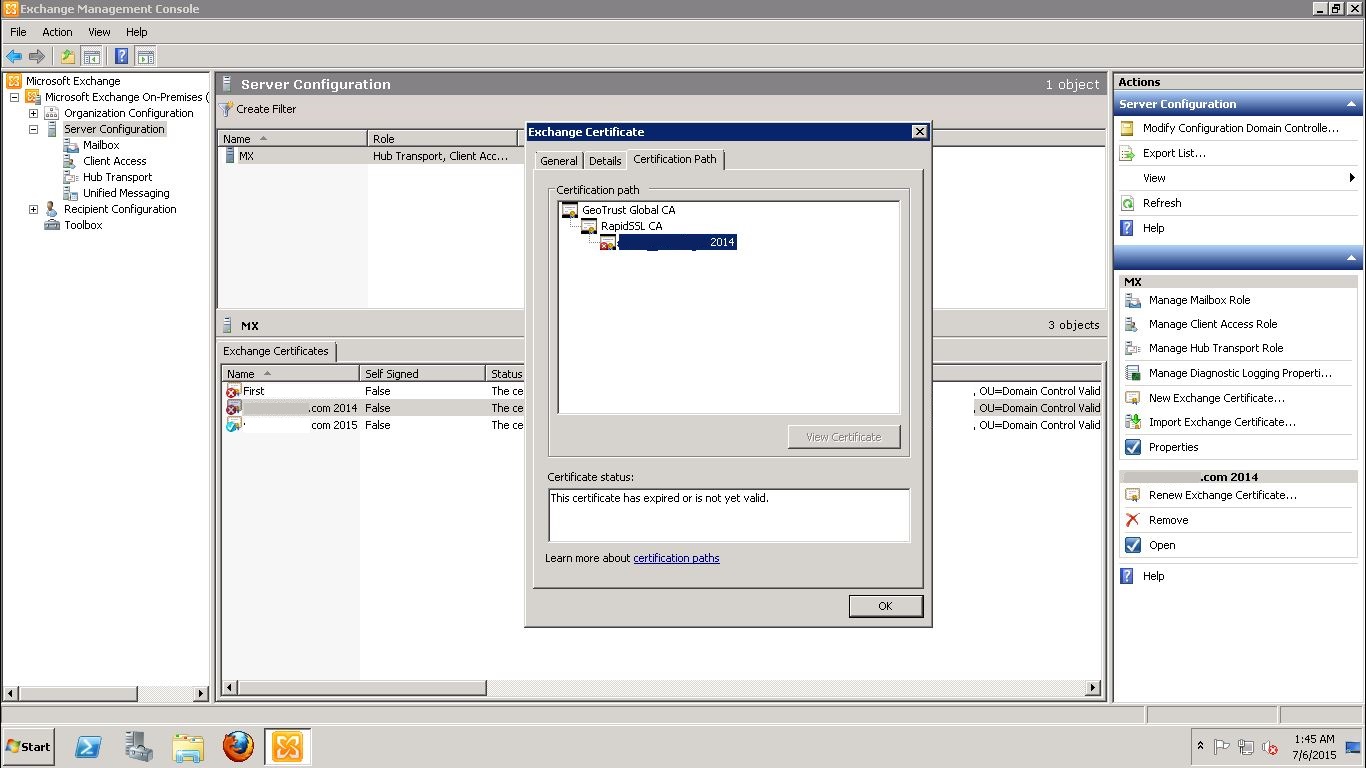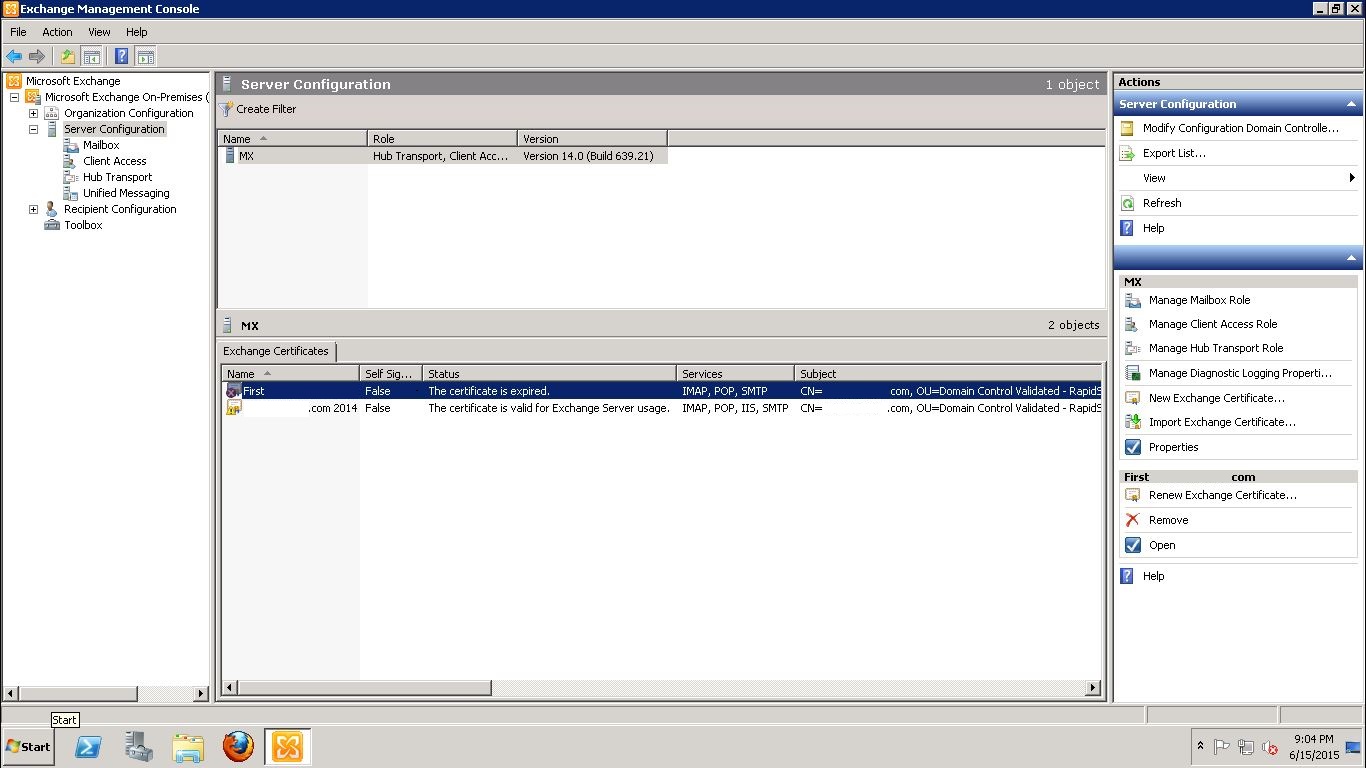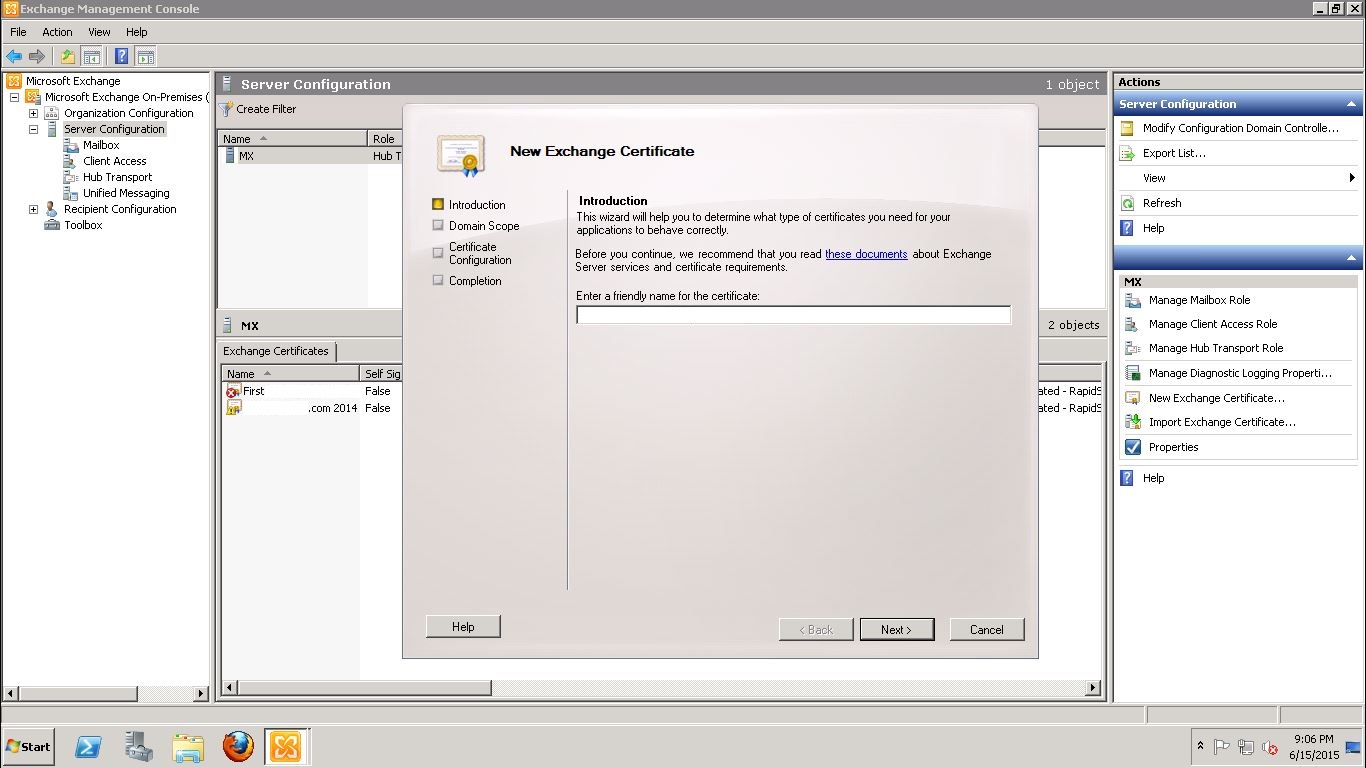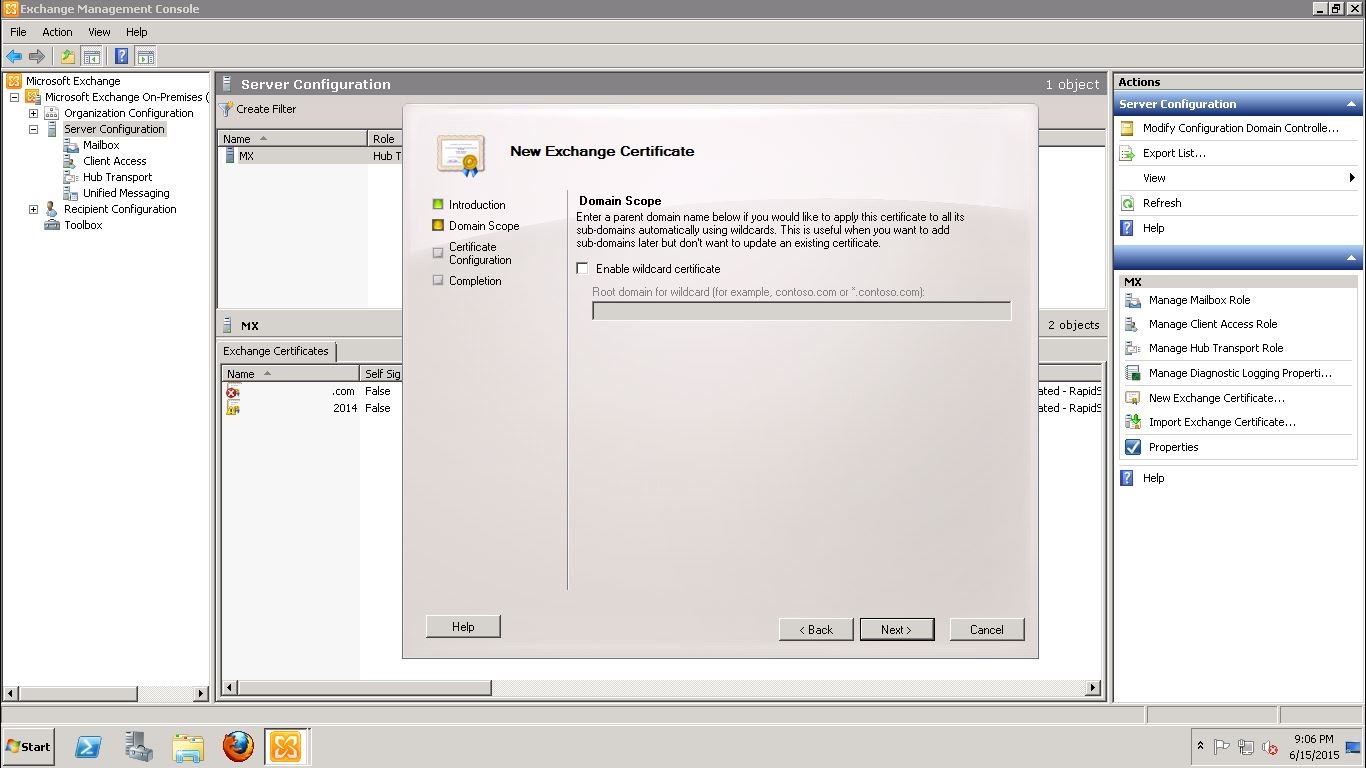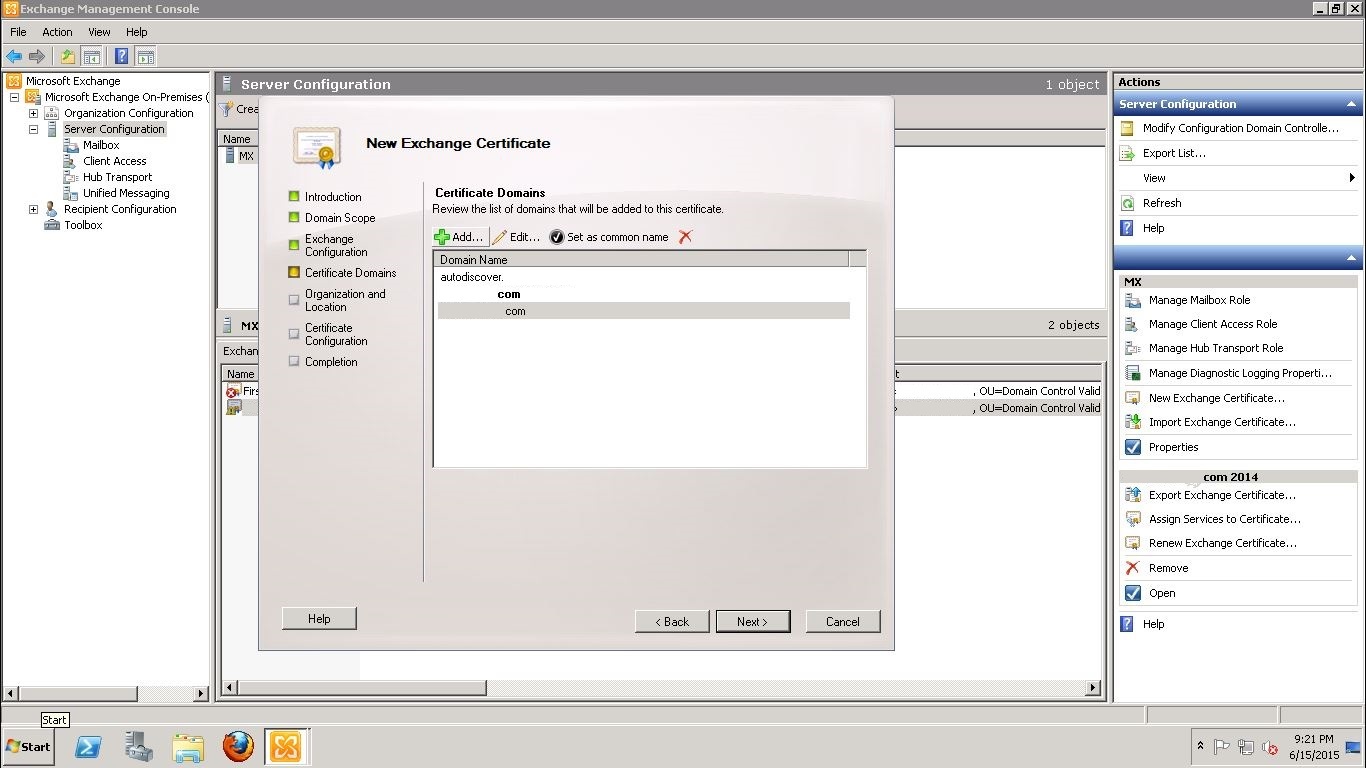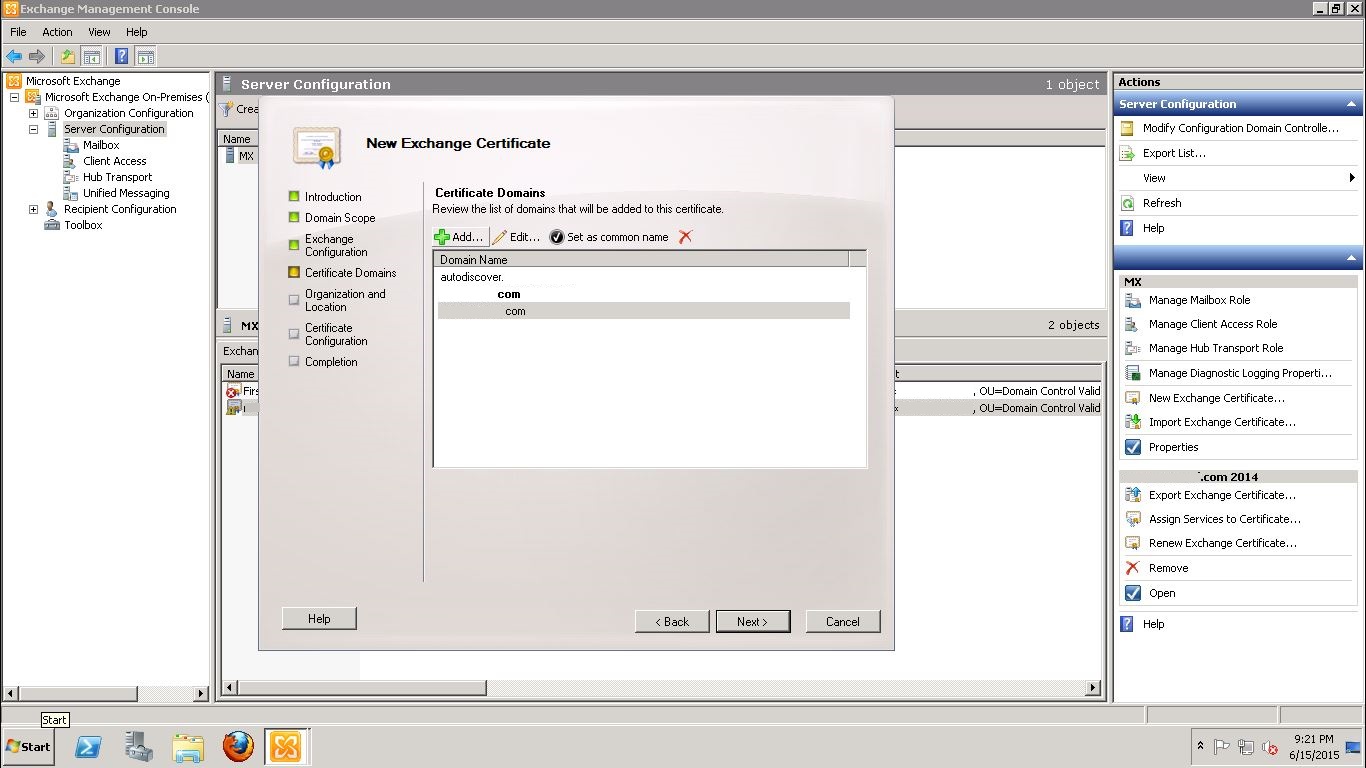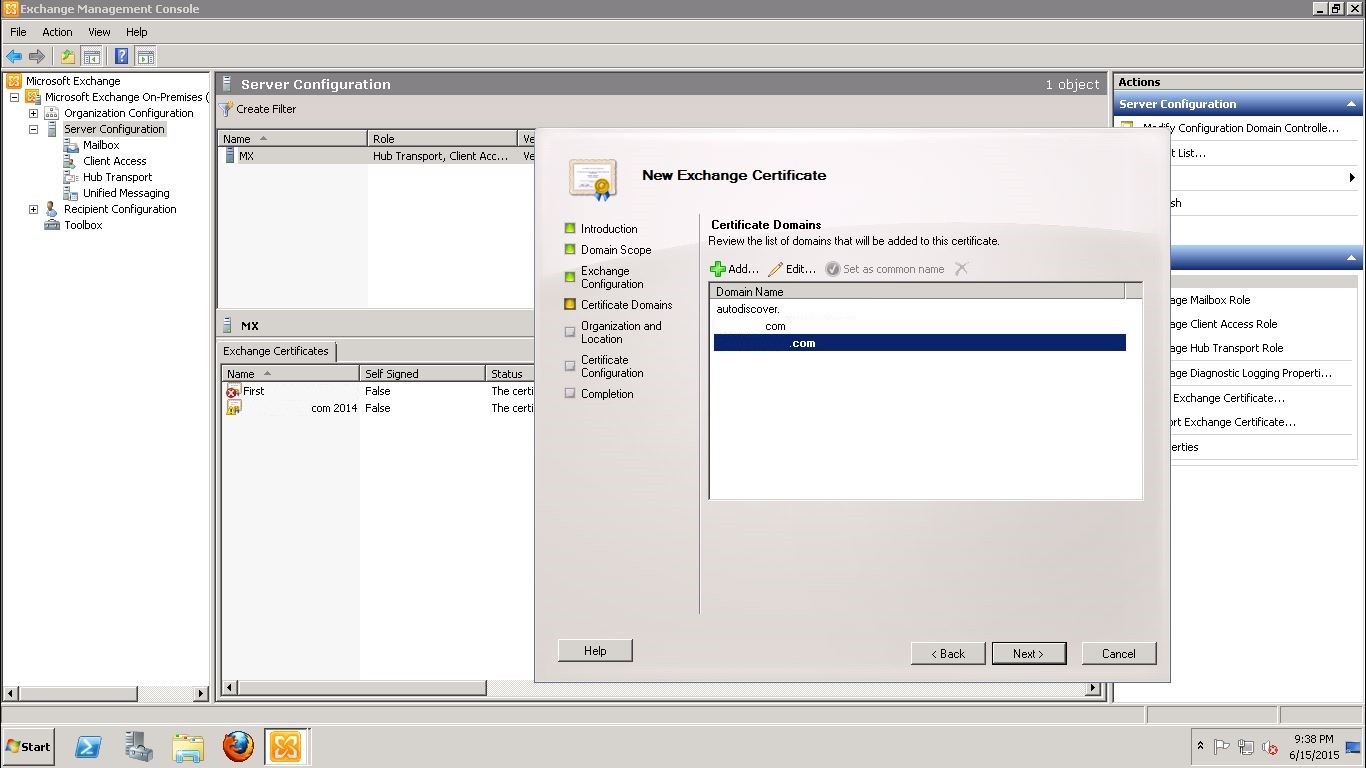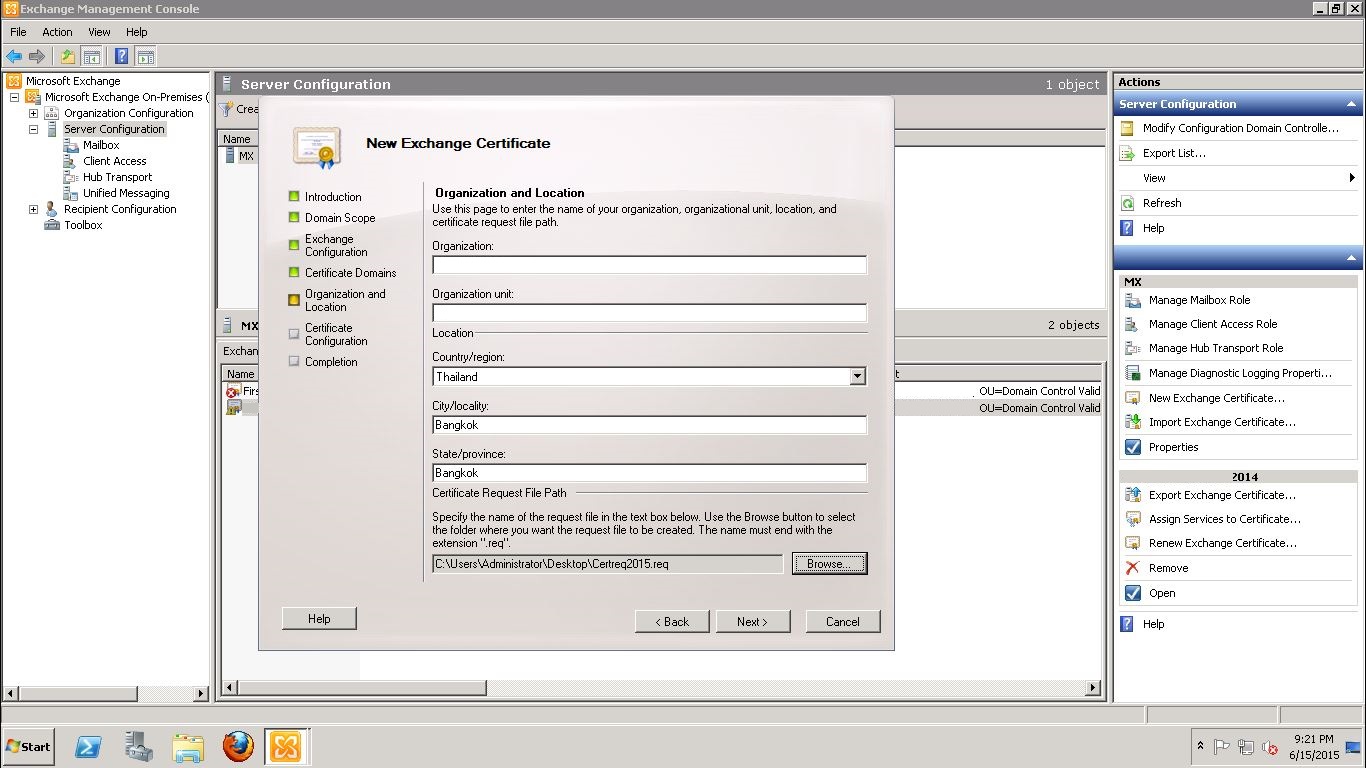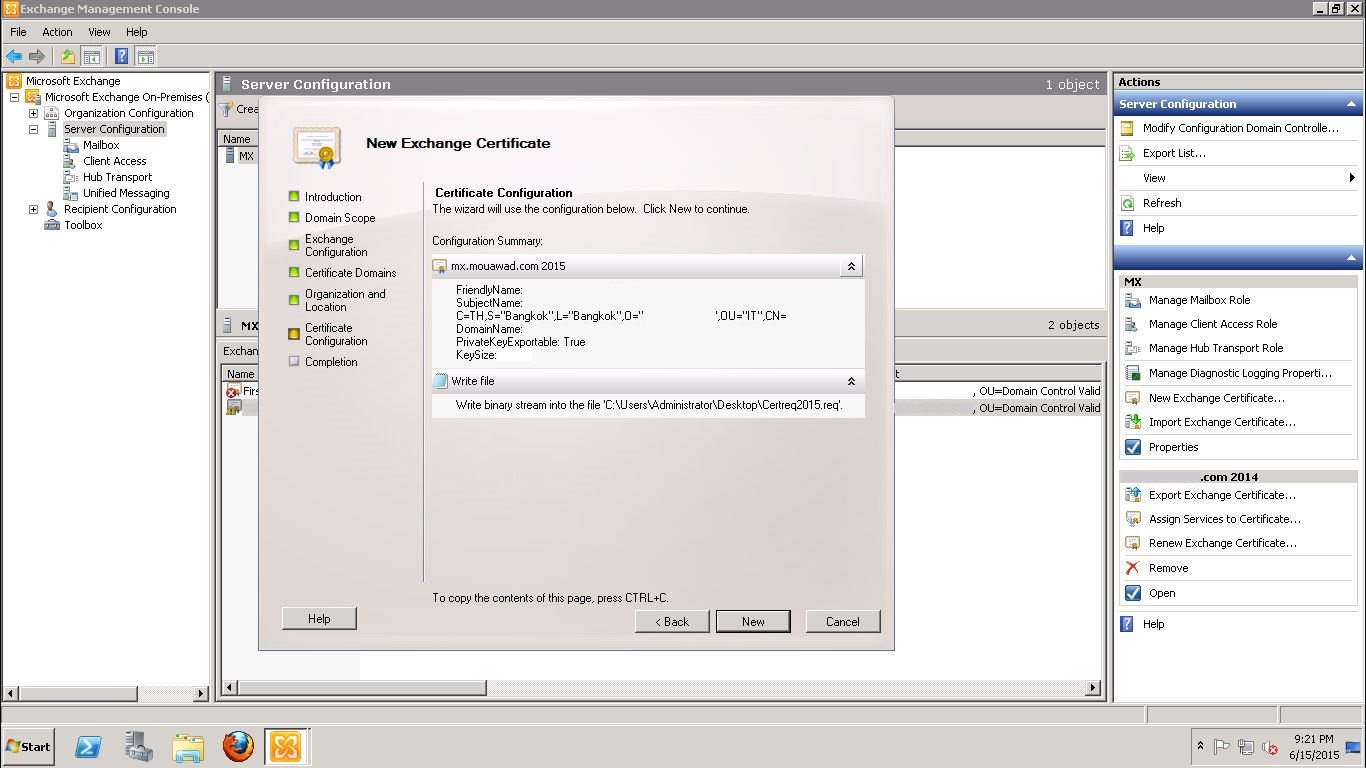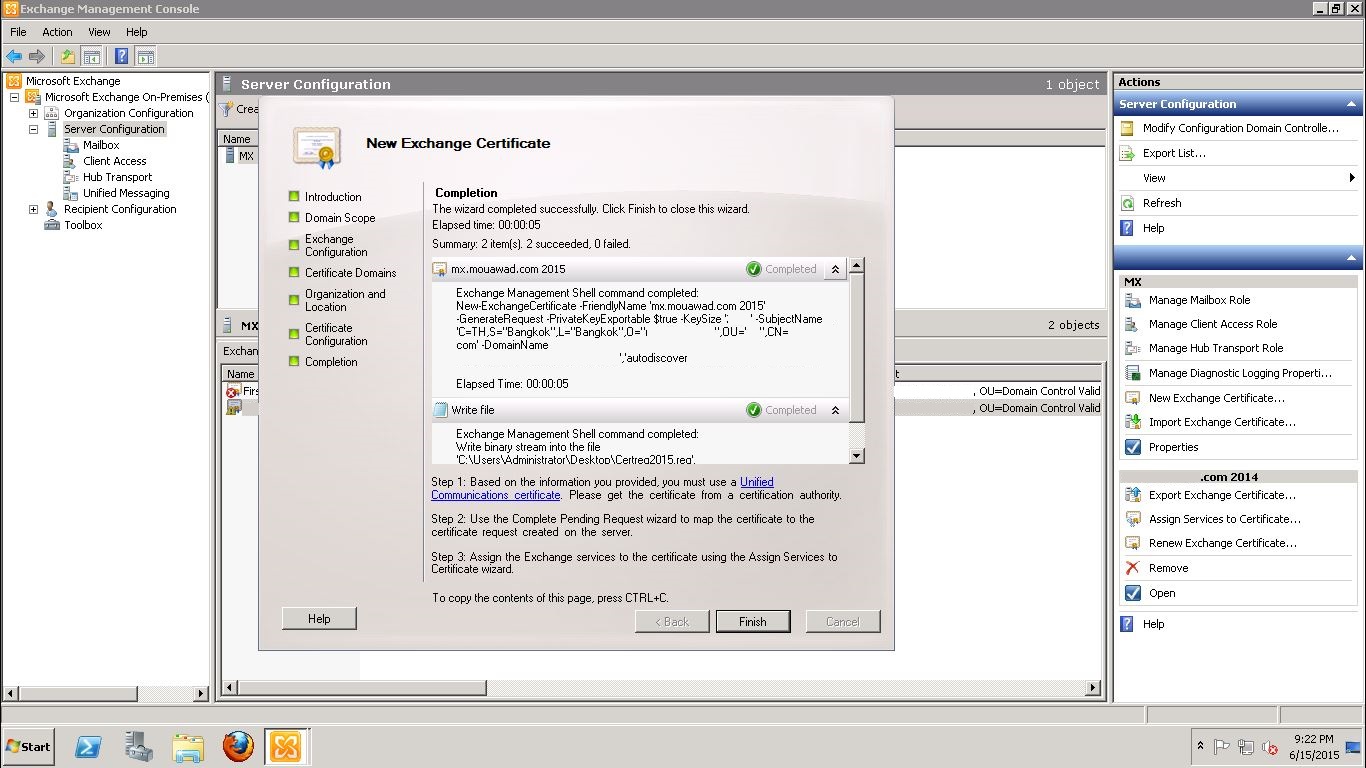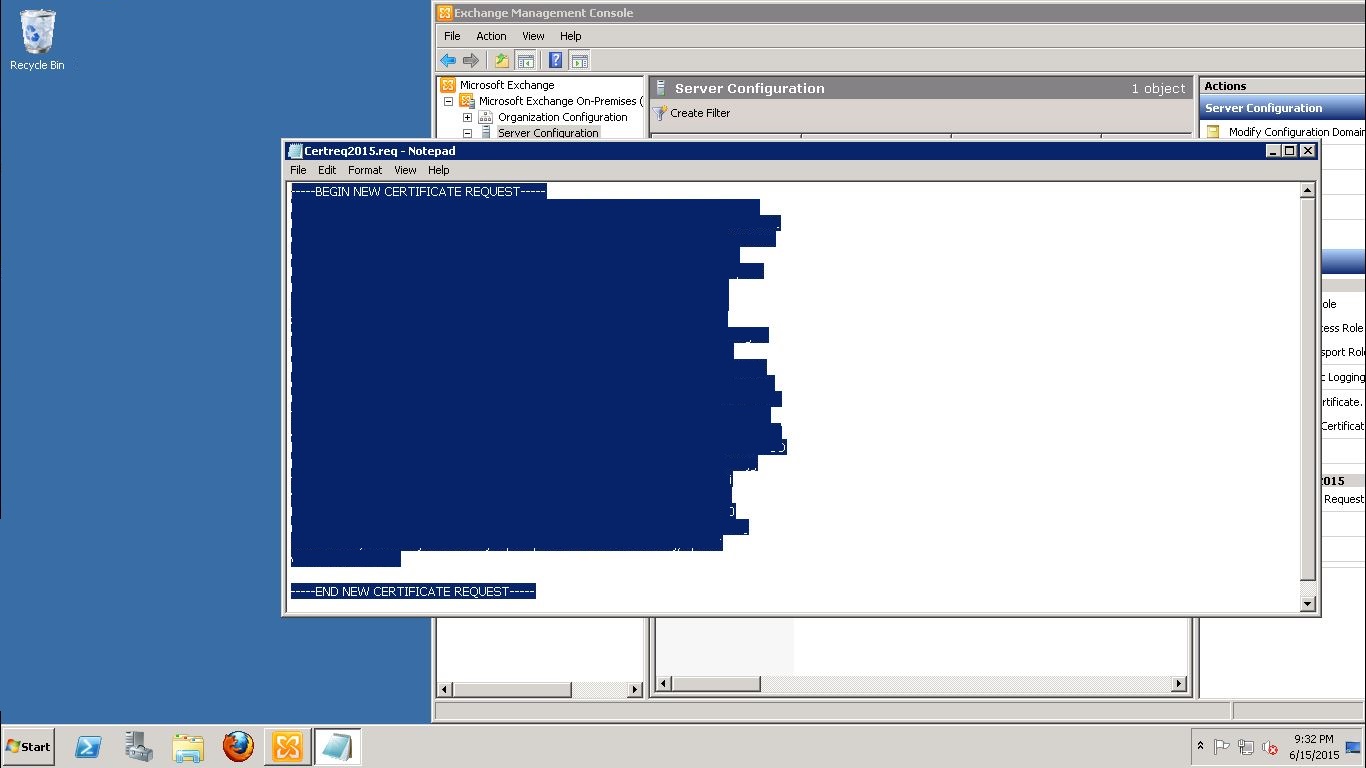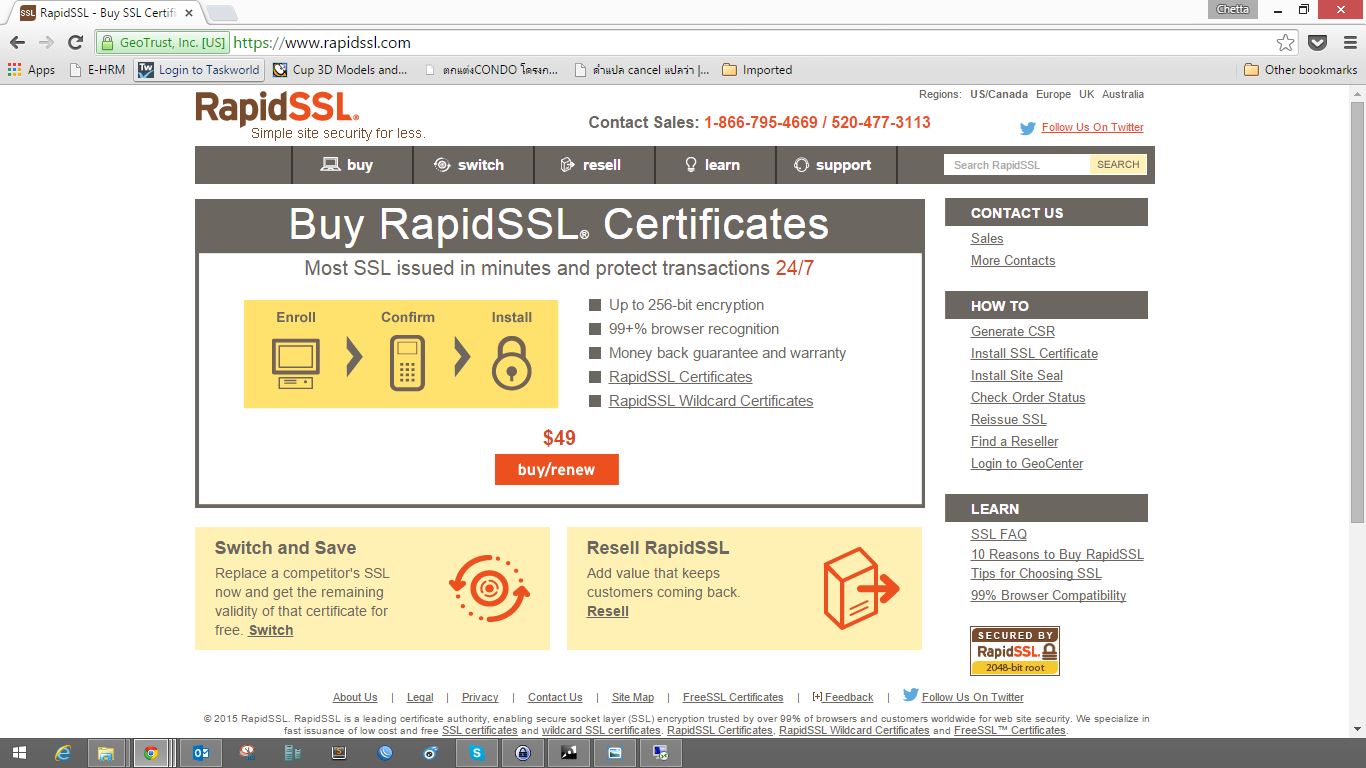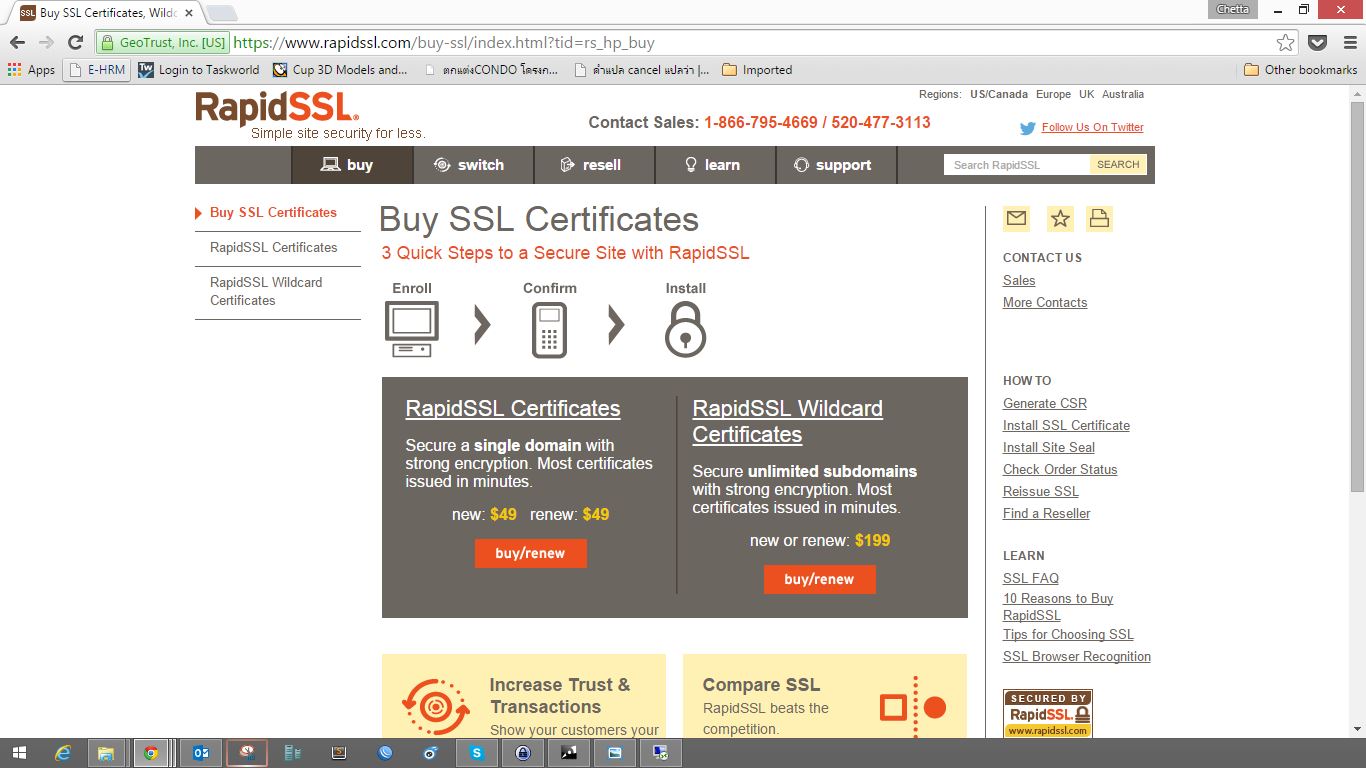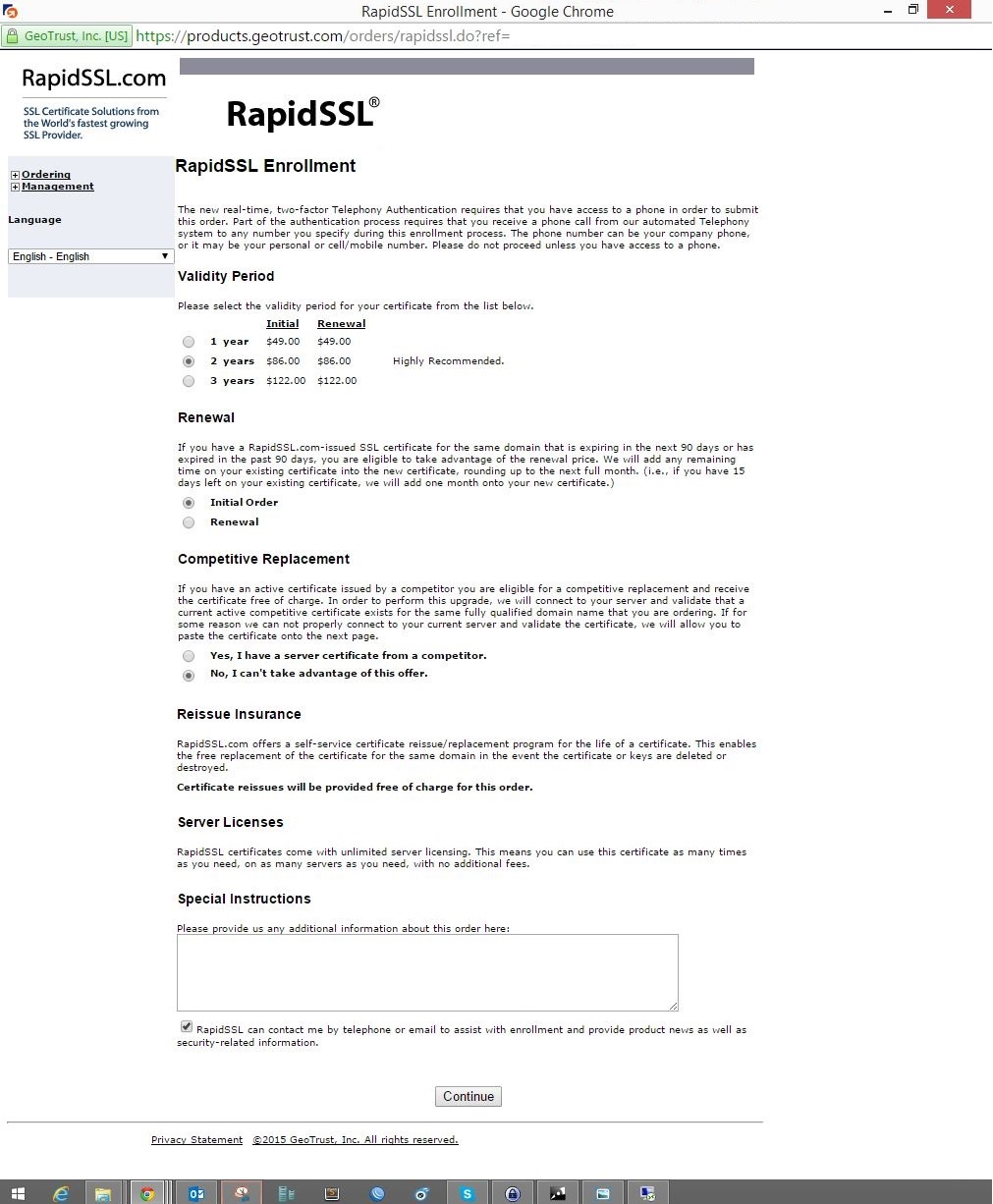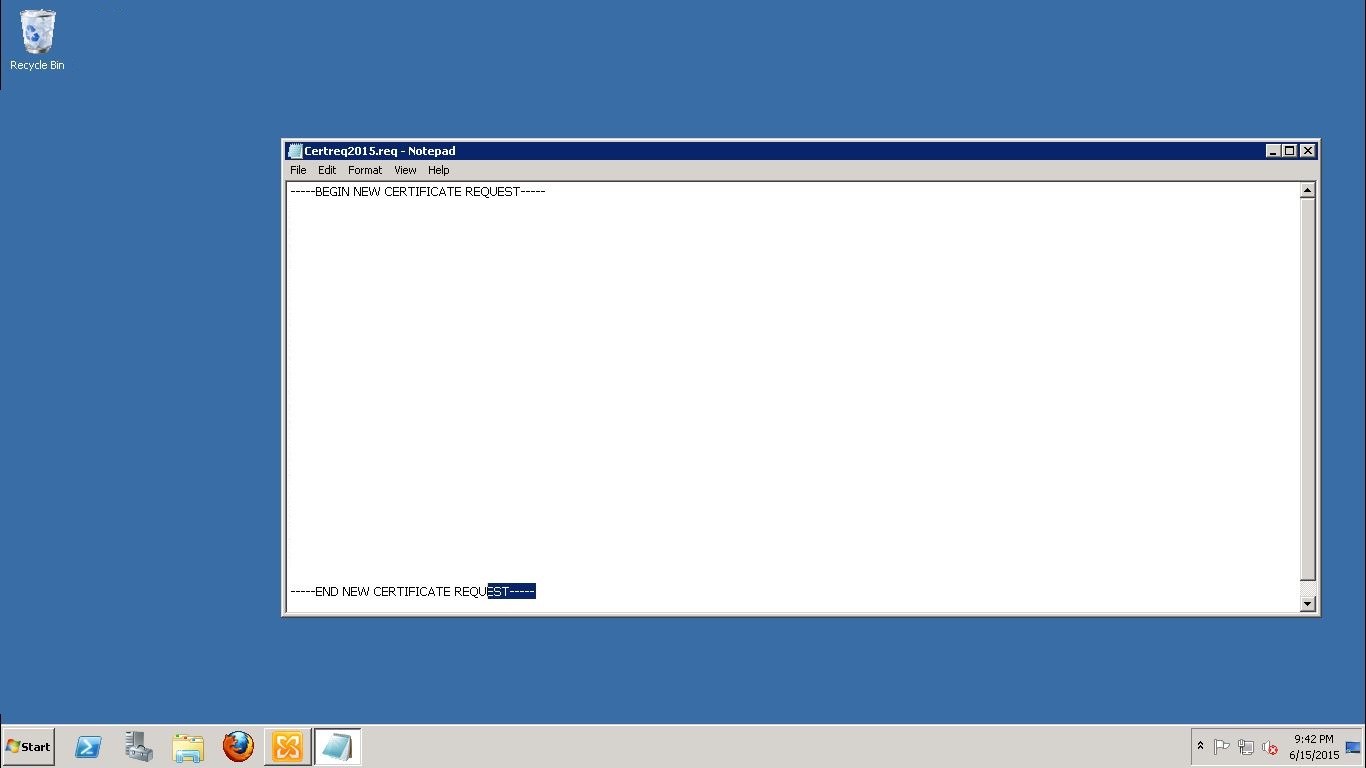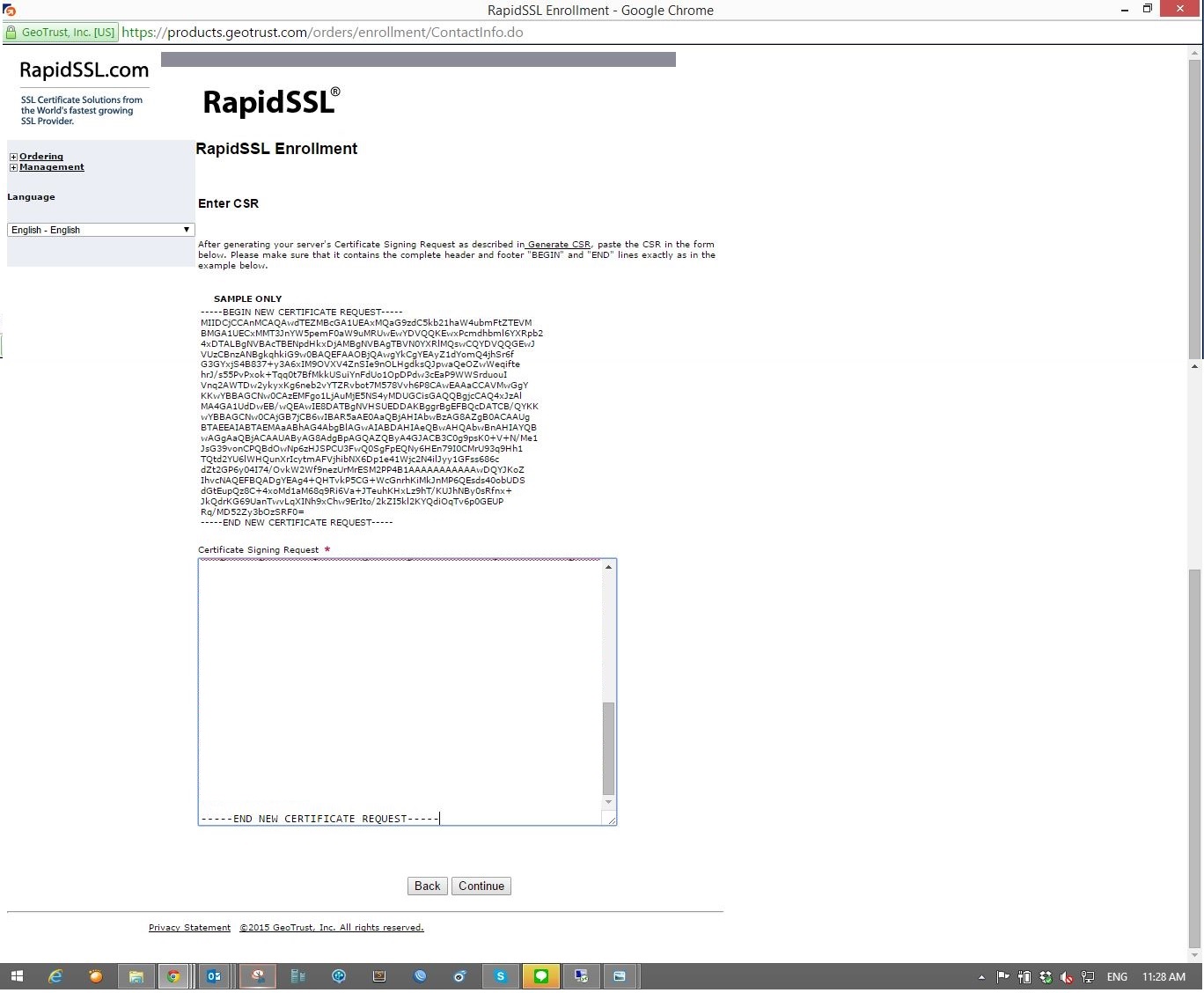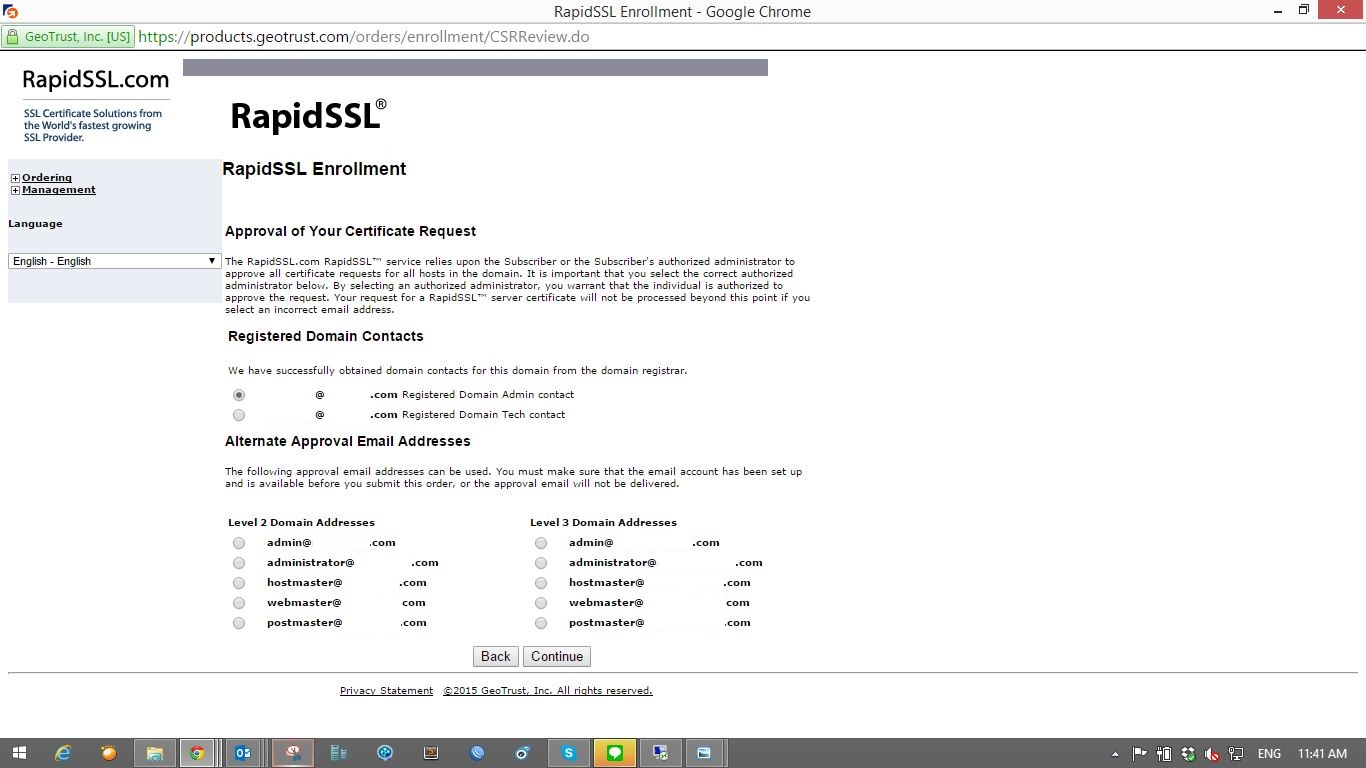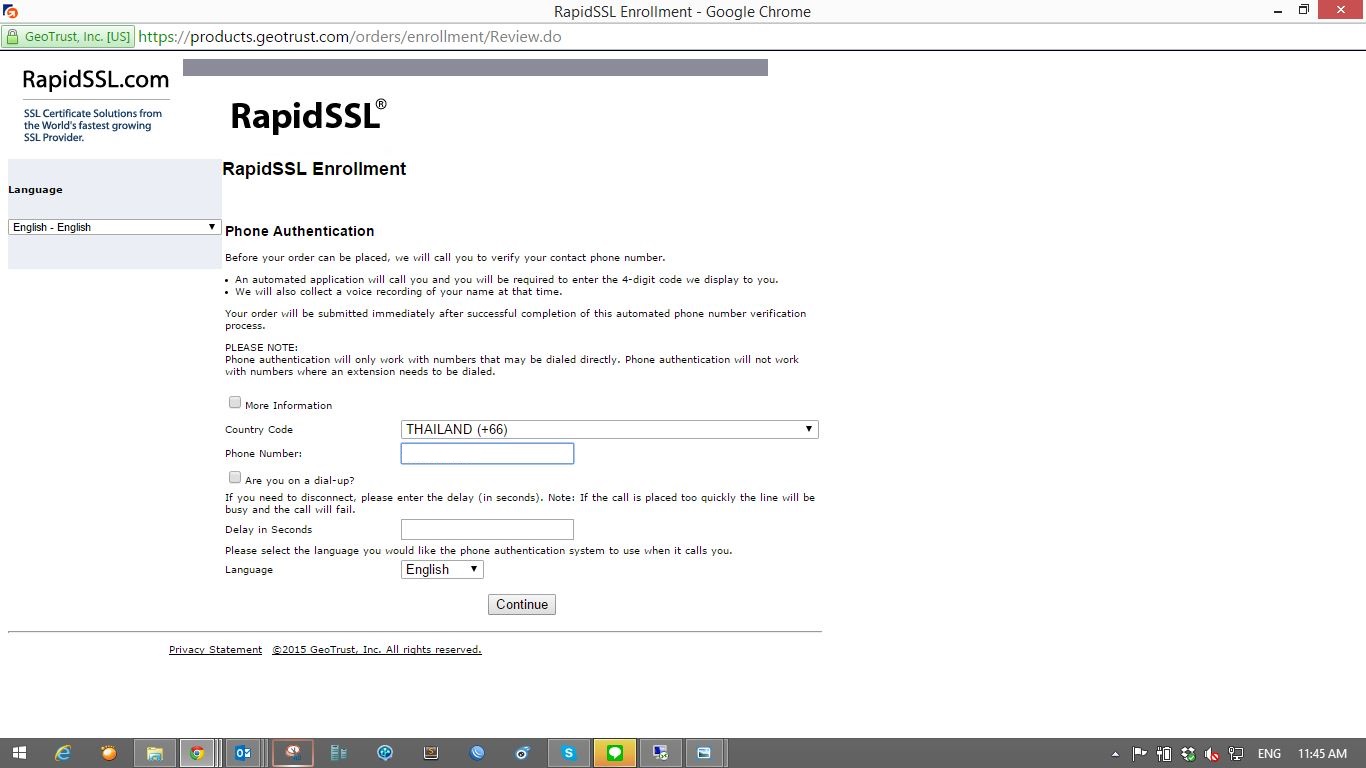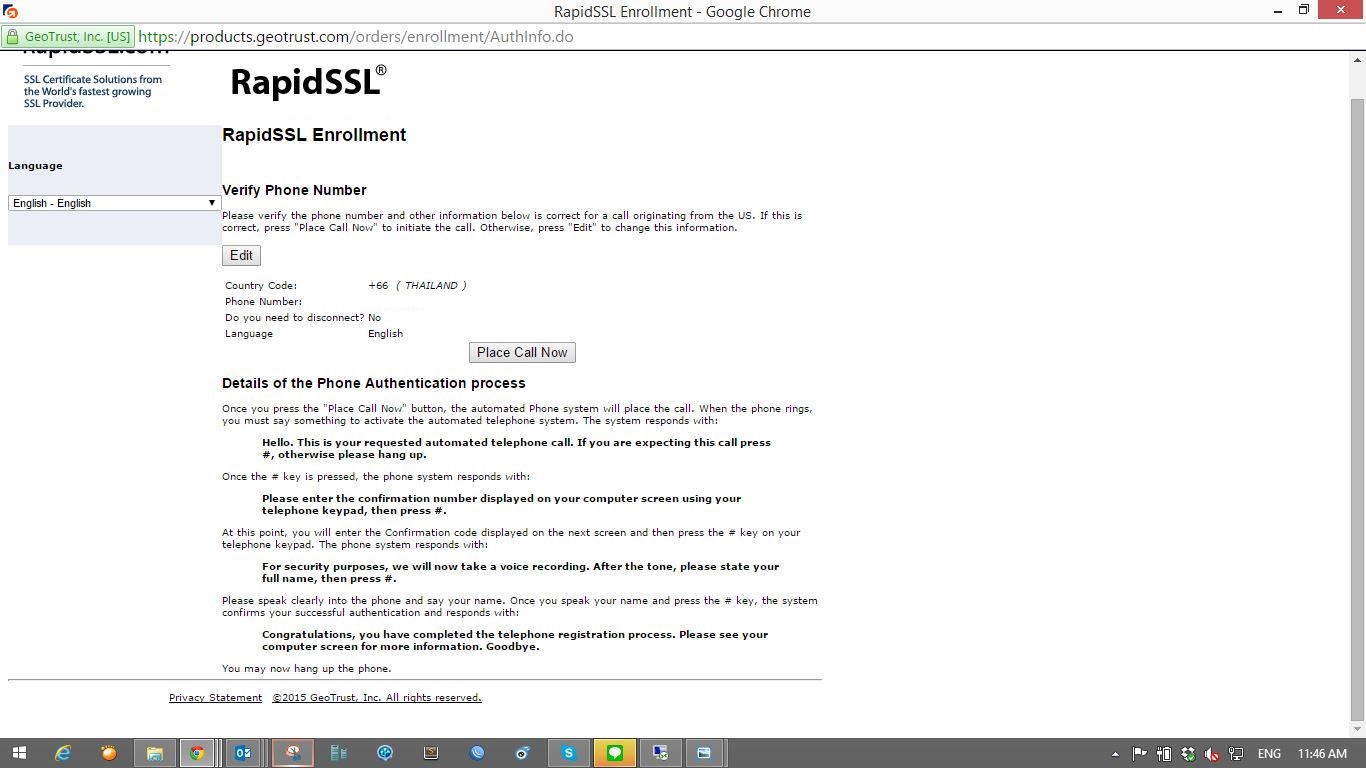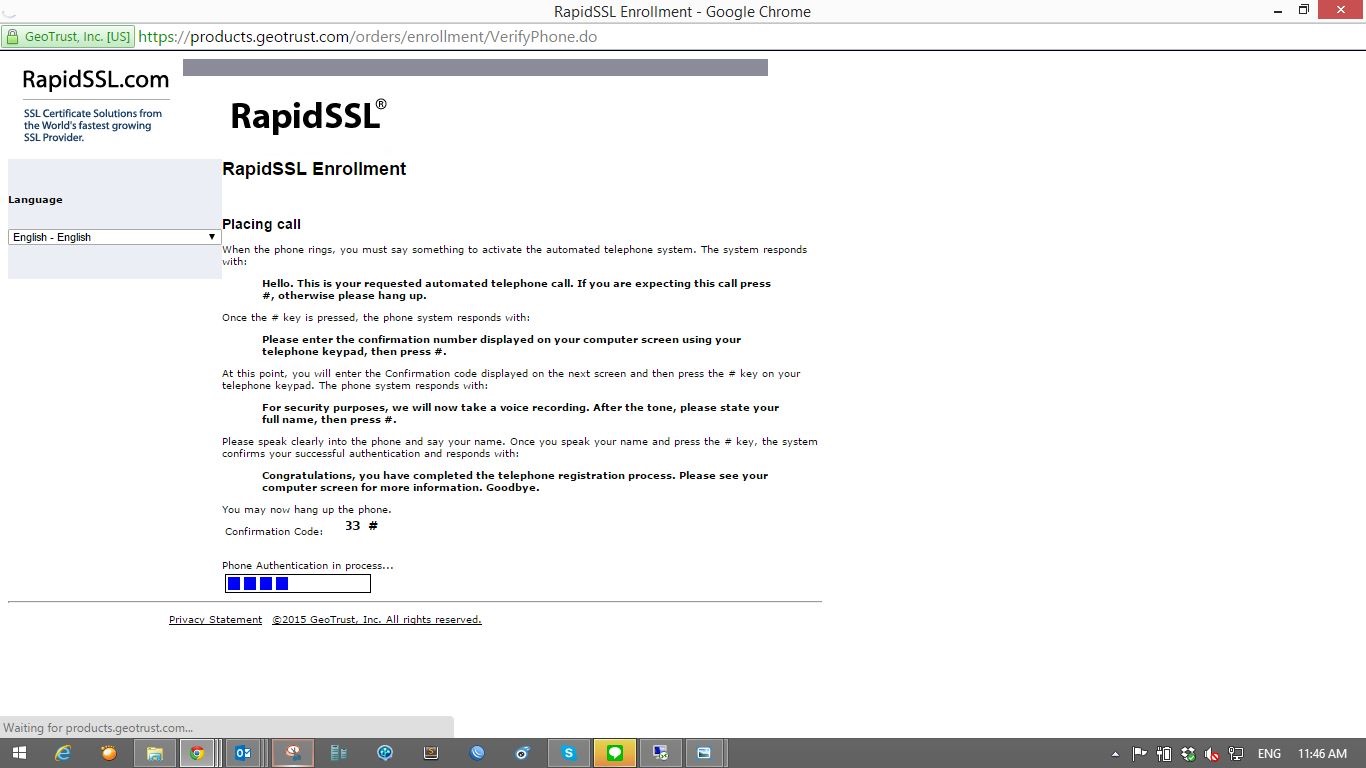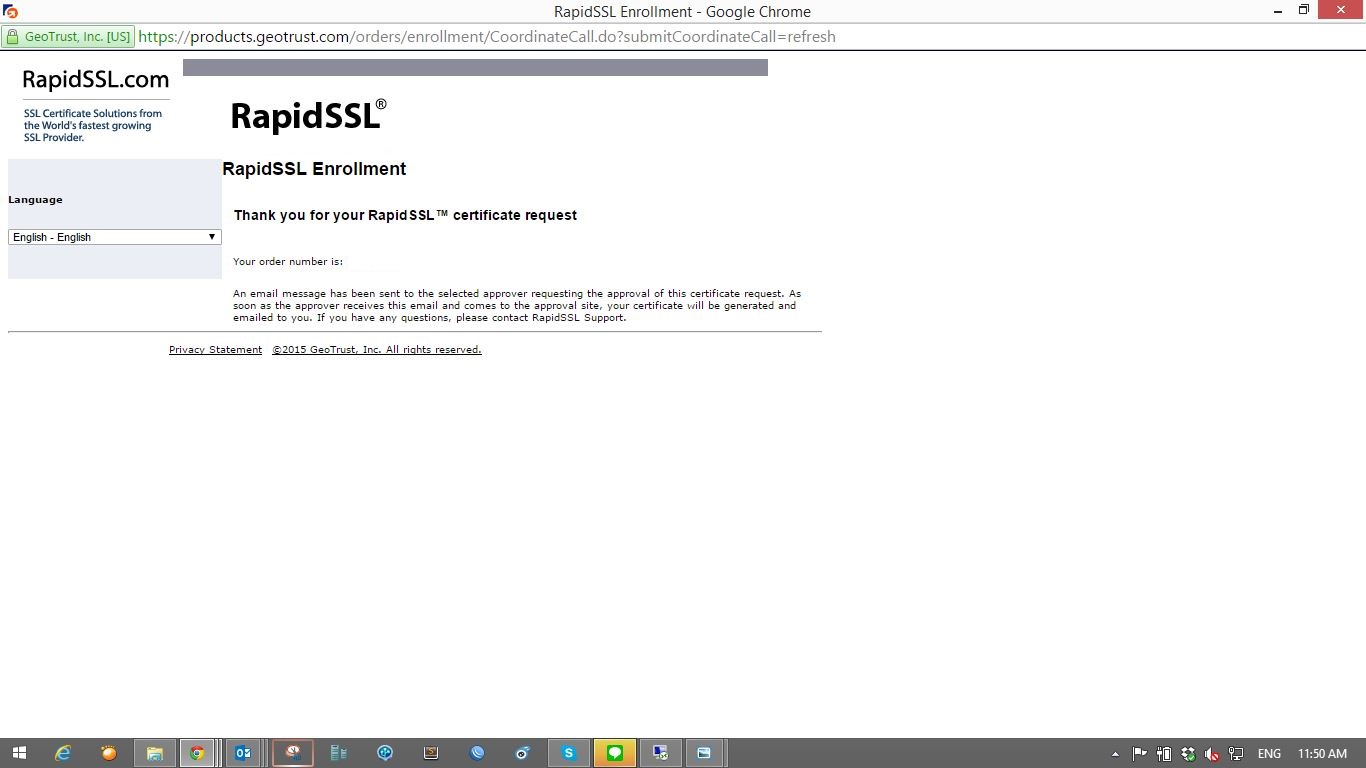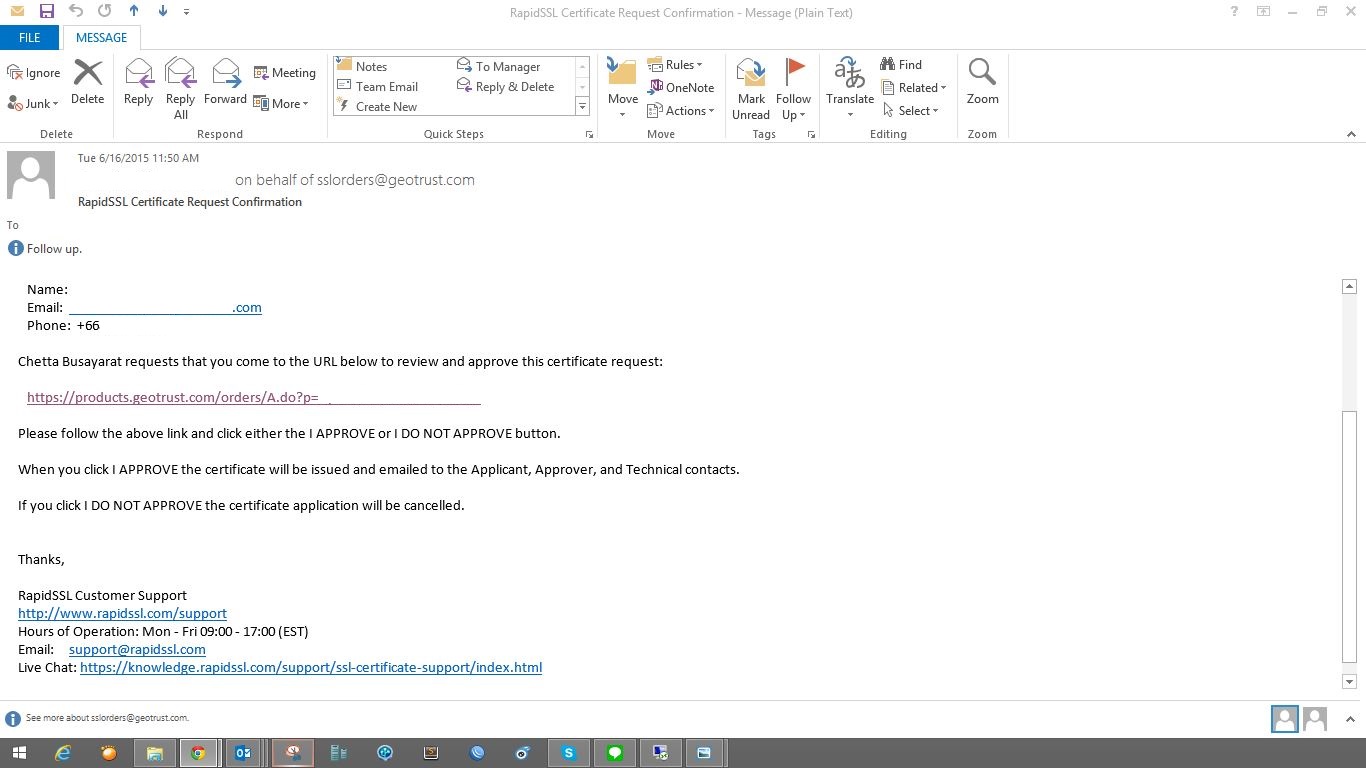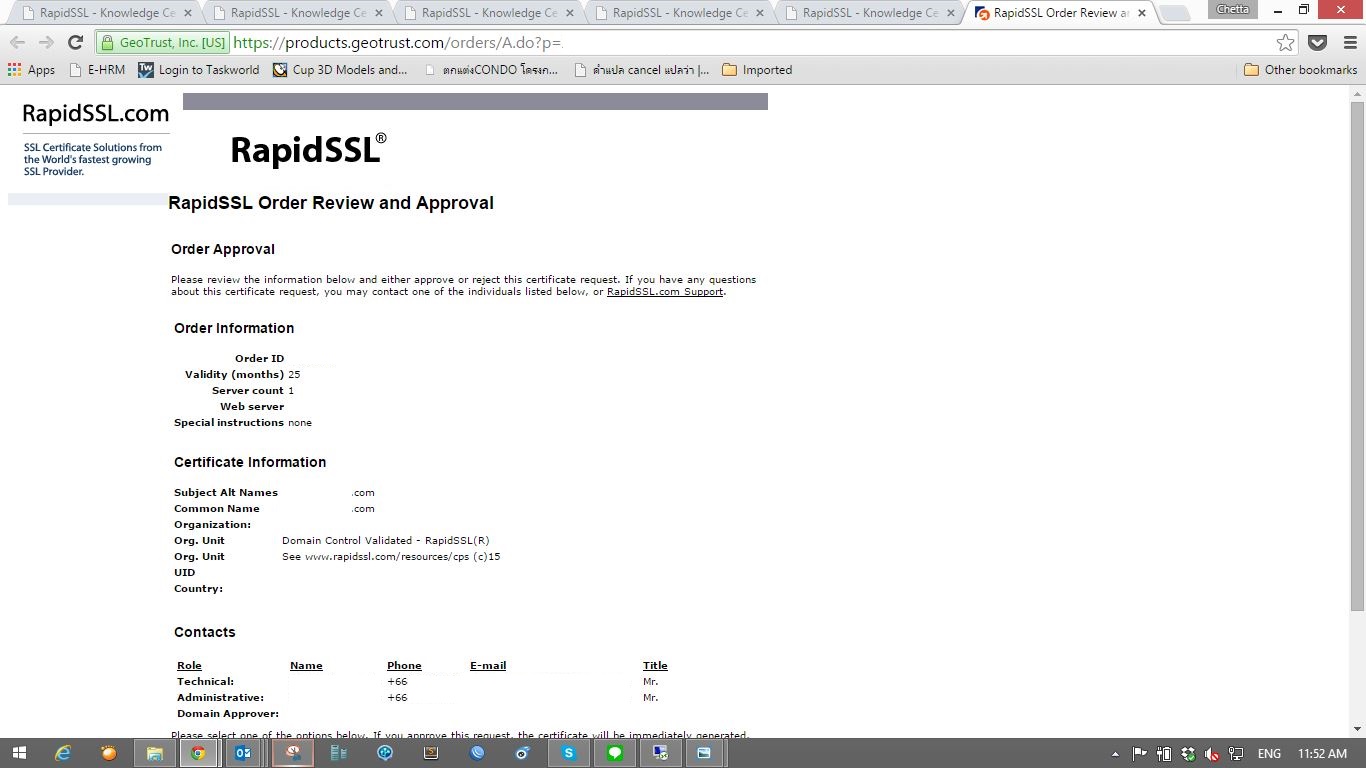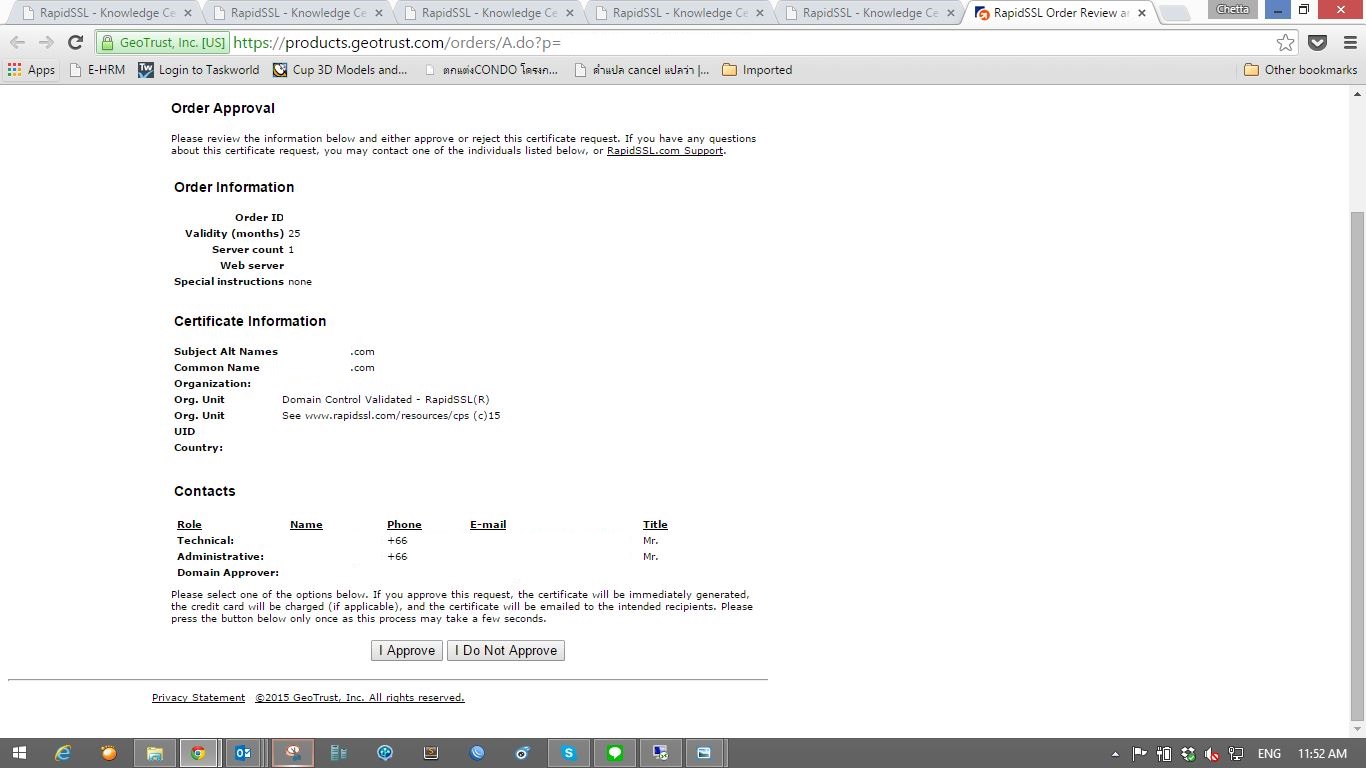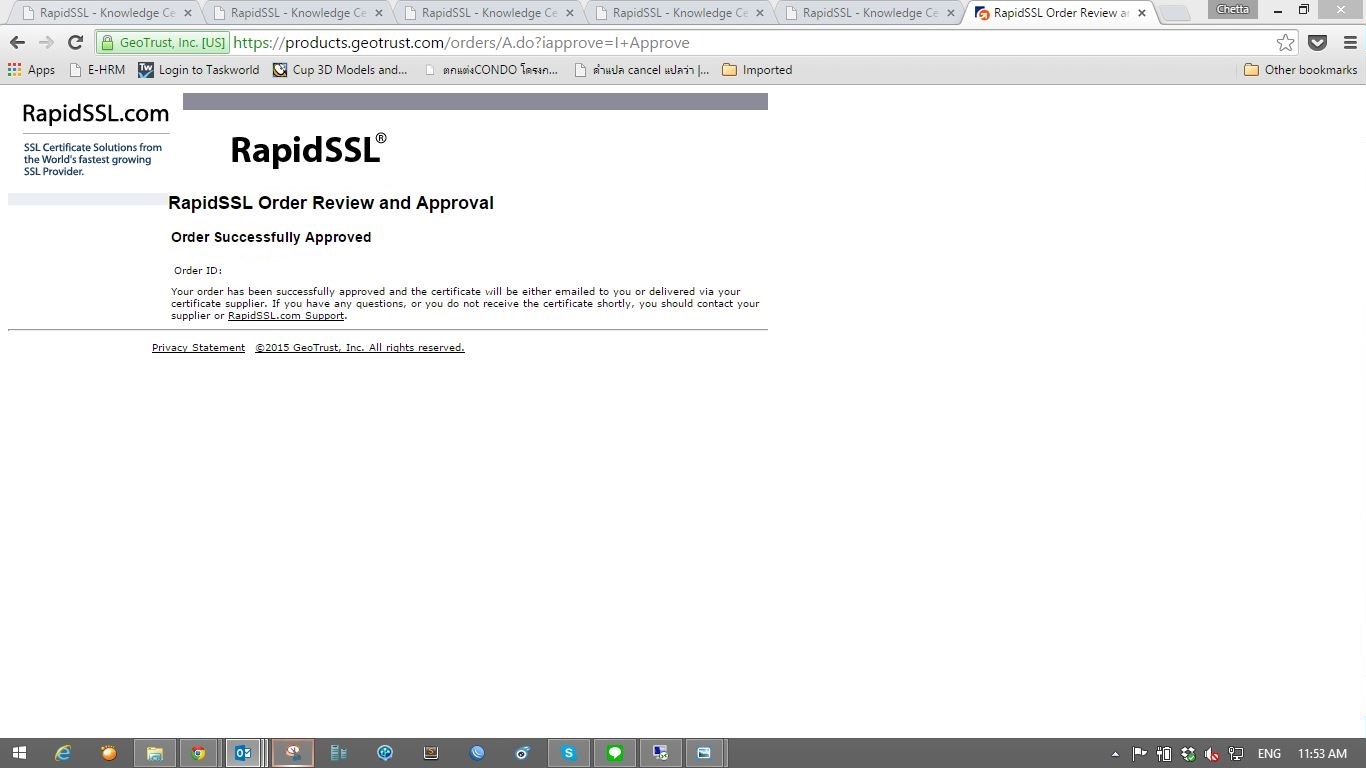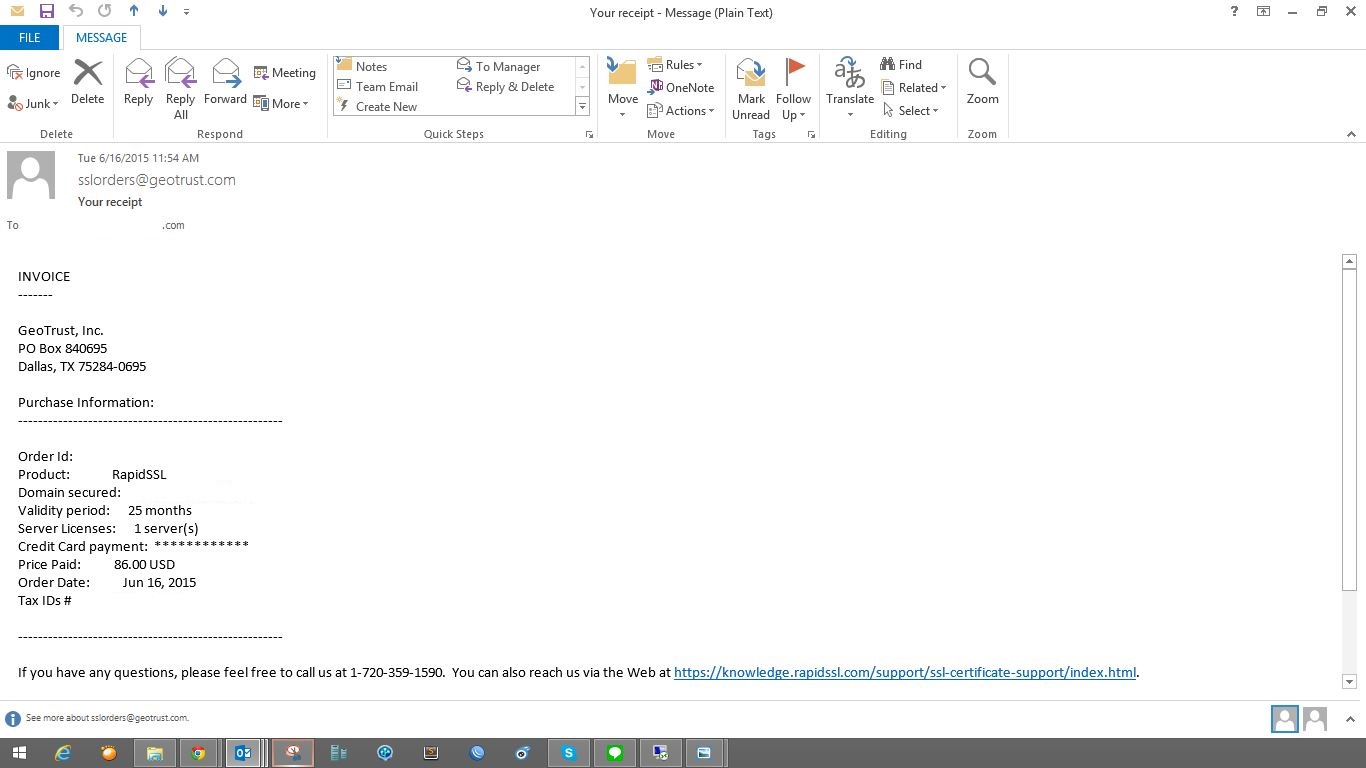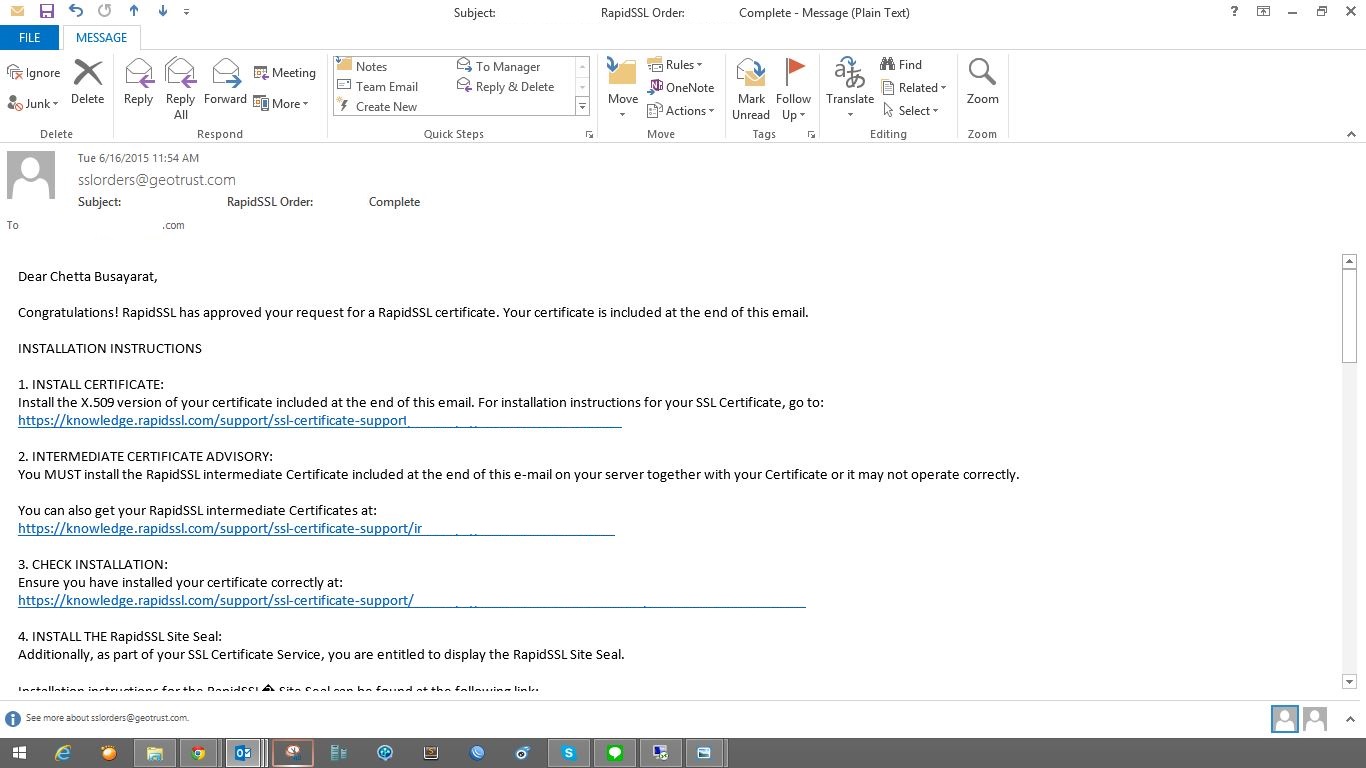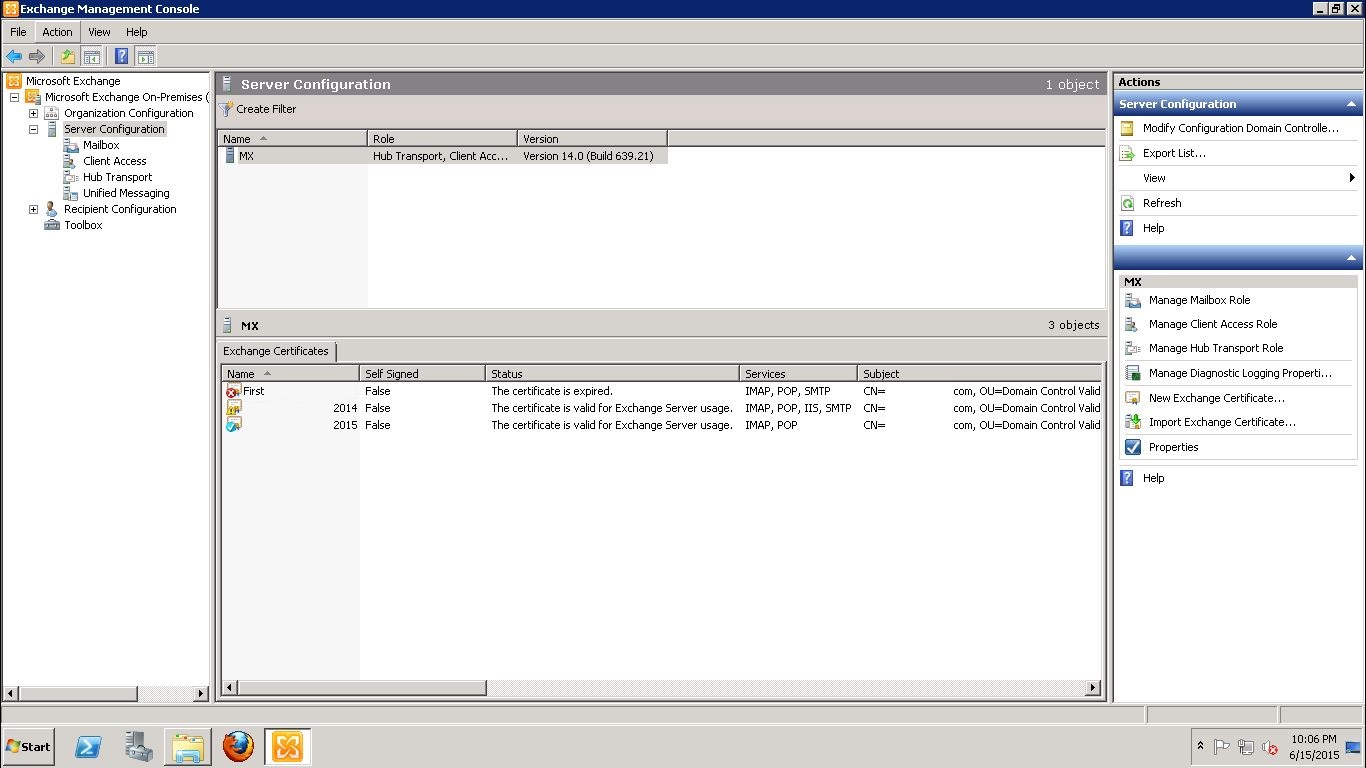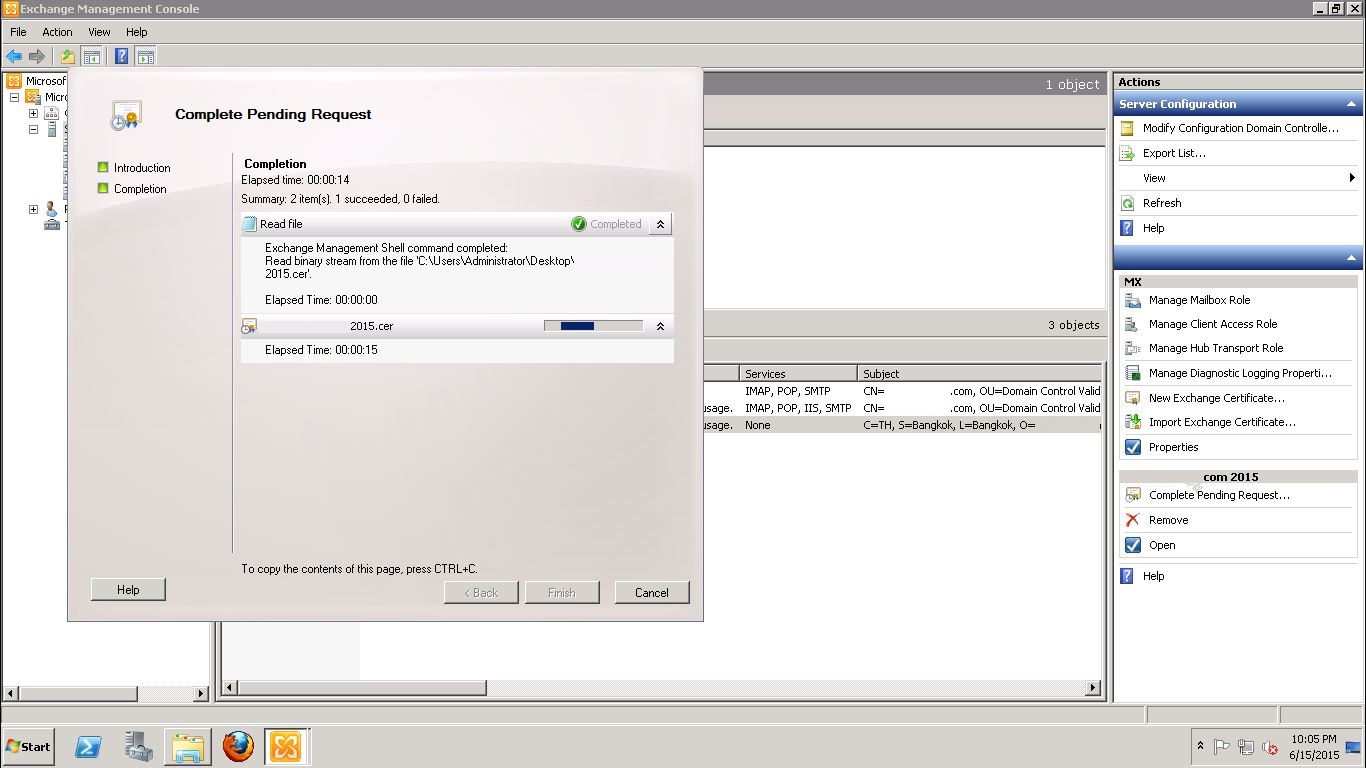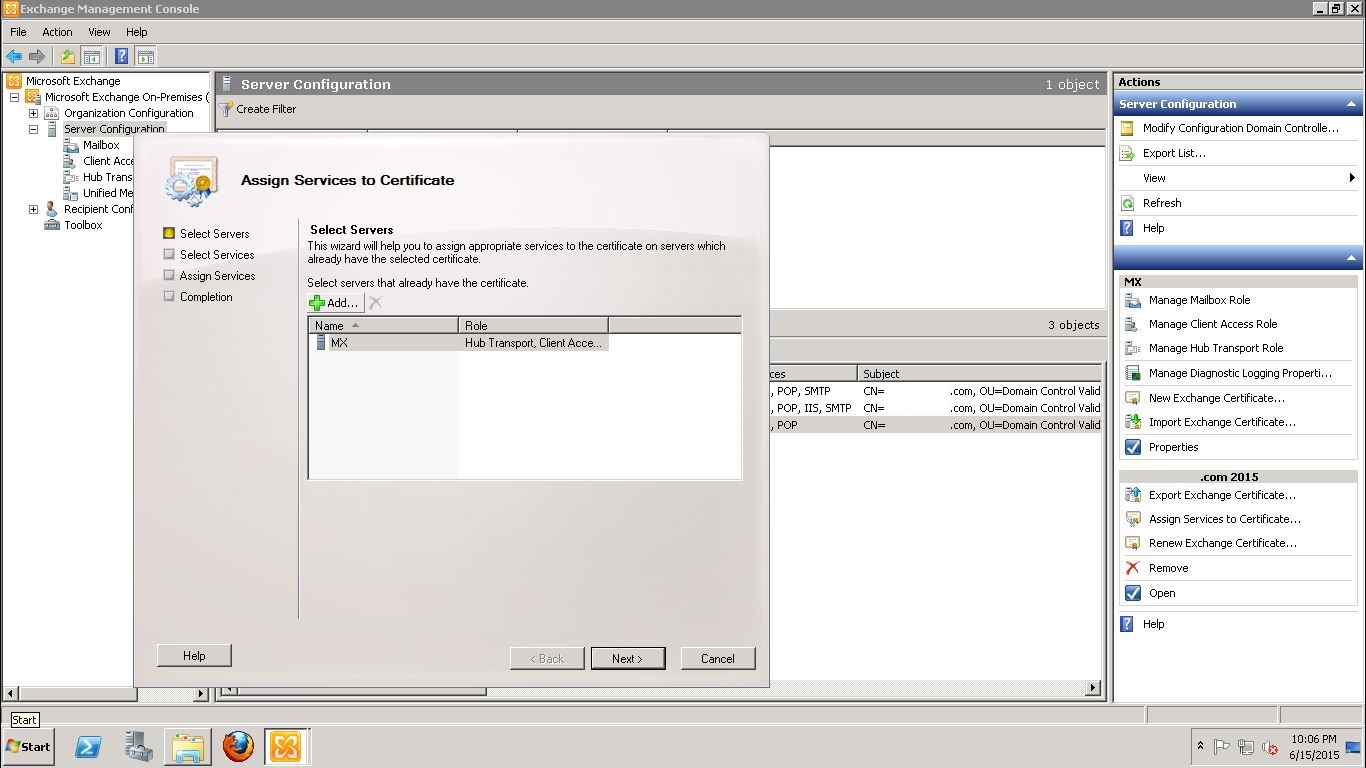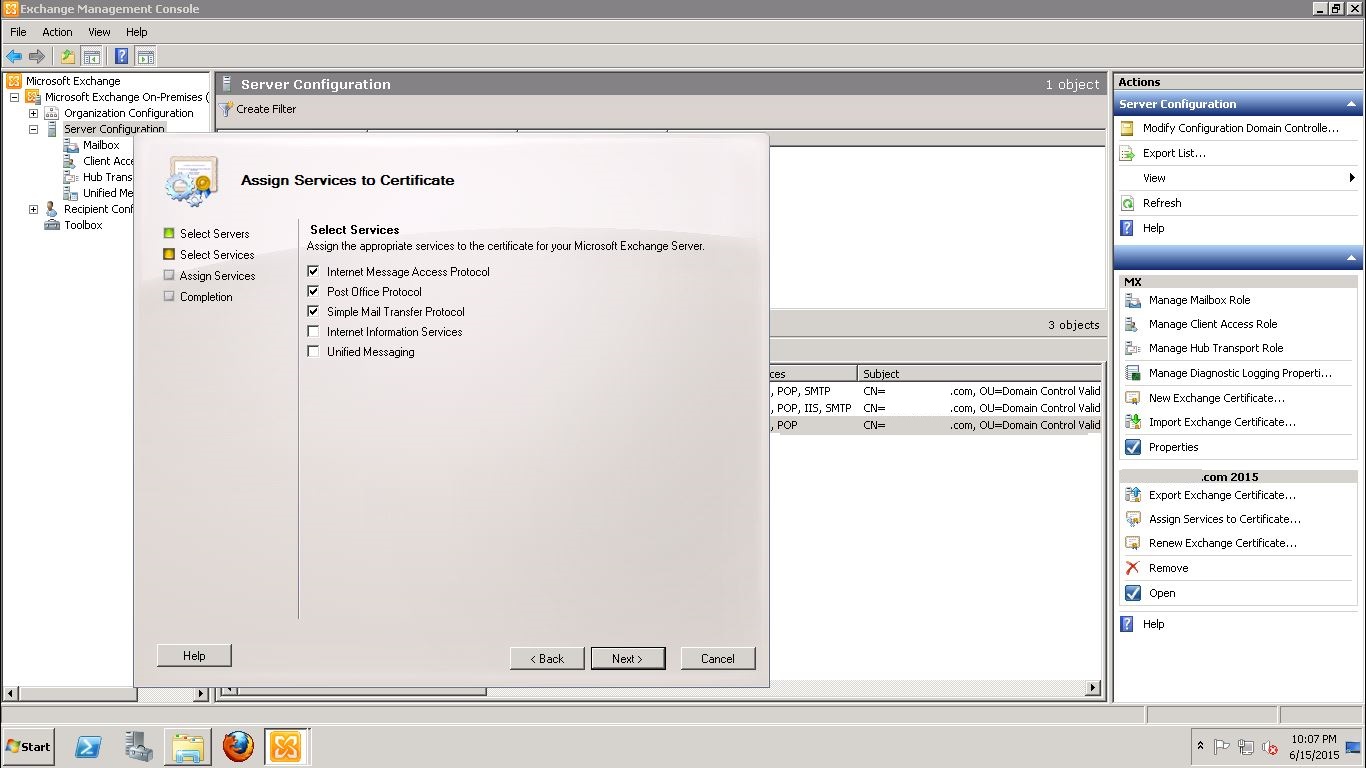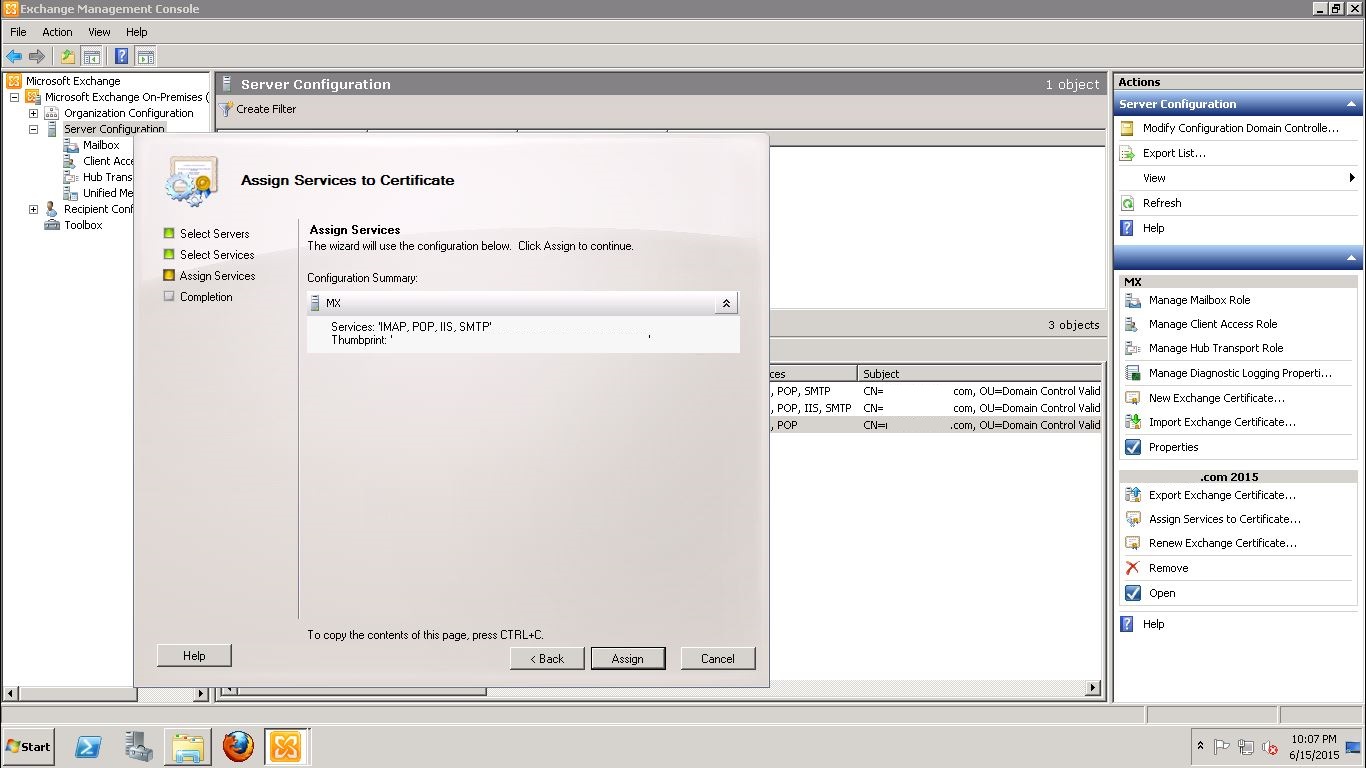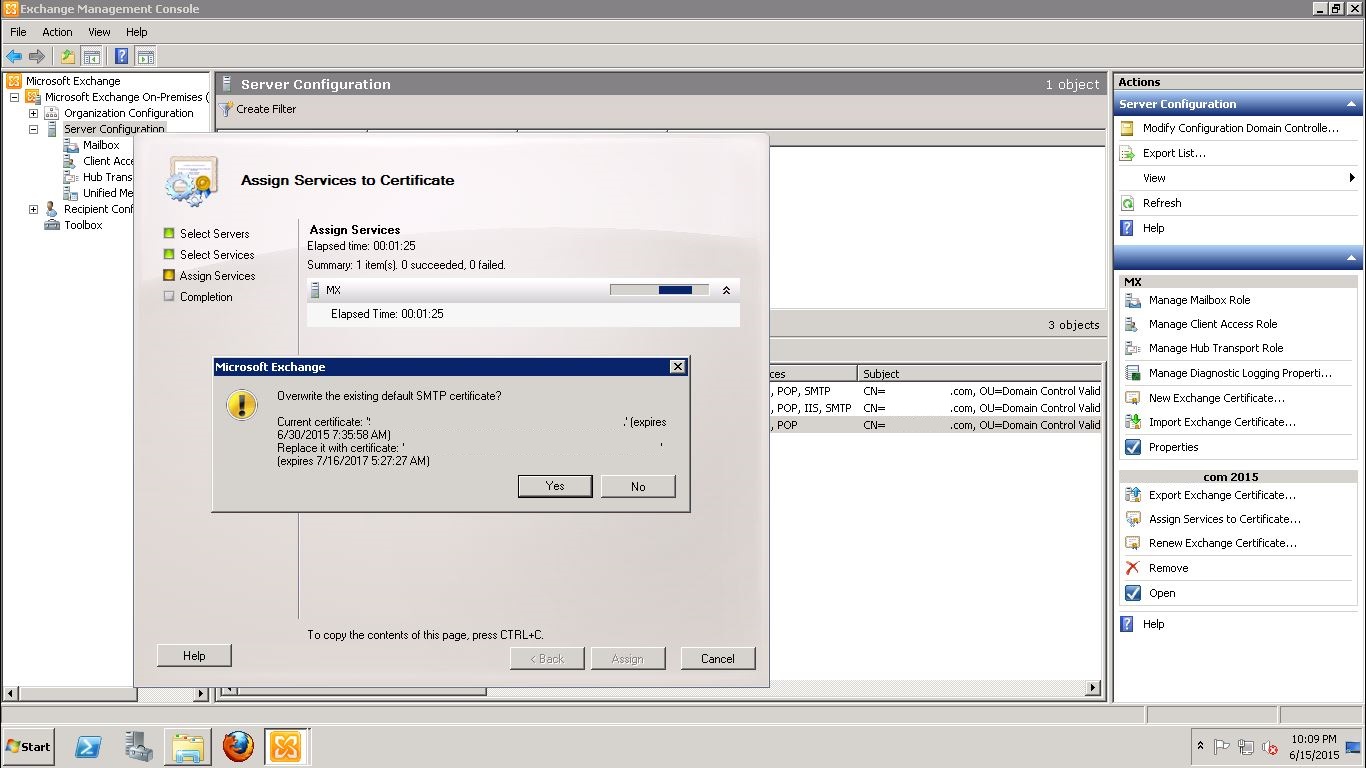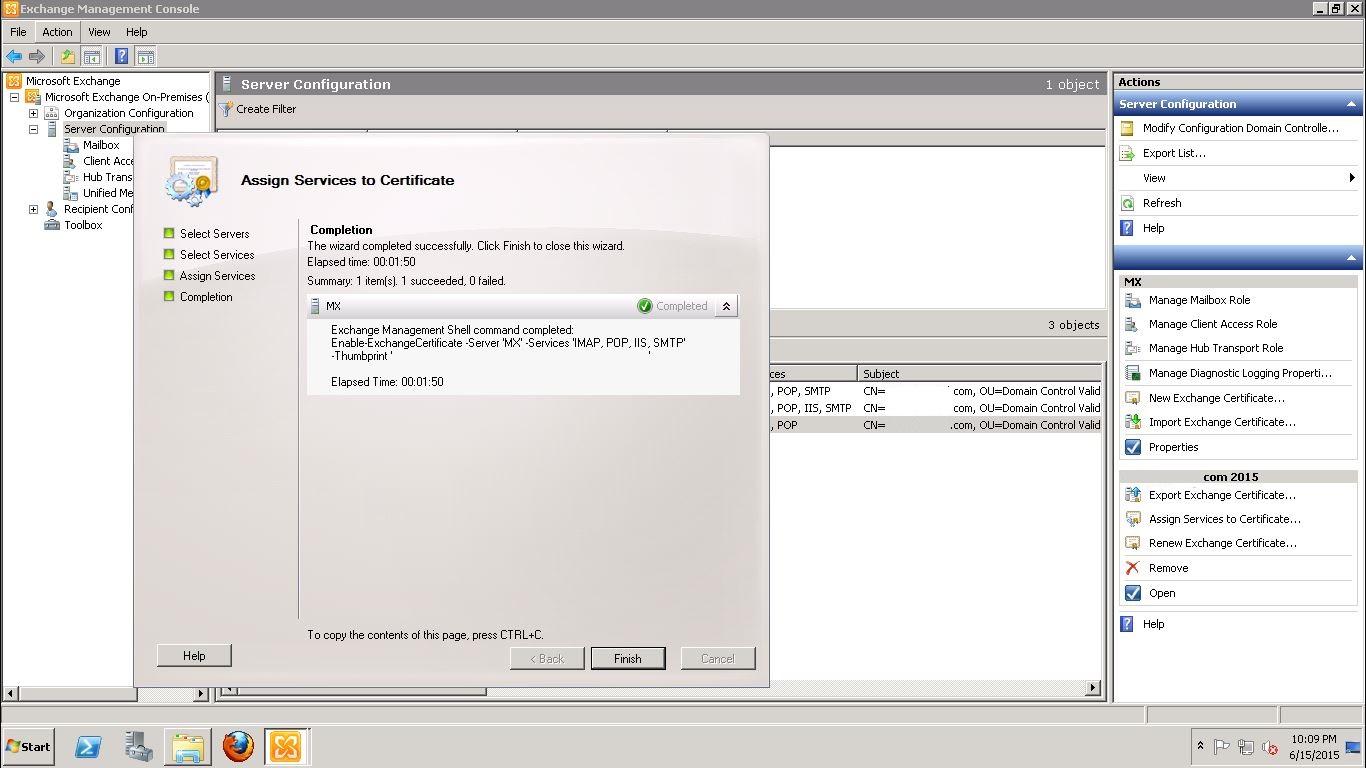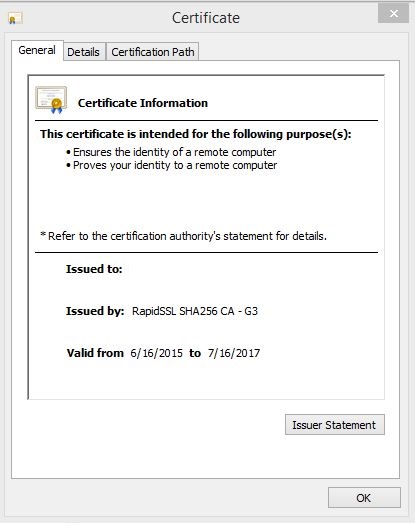Renew SSL Certificate on Exchange 2010 with RapidSSL
This article will show you how to renew/new SSL certificat on Exhcnage 2010 with SSL from RapidSSL.
Check out your server when SSL will expire by goto Exchange server.
- Open Exchange Management Console.
- On side bar select Microsoft Exchange On-Premise > Server Configuration.
- Right hand side, Select "Server Configuration".
- SSL will show you on bottom windows.
- Double click on current SSL to check expired date.
Create new exchange certificate on exchange management console.
- On right panel of exchange management console.
- Click on "New Exchange Certificate..."
- Click next.
- Review the list of domains that will added to this certificate (This example is mx.mouawad.com), Set as common name.
- Enter the name unit location of your organization and request file path.
- On Request file path, Chose location and file name(This example, file name is "Certreq2015.req" location on Desktop).
- Click next.
- Review configuration summary. If all correct then click "New" to process.
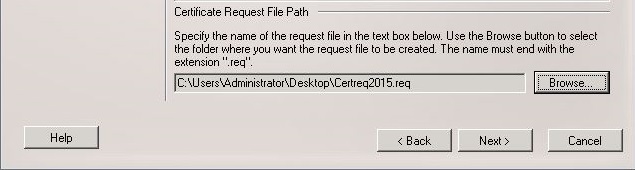
- Waiting for process, When process completed. Click "Finish".
- File "Certreq2015.req" will show on desktop, Open with notepad to check.
SSL Registar RapidSSL
Register new/renew ssl at www.rapidssl.com
- Open browser and go to address www.rapidssl.com.
- Click Buy/renew
- Select RapidSSL Certificate $49.
- It will open new page.
- Select the validity period for your certificate 1, 2 or 3 years
- Competitive Replacement type.
- Click Continue to next pages.
- Fill Site Administrator Contact Information.
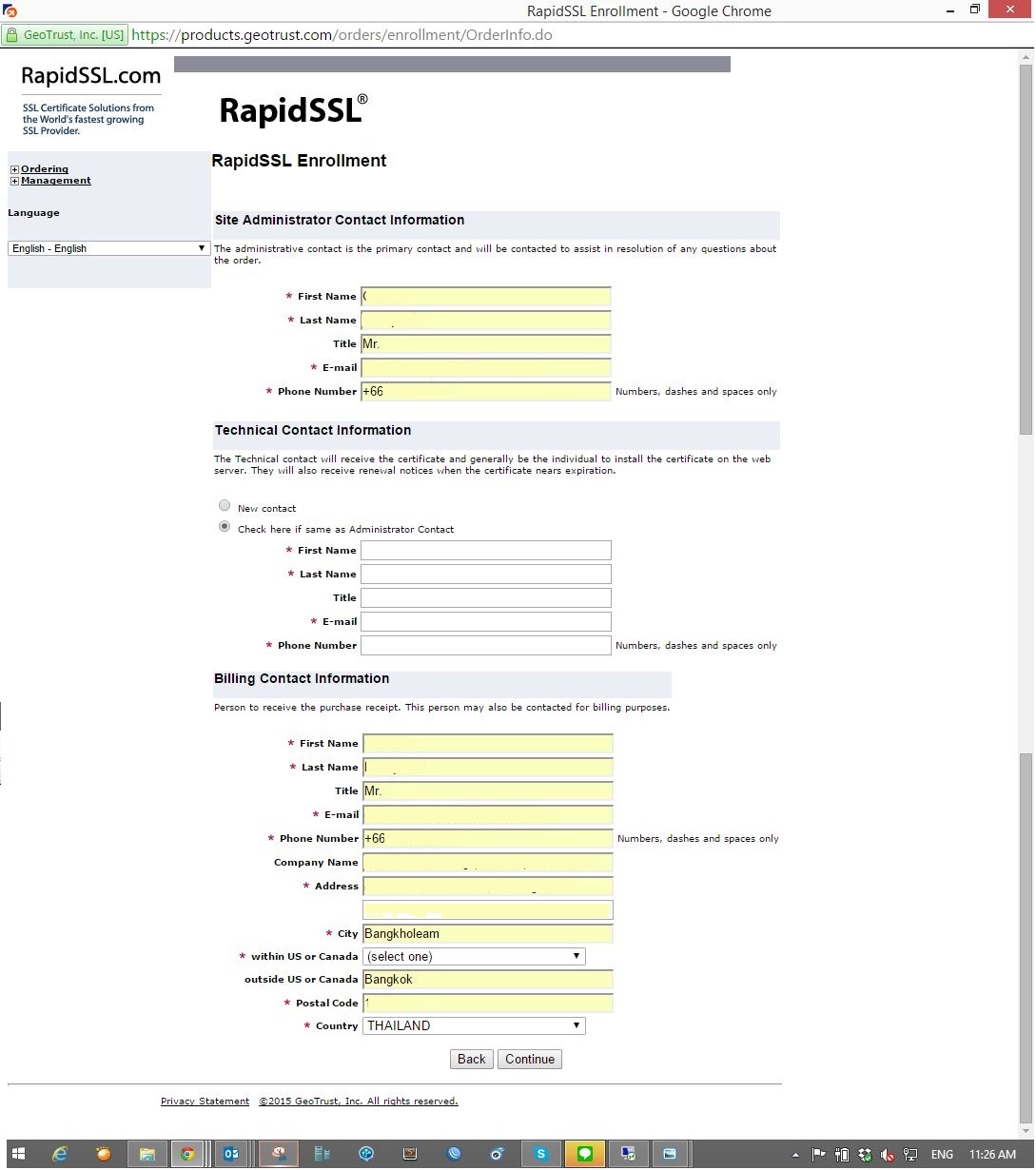
- Copy Certificate Sining Request and place (Certificate Request on server "Certreq2015.req").
- Click "Continue".
- Verify server URL, Check server detail for correct Request code.
- If corrected click "Continue" to next pages.
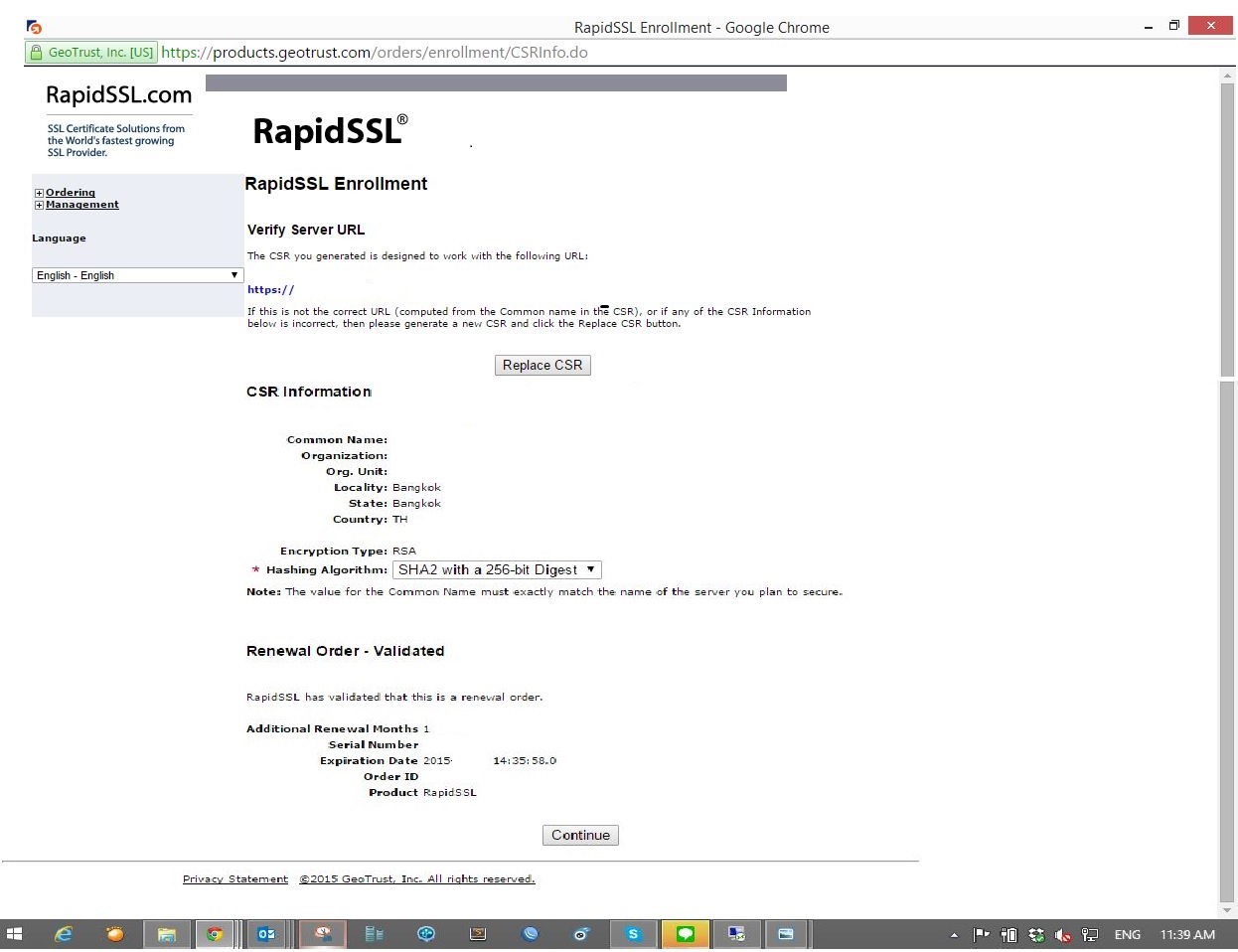
- Select email address of this domain to receive approval email certificate.
- Check on order summary page then "Summit Order"
- Phone Authentication,
- Select Country Code (Ex. THAILAND (+66))
- Enter your phone number (Ex. 89123456)
- Click "Continue"
- Verify Phone Number
- Click "Place Call Now", The automated phone system will place the call, When the phone rings. you must say something to activate the automated telephone system. The system will responds;
- After finish you will received email and approve link.
- Click on the link to approved.
- You will received payment from [email protected]
- And also email and link to get certificate
Complete Pending Request(For New Certificate)
To completed process create new certificate on previous step in microsoft exchange management console
- On "Exchange Management Console" Go to "Server Configuration"
- Select server
- Select pending certificate on list
- Click "Complete Pending Request" (On right hand side).
- Finish
Assign Service to Certificate
Assign associated service to use this certificate, IMAP, POP, SMTP
- Select certificate to assign service
- On the right pane, Click "Assign Services to Certificate"
- Select Servers
- Select Services.
- Click "Next" to process.
- Review Configuration Summary
- Click "Assign" to confirm.
- Finish
- Check OWA to confirm, New certificate is update.
27-July-2015