วิธีนำ User Accounts Printer ไปใช้งาน

- เมื่อลง Driver Printer เสร็จเรียบร้อยแล้วให้คลิ๊กปุ่ม Start Windows > Setting > Bluetooth > Printers & scanners.
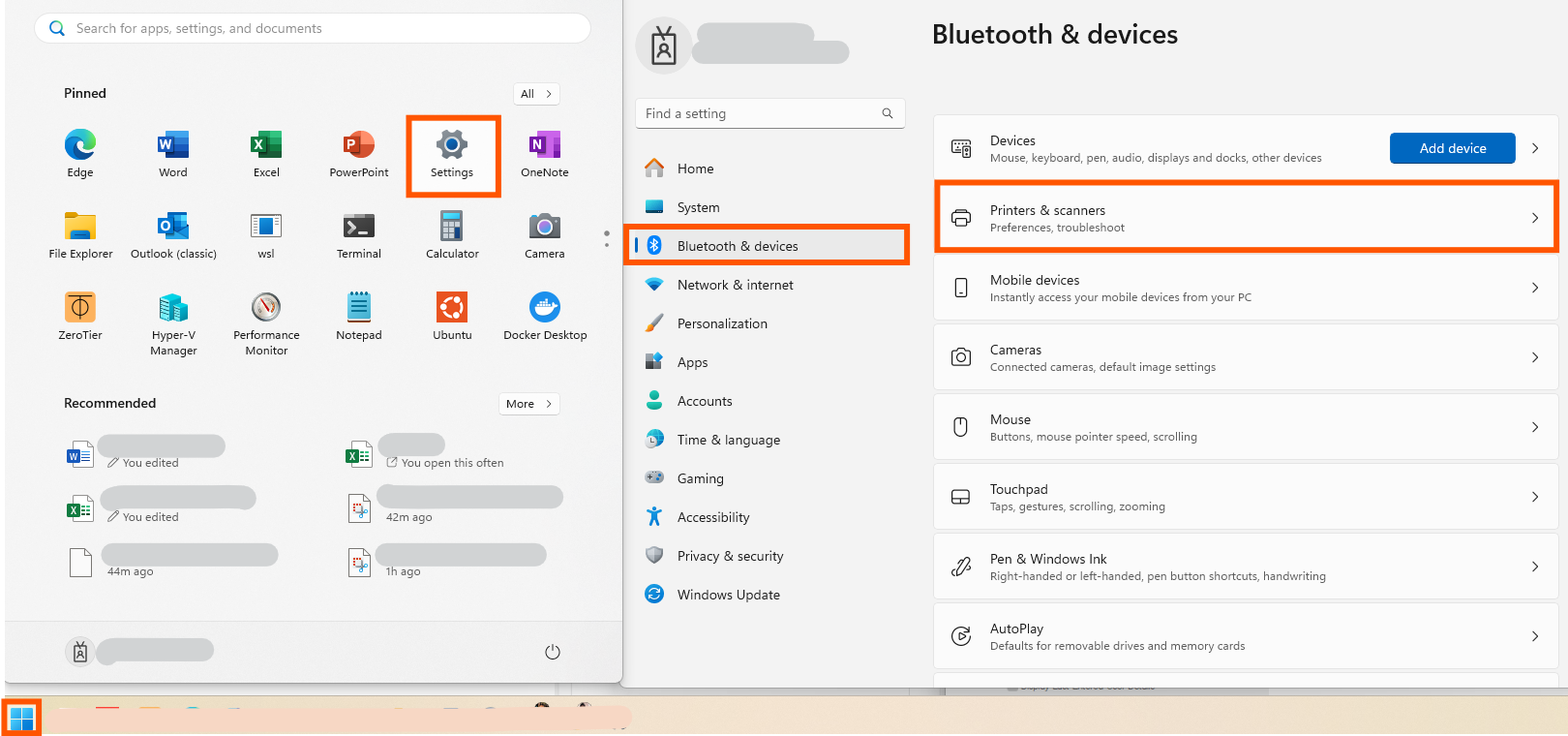
- เลือกเครื่องปริ๊นที่เราต้องการแล้วคลิ๊ก Printer properties.
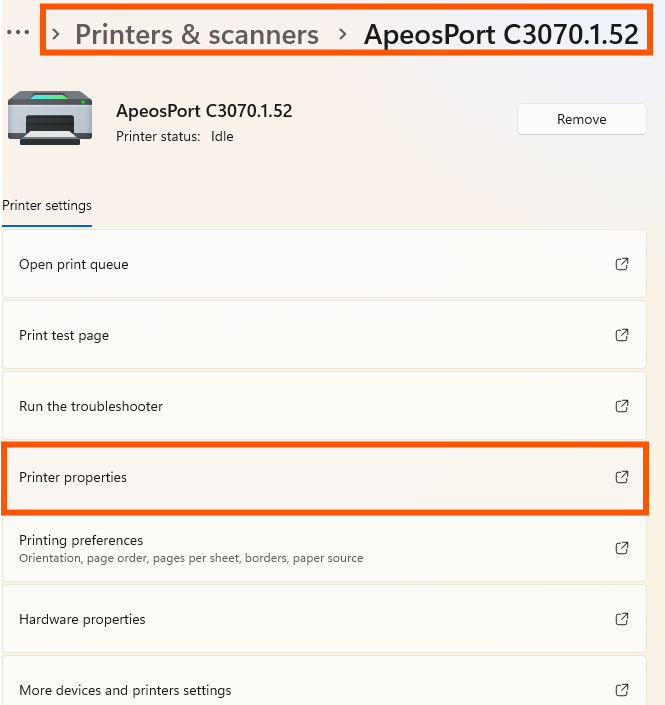
- ไปที่ Tap Configuration แล้วคลิ๊กเลือก Accounting จากนั้นไปที่ Specify Job Owner Name เปลี่ยนค่าเป็น Enter owner name แล้วใส่ User ID ตามที่ได้ตั้งค่าไว้ก่อนหน้านี้ กด OK.
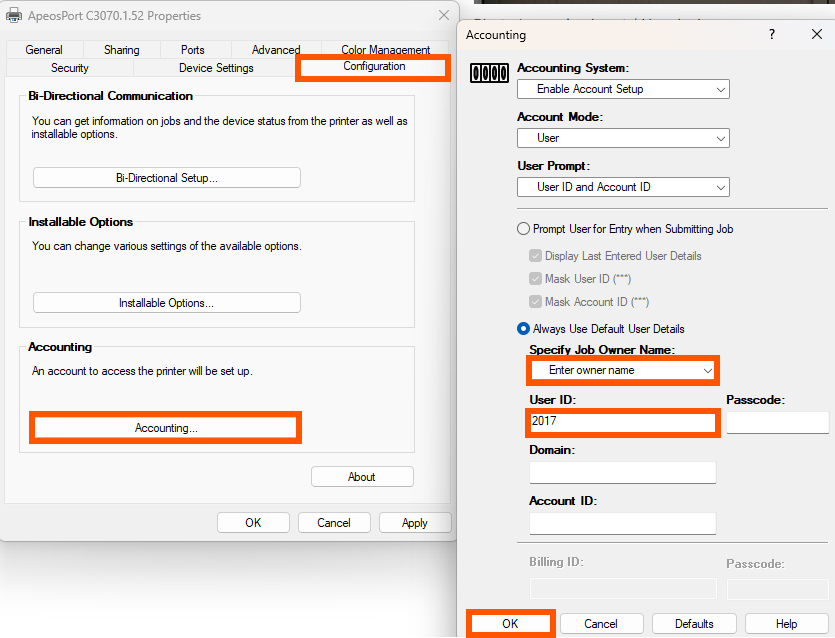
- อย่าลืมตั้งค่าหน้ากระดาษเป็น A4 และ 2-Sided Print เป็น 1-Sided Print โดยตั้งค่าทั้ง 2 Tap(General,Advanced) แล้วก็ Apply OK.
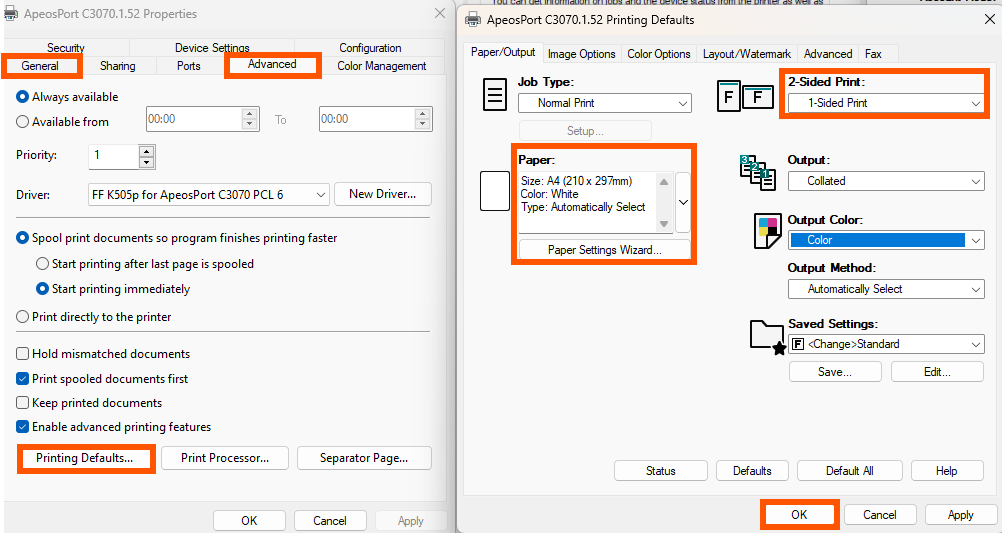
- เพียงเท่านี้ก็สามารถควบคุมการใช้งานปริ๊นเตอร์ตาม User Accounts ได้แล้ว
end...
