วิธีติดตั้ง Windows 11 บน Hyper-V เมื่อ Computer ไม่มี Secure Boot, Trusted Platform Module(TPM)

- กดปุ่ม Start ค้นหา Program Hyper-V Manager > Run as administrator.
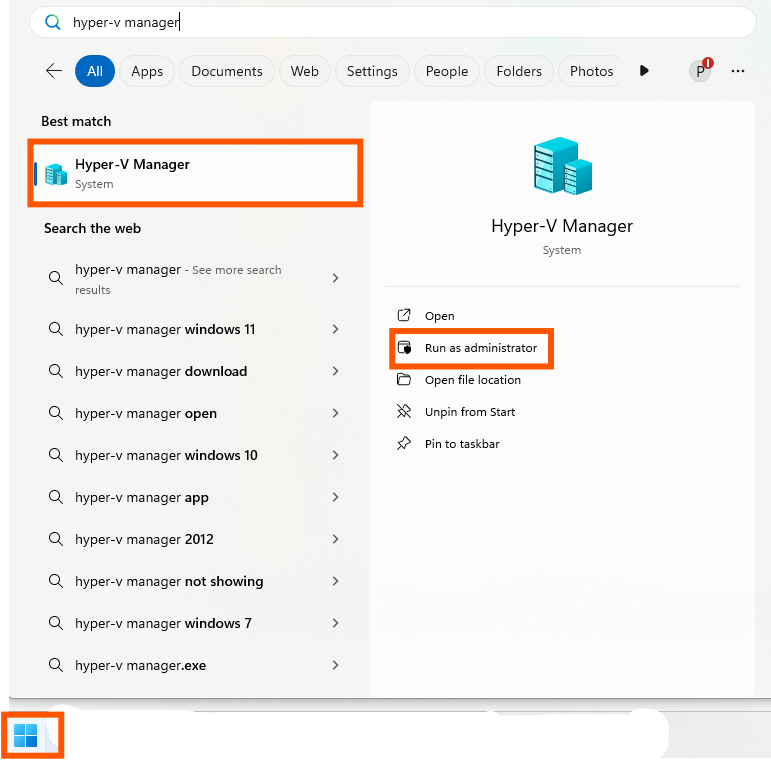
- เมื่อเปิด Program แล้วให้คลิ๊กที่ New > Virtual Machine.
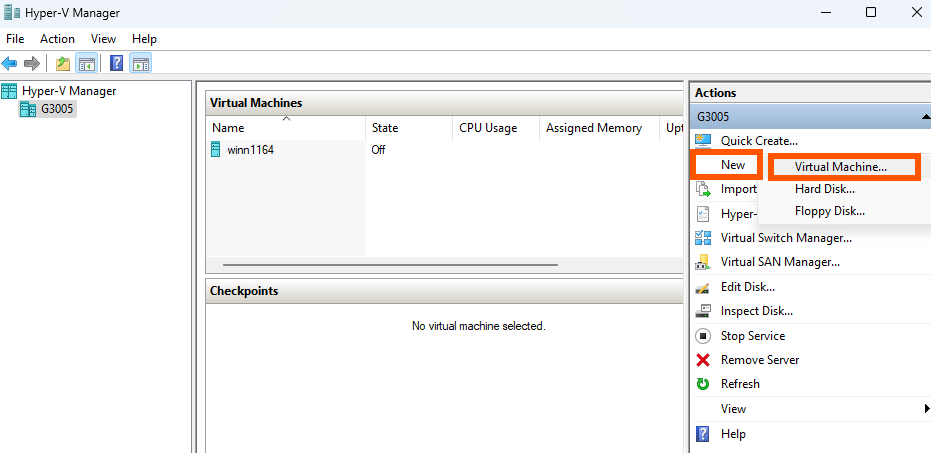
- ขั้นตอนต่อไปดังด้านล่างกด Next.
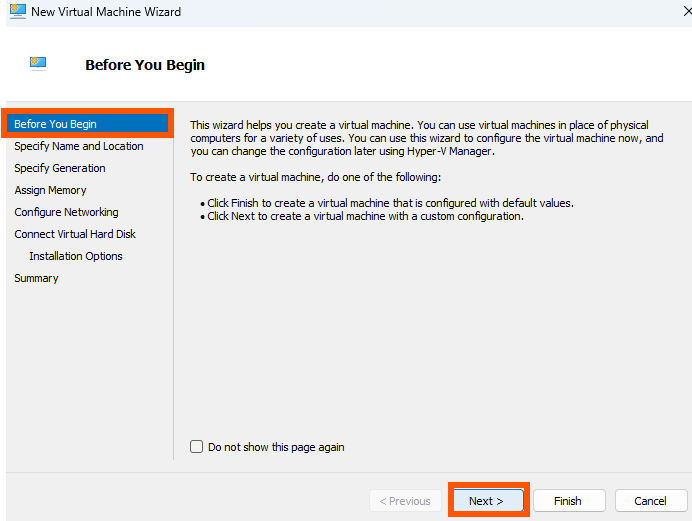
- ใส่ชื่อ VM ของเราแล้วกด Next.
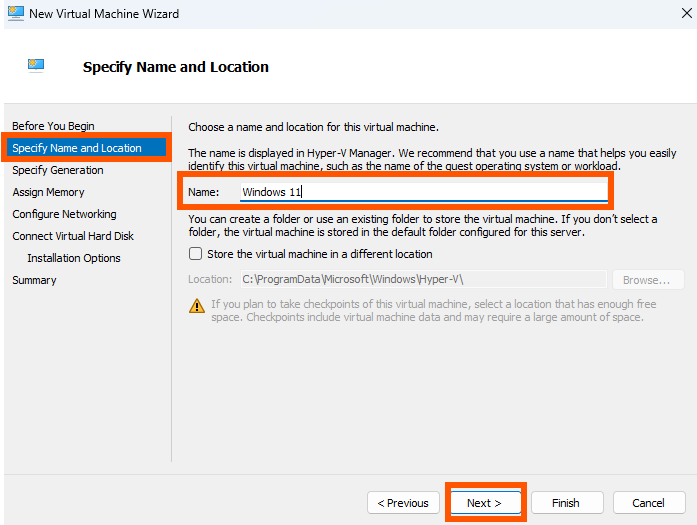
- เลือกประเภท Generation 2. กด Next.
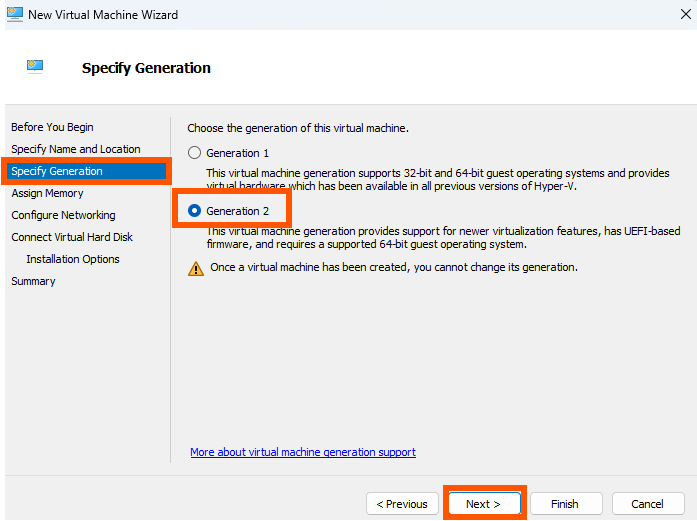
- กำหนดขนาดของ memory ให้กับ VM ตามต้องการ กด Next.
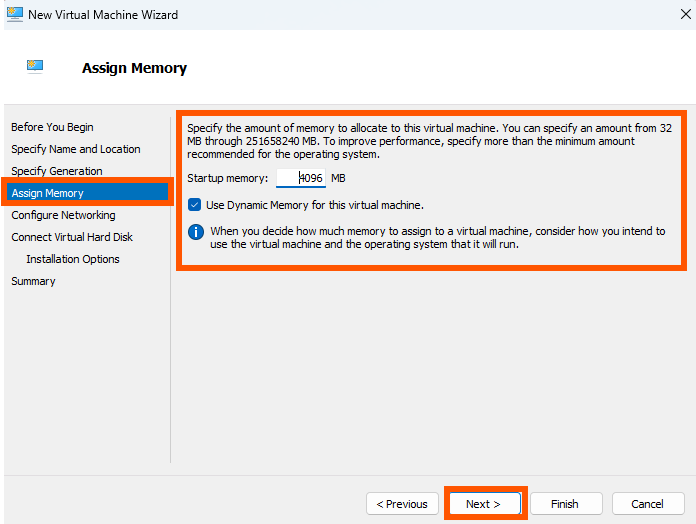
- กำหนด networking VM โดยเลือก Default Switch กด Next.
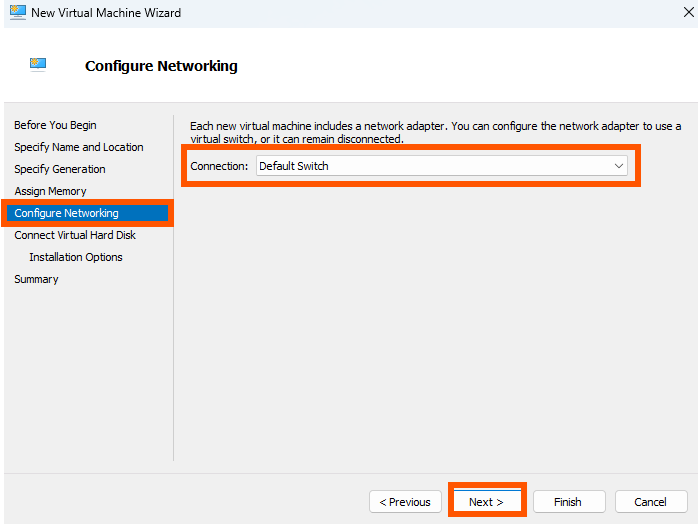
- กำหนด location ในการติดตั้ง VM, กำหนดพื้นที่ HDD สำหรับ VM กด Next.
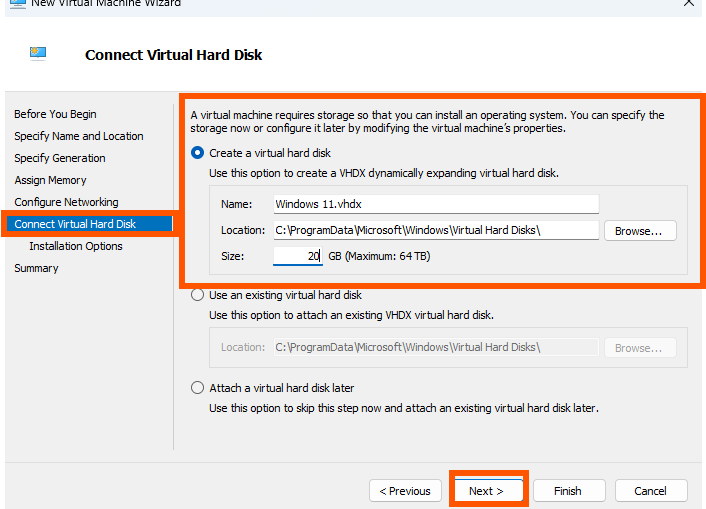
- เลือกไฟล์ .ISO ที่ต้องการติดตั้ง Windows กด Next.
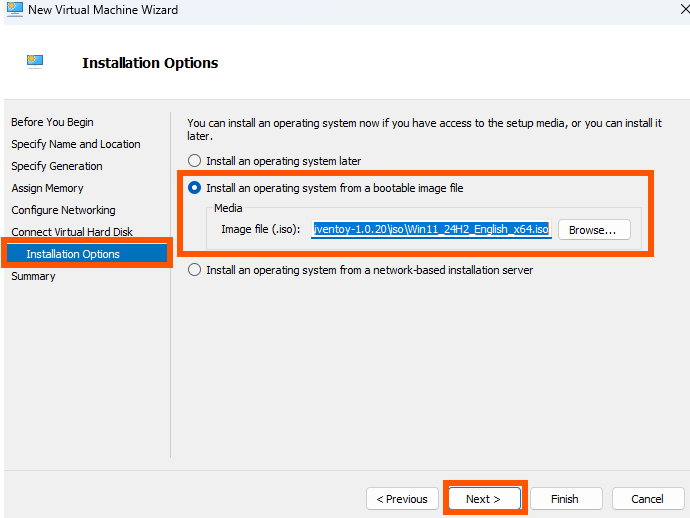
- Summary กด Finish.
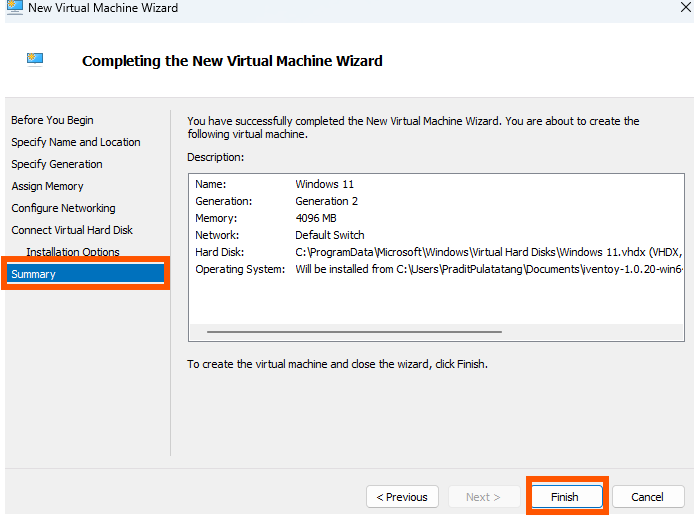
- เมื่อดูที่หน้าหลักจะพบ VM ที่เราได้ทำการสร้างขึ้น คลิ๊กขวาเลือก Settings.
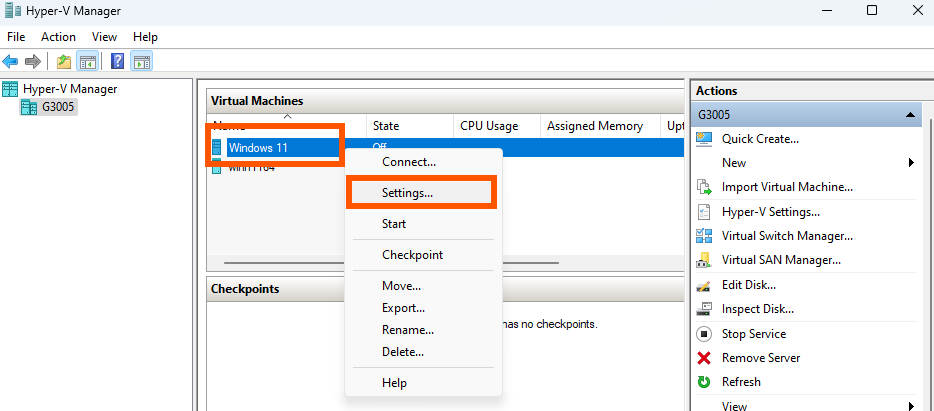
- คลิ๊ก Security TPM enabled ติ๊ก Enable Secure Boot และ Enable Trusted Platform Module แล้วกด OK.
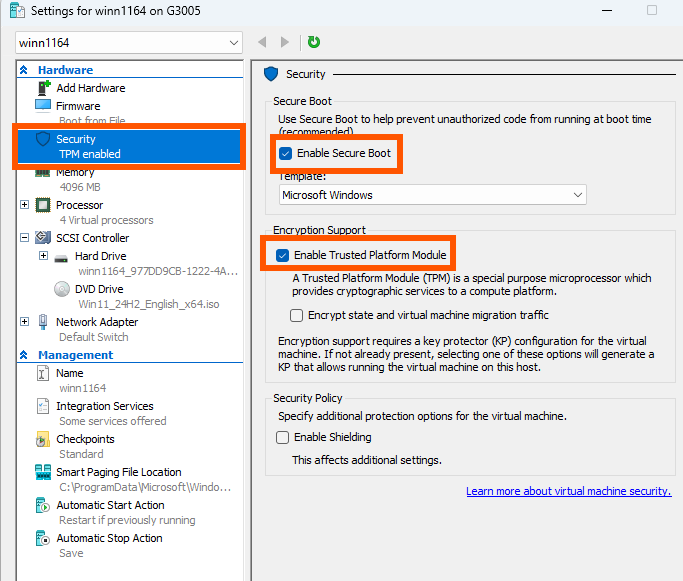
- เพียงเท่านี้เมื่อ Start VM ขึ้นมาก็สามารถลง Windows 11 ได้แล้ว
end...
